Pick Tail browser hijacker (virus) - Free Instructions
Pick Tail browser hijacker Removal Guide
What is Pick Tail browser hijacker?
Pick Tail is a browser hijacker that forces people to use only selected channels for browsing
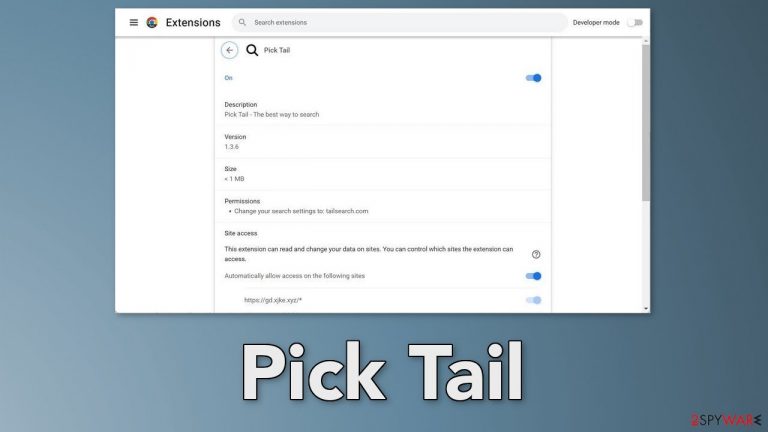
Pick Tail is a useless browser extension that pretends to be the best way to search. In reality, the plugin does not provide any benefits and acts as a browser hijacker. It can change the main settings of the browser, like the homepage, new tab address, and search engine.
It might also cause an increased amount of commercial content like pop-ups, banners, and redirects. The crooks who created the application may use rogue advertising networks[1] that place ads leading to dangerous sites. As a result, people may end up on scam pages.
They can be tricked into providing personal information, downloading PUPs (potentially unwanted programs),[2] and even malware. We suggest following our guide fully to learn how to remove this intruder. Web-based apps can also collect browsing-related data so it is best you remove it quickly.
| NAME | Pick Tail |
| TYPE | Browser hijacker; potentially unwanted program |
| SYMPTOMS | The intruder can change the main settings of the browser, like the homepage, new tab address, and search engine |
| DISTRIBUTIONS | Shady websites; deceptive ads, freeware installations |
| DANGERS | People are forced to use only selected channels for browsing which raises many user privacy and security concerns |
| ELIMINATION | Go to your browser settings and remove the extension |
| FURTHER STEPS | Use FortectIntego to clear your browsers and optimize the machine |
Distribution methods
Browser hijackers are most often spread through fake download pages that use social engineering methods[3] to manipulate people into believing that they need a particular app to perform some kind of action. Such sites are usually found on other shady pages that are unregulated.
We suggest you only download files from official web stores and developer websites. Apps that get listed on digital stores, go through a lengthy review process so you can be sure it is not a virus. Despite that, you should still do your research and read the reviews, look at the ratings, and how many users the add-ons have. Sometimes, hijackers can slip through the cracks and get listed. This will help you decide if they are trustworthy.
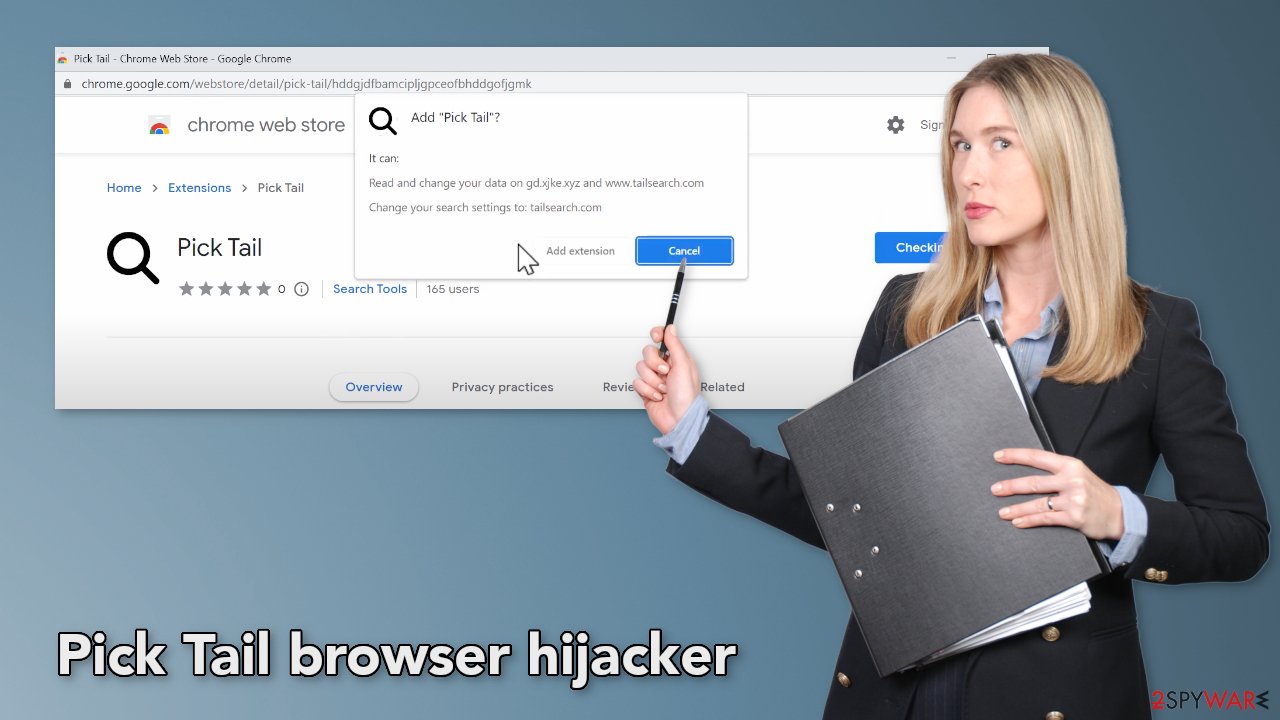
Additional measures
The hijacker could have also been added to the browser without your knowledge. This can happen while installing freeware.[4] Freeware distribution platforms include additional programs in the installers. Many users find the installation process boring so they skip through the steps and do not notice the additional files.
You can also follow simple steps during the installation process to avoid bundled software. Always choose the “Custom” or “Advanced” installation method, read the Privacy Policy and Terms of Use to find out what the program will be able to do in your machine and what data will it collect. The most important part is to look at the file list and untick the boxes next to those that seem unrelated or suspicious.
Remove the extension
The first thing you should do is go to your browser settings and check if you see Pick Tail in the list, any extensions with a similar name, or suspicious-looking add-ons in general. You can follow our guide if you need help:
Google Chrome
- Open Google Chrome, click on the Menu (three vertical dots at the top-right corner) and select More tools > Extensions.
- In the newly opened window, you will see all the installed extensions. Uninstall all the suspicious plugins that might be related to the unwanted program by clicking Remove.

MS Edge:
- Select Menu (three horizontal dots at the top-right of the browser window) and pick Extensions.
- From the list, pick the extension and click on the Gear icon.
- Click on Uninstall at the bottom.

MS Edge (Chromium)
- Open Edge and click select Settings > Extensions.
- Delete unwanted extensions by clicking Remove.

Mozilla Firefox
- Open Mozilla Firefox browser and click on the Menu (three horizontal lines at the top-right of the window).
- Select Add-ons.
- In here, select unwanted plugin and click Remove.

Safari
- Click Safari > Preferences…
- In the new window, pick Extensions.
- Select the unwanted extension and select Uninstall.

Clear the browser from cookies
Most browser extensions use cookies[5] to track users' browsing activity. These are small data files that can store information such as your IP address, geolocation, websites you visit, links you click on, and things you purchase online. Later it can be sold to advertising networks or other third parties.
That is why security experts recommend clearing cookies regularly. You can use a maintenance tool like FortectIntego to do this automatically. This powerful software can not only delete cookies and cache but also fix various system errors, BSODs, and registry issues which is especially useful after a virus infection.
Scan the system to detect PUPs
If you completed all the previous steps but you still experience unwanted symptoms, you may have a PUP hiding in your system. Identifying the program responsible for hijacking your browser might be difficult if you have never done this before. Fraudsters like to disguise them as “handy” tools, so it could look like an antivirus suite, image editing software, media player, system optimizer, etc.
If you are not sure what to do and you do not want to risk eliminating the wrong files, we suggest using SpyHunter 5Combo Cleaner or Malwarebytes security tools that will scan your machine, eliminate it, and prevent such infections in the future by giving you a warning before a malicious program can make any changes. If manual removal is what you prefer, we have instructions for Windows and Mac machines:
Windows 10/8:
- Enter Control Panel into Windows search box and hit Enter or click on the search result.
- Under Programs, select Uninstall a program.

- From the list, find the entry of the suspicious program.
- Right-click on the application and select Uninstall.
- If User Account Control shows up, click Yes.
- Wait till uninstallation process is complete and click OK.

Windows 7/XP:
- Click on Windows Start > Control Panel located on the right pane (if you are Windows XP user, click on Add/Remove Programs).
- In Control Panel, select Programs > Uninstall a program.

- Pick the unwanted application by clicking on it once.
- At the top, click Uninstall/Change.
- In the confirmation prompt, pick Yes.
- Click OK once the removal process is finished.
Mac:
- From the menu bar, select Go > Applications.
- In the Applications folder, look for all related entries.
- Click on the app and drag it to Trash (or right-click and pick Move to Trash)

To fully remove an unwanted app, you need to access Application Support, LaunchAgents, and LaunchDaemons folders and delete relevant files:
- Select Go > Go to Folder.
- Enter /Library/Application Support and click Go or press Enter.
- In the Application Support folder, look for any dubious entries and then delete them.
- Now enter /Library/LaunchAgents and /Library/LaunchDaemons folders the same way and terminate all the related .plist files.

How to prevent from getting browser hijacker
Access your website securely from any location
When you work on the domain, site, blog, or different project that requires constant management, content creation, or coding, you may need to connect to the server and content management service more often. The best solution for creating a tighter network could be a dedicated/fixed IP address.
If you make your IP address static and set to your device, you can connect to the CMS from any location and do not create any additional issues for the server or network manager that needs to monitor connections and activities. VPN software providers like Private Internet Access can help you with such settings and offer the option to control the online reputation and manage projects easily from any part of the world.
Recover files after data-affecting malware attacks
While much of the data can be accidentally deleted due to various reasons, malware is one of the main culprits that can cause loss of pictures, documents, videos, and other important files. More serious malware infections lead to significant data loss when your documents, system files, and images get encrypted. In particular, ransomware is is a type of malware that focuses on such functions, so your files become useless without an ability to access them.
Even though there is little to no possibility to recover after file-locking threats, some applications have features for data recovery in the system. In some cases, Data Recovery Pro can also help to recover at least some portion of your data after data-locking virus infection or general cyber infection.
- ^ Zeljka Zorz. How does a rogue ad network function?. Helpnetsecurity. Information Security Blog.
- ^ Potentially unwanted program. Wikipedia, the free encyclopedia.
- ^ Cynthia Gonzalez. Top 8 Social Engineering Techniques and How to Prevent Them [2022]. Exabeam. Information Security.
- ^ Tim Fisher. What Is Freeware?. Lifewire. Internet, Networking & Security.
- ^ Dusan Vasic. What are Cookies?What Are Cookies? The Good and the Bad of Browser Cookies. Dataprot. Security Solutions.
