Piet2eix3l.com (Removal Instructions) - Improved Guide
Piet2eix3l.com Removal Guide
What is Piet2eix3l.com?
Piet2eix3l.com is a suspicious advertising website whose ads are delivered by adware programs
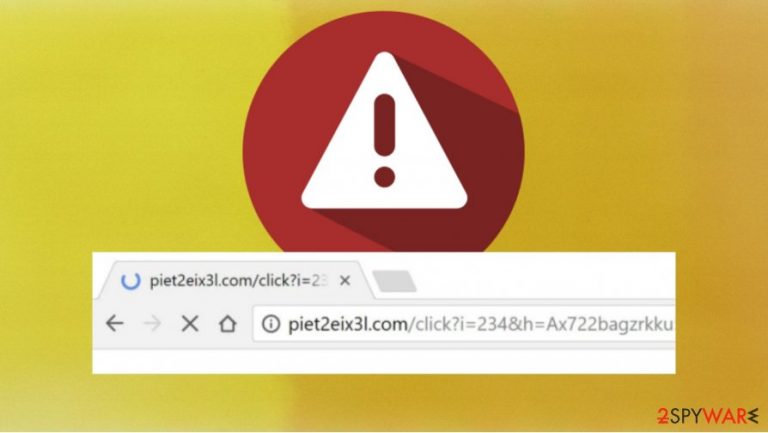
Piet2eix3l.com – the program causing inconvenience because ads show up out of the blue. Although this page looks like an advertising service that other publishers of websites use to generate revenue on their sites, a lot of people complain that they see its new tab pop-ups in a web browser. Also, users are being constantly redirected to the piet2eix3l.com/click?i= page.
If you experienced problems with endless pop-ups and/or redirection, it is very likely that you have adware on your computer. Experts[1] have already managed to notice that creators of the adware-type programs like to use Piet2eix3l.com. This problem occurs in all web browsers: Google Chrome, Firefox, Internet Explorer, and others.
Moreover, it is not easy to remove Piet2eix3l.com ads if you do not know how to do it correctly. Users are saying[2] that even after the deletion of adware they are still seeing annoying new tab pop-ups and often ask how to get rid of them completely. If you suffer from these ads, you should rely on our guide that shows how to get rid of them properly. Simple but detailed explanations can be found at the bottom of this article.
| Name | Piet2eix3l.com |
|---|---|
| Type | Adware/ redirect virus/ push notifications virus |
| Distribution | Software bundles, third-party websites, deceptive pop-up ads |
| Symptoms | Shows annoying pop-up ads; redirects users to piete2eix3l.com page; may change the homepage or install unknown browser extension; |
| Dangers | Unwanted notifications and redirections, possible personal data disclosure to cybercriminals, malware infections, identity theft |
| Elimination | To eliminate Piet2eix3l.com unwanted notifications manually, you can try our explanations at the bottom of this text. If you still see annoying ads and other disruptive behavior, you should scan your computer with a powerful anti-malware software |
| Further steps | Adware can cause stability problems or decrease device performance. We recommend using the FortectIntego repair tool to fix the damage |
Adware[3] is possibly unwanted advertisement software that shows annoying ads on your device. In most cases, users see ads in their web browsers to suspicious or even dangerous sites. Such pages and services can steal victims' web browsing data from their devices. Cybercriminals are selling obtained web browsing data to make good money from it and the Piet2eix3l.com ads are not the exception.
It is not yet clear which adware program is responsible for these specific ads and redirections, but we can predict what else it may do in the future. For example, your computer may slow down significantly or your browsing history may be recorded and sent to hackers. It is very important to remove Piet2eix3l.com from your device together with the adware program and all its traces because if you leave anything behind, redirection or/and pop-ups may come back later.
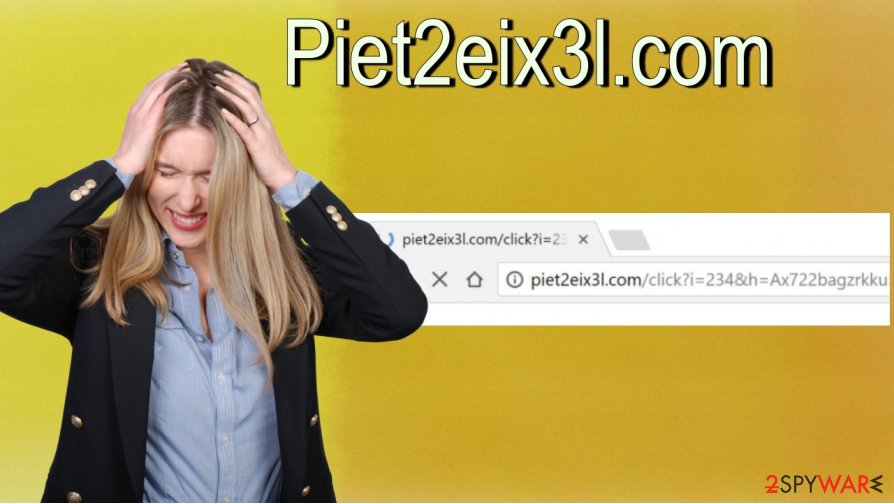
You can check if you have Piet2eix3l.com adware or any other adware on your device by answering these questions:
- Do ads appear where they shouldn't?
- Are the webpages you normally visit display incorrectly?
- Has your web browser's homepage mysteriously changed?
- Do links redirects to webpages other than you expected?
- Do you see popups that recommend fake updates and/or software?
If you said “Yes” to all questions, there is a high probability that you have adware on your computer. We recommend deleting Piet2eix3l.com from the device not only because of the annoying and sometimes even dangerous pop-ups but also because it may slow down your computer.
If you think that there may be additional viruses on your device, we recommend using powerful anti-malware software to detect and terminate all threats. Such programs like SpyHunter 5Combo Cleaner or Malwarebytes can delete a virus in just a few minutes, so you can employ the AV engine-based application for Piet2eix3l.com removal.
Also, try to use the FortectIntego repair tool to fix all damage after the deletion of the Piet2eix3l.com adware. Adware can cause stability problems, so it is important to fix everything if you want to use your computer as before. Such repair tools are easy to use but they are also really helpful.
Try to be careful on the internet if you want to avoid adware in the future
In most cases, adware uses deceptive techniques to ender the device. That is why people often do not understand how the adware was installed on their computers. The most common technique is called bundling. If you decided to download free software or program from an insecure source, it is very likely that you will install possibly unwanted programs (PUPs) too.
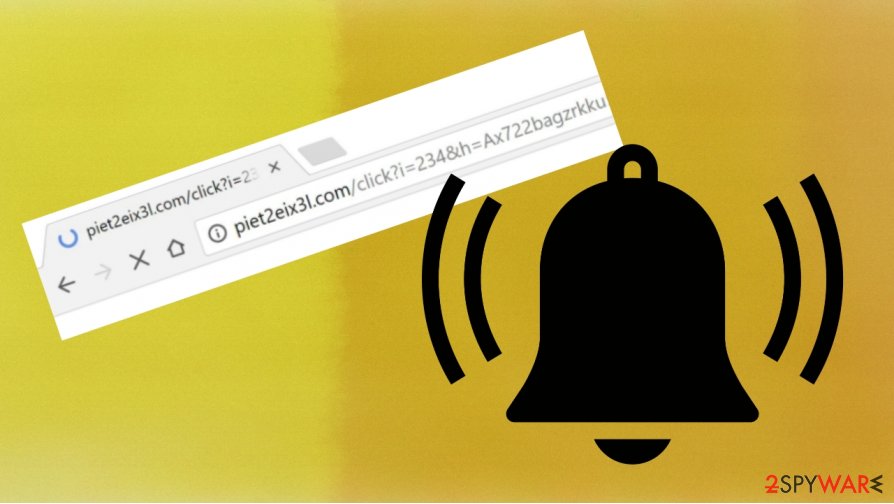
Remember to always use Advanced/Custom installation and uncheck all additional programs. Even though it is really simple to avoid PUPs, a lot of people try to click really fast on the “Next” button during the installation of software and forgets to act carefully.
Also, you should stop using illegal or suspicious websites to download free programs, cracks, or other files from the internet. Unfortunately, even if you want to avoid paying for software, there is a very high chance that you will pay otherwise. For example, your device will be infected with a dangerous virus or you will suffer from annoying adware.
Piet2eix3l.com virus removal can be very simple if you follow these steps
Pop-ups are not only very annoying but can cause problems to your device if you decided to install something after clicking on them. You should remove Piet2eix3l.com from your computer as soon as possible. It can be difficult when trying to do it manually, so we suggest following the instructions below.
Also, even after the successful Piet2eix3l.com removal, some system damage may remain on your device's system. That's why we recommend using a reliable repair tool to fix the damage.
Moreover, it is important to stay careful even after the deletion of Piet2eix3l.com ads because there are a lot of different threats on the internet. You should use powerful anti-malware software to deal with possible infections and try to avoid suspicious websites.
You may remove virus damage with a help of FortectIntego. SpyHunter 5Combo Cleaner and Malwarebytes are recommended to detect potentially unwanted programs and viruses with all their files and registry entries that are related to them.
Getting rid of Piet2eix3l.com. Follow these steps
Uninstall from Windows
To remove Piet2eix3l.com from your computer, follow these steps:
Instructions for Windows 10/8 machines:
- Enter Control Panel into Windows search box and hit Enter or click on the search result.
- Under Programs, select Uninstall a program.

- From the list, find the entry of the suspicious program.
- Right-click on the application and select Uninstall.
- If User Account Control shows up, click Yes.
- Wait till uninstallation process is complete and click OK.

If you are Windows 7/XP user, proceed with the following instructions:
- Click on Windows Start > Control Panel located on the right pane (if you are Windows XP user, click on Add/Remove Programs).
- In Control Panel, select Programs > Uninstall a program.

- Pick the unwanted application by clicking on it once.
- At the top, click Uninstall/Change.
- In the confirmation prompt, pick Yes.
- Click OK once the removal process is finished.
Delete from macOS
If you have a Mac computer and want to get rid of Piet2eix3l.com, follow these steps:
Remove items from Applications folder:
- From the menu bar, select Go > Applications.
- In the Applications folder, look for all related entries.
- Click on the app and drag it to Trash (or right-click and pick Move to Trash)

To fully remove an unwanted app, you need to access Application Support, LaunchAgents, and LaunchDaemons folders and delete relevant files:
- Select Go > Go to Folder.
- Enter /Library/Application Support and click Go or press Enter.
- In the Application Support folder, look for any dubious entries and then delete them.
- Now enter /Library/LaunchAgents and /Library/LaunchDaemons folders the same way and terminate all the related .plist files.

Remove from Microsoft Edge
Delete unwanted extensions from MS Edge:
- Select Menu (three horizontal dots at the top-right of the browser window) and pick Extensions.
- From the list, pick the extension and click on the Gear icon.
- Click on Uninstall at the bottom.

Clear cookies and other browser data:
- Click on the Menu (three horizontal dots at the top-right of the browser window) and select Privacy & security.
- Under Clear browsing data, pick Choose what to clear.
- Select everything (apart from passwords, although you might want to include Media licenses as well, if applicable) and click on Clear.

Restore new tab and homepage settings:
- Click the menu icon and choose Settings.
- Then find On startup section.
- Click Disable if you found any suspicious domain.
Reset MS Edge if the above steps did not work:
- Press on Ctrl + Shift + Esc to open Task Manager.
- Click on More details arrow at the bottom of the window.
- Select Details tab.
- Now scroll down and locate every entry with Microsoft Edge name in it. Right-click on each of them and select End Task to stop MS Edge from running.

If this solution failed to help you, you need to use an advanced Edge reset method. Note that you need to backup your data before proceeding.
- Find the following folder on your computer: C:\\Users\\%username%\\AppData\\Local\\Packages\\Microsoft.MicrosoftEdge_8wekyb3d8bbwe.
- Press Ctrl + A on your keyboard to select all folders.
- Right-click on them and pick Delete

- Now right-click on the Start button and pick Windows PowerShell (Admin).
- When the new window opens, copy and paste the following command, and then press Enter:
Get-AppXPackage -AllUsers -Name Microsoft.MicrosoftEdge | Foreach {Add-AppxPackage -DisableDevelopmentMode -Register “$($_.InstallLocation)\\AppXManifest.xml” -Verbose

Instructions for Chromium-based Edge
Delete extensions from MS Edge (Chromium):
- Open Edge and click select Settings > Extensions.
- Delete unwanted extensions by clicking Remove.

Clear cache and site data:
- Click on Menu and go to Settings.
- Select Privacy, search and services.
- Under Clear browsing data, pick Choose what to clear.
- Under Time range, pick All time.
- Select Clear now.

Reset Chromium-based MS Edge:
- Click on Menu and select Settings.
- On the left side, pick Reset settings.
- Select Restore settings to their default values.
- Confirm with Reset.

Remove from Mozilla Firefox (FF)
Remove dangerous extensions:
- Open Mozilla Firefox browser and click on the Menu (three horizontal lines at the top-right of the window).
- Select Add-ons.
- In here, select unwanted plugin and click Remove.

Reset the homepage:
- Click three horizontal lines at the top right corner to open the menu.
- Choose Options.
- Under Home options, enter your preferred site that will open every time you newly open the Mozilla Firefox.
Clear cookies and site data:
- Click Menu and pick Settings.
- Go to Privacy & Security section.
- Scroll down to locate Cookies and Site Data.
- Click on Clear Data…
- Select Cookies and Site Data, as well as Cached Web Content and press Clear.

Reset Mozilla Firefox
If clearing the browser as explained above did not help, reset Mozilla Firefox:
- Open Mozilla Firefox browser and click the Menu.
- Go to Help and then choose Troubleshooting Information.

- Under Give Firefox a tune up section, click on Refresh Firefox…
- Once the pop-up shows up, confirm the action by pressing on Refresh Firefox.

Remove from Google Chrome
You should try to fix your browser:
Delete malicious extensions from Google Chrome:
- Open Google Chrome, click on the Menu (three vertical dots at the top-right corner) and select More tools > Extensions.
- In the newly opened window, you will see all the installed extensions. Uninstall all the suspicious plugins that might be related to the unwanted program by clicking Remove.

Clear cache and web data from Chrome:
- Click on Menu and pick Settings.
- Under Privacy and security, select Clear browsing data.
- Select Browsing history, Cookies and other site data, as well as Cached images and files.
- Click Clear data.

Change your homepage:
- Click menu and choose Settings.
- Look for a suspicious site in the On startup section.
- Click on Open a specific or set of pages and click on three dots to find the Remove option.
Reset Google Chrome:
If the previous methods did not help you, reset Google Chrome to eliminate all the unwanted components:
- Click on Menu and select Settings.
- In the Settings, scroll down and click Advanced.
- Scroll down and locate Reset and clean up section.
- Now click Restore settings to their original defaults.
- Confirm with Reset settings.

Delete from Safari
Remove unwanted extensions from Safari:
- Click Safari > Preferences…
- In the new window, pick Extensions.
- Select the unwanted extension and select Uninstall.

Clear cookies and other website data from Safari:
- Click Safari > Clear History…
- From the drop-down menu under Clear, pick all history.
- Confirm with Clear History.

Reset Safari if the above-mentioned steps did not help you:
- Click Safari > Preferences…
- Go to Advanced tab.
- Tick the Show Develop menu in menu bar.
- From the menu bar, click Develop, and then select Empty Caches.

After uninstalling this potentially unwanted program (PUP) and fixing each of your web browsers, we recommend you to scan your PC system with a reputable anti-spyware. This will help you to get rid of Piet2eix3l.com registry traces and will also identify related parasites or possible malware infections on your computer. For that you can use our top-rated malware remover: FortectIntego, SpyHunter 5Combo Cleaner or Malwarebytes.
How to prevent from getting adware
Choose a proper web browser and improve your safety with a VPN tool
Online spying has got momentum in recent years and people are getting more and more interested in how to protect their privacy online. One of the basic means to add a layer of security – choose the most private and secure web browser. Although web browsers can't grant full privacy protection and security, some of them are much better at sandboxing, HTTPS upgrading, active content blocking, tracking blocking, phishing protection, and similar privacy-oriented features. However, if you want true anonymity, we suggest you employ a powerful Private Internet Access VPN – it can encrypt all the traffic that comes and goes out of your computer, preventing tracking completely.
Lost your files? Use data recovery software
While some files located on any computer are replaceable or useless, others can be extremely valuable. Family photos, work documents, school projects – these are types of files that we don't want to lose. Unfortunately, there are many ways how unexpected data loss can occur: power cuts, Blue Screen of Death errors, hardware failures, crypto-malware attack, or even accidental deletion.
To ensure that all the files remain intact, you should prepare regular data backups. You can choose cloud-based or physical copies you could restore from later in case of a disaster. If your backups were lost as well or you never bothered to prepare any, Data Recovery Pro can be your only hope to retrieve your invaluable files.
