Piny ransomware (Removal Guide) - Improved Instructions
Piny virus Removal Guide
What is Piny ransomware?
Piny ransomware – a ransom-demanding virus that can urge a price up to approximately $1K in Bitcoin cryptocurrency
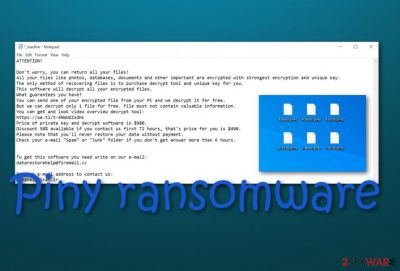
Piny ransomware is a dangerous malware form that locks files with the .piny appendix and demands for money via the _readme.txt ransom note. This malicious string resides from the Djvu ransomware family and includes the same operating module as its earlier partners. The infection process begins with system modification in directories such as the Windows Task Manager and Windows Registry.[1] Also, Piny ransomware includes an executable to %AppData% location that allows it to scan the entire machine for encryptable components. Furthermore, the ransom message is placed on the computer screen and also in every folder that holds encrypted data. The criminals claim that the only way to recover the locked information is by purchasing the decryption tool from them for $490 or $980 if the users decide to transfer the money later than in 72 hours. Additionally, these people add the datarestorehelp@firemail.cc email address as a way to make contact and the datahelp@iran.ir email if no answer has been received from the primary email address.
| Name | Piny ransomware |
|---|---|
| Family | Djvu ransomware/STOP ransomware |
| Features | This notorious cyber threat is capable of locking files by using a unique encryption appendix, demanding a ransom, modifying the Windows Registry and Task Manager, damaging the hosts file, deleting Shadow Volume Copies of encrypted data, installing additional malware, enabling itself within every startup process |
| Appendix | Once all of the data files and documents are locked, all of them appear with the .redl extension added |
| Ransom note | All the ransom demands and contact information is provided in the _readme.txt ransom message that is the same for all Djvu ransomware variants |
| Demanded price | The criminals urge for $490 as the starter price and threaten to raise the ransom amount by 50% if the primary payment is not processed within 72 hours |
| Malware spread | This ransomware virus is capable of distributing other dangerous threats such as AZORult trojan that can modify your computer system, steal private data, swindle money, etc. |
| Removal | The only way to get rid of the ransomware virus properly is to use automatical software for its removal process. Manual elimination might be to difficult to get rid of a virus like this one |
| Fixing tip | If the malware has managed to compromise some system objects on your Windows computer system, try using a repair tool such as FortectIntego |
Piny ransomware is a malicious infection that can come from email spam, a software crack or when hackers decide to misuse vulnerable RDP[2] configuration. When this malware lands on a Windows computer system, it starts injecting its own processes and files into the Windows Task Manager and Windows Registry directories.
Piny ransomware brings malicious executables that look for encryptable data. Afterward, all the found documents and files are locked by using a unique symmetric or asymmetric cipher and each filename is modified with the .piny appendix added. From now on, the locked files are no longer properly accessible.
Continuously, Piny ransomware delivers a ransom message named _readme.txt where ransom demands are placed. The criminals urge for a big amount of money to be paid. They start with $490 and end up with $980 if the victims do not transfer the primary price in Bitcoin within a three-day time period:
ATTENTION!
Don’t worry, you can return all your files!
All your files like photos, databases, documents and other important are encrypted with strongest encryption and unique key.
The only method of recovering files is to purchase decrypt tool and unique key for you.
This software will decrypt all your encrypted files.
What guarantees you have?
You can send one of your encrypted file from your PC and we decrypt it for free.
But we can decrypt only 1 file for free. File must not contain valuable information.
You can get and look video overview decrypt tool:
https://we.tl/t-4NWUGZxdHc
Price of private key and decrypt software is $980.
Discount 50% available if you contact us first 72 hours, that’s price for you is $490.
Please note that you’ll never restore your data without payment.
Check your e-mail “Spam” or “Junk” folder if you don’t get answer more than 6 hours.To get this software you need write on our e-mail:
datarestorehelp@firemail.ccReserve e-mail address to contact us:
datahelp@iran.ir
The crooks will try to convince you to deliver the money as fast as possible as their only goal is to collect money from you. You should never trust Piny virus developers as these people might be seeking to scam you. They might take all of your money and run away by giving you no decryption option at all.
Even though .piny files do not have an official decryptor released yet, you should try other alternatives. First, completing the Piny ransomware removal with reliable antimalware would be a wise step. Also, repairing damaged objects on your computer system by trying a tool such as FortectIntego is another step to take.
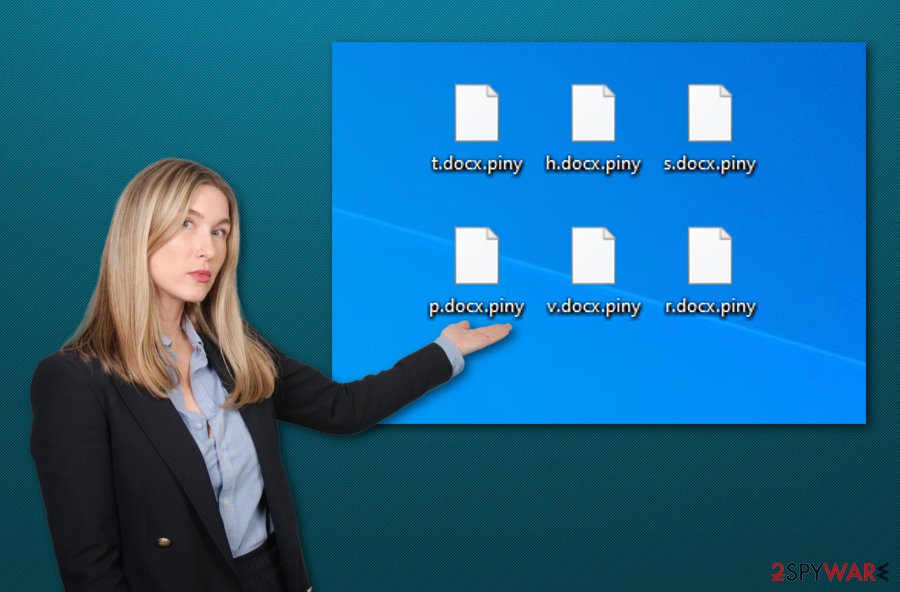
When you remove Piny ransomware and the threat no longer persists on your computer, you can start looking for alternative data recovery methods. An option would be to try DrWeb's Rescue Pack that includes 2 years of antivirus protection and decryption software that has already helped some people.
Continuously, Piny virus is also a member of the STOP ransomware family. This means that the malware can distribute other parasites such as AZORult trojan. Be aware of this cyber threat as it can steal your private information, enter your bank account, swindle your money from it, damage your machine and software.
Be aware that Piny ransomware might be capable of evading some type of antimalware detection. So, in order to detect and remove the malware properly, you will need to get a reliable tool. Additionally, make sure that all system locations are cleaned from this ransomware virus, otherwise, the infection might return repeatedly.
Some other features of Piny ransomware include damaging the Windows hosts file to prevent users from visiting security-related pages, eliminating Shadow Copies by executing specific PowerShell commands, enabling itself with every startup process, scanning the system repeatedly and checking for decryptable files.
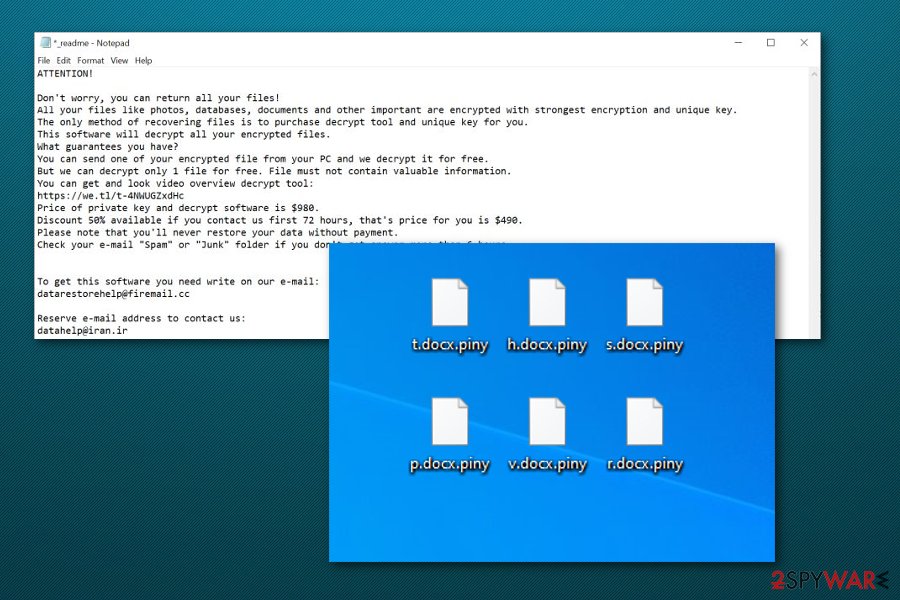
The most popular spreading techniques of ransomware infections
Cybersecurity specialists from Virusai.lt[3] state that ransomware viruses have multiple distribution sources and enter Windows computer systems silently without the user's consent. However, there most often is a mistake made by the user that resulted in the malware's infiltration.
For example, if you would rather open bogus email messages that deleting them right away, you slightly increase the chance of infecting your computer system with malware. Ransomware infections camouflage as letters from reliable shipping companies, healthcare, and banking organizations.
Malicious actors inject the malicious payload into a form of an attachment or hyperlink and add it to the spam message. This is why you should not open any messages that fall into your spam section or arrive from unknown senders. Additionally, do not load any attachments without scanning them with antimalware software first.
Continuously, ransomware viruses are distributed via cracked software that is provided on p2p networks[4] such as The Pirate Bay, BitTorrent, and eMule. You should download all of your wanted products and services only from well-known sources and official developers.
Furthermore, criminals also often misuse vulnerable RDP configuration to log into users' computers remotely. These hackers search for RDP that includes weak passwords or has none at all. This is why you should always think about adding strong and complex passwords.
Piny ransomware removal process
In order to remove Piny ransomware properly, you should employ reliable antimalware software. These products will ensure you that the entire malicious software and its additional products have been eliminated properly. If you have found yourself struggling to get rid of the virus even by using antimalware programs, you can try diminishing malicious activity first by using Safe Mode with Networking or activating the System Restore feature.
When Piny ransomware removal is completed, you should check your computer system for possible damage. You can do that by employing software such as SpyHunter 5Combo Cleaner or Malwarebytes. Also, try repairing all the compromised objects by using another tool such as FortectIntego. Once you complete all of these tasks, you can continue with data recovery possibilities. We have provided three solutions at the end of this article that might help you to restore some files.
Getting rid of Piny virus. Follow these steps
Manual removal using Safe Mode
To deactivate malicious activities on your Windows computer system, boot your machine in Safe Mode With Networking by following these guidelines:
Important! →
Manual removal guide might be too complicated for regular computer users. It requires advanced IT knowledge to be performed correctly (if vital system files are removed or damaged, it might result in full Windows compromise), and it also might take hours to complete. Therefore, we highly advise using the automatic method provided above instead.
Step 1. Access Safe Mode with Networking
Manual malware removal should be best performed in the Safe Mode environment.
Windows 7 / Vista / XP
- Click Start > Shutdown > Restart > OK.
- When your computer becomes active, start pressing F8 button (if that does not work, try F2, F12, Del, etc. – it all depends on your motherboard model) multiple times until you see the Advanced Boot Options window.
- Select Safe Mode with Networking from the list.

Windows 10 / Windows 8
- Right-click on Start button and select Settings.

- Scroll down to pick Update & Security.

- On the left side of the window, pick Recovery.
- Now scroll down to find Advanced Startup section.
- Click Restart now.

- Select Troubleshoot.

- Go to Advanced options.

- Select Startup Settings.

- Press Restart.
- Now press 5 or click 5) Enable Safe Mode with Networking.

Step 2. Shut down suspicious processes
Windows Task Manager is a useful tool that shows all the processes running in the background. If malware is running a process, you need to shut it down:
- Press Ctrl + Shift + Esc on your keyboard to open Windows Task Manager.
- Click on More details.

- Scroll down to Background processes section, and look for anything suspicious.
- Right-click and select Open file location.

- Go back to the process, right-click and pick End Task.

- Delete the contents of the malicious folder.
Step 3. Check program Startup
- Press Ctrl + Shift + Esc on your keyboard to open Windows Task Manager.
- Go to Startup tab.
- Right-click on the suspicious program and pick Disable.

Step 4. Delete virus files
Malware-related files can be found in various places within your computer. Here are instructions that could help you find them:
- Type in Disk Cleanup in Windows search and press Enter.

- Select the drive you want to clean (C: is your main drive by default and is likely to be the one that has malicious files in).
- Scroll through the Files to delete list and select the following:
Temporary Internet Files
Downloads
Recycle Bin
Temporary files - Pick Clean up system files.

- You can also look for other malicious files hidden in the following folders (type these entries in Windows Search and press Enter):
%AppData%
%LocalAppData%
%ProgramData%
%WinDir%
After you are finished, reboot the PC in normal mode.
Remove Piny using System Restore
To diminish all malicious processes on your Windows machine, you should opt for the System Restore feature. Complete this task by using the below-provided instructions:
-
Step 1: Reboot your computer to Safe Mode with Command Prompt
Windows 7 / Vista / XP- Click Start → Shutdown → Restart → OK.
- When your computer becomes active, start pressing F8 multiple times until you see the Advanced Boot Options window.
-
Select Command Prompt from the list

Windows 10 / Windows 8- Press the Power button at the Windows login screen. Now press and hold Shift, which is on your keyboard, and click Restart..
- Now select Troubleshoot → Advanced options → Startup Settings and finally press Restart.
-
Once your computer becomes active, select Enable Safe Mode with Command Prompt in Startup Settings window.

-
Step 2: Restore your system files and settings
-
Once the Command Prompt window shows up, enter cd restore and click Enter.

-
Now type rstrui.exe and press Enter again..

-
When a new window shows up, click Next and select your restore point that is prior the infiltration of Piny. After doing that, click Next.


-
Now click Yes to start system restore.

-
Once the Command Prompt window shows up, enter cd restore and click Enter.
Bonus: Recover your data
Guide which is presented above is supposed to help you remove Piny from your computer. To recover your encrypted files, we recommend using a detailed guide prepared by 2-spyware.com security experts.If your files are encrypted by Piny, you can use several methods to restore them:
Try Data Recovery Pro for repairing some of your files:
Use this software if the ransomware virus has deleted or corrupted some of your data.
- Download Data Recovery Pro;
- Follow the steps of Data Recovery Setup and install the program on your computer;
- Launch it and scan your computer for files encrypted by Piny ransomware;
- Restore them.
Employ Windows Previous Versions feature for file recovery:
Try using this software for restoring some files. However, make sure that you have booted your computer via System Restore before using this tool.
- Find an encrypted file you need to restore and right-click on it;
- Select “Properties” and go to “Previous versions” tab;
- Here, check each of available copies of the file in “Folder versions”. You should select the version you want to recover and click “Restore”.
Shadow Explorer mighty help you with data restoring:
If the ransomware virus did not manage to delete or corrupt your Shadow Volume Copies, you can give this method a try.
- Download Shadow Explorer (http://shadowexplorer.com/);
- Follow a Shadow Explorer Setup Wizard and install this application on your computer;
- Launch the program and go through the drop down menu on the top left corner to select the disk of your encrypted data. Check what folders are there;
- Right-click on the folder you want to restore and select “Export”. You can also select where you want it to be stored.
Currently, the cybersecurity experts are working on the official decryptor.
Finally, you should always think about the protection of crypto-ransomwares. In order to protect your computer from Piny and other ransomwares, use a reputable anti-spyware, such as FortectIntego, SpyHunter 5Combo Cleaner or Malwarebytes
How to prevent from getting ransomware
Protect your privacy – employ a VPN
There are several ways how to make your online time more private – you can access an incognito tab. However, there is no secret that even in this mode, you are tracked for advertising purposes. There is a way to add an extra layer of protection and create a completely anonymous web browsing practice with the help of Private Internet Access VPN. This software reroutes traffic through different servers, thus leaving your IP address and geolocation in disguise. Besides, it is based on a strict no-log policy, meaning that no data will be recorded, leaked, and available for both first and third parties. The combination of a secure web browser and Private Internet Access VPN will let you browse the Internet without a feeling of being spied or targeted by criminals.
No backups? No problem. Use a data recovery tool
If you wonder how data loss can occur, you should not look any further for answers – human errors, malware attacks, hardware failures, power cuts, natural disasters, or even simple negligence. In some cases, lost files are extremely important, and many straight out panic when such an unfortunate course of events happen. Due to this, you should always ensure that you prepare proper data backups on a regular basis.
If you were caught by surprise and did not have any backups to restore your files from, not everything is lost. Data Recovery Pro is one of the leading file recovery solutions you can find on the market – it is likely to restore even lost emails or data located on an external device.
- ^ Registry. Computer Hope. Free computer help since 1998.
- ^ Margaret Rouse. Remote Desktop Protocol (RDP). Search Enterprise Desktop. Tech Target.
- ^ Virusai.lt. Virusai. Security and spyware news.
- ^ P2P. Tech terms. Definitions.





















