Place-web.com (Bonus: Decryption Steps) - Free Instructions
Place-web.com Removal Guide
What is Place-web.com?
Place-web.com is a shady website designed to perform activities in the background associated with advertising content
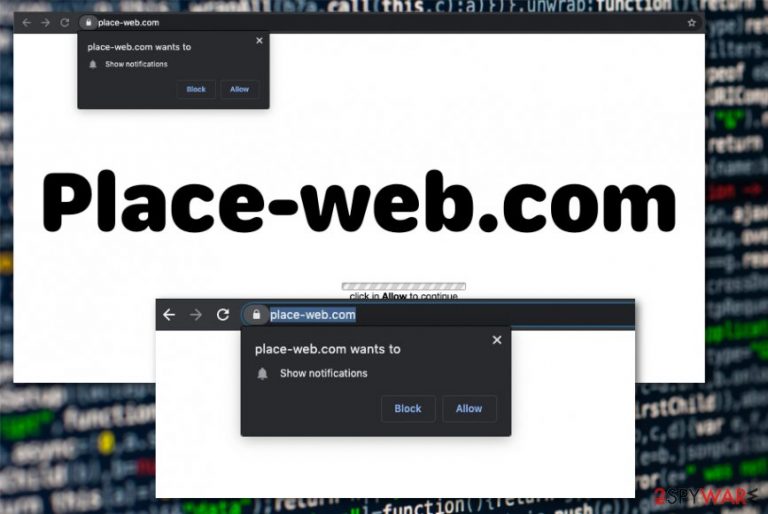
Even though Place-web.com virus is not the proper term to describe this PUP redirect, you may get frustrated due to the continuous redirects and pop-ups, banners that adware shows you and delivers on the screen out of nowhere. Also, the method of spreading these PUPs involves silent techniques, so people are puzzled when these redirects appear more often. This site is not the intruder itself, you need to get rid of the potentially unwanted program that managed to get on the machine without your permission or even knowledge.[1]
| Name | Place-web.com |
|---|---|
| Type | Adware or push notifications virus |
| Symptoms | Advertisements in various forms from pop-ups to banners and redirects appear on the screen out of nowhere and clicks on such content causes more redirects to sponsored sites and commercial pages where you can get exposed to unwanted or even dangerous material |
| Distribution | Freeware installations lead to such infections because skipping through steps and choosing recommended or quick options allow all the included PUPs get installed automatically[2] |
| Danger | Potentially unwanted programs can hide in various places on the machine and install other programs to affect the performance and speed even more. Additional changes in system folders also affect the persistence of the intruder itself and make it difficult to find or remove completely |
| Elimination | Remove Place-web.com with a proper anti-malware program by running the full scan on the machine this adware affected. This is how you can clean the device from PUPs and other possible threats |
| Repair | Make sure to get a proper system optimization tool also for system file and feature repair. Potentially unwanted programs can easily access places on the system that manages startup and other functions, so FortectIntego or a similar tool can help you and fix such damage without affecting vital features of the computer itself |
Place-web.com is the program that affects various browsers like Google Chrome, Mozilla Firefox, Safari, Internet Explorer, and many others by showing pop-ups, injecting banners, blinking boxes and other commercial content on commonly visited sites where ads are not normally displayed.
Unfortunately, those direct browser pop-ups with suggestions to subscribe to notifications from Place-web.com or additional content asks for permission, and almost immediately after your interaction triggers the production of various alerts, including direct desktop notifications. These push notifications are not controlled by the web browser itself, so they can show up on the screen directly to trigger additional redirects without the need to have the browser opened.
Place-web.com PUP can also change particular registry entries or startup preferences to have the adware running all the time and renew its activities after each system reboot. When those notifications get enabled, pop-ups continue to show up, and the screen gets even more and more filled with ads. This application can even trigger to open web browsers in a full-screen mode, so it is more difficult to exit and remove the PUP itself.
It may get even more tricky to remove Place-web.com itself because this is a result of the potentially unwanted application that triggers many processes at the time and can hide its core files in places on the system. Due to the stealthy infiltration and many possible activities, you can encounter these symptoms:
- commercial content in the form of pop-ups, pop-unders, banners;
- constant redirects to advertising services;
- pop-ups pushing updates, software installations;
- browser-based content installed without permission or knowledge;
- significantly diminished speed of the infected machine.
You should get rid of the Place-web.com as soon as you possibly can, once you encounter any of these symptoms. If you give more time for this intruder, it can access important parts of the system and affect vital functions, damage your machine. When you clean the machine from PUP traces, get a PC repair tool and run it to fix virus damage too. You can rely on FortectIntego or a similar optimization program for this job. 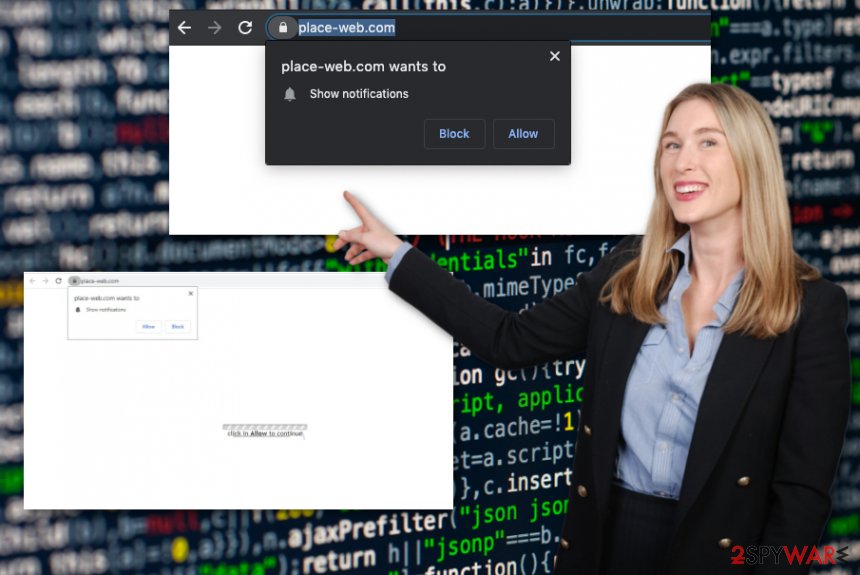
Once Place-web.com gets on the browser, it starts running all the redirects through its own or additional commercial pages, so views and visits on sponsored pages can get generated. Such traffic is monetized later on what is the initial goal and aim of these PUPs.
When the bogus Place-web.com site appears on the screen once or twice, you can at least try to interact with the messages and commercial content that gets delivered to you. However, the frequent appearance of browser redirects and installations of additional content indicates that you need a thorough PUP removal process already.
To perform a proper Place-web.com removal, you need to get a professional anti-malware tool that can detect[3] possibly dangerous content and PUP-related applications, files. This is how you get rid of all the possible intruders and take care of the state of security. Remember that PUPs can install other tools and apps without asking for your permission.
All pop-ups, redirects, banners, and the Place-web.com itself can trigger data tracking activities. Cookies and other techniques get used to accessing information about your browsing history, most viewed and searched items. These details and information about your location, machine you use can be used to create personalized advertisements geared towards your preferences.
Such material ensures that you are more eager to push on the content and visit needed pages. When such Place-web.com personalized ads fill up your screen, it creates the circle of dangerous commercial content that can possibly expose you to malicious and malware-related material leading to virus infections. 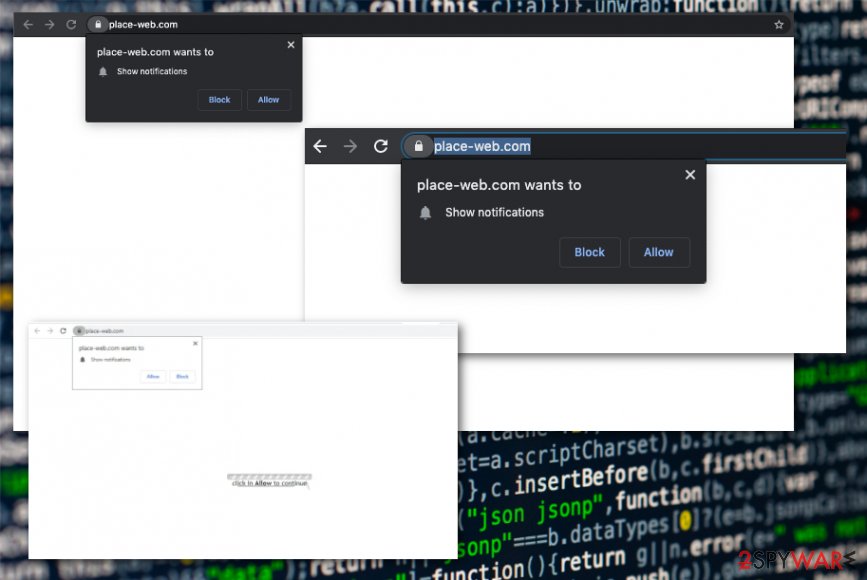
Malicious actors trick people into installing undesired apps
The main reason why users encounter these redirects and get annoyed by continuous pop-ups, banners, other commercial content – insecure installation processes. When you install programs from commercial content, pop-ups, or unreliable sources like free software download sites, you inadvertently allow unwanted programs to get installed too.
If you choose Advanced or Custom installations when presented on the installer, you can open the full list of included programs and de-select suspicious additions from the list. This is especially important when you go for questionable websites or torrent pages, peer-to-peer sharing sites for your programs.
You need to choose official developers, providers, or trustworthy domains in general when you search for program installations and do not fall for update alerts or promotional ads. These notifications trigger downloads from whatever sources that you cannot check and guarantee that the material is safe and not harmful. Keep AV tools up-to-date and make sure to check the system more often to avoid damage.
Make the machine clean and PUP-free again by removing Place-web.com with proper tools
Place-web.com virus is the program that can get more and more annoying in time, so stay away from any of the commercial content that redirects and pop-ups deliver to your screen to affect additional installations and exposure to harmful online material. Try to block notifications from this or any other sites and go straight to PUP termination.
The sooner you remove Place-web.com the better because you experience fewer ads, redirects, and other annoying content at the start of the PUP infection. However, when adware manages to install other browser-based tools or programs on the machine, you may need to do more to fully delete the PUP from the computer or phone.
Place-web.com removal is pretty much the same, no matter what type of device got affected. The best option is to run an anti-malware tool on the system to fully check the risks and find all possible intruders. Then the software suggests what to do and offers the proper way to delete intruders, including the potentially unwanted program.
You may remove virus damage with a help of FortectIntego. SpyHunter 5Combo Cleaner and Malwarebytes are recommended to detect potentially unwanted programs and viruses with all their files and registry entries that are related to them.
Getting rid of Place-web.com. Follow these steps
Uninstall from Windows
Clean the machine fully and get rid of Place-web.com PUP
Instructions for Windows 10/8 machines:
- Enter Control Panel into Windows search box and hit Enter or click on the search result.
- Under Programs, select Uninstall a program.

- From the list, find the entry of the suspicious program.
- Right-click on the application and select Uninstall.
- If User Account Control shows up, click Yes.
- Wait till uninstallation process is complete and click OK.

If you are Windows 7/XP user, proceed with the following instructions:
- Click on Windows Start > Control Panel located on the right pane (if you are Windows XP user, click on Add/Remove Programs).
- In Control Panel, select Programs > Uninstall a program.

- Pick the unwanted application by clicking on it once.
- At the top, click Uninstall/Change.
- In the confirmation prompt, pick Yes.
- Click OK once the removal process is finished.
Delete from macOS
Remove items from Applications folder:
- From the menu bar, select Go > Applications.
- In the Applications folder, look for all related entries.
- Click on the app and drag it to Trash (or right-click and pick Move to Trash)

To fully remove an unwanted app, you need to access Application Support, LaunchAgents, and LaunchDaemons folders and delete relevant files:
- Select Go > Go to Folder.
- Enter /Library/Application Support and click Go or press Enter.
- In the Application Support folder, look for any dubious entries and then delete them.
- Now enter /Library/LaunchAgents and /Library/LaunchDaemons folders the same way and terminate all the related .plist files.

Remove from Microsoft Edge
Delete unwanted extensions from MS Edge:
- Select Menu (three horizontal dots at the top-right of the browser window) and pick Extensions.
- From the list, pick the extension and click on the Gear icon.
- Click on Uninstall at the bottom.

Clear cookies and other browser data:
- Click on the Menu (three horizontal dots at the top-right of the browser window) and select Privacy & security.
- Under Clear browsing data, pick Choose what to clear.
- Select everything (apart from passwords, although you might want to include Media licenses as well, if applicable) and click on Clear.

Restore new tab and homepage settings:
- Click the menu icon and choose Settings.
- Then find On startup section.
- Click Disable if you found any suspicious domain.
Reset MS Edge if the above steps did not work:
- Press on Ctrl + Shift + Esc to open Task Manager.
- Click on More details arrow at the bottom of the window.
- Select Details tab.
- Now scroll down and locate every entry with Microsoft Edge name in it. Right-click on each of them and select End Task to stop MS Edge from running.

If this solution failed to help you, you need to use an advanced Edge reset method. Note that you need to backup your data before proceeding.
- Find the following folder on your computer: C:\\Users\\%username%\\AppData\\Local\\Packages\\Microsoft.MicrosoftEdge_8wekyb3d8bbwe.
- Press Ctrl + A on your keyboard to select all folders.
- Right-click on them and pick Delete

- Now right-click on the Start button and pick Windows PowerShell (Admin).
- When the new window opens, copy and paste the following command, and then press Enter:
Get-AppXPackage -AllUsers -Name Microsoft.MicrosoftEdge | Foreach {Add-AppxPackage -DisableDevelopmentMode -Register “$($_.InstallLocation)\\AppXManifest.xml” -Verbose

Instructions for Chromium-based Edge
Delete extensions from MS Edge (Chromium):
- Open Edge and click select Settings > Extensions.
- Delete unwanted extensions by clicking Remove.

Clear cache and site data:
- Click on Menu and go to Settings.
- Select Privacy, search and services.
- Under Clear browsing data, pick Choose what to clear.
- Under Time range, pick All time.
- Select Clear now.

Reset Chromium-based MS Edge:
- Click on Menu and select Settings.
- On the left side, pick Reset settings.
- Select Restore settings to their default values.
- Confirm with Reset.

Remove from Mozilla Firefox (FF)
Set the browser to default and get rid of traces of the shady Place-web.com PUP this way
Remove dangerous extensions:
- Open Mozilla Firefox browser and click on the Menu (three horizontal lines at the top-right of the window).
- Select Add-ons.
- In here, select unwanted plugin and click Remove.

Reset the homepage:
- Click three horizontal lines at the top right corner to open the menu.
- Choose Options.
- Under Home options, enter your preferred site that will open every time you newly open the Mozilla Firefox.
Clear cookies and site data:
- Click Menu and pick Settings.
- Go to Privacy & Security section.
- Scroll down to locate Cookies and Site Data.
- Click on Clear Data…
- Select Cookies and Site Data, as well as Cached Web Content and press Clear.

Reset Mozilla Firefox
If clearing the browser as explained above did not help, reset Mozilla Firefox:
- Open Mozilla Firefox browser and click the Menu.
- Go to Help and then choose Troubleshooting Information.

- Under Give Firefox a tune up section, click on Refresh Firefox…
- Once the pop-up shows up, confirm the action by pressing on Refresh Firefox.

Remove from Google Chrome
You may need to additionally go through settings on the Chrome browser, so all of these issues get repaired
Delete malicious extensions from Google Chrome:
- Open Google Chrome, click on the Menu (three vertical dots at the top-right corner) and select More tools > Extensions.
- In the newly opened window, you will see all the installed extensions. Uninstall all the suspicious plugins that might be related to the unwanted program by clicking Remove.

Clear cache and web data from Chrome:
- Click on Menu and pick Settings.
- Under Privacy and security, select Clear browsing data.
- Select Browsing history, Cookies and other site data, as well as Cached images and files.
- Click Clear data.

Change your homepage:
- Click menu and choose Settings.
- Look for a suspicious site in the On startup section.
- Click on Open a specific or set of pages and click on three dots to find the Remove option.
Reset Google Chrome:
If the previous methods did not help you, reset Google Chrome to eliminate all the unwanted components:
- Click on Menu and select Settings.
- In the Settings, scroll down and click Advanced.
- Scroll down and locate Reset and clean up section.
- Now click Restore settings to their original defaults.
- Confirm with Reset settings.

Delete from Safari
Remove unwanted extensions from Safari:
- Click Safari > Preferences…
- In the new window, pick Extensions.
- Select the unwanted extension and select Uninstall.

Clear cookies and other website data from Safari:
- Click Safari > Clear History…
- From the drop-down menu under Clear, pick all history.
- Confirm with Clear History.

Reset Safari if the above-mentioned steps did not help you:
- Click Safari > Preferences…
- Go to Advanced tab.
- Tick the Show Develop menu in menu bar.
- From the menu bar, click Develop, and then select Empty Caches.

After uninstalling this potentially unwanted program (PUP) and fixing each of your web browsers, we recommend you to scan your PC system with a reputable anti-spyware. This will help you to get rid of Place-web.com registry traces and will also identify related parasites or possible malware infections on your computer. For that you can use our top-rated malware remover: FortectIntego, SpyHunter 5Combo Cleaner or Malwarebytes.
How to prevent from getting adware
Stream videos without limitations, no matter where you are
There are multiple parties that could find out almost anything about you by checking your online activity. While this is highly unlikely, advertisers and tech companies are constantly tracking you online. The first step to privacy should be a secure browser that focuses on tracker reduction to a minimum.
Even if you employ a secure browser, you will not be able to access websites that are restricted due to local government laws or other reasons. In other words, you may not be able to stream Disney+ or US-based Netflix in some countries. To bypass these restrictions, you can employ a powerful Private Internet Access VPN, which provides dedicated servers for torrenting and streaming, not slowing you down in the process.
Data backups are important – recover your lost files
Ransomware is one of the biggest threats to personal data. Once it is executed on a machine, it launches a sophisticated encryption algorithm that locks all your files, although it does not destroy them. The most common misconception is that anti-malware software can return files to their previous states. This is not true, however, and data remains locked after the malicious payload is deleted.
While regular data backups are the only secure method to recover your files after a ransomware attack, tools such as Data Recovery Pro can also be effective and restore at least some of your lost data.
- ^ Potentially unwanted program. Wikipedia. The free encyclopedia.
- ^ Liam Tung. Google: Unwanted bundled software is way more aggressive than malware. ZDNet. Technology and security news.
- ^ Detection rate of the shady domain. Virustotal. Online malware scanner.
