Planty-Search browser hijacker (virus) - Free Guide
Planty-Search browser hijacker Removal Guide
What is Planty-Search browser hijacker?
Planty-Search is a bogus browser extension created by crooks to monetize user activity
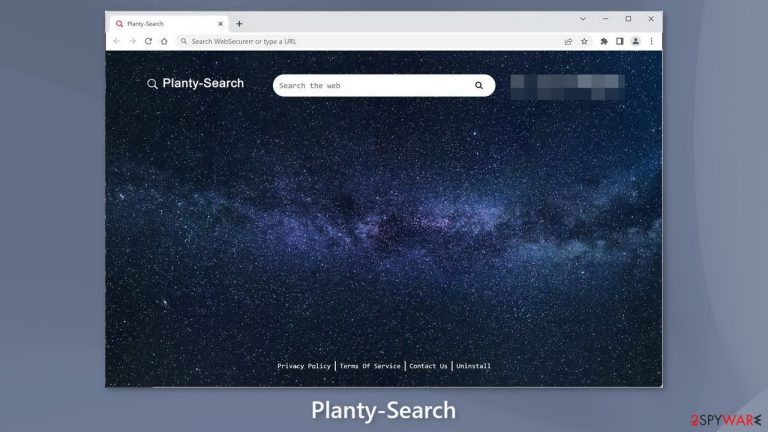
Planty-Search is a browser plugin that causes changes to the typical settings of the home page and new tab address. Due to this, it is known as a browser hijacker. It may also cause an increased amount of commercial content, like pop-ups, banners, and redirects. By utilizing this extension, users are only able to browse selected channels which not only raises privacy and security concerns but also limits the user's experience.
Furthermore, there is a potential for the extension to track your browsing activity as well as redirect you to harmful pages containing malware or PUPs (potentially unwanted programs).[1] Consequently, people may unknowingly provide their personal information to crooks without realizing the dangers associated with doing so.
| NAME | Planty-Search |
| TYPE | Browser hijacker |
| SYMPTOMS | The main settings of the browser get changed, like the homepage, new tab address, and search engine; users may also start seeing more ads and more promotional links injected into the search results |
| DISTRIBUTION | Shady websites; deceptive ads; freeware installations |
| DANGERS | The plugin forces people to use only selected channels for browsing which raises many user privacy and security concerns |
| ELIMINATION | Remove the add-on through the browser settings |
| FURTHER STEPS | Use a repair tool like FortectIntego to clear your browsers and fix any remaining damage |
Distribution methods
Users typically infect themselves with malicious browser extensions from fraudulent “Downloader” pages that utilize social engineering[2] methods. For example, you may come across messages reading something along the lines of “Install Recommended Chrome Extension.” A key red flag is if such pages do not display the names of the plugins.
Although it does not happen often, some browser hijackers have been known to pass the review process that official web stores use. This is why it is important to do your research no matter where you are installing applications from. You should always read the reviews, look at ratings and the number of users before downloading anything new.
Always choose plugins that have mostly positive reviews and a large number of users. You should also read the descriptions carefully, as fraudsters will often make careless mistakes with grammar or spelling. Also, if something claims to be too good to be true, it probably is.
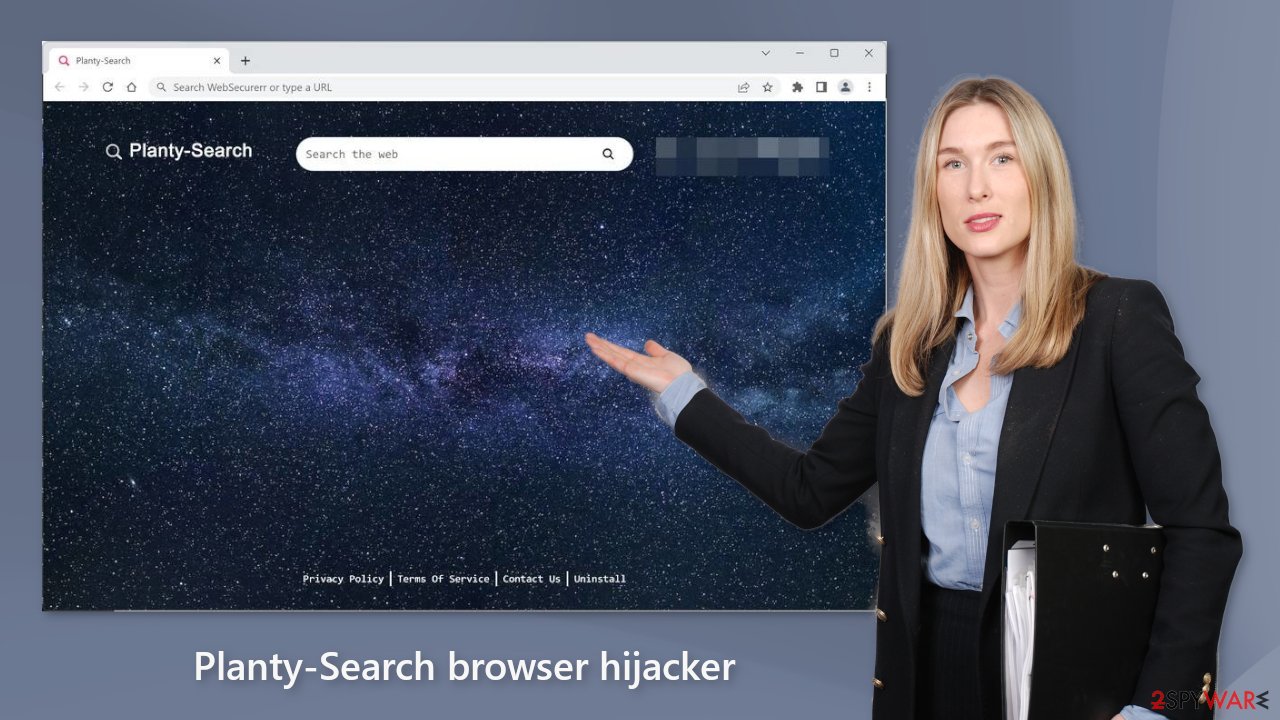
Software bundling
It's also possible you installed the Planty-Search browser hijacker unknowingly. This often happens when users download freeware[3] from platforms that include additional programs in their installers without disclosing it prominently on their pages. Throughout the installation process, be sure to remain attentive.
Oftentimes, it is best to select the “Custom” or “Advanced” installation options. Furthermore, be sure to read both the Privacy Policy and Terms of Use in order better understand what exactly the program will entail once installed on your machine. Arguably most important though – be sure to check the file list and deselect any boxes next to applications that appear unrelated.
You should avoid bundled software as it usually contains programs that make money from user activity. They are also often disguised as “useful” tools, making it more difficult to spot them. It's safest not to install software from third-party sources at all.
Remove the extension
The first thing you should do is go to your browser settings and check if you see Planty-Search in the list, any extensions with a similar name, or suspicious-looking add-ons in general. You can follow our guide if you need help:
Google Chrome
- Open Google Chrome, click on the Menu (three vertical dots at the top-right corner) and select More tools > Extensions.
- In the newly opened window, you will see all the installed extensions. Uninstall all the suspicious plugins that might be related to the unwanted program by clicking Remove.

MS Edge:
- Select Menu (three horizontal dots at the top-right of the browser window) and pick Extensions.
- From the list, pick the extension and click on the Gear icon.
- Click on Uninstall at the bottom.

MS Edge (Chromium)
- Open Edge and click select Settings > Extensions.
- Delete unwanted extensions by clicking Remove.

Mozilla Firefox
- Open Mozilla Firefox browser and click on the Menu (three horizontal lines at the top-right of the window).
- Select Add-ons.
- In here, select unwanted plugin and click Remove.

Safari
- Click Safari > Preferences…
- In the new window, pick Extensions.
- Select the unwanted extension and select Uninstall.

Protect your privacy
Almost all websites and browser plugins use cookies[4] to track your activity. Normally, they are used to personalize the user experience but crooks can use them to make a profit and sell them to advertising networks or other third parties. These small text files can store information such as your IP address, geolocation, links you click on, things you purchase online, etc.
We recommend using a maintenance tool like FortectIntego to clear your browsers automatically. Besides, this powerful software can fix various system errors, BSODs, corrupted files, and registry issues, which is especially helpful after a virus infection.
Check your system with antivirus tools
If you performed all the previous removal steps but you still experience unwanted symptoms, you should consider the possibility that your machine is infected by a potentially unwanted program. It can have any name or icon so it can be difficult to remove it manually for the average user.
If you are not sure what to do and you do not want to risk eliminating the wrong files, we suggest using SpyHunter 5Combo Cleaner or Malwarebytes security tools that will scan your machine, eliminate it, and prevent such infections in the future by giving you a warning before a malicious program can make any changes. If manual removal is what you prefer, we have instructions for Windows and Mac machines:
Windows 10/8:
- Enter Control Panel into Windows search box and hit Enter or click on the search result.
- Under Programs, select Uninstall a program.

- From the list, find the entry of the suspicious program.
- Right-click on the application and select Uninstall.
- If User Account Control shows up, click Yes.
- Wait till uninstallation process is complete and click OK.

Windows 7/XP:
- Click on Windows Start > Control Panel located on the right pane (if you are Windows XP user, click on Add/Remove Programs).
- In Control Panel, select Programs > Uninstall a program.

- Pick the unwanted application by clicking on it once.
- At the top, click Uninstall/Change.
- In the confirmation prompt, pick Yes.
- Click OK once the removal process is finished.
Mac:
- From the menu bar, select Go > Applications.
- In the Applications folder, look for all related entries.
- Click on the app and drag it to Trash (or right-click and pick Move to Trash)

To fully remove an unwanted app, you need to access Application Support, LaunchAgents, and LaunchDaemons folders and delete relevant files:
- Select Go > Go to Folder.
- Enter /Library/Application Support and click Go or press Enter.
- In the Application Support folder, look for any dubious entries and then delete them.
- Now enter /Library/LaunchAgents and /Library/LaunchDaemons folders the same way and terminate all the related .plist files.

How to prevent from getting browser hijacker
Choose a proper web browser and improve your safety with a VPN tool
Online spying has got momentum in recent years and people are getting more and more interested in how to protect their privacy online. One of the basic means to add a layer of security – choose the most private and secure web browser. Although web browsers can't grant full privacy protection and security, some of them are much better at sandboxing, HTTPS upgrading, active content blocking, tracking blocking, phishing protection, and similar privacy-oriented features. However, if you want true anonymity, we suggest you employ a powerful Private Internet Access VPN – it can encrypt all the traffic that comes and goes out of your computer, preventing tracking completely.
Lost your files? Use data recovery software
While some files located on any computer are replaceable or useless, others can be extremely valuable. Family photos, work documents, school projects – these are types of files that we don't want to lose. Unfortunately, there are many ways how unexpected data loss can occur: power cuts, Blue Screen of Death errors, hardware failures, crypto-malware attack, or even accidental deletion.
To ensure that all the files remain intact, you should prepare regular data backups. You can choose cloud-based or physical copies you could restore from later in case of a disaster. If your backups were lost as well or you never bothered to prepare any, Data Recovery Pro can be your only hope to retrieve your invaluable files.
- ^ Potentially unwanted program. Wikipedia, the free encyclopedia.
- ^ What is Social Engineering?. Webroot. Cybersecurity Resources.
- ^ Tim Fisher. What Is Freeware?. Lifewire. Internet, Networking, and Security.
- ^ Chris Maus. What Are Cookies and Are They Dangerous?. Qkey. Secure Online Payment Providers.
