Play Audio adware (virus) - Free Guide
Play Audio adware Removal Guide
What is Play Audio adware?
Play Audio is a browser plugin created by crooks that generates ads and causes redirects
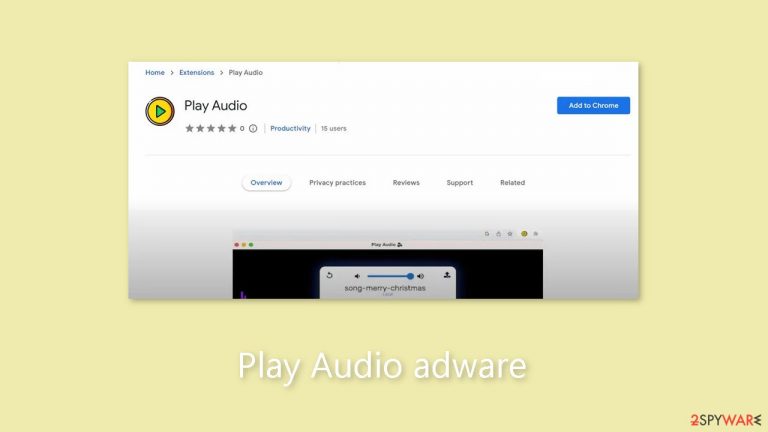
A browser extension called Play Audio has been circulating, claiming to improve the audio experience while browsing. Recent discoveries, however, indicate that Play Audio is actually adware[1] that poses significant risks to users' devices and privacy.
Adware, also known as advertising-supported software, is software that is designed to display advertisements on websites and interfaces. Play Audio follows this pattern by running intrusive ad campaigns that, when clicked, can initiate hidden downloads and installations. These actions have the potential to infect systems and spread malware.
In addition to its intrusive advertisements, Play Audio collects personal information through data-tracking features. This includes URLs visited, web pages viewed, search queries, personal information, and financial information. This data can then be sold to third parties or used for financial gain.
| NAME | Play Audio |
| TYPE | Adware |
| SYMPTOMS | Annoying pop-ups and other types of advertisements start appearing on the screen |
| DISTRIBUTION | Shady websites, deceptive ads, freeware installations |
| DANGERS | Links embedded in the ads might lead to dangerous websites |
| ELIMINATION | Eliminate the extension through your browser settings; scanning the machine with anti-malware tools is recommended |
| FURTHER STEPS | Use FortectIntego to get rid of any remaining damage and to optimize the machine |
Tips: stay safe online
Play Audio poses serious risks to devices, including system infections, serious privacy concerns, financial losses, and identity theft. Users must exercise caution while browsing and remove any suspicious applications or browser extensions as soon as they encounter intrusive advertisements or redirects. Individuals should take the following precautions to protect themselves from the dangers of adware:
- Download software only from reputable sources: Software should only be obtained from reputable and verified sources, such as official app stores or the manufacturer's website. Avoid downloading software from untrustworthy sources such as freeware sites or peer-to-peer sharing networks, which increase the possibility of unintentionally acquiring bundled content that can compromise your device.
- Exercise caution during installation: Take the time to carefully read the terms and explore available options when installing software. Utilize the “Custom” or “Advanced” settings, enabling you to decline additional apps, extensions, tools, and features. Skipping steps or opting for “Easy” or “Express” settings may lead to undesired installations, including adware.
- Maintain vigilance while browsing: Be mindful when using the internet, as fraudulent and malicious content frequently masquerades as legitimate. Ads that appear to be harmless can lead you to questionable websites such as gambling, or adult dating sites.
- Regularly update software: Keep your software and browser up-to-date to enhance protection against adware and other cybersecurity threats. Regular updates often include security patches and bug fixes that fortify your device's security.
Remove Play Audio adware
Play Audio adware can be removed by going to the browser settings and looking at the extension list. We recommend removing plugins one by one to see if you notice any changes.
How to prevent from getting adware
Stream videos without limitations, no matter where you are
There are multiple parties that could find out almost anything about you by checking your online activity. While this is highly unlikely, advertisers and tech companies are constantly tracking you online. The first step to privacy should be a secure browser that focuses on tracker reduction to a minimum.
Even if you employ a secure browser, you will not be able to access websites that are restricted due to local government laws or other reasons. In other words, you may not be able to stream Disney+ or US-based Netflix in some countries. To bypass these restrictions, you can employ a powerful Private Internet Access VPN, which provides dedicated servers for torrenting and streaming, not slowing you down in the process.
Data backups are important – recover your lost files
Ransomware is one of the biggest threats to personal data. Once it is executed on a machine, it launches a sophisticated encryption algorithm that locks all your files, although it does not destroy them. The most common misconception is that anti-malware software can return files to their previous states. This is not true, however, and data remains locked after the malicious payload is deleted.
While regular data backups are the only secure method to recover your files after a ransomware attack, tools such as Data Recovery Pro can also be effective and restore at least some of your lost data.
- ^ Adware. Malwarebytes. Cybersecurity Basics.
- ^ Dusan Vasic. What Are Cookies? The Good and the Bad of Browser Cookies. Dataprot. Security Solutions.
- ^ Potentially unwanted program. Wikipedia, the free encyclopedia.










