Please complete a quick survey to continue (Virus Removal Guide) - Oct 2016 update
Please complete a quick survey to continue Removal Guide
What is Please complete a quick survey to continue?
“Please complete a quick survey to continue” – a scam trying to extort users' personal information
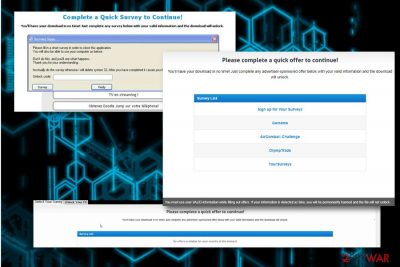
“Complete a quick survey to continue” warning message is a cyber scam,[1] used by cybercriminals to extort valuable information form its victims. If you continuously get redirected to a dubious website which asks you to “complete 1 of the offers to unlock the content” or similar, it is highly likely that your PC has been invaded by adware (ad-supported program).
You might be redirected to “Complete an offer to continue your download” domain by visiting a malicious website. However, adware causes these messages continuously appear and out of nowhere. The purpose of PUPs is to deliver various ads, pop-ups, banners, deals, offers to users while constantly disturbing their browsing sessions. However, these dubious apps are not useful in any way. Hence, users should hurry up the “Complete a quick survey to continue” removal.
The fake alert sounds extremely fishy. Firstly, the crooks ask users to perform the survey so they can go back to normal computer operation. Then, they thank the participant for the aid provided, which helps developers to create “perfect personal computer experience.” Scammers even promise that collected funding will be assigned to selected charities.
Finally, they finish with a weird “Actually do the survey otherwise I will delete system 32”. It comes out more like a treat, so you should realize that you are dealing with scammers (additionally, deleting system 32 is almost impossible). Thus, do not participate in these surveys as the message is a blatant lie.
If a user proceed with the survey, they might encounter the following messages:
- “Waiting for offer completion.. after successful participation of an offer above this page will unlock and restore normal access”
- “Please use real information”
- “We are validating your completion. This page will unlock once you have completed an offer or survey… return to the main page”
The primary goal “Complete a quick survey to continue” scam is to steal personal information[2] and either sell it to third-parties or use it for criminal purposes. That's why it asks users to enter personal data, which typically includes email, telephone number, ID number, address, social security number, etc.
Adware programs are not as perilous as malware (ransomware, spyware and similar). However, the presence of this type of threat cannot be ignored as it endangers victims' personal data and opens the door to other malicious cyber threats. Thus, ignore the fake message and proceed with “Please complete a quick offer to download” removal instead. The easiest way to eliminate the virus is by employing a robust security software (like FortectIntego) and performing a full computer scan.
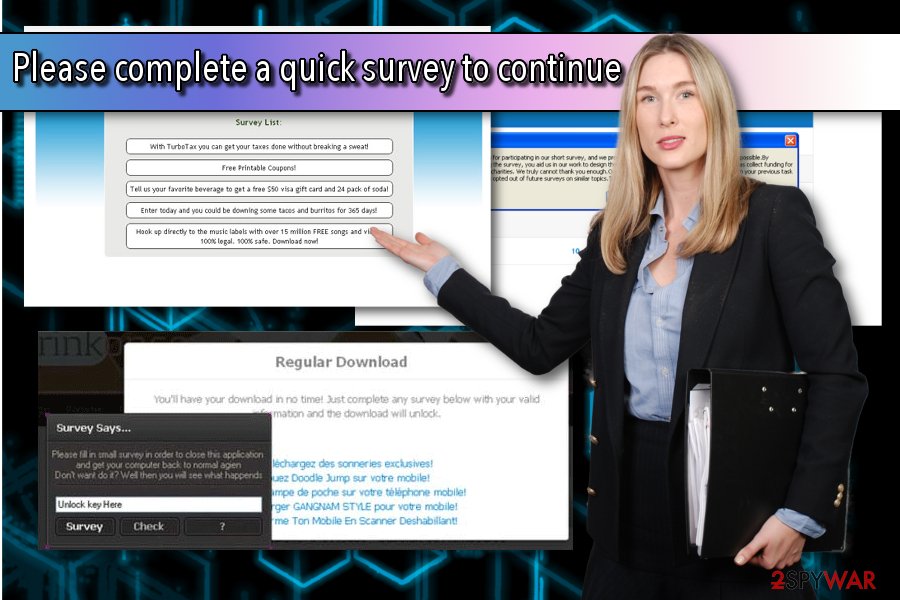
You can easily infect your PC with PUPs while installing freeware or shareware
Typically, inexperienced computer users are unaware of adware distribution methods. Thus, its creators employ bundling tactic, which allows them to sneak in additional components into victims' computers without them noticing it. Typically, apps like video converters, PDF creators, media players hide unwanted programs within their installers.
To avoid undesired applications, you should never rush the installation process and read through instructions, Privacy Policy/EULA attentively. Afterward, make sure you choose Advanced, or Custom installation mode instead of Recommended/Default one as the latter will not let you deselect additional components.
Remove “Please complete a quick survey to continue” scam and do not risk your privacy anymore
Adware can be especially frustrating to deal with, as it disturbs browsing sessions on a regular basis. However, compromised browser performance is just one of many reasons for “Complete a quick survey to continue” removal. Research shows[3] that cybercrooks are trying to steal personal information and use it for illegal purposes.
Luckily, eliminating adware is not a very complicated task so anybody can perform it. All you have to do is select the method which appeals to you: manual or automatic.
Manual “Please complete a quick survey to continue” elimination should only be performed by individuals who possess a decent computer knowledge. Otherwise, they risk a re-infection of the virus immediately after a browser restart. If you think that this method is for you, check our guide below.
However, most users should download and install a reputable anti-malware software and remove “Please complete the survey” automatically. This method is fast and safe. Also, security program will protect you from future PUP or malware infections.
You may remove virus damage with a help of FortectIntego. SpyHunter 5Combo Cleaner and Malwarebytes are recommended to detect potentially unwanted programs and viruses with all their files and registry entries that are related to them.
Getting rid of Please complete a quick survey to continue. Follow these steps
Uninstall from Windows
To eliminate Please complete a quick survey to continue scam from your Windows OS, follow these steps:
Instructions for Windows 10/8 machines:
- Enter Control Panel into Windows search box and hit Enter or click on the search result.
- Under Programs, select Uninstall a program.

- From the list, find the entry of the suspicious program.
- Right-click on the application and select Uninstall.
- If User Account Control shows up, click Yes.
- Wait till uninstallation process is complete and click OK.

If you are Windows 7/XP user, proceed with the following instructions:
- Click on Windows Start > Control Panel located on the right pane (if you are Windows XP user, click on Add/Remove Programs).
- In Control Panel, select Programs > Uninstall a program.

- Pick the unwanted application by clicking on it once.
- At the top, click Uninstall/Change.
- In the confirmation prompt, pick Yes.
- Click OK once the removal process is finished.
Delete from macOS
Remove items from Applications folder:
- From the menu bar, select Go > Applications.
- In the Applications folder, look for all related entries.
- Click on the app and drag it to Trash (or right-click and pick Move to Trash)

To fully remove an unwanted app, you need to access Application Support, LaunchAgents, and LaunchDaemons folders and delete relevant files:
- Select Go > Go to Folder.
- Enter /Library/Application Support and click Go or press Enter.
- In the Application Support folder, look for any dubious entries and then delete them.
- Now enter /Library/LaunchAgents and /Library/LaunchDaemons folders the same way and terminate all the related .plist files.

Remove from Microsoft Edge
Reset your MS Edge browser settings to default.
Delete unwanted extensions from MS Edge:
- Select Menu (three horizontal dots at the top-right of the browser window) and pick Extensions.
- From the list, pick the extension and click on the Gear icon.
- Click on Uninstall at the bottom.

Clear cookies and other browser data:
- Click on the Menu (three horizontal dots at the top-right of the browser window) and select Privacy & security.
- Under Clear browsing data, pick Choose what to clear.
- Select everything (apart from passwords, although you might want to include Media licenses as well, if applicable) and click on Clear.

Restore new tab and homepage settings:
- Click the menu icon and choose Settings.
- Then find On startup section.
- Click Disable if you found any suspicious domain.
Reset MS Edge if the above steps did not work:
- Press on Ctrl + Shift + Esc to open Task Manager.
- Click on More details arrow at the bottom of the window.
- Select Details tab.
- Now scroll down and locate every entry with Microsoft Edge name in it. Right-click on each of them and select End Task to stop MS Edge from running.

If this solution failed to help you, you need to use an advanced Edge reset method. Note that you need to backup your data before proceeding.
- Find the following folder on your computer: C:\\Users\\%username%\\AppData\\Local\\Packages\\Microsoft.MicrosoftEdge_8wekyb3d8bbwe.
- Press Ctrl + A on your keyboard to select all folders.
- Right-click on them and pick Delete

- Now right-click on the Start button and pick Windows PowerShell (Admin).
- When the new window opens, copy and paste the following command, and then press Enter:
Get-AppXPackage -AllUsers -Name Microsoft.MicrosoftEdge | Foreach {Add-AppxPackage -DisableDevelopmentMode -Register “$($_.InstallLocation)\\AppXManifest.xml” -Verbose

Instructions for Chromium-based Edge
Delete extensions from MS Edge (Chromium):
- Open Edge and click select Settings > Extensions.
- Delete unwanted extensions by clicking Remove.

Clear cache and site data:
- Click on Menu and go to Settings.
- Select Privacy, search and services.
- Under Clear browsing data, pick Choose what to clear.
- Under Time range, pick All time.
- Select Clear now.

Reset Chromium-based MS Edge:
- Click on Menu and select Settings.
- On the left side, pick Reset settings.
- Select Restore settings to their default values.
- Confirm with Reset.

Remove from Mozilla Firefox (FF)
Remove dangerous extensions:
- Open Mozilla Firefox browser and click on the Menu (three horizontal lines at the top-right of the window).
- Select Add-ons.
- In here, select unwanted plugin and click Remove.

Reset the homepage:
- Click three horizontal lines at the top right corner to open the menu.
- Choose Options.
- Under Home options, enter your preferred site that will open every time you newly open the Mozilla Firefox.
Clear cookies and site data:
- Click Menu and pick Settings.
- Go to Privacy & Security section.
- Scroll down to locate Cookies and Site Data.
- Click on Clear Data…
- Select Cookies and Site Data, as well as Cached Web Content and press Clear.

Reset Mozilla Firefox
If clearing the browser as explained above did not help, reset Mozilla Firefox:
- Open Mozilla Firefox browser and click the Menu.
- Go to Help and then choose Troubleshooting Information.

- Under Give Firefox a tune up section, click on Refresh Firefox…
- Once the pop-up shows up, confirm the action by pressing on Refresh Firefox.

Remove from Google Chrome
Delete malicious extensions from Google Chrome:
- Open Google Chrome, click on the Menu (three vertical dots at the top-right corner) and select More tools > Extensions.
- In the newly opened window, you will see all the installed extensions. Uninstall all the suspicious plugins that might be related to the unwanted program by clicking Remove.

Clear cache and web data from Chrome:
- Click on Menu and pick Settings.
- Under Privacy and security, select Clear browsing data.
- Select Browsing history, Cookies and other site data, as well as Cached images and files.
- Click Clear data.

Change your homepage:
- Click menu and choose Settings.
- Look for a suspicious site in the On startup section.
- Click on Open a specific or set of pages and click on three dots to find the Remove option.
Reset Google Chrome:
If the previous methods did not help you, reset Google Chrome to eliminate all the unwanted components:
- Click on Menu and select Settings.
- In the Settings, scroll down and click Advanced.
- Scroll down and locate Reset and clean up section.
- Now click Restore settings to their original defaults.
- Confirm with Reset settings.

Delete from Safari
Remove unwanted extensions from Safari:
- Click Safari > Preferences…
- In the new window, pick Extensions.
- Select the unwanted extension and select Uninstall.

Clear cookies and other website data from Safari:
- Click Safari > Clear History…
- From the drop-down menu under Clear, pick all history.
- Confirm with Clear History.

Reset Safari if the above-mentioned steps did not help you:
- Click Safari > Preferences…
- Go to Advanced tab.
- Tick the Show Develop menu in menu bar.
- From the menu bar, click Develop, and then select Empty Caches.

After uninstalling this potentially unwanted program (PUP) and fixing each of your web browsers, we recommend you to scan your PC system with a reputable anti-spyware. This will help you to get rid of Please complete a quick survey to continue registry traces and will also identify related parasites or possible malware infections on your computer. For that you can use our top-rated malware remover: FortectIntego, SpyHunter 5Combo Cleaner or Malwarebytes.
How to prevent from getting adware
Access your website securely from any location
When you work on the domain, site, blog, or different project that requires constant management, content creation, or coding, you may need to connect to the server and content management service more often. The best solution for creating a tighter network could be a dedicated/fixed IP address.
If you make your IP address static and set to your device, you can connect to the CMS from any location and do not create any additional issues for the server or network manager that needs to monitor connections and activities. VPN software providers like Private Internet Access can help you with such settings and offer the option to control the online reputation and manage projects easily from any part of the world.
Recover files after data-affecting malware attacks
While much of the data can be accidentally deleted due to various reasons, malware is one of the main culprits that can cause loss of pictures, documents, videos, and other important files. More serious malware infections lead to significant data loss when your documents, system files, and images get encrypted. In particular, ransomware is is a type of malware that focuses on such functions, so your files become useless without an ability to access them.
Even though there is little to no possibility to recover after file-locking threats, some applications have features for data recovery in the system. In some cases, Data Recovery Pro can also help to recover at least some portion of your data after data-locking virus infection or general cyber infection.
- ^ What is fraud and cyber crime?. ActionFraud. UK’s national fraud and cyber crime reporting centre.
- ^ Margaret Rouse . Data Breach. SearchSecurity. IT experts.
- ^ Lesvirus.fr. Lesvirus. French cybersecurity experts.























