Pogothere.xyz ads (virus) - Free Instructions
Pogothere.xyz ads Removal Guide
What is Pogothere.xyz ads?
Pogothere.xyz is a redirect that can take users to shady pages that engage in illegal activities
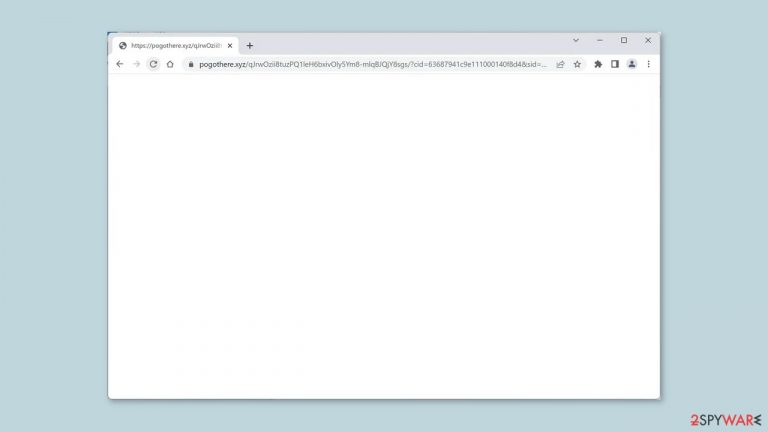
Browser redirection is a common symptom of unwanted programs like browser hijackers and adware. These types of software can automatically redirect your web browser to dangerous or malicious websites. If your browser is being redirected to Pogothere.xyz or other unfamiliar sites, you must take action to resolve the underlying issue.
People may end up on shady websites that use social engineering[1] techniques to trick them into installing PUPs (potentially unwanted programs)[2] or even malware as a result of these redirects. Users have reported encountering bogus software updates, antivirus deals, giveaways, surveys, and adult websites.
| NAME | Pogothere.xyz |
| TYPE | Adware |
| SYMPTOMS | The browser gets redirected to random pages frequently |
| DISTRIBUTION | Shady websites, deceptive ads, software bundling |
| DANGERS | People can end up on dangerous pages that use social engineering techniques |
| ELIMINATION | Check your browser for malicious extensions and scan your device with anti-malware tools |
| FURTHER STEPS | Use a maintenance tool like FortectIntego to clear your browser |
Distribution methods
One of the most common ways that browser hijackers and adware spread is through software bundling. This entails combining malicious software with legitimate software downloads. Unwanted software is often installed alongside legitimate software, often without your knowledge or consent. As a result, it is critical to exercise caution when downloading software from the internet and to always read the terms and conditions of any software you install.
Malicious websites and pop-ups are another way that browser hijackers and adware spread. These websites and pop-ups may claim to offer free software or other appealing downloads, but their true purpose is to infect your device with malicious software. When browsing the internet, it is critical to exercise caution and avoid clicking on unfamiliar or suspicious links.
Browser hijackers and adware, once installed on your device, can cause a variety of issues, including browser redirection, pop-up ads, and slow performance. These programs can also collect personal information about you, such as your browsing history and search queries, and use it for targeted advertising or other malicious purposes.
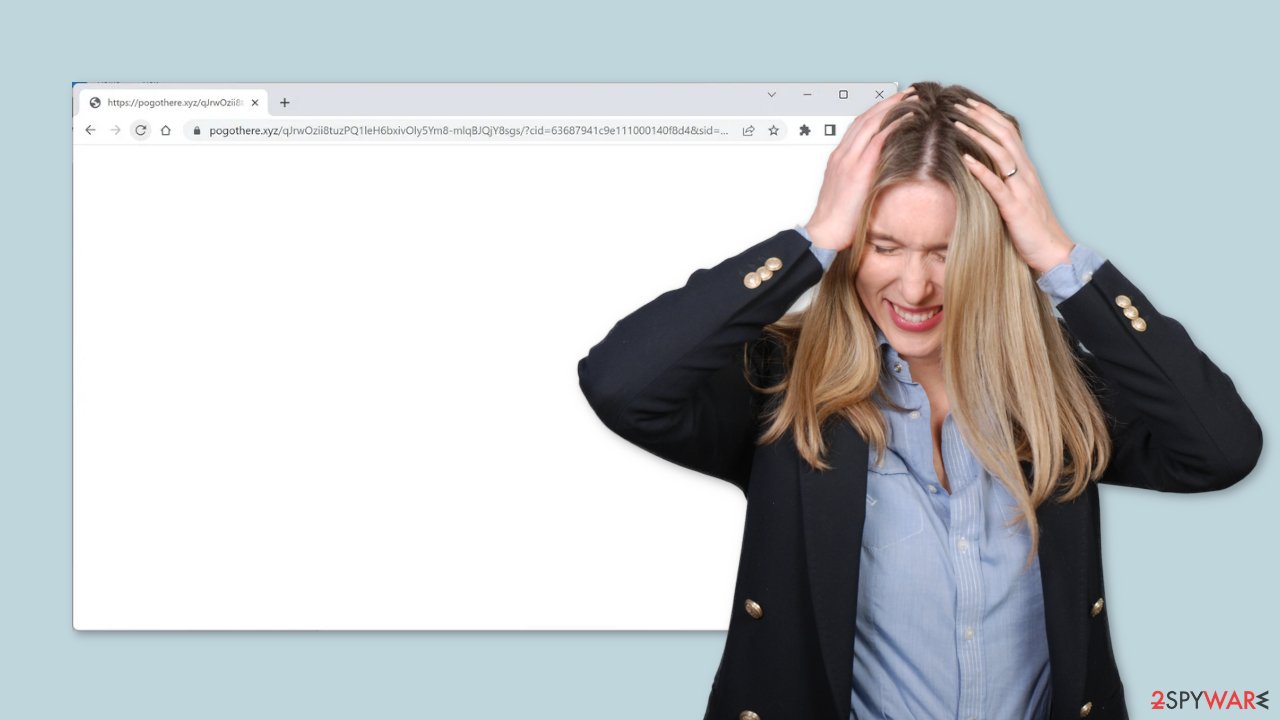
Remove browser cookies
Users' browsing activities can also be tracked by web-based applications and websites. If you value your privacy, always read the Privacy Policies and Terms of Service sections of the services and products you use. Cookies, which are small data files stored on your computer, are used to track you.
They can collect information such as your IP address, geolocation, websites you visit, links you click on, and items you buy online. As a result, security experts advise clearing cookies and cache on a regular basis. A maintenance tool, such as FortectIntego, can make the job easier.
The repair software will completely clear your browsers of cookies and cache, resulting in improved machine performance. Aside from that, it can repair a variety of complex system errors caused by corrupted files and registry issues, which is especially useful after a virus infection.
Check for malicious plugins
The first thing you should do is go to your browser settings and check if you see any suspicious-looking add-ons. We recommend removing them one by one to see if you notice any changes. You can follow our guide if you need help:
Google Chrome
- Open Google Chrome, click on the Menu (three vertical dots at the top-right corner) and select More tools > Extensions.
- In the newly opened window, you will see all the installed extensions. Uninstall all the suspicious plugins that might be related to the unwanted program by clicking Remove.

MS Edge:
- Select Menu (three horizontal dots at the top-right of the browser window) and pick Extensions.
- From the list, pick the extension and click on the Gear icon.
- Click on Uninstall at the bottom.

MS Edge (Chromium)
- Open Edge and click select Settings > Extensions.
- Delete unwanted extensions by clicking Remove.

Mozilla Firefox
- Open Mozilla Firefox browser and click on the Menu (three horizontal lines at the top-right of the window).
- Select Add-ons.
- In here, select unwanted plugin and click Remove.

Safari
- Click Safari > Preferences…
- In the new window, pick Extensions.
- Select the unwanted extension and select Uninstall.

Check for other potentially unwanted programs
Unfortunately, the first method of removal did not work for everyone. A PUA could also be to blame for the redirects. If the previous removal method did not remove the symptoms, you most likely have an unwanted program running in the background.
Simply removing the plugin from the browser will not help in this case, and the application will continue to spam you with redirects until you completely remove it from your system. However, identifying the responsible program may be difficult if you have never done so before.
PUPs are frequently disguised as “useful” tools that you would not suspect. It could resemble an antivirus, system optimizer, media player, or something else. They get included in the installation process without the users' knowledge. Installing software from freeware[3] distribution platforms should be avoided.
If you are unsure what to do and do not want to risk removing the incorrect files, we recommend that you use professional security tools. SpyHunter 5Combo Cleaner and Malwarebytes can scan your machine, identify suspicious processes running on it, eliminate them, and prevent future infections by warning you before a malicious program can make any changes. If you still prefer manual removal, we have instructions for both Windows and Mac machines:
Windows 10/8:
- Enter Control Panel into Windows search box and hit Enter or click on the search result.
- Under Programs, select Uninstall a program.

- From the list, find the entry of the suspicious program.
- Right-click on the application and select Uninstall.
- If User Account Control shows up, click Yes.
- Wait till uninstallation process is complete and click OK.

Windows 7/XP:
- Click on Windows Start > Control Panel located on the right pane (if you are Windows XP user, click on Add/Remove Programs).
- In Control Panel, select Programs > Uninstall a program.

- Pick the unwanted application by clicking on it once.
- At the top, click Uninstall/Change.
- In the confirmation prompt, pick Yes.
- Click OK once the removal process is finished.
Mac:
- From the menu bar, select Go > Applications.
- In the Applications folder, look for all related entries.
- Click on the app and drag it to Trash (or right-click and pick Move to Trash)

To fully remove an unwanted app, you need to access Application Support, LaunchAgents, and LaunchDaemons folders and delete relevant files:
- Select Go > Go to Folder.
- Enter /Library/Application Support and click Go or press Enter.
- In the Application Support folder, look for any dubious entries and then delete them.
- Now enter /Library/LaunchAgents and /Library/LaunchDaemons folders the same way and terminate all the related .plist files.

How to prevent from getting adware
Choose a proper web browser and improve your safety with a VPN tool
Online spying has got momentum in recent years and people are getting more and more interested in how to protect their privacy online. One of the basic means to add a layer of security – choose the most private and secure web browser. Although web browsers can't grant full privacy protection and security, some of them are much better at sandboxing, HTTPS upgrading, active content blocking, tracking blocking, phishing protection, and similar privacy-oriented features. However, if you want true anonymity, we suggest you employ a powerful Private Internet Access VPN – it can encrypt all the traffic that comes and goes out of your computer, preventing tracking completely.
Lost your files? Use data recovery software
While some files located on any computer are replaceable or useless, others can be extremely valuable. Family photos, work documents, school projects – these are types of files that we don't want to lose. Unfortunately, there are many ways how unexpected data loss can occur: power cuts, Blue Screen of Death errors, hardware failures, crypto-malware attack, or even accidental deletion.
To ensure that all the files remain intact, you should prepare regular data backups. You can choose cloud-based or physical copies you could restore from later in case of a disaster. If your backups were lost as well or you never bothered to prepare any, Data Recovery Pro can be your only hope to retrieve your invaluable files.
- ^ What is Social Engineering?. Webroot. Security Services.
- ^ Potentially unwanted program. Wikipedia, the free encyclopedia.
- ^ Tim Fisher. What Is Freeware?. Lifewire. Internet, Networking and Security.
