Pointmarketvalue.top ads (fake) - Free Guide
Pointmarketvalue.top ads Removal Guide
What is Pointmarketvalue.top ads?
Pointmarketvalue.top is a fake website created to scam users
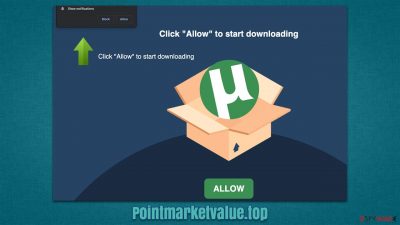
Push notifications have been puzzling some internet users for a while now, as the only encounter they had with them was an unpleasant one. In fact, most victims of push notification scams that are promoted by Pointmarketvalue.top and similar websites don't even suspect a thing when they first see them.
The pop-ups might start showing up at random times, regardless of what you are currently doing – streaming a video, browsing your favorite social media, or even playing a video game. All it takes is for Google Chrome, Mozilla Firefox, MS Edge, or any other used browser to be operational at the time (even in the background).
Besides the suspicious timing of this phenomenon, Pointmarketvalue.top ads would also cover all other programs and windows running at the time. On Windows systems, push notifications are shown at the bottom-right corner of the screen, while on Mac, they would pop up at the top-right. Mobile devices can also be affected by this issue, and the push notifications would be shown even if the phone or tablet is not being used at the time due to the nature of Android/iOS operation.
Unfortunately, the contents of these push notifications are of poor quality and can commonly be deceptive or even malicious. For example, users might be offered to redeem a prize they have somehow won in a fake giveaway, only to later ask them to provide their personal details such as email, name, or even credit card details.
People might also be exposed to scare tactics, where they are told that their computer has been infected or files have been removed and that the only way to remediate the situation is by calling alleged tech support. In reality, the tech support is fake, and scams surrounding this scheme make users lose millions of dollars every year.
The reason these ads are so deceptive is that Pointmarketvalue.top scam authors do not care about the quality of the ads, as long as users are exposed to them is what matters most. Often, insecure advertising networks are used, which explains why the ads are so untrustworthy.
| Name | Pointmarketvalue.top |
| Type | Push notifications, ads, pop-ups, scam |
| Infiltration | The unwanted activity starts sometime later after the “Allow” button is pressed via the notification prompt |
| Symptoms | Push notifications show on the desktop at random time intervals. They show fraudulent content and links to potentially dangerous websites |
| Risks | Redirects to malicious websites can result in unwanted site notifications, personal information disclosure to unknown parties (cybercriminals), monetary losses, installation of other potentially unwanted programs/malware |
| Removal | To get rid of notifications, you should access your web browser settings – check the below paragraphs for more information. You should also scan your system with SpyHunter 5Combo Cleaner to check for adware |
| Further checks | It is important to clean your browsers after removing potentially unwanted programs from your system – use FortectIntego to do it automatically or refer to the manual guide |
How scam operates
While the internet is a much safer space than it used to be a couple of decades ago, thanks to various regulations and security implementations by tech giants and security experts, it does not mean that malicious websites do not exist. In fact, there are plenty of them around the world wide web, and removing them effectively would be impossible due to the sheer number of websites (almost two billion).
Pointmarketvalue.top is just one of many push notification scam websites that have been created by crooks over the years. Just recently, we discussed Space-of-datings.top, GoodCaptchaStyle.top, and Verysilenitm.work scam sites that specialize in the precisely same thing – to make users subscribe to notifications without releasing what they have actually done. In order to succeed, crooks use all sorts of tricks and misleading messages that are meant to convince visitors that pressing the “Allow” button within the prompt is the best idea.
Upon the website entry, users might be shown one of the following messages (and their variations):
- Loading. Please tap ALLOW button to continue
- If you are 18+, tap Allow
- Click “Allow” if you are not a robot
- Click “Allow” to win a prize and get it in our shop!
- Can't play this video! Browser may block video autoplay… Click “Allow” to play the video, etc.
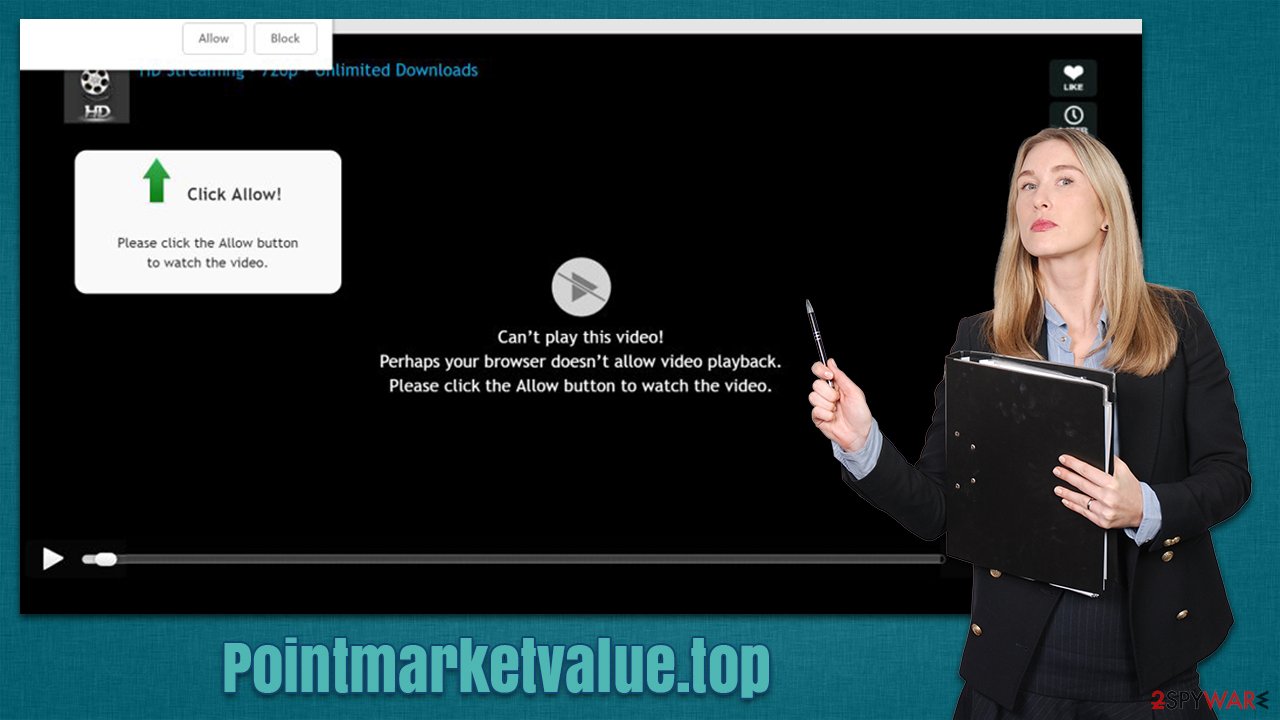
The messages imply that the functionality of the “Allow” button is not what it actually is – it is a mere excuse to make people click it. For example, many users are well aware of the captcha system that is used by many websites to verify that the visitor is actually human; here, crooks are trying to mislead them by presenting push notification prompt as a verification that is so prominent around the web.
These social engineering[1] tricks are used by many websites, and, once you've seen a few of them, you would immediately recognize the others. In fact, most of these websites are made by using a template that is very easy to create.
Once users accept the push notifications, only later are they shown the Pointmarketvalue.top pop-ups. However, since at the time nothing really happens, they don't seem to connect the dots, and hence don't know where these ads are coming from. Luckily, their removal is not difficult at all, and security risks are minimal as long as the ads are not clicked.
Removal of Pointmarketvalue.top ads
Push notifications, while might be connected to a virus infection indirectly, are not malicious by themselves. The feature is built-in and used by all browsers for many years now. It is the contents of these push notifications that can be particularly insecure. If a website that initiates these pop-ups is malicious, the result is obvious – users will see deceptive and even malicious ads directly on their desktops.
Proceed with the following instructions if you want to get rid of the annoying pop-ups once and for all. Also, you can use this guide in the future for any other website.
Google Chrome (desktop):
- Open Google Chrome browser and go to Menu > Settings.
- Scroll down and click on Advanced.
- Locate Privacy and security section and pick Site Settings > Notifications.
- Look at the Allow section and look for a suspicious URL.
- Click the three vertical dots next to it and pick Block. This should remove unwanted notifications from Google Chrome.
![Stop notifications on Chrome PC 2 Stop notifications on Chrome PC 2]()
Google Chrome (Android):
- Open Google Chrome and tap on Settings (three vertical dots).
- Select Notifications.
- Scroll down to the Sites section.
- Locate the unwanted URL and toggle the button to the left (Off setting).
![Stop notifications on Chrome Android Stop notifications on Chrome Android]()
Mozilla Firefox:
- Open Mozilla Firefox and go to Menu > Options.
- Click on Privacy & Security section.
- Under Permissions, you should be able to see Notifications. Click the Settings button next to it.
- In the Settings – Notification Permissions window, click on the drop-down menu by the URL in question.
- Select Block and then click on Save Changes. This should remove unwanted notifications from Mozilla Firefox.
![Stop notifications on Mozilla Firefox 2 Stop notifications on Mozilla Firefox 2]()
Safari:
- Click on Safari > Preferences…
- Go to the Websites tab and, under General, select Notifications.
- Select the web address in question, click the drop-down menu and select Deny.
![Stop notifications on Safari Stop notifications on Safari]()
MS Edge (Chromium):
- Open Microsoft Edge, and go to Settings.
- Select Site permissions.
- Go to Notifications on the right.
- Under Allow, you will find the unwanted entry.
- Click on More actions and select Block.
![Stop notifications on Edge Chromium Stop notifications on Edge Chromium]()
Check your device for adware
While it is true that you might have stumbled upon Pointmarketvalue.top by accident (usually happens after clicking a link on a malicious website), persistent redirects to it or similar scam pages is a common sign of adware infection. This potentially unwanted software is usually distributed via software bundles,[2] which makes less aware users install it unintentionally.
During the installation of new software, you should always pay attention to the installation steps and read the instructions carefully: pre-ticked checkboxes, fine print, misplaced buttons, misleading wording, and similar techniques are used to make users install applications that never wanted in the first place. Also, always pick Advanced settings when possible.
Once installed, adware might engage in all sorts of dubious behavior, including:
- Change browser settings
- Show ads that do not originate from visited websites
- Place cookies and use other tracking technologies for data tracking
- Redirect to malicious websites and show fake messages
- Insert sponsored links at the top of search results
- Show apps that would make users install other potentially unwanted or malicious software, etc.
You can refer to the instructions at the bottom section of the post in order to find out how to remove programs installed on the system or remove browser extensions that might be causing these unwanted issues. However, we strongly recommend using the automatic removal method of potentially unwanted apps and malware – using SpyHunter 5Combo Cleaner or Malwarebytes anti-malware software.
While security software can remove all aggressive types of adware and all types of malware, browser hijackers[3] and other minor infections might not be detected at all. Thus, for best results, a combination of manual and automatic methods is something we recommend to all our readers.
After you remove potentially unwanted applications, FortectIntego can repair the damage done to your computer and remove all the leftover files and caches that might cause various performance issues.
You may remove virus damage with a help of FortectIntego. SpyHunter 5Combo Cleaner and Malwarebytes are recommended to detect potentially unwanted programs and viruses with all their files and registry entries that are related to them.
Getting rid of Pointmarketvalue.top ads. Follow these steps
Uninstall from Windows
Instructions for Windows 10/8 machines:
- Enter Control Panel into Windows search box and hit Enter or click on the search result.
- Under Programs, select Uninstall a program.

- From the list, find the entry of the suspicious program.
- Right-click on the application and select Uninstall.
- If User Account Control shows up, click Yes.
- Wait till uninstallation process is complete and click OK.

If you are Windows 7/XP user, proceed with the following instructions:
- Click on Windows Start > Control Panel located on the right pane (if you are Windows XP user, click on Add/Remove Programs).
- In Control Panel, select Programs > Uninstall a program.

- Pick the unwanted application by clicking on it once.
- At the top, click Uninstall/Change.
- In the confirmation prompt, pick Yes.
- Click OK once the removal process is finished.
Delete from macOS
Remove items from Applications folder:
- From the menu bar, select Go > Applications.
- In the Applications folder, look for all related entries.
- Click on the app and drag it to Trash (or right-click and pick Move to Trash)

To fully remove an unwanted app, you need to access Application Support, LaunchAgents, and LaunchDaemons folders and delete relevant files:
- Select Go > Go to Folder.
- Enter /Library/Application Support and click Go or press Enter.
- In the Application Support folder, look for any dubious entries and then delete them.
- Now enter /Library/LaunchAgents and /Library/LaunchDaemons folders the same way and terminate all the related .plist files.

Remove from Microsoft Edge
Delete unwanted extensions from MS Edge:
- Select Menu (three horizontal dots at the top-right of the browser window) and pick Extensions.
- From the list, pick the extension and click on the Gear icon.
- Click on Uninstall at the bottom.

Clear cookies and other browser data:
- Click on the Menu (three horizontal dots at the top-right of the browser window) and select Privacy & security.
- Under Clear browsing data, pick Choose what to clear.
- Select everything (apart from passwords, although you might want to include Media licenses as well, if applicable) and click on Clear.

Restore new tab and homepage settings:
- Click the menu icon and choose Settings.
- Then find On startup section.
- Click Disable if you found any suspicious domain.
Reset MS Edge if the above steps did not work:
- Press on Ctrl + Shift + Esc to open Task Manager.
- Click on More details arrow at the bottom of the window.
- Select Details tab.
- Now scroll down and locate every entry with Microsoft Edge name in it. Right-click on each of them and select End Task to stop MS Edge from running.

If this solution failed to help you, you need to use an advanced Edge reset method. Note that you need to backup your data before proceeding.
- Find the following folder on your computer: C:\\Users\\%username%\\AppData\\Local\\Packages\\Microsoft.MicrosoftEdge_8wekyb3d8bbwe.
- Press Ctrl + A on your keyboard to select all folders.
- Right-click on them and pick Delete

- Now right-click on the Start button and pick Windows PowerShell (Admin).
- When the new window opens, copy and paste the following command, and then press Enter:
Get-AppXPackage -AllUsers -Name Microsoft.MicrosoftEdge | Foreach {Add-AppxPackage -DisableDevelopmentMode -Register “$($_.InstallLocation)\\AppXManifest.xml” -Verbose

Instructions for Chromium-based Edge
Delete extensions from MS Edge (Chromium):
- Open Edge and click select Settings > Extensions.
- Delete unwanted extensions by clicking Remove.

Clear cache and site data:
- Click on Menu and go to Settings.
- Select Privacy, search and services.
- Under Clear browsing data, pick Choose what to clear.
- Under Time range, pick All time.
- Select Clear now.

Reset Chromium-based MS Edge:
- Click on Menu and select Settings.
- On the left side, pick Reset settings.
- Select Restore settings to their default values.
- Confirm with Reset.

Remove from Mozilla Firefox (FF)
Remove dangerous extensions:
- Open Mozilla Firefox browser and click on the Menu (three horizontal lines at the top-right of the window).
- Select Add-ons.
- In here, select unwanted plugin and click Remove.

Reset the homepage:
- Click three horizontal lines at the top right corner to open the menu.
- Choose Options.
- Under Home options, enter your preferred site that will open every time you newly open the Mozilla Firefox.
Clear cookies and site data:
- Click Menu and pick Settings.
- Go to Privacy & Security section.
- Scroll down to locate Cookies and Site Data.
- Click on Clear Data…
- Select Cookies and Site Data, as well as Cached Web Content and press Clear.

Reset Mozilla Firefox
If clearing the browser as explained above did not help, reset Mozilla Firefox:
- Open Mozilla Firefox browser and click the Menu.
- Go to Help and then choose Troubleshooting Information.

- Under Give Firefox a tune up section, click on Refresh Firefox…
- Once the pop-up shows up, confirm the action by pressing on Refresh Firefox.

Remove from Google Chrome
Delete malicious extensions from Google Chrome:
- Open Google Chrome, click on the Menu (three vertical dots at the top-right corner) and select More tools > Extensions.
- In the newly opened window, you will see all the installed extensions. Uninstall all the suspicious plugins that might be related to the unwanted program by clicking Remove.

Clear cache and web data from Chrome:
- Click on Menu and pick Settings.
- Under Privacy and security, select Clear browsing data.
- Select Browsing history, Cookies and other site data, as well as Cached images and files.
- Click Clear data.

Change your homepage:
- Click menu and choose Settings.
- Look for a suspicious site in the On startup section.
- Click on Open a specific or set of pages and click on three dots to find the Remove option.
Reset Google Chrome:
If the previous methods did not help you, reset Google Chrome to eliminate all the unwanted components:
- Click on Menu and select Settings.
- In the Settings, scroll down and click Advanced.
- Scroll down and locate Reset and clean up section.
- Now click Restore settings to their original defaults.
- Confirm with Reset settings.

Delete from Safari
Remove unwanted extensions from Safari:
- Click Safari > Preferences…
- In the new window, pick Extensions.
- Select the unwanted extension and select Uninstall.

Clear cookies and other website data from Safari:
- Click Safari > Clear History…
- From the drop-down menu under Clear, pick all history.
- Confirm with Clear History.

Reset Safari if the above-mentioned steps did not help you:
- Click Safari > Preferences…
- Go to Advanced tab.
- Tick the Show Develop menu in menu bar.
- From the menu bar, click Develop, and then select Empty Caches.

After uninstalling this potentially unwanted program (PUP) and fixing each of your web browsers, we recommend you to scan your PC system with a reputable anti-spyware. This will help you to get rid of Pointmarketvalue.top registry traces and will also identify related parasites or possible malware infections on your computer. For that you can use our top-rated malware remover: FortectIntego, SpyHunter 5Combo Cleaner or Malwarebytes.
How to prevent from getting adware
Do not let government spy on you
The government has many issues in regards to tracking users' data and spying on citizens, so you should take this into consideration and learn more about shady information gathering practices. Avoid any unwanted government tracking or spying by going totally anonymous on the internet.
You can choose a different location when you go online and access any material you want without particular content restrictions. You can easily enjoy internet connection without any risks of being hacked by using Private Internet Access VPN.
Control the information that can be accessed by government any other unwanted party and surf online without being spied on. Even if you are not involved in illegal activities or trust your selection of services, platforms, be suspicious for your own security and take precautionary measures by using the VPN service.
Backup files for the later use, in case of the malware attack
Computer users can suffer from data losses due to cyber infections or their own faulty doings. Ransomware can encrypt and hold files hostage, while unforeseen power cuts might cause a loss of important documents. If you have proper up-to-date backups, you can easily recover after such an incident and get back to work. It is also equally important to update backups on a regular basis so that the newest information remains intact – you can set this process to be performed automatically.
When you have the previous version of every important document or project you can avoid frustration and breakdowns. It comes in handy when malware strikes out of nowhere. Use Data Recovery Pro for the data restoration process.
- ^ Social Engineering. Imperva. Data and application protection.
- ^ Bundled Software. Techopedia. Professional IT insight.
- ^ What is Browser Hijacking?. McAfee. Security research blog.




























