Space-of-datings.top ads (spam) - Free Guide
Space-of-datings.top ads Removal Guide
What is Space-of-datings.top ads?
Space-of-datings.top asks users to click the “Allow” button so it could start sending pop-up ads
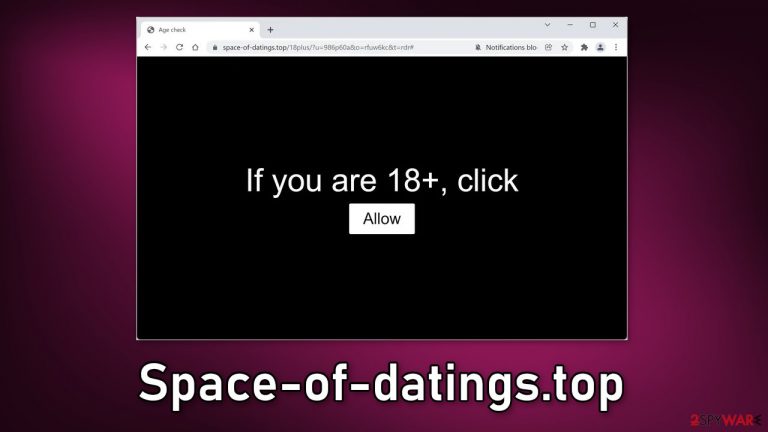
Space-of-datings.top is a deceptive site that tries to trick people into subscribing to push notifications. It displays a misleading message that makes people believe they need to confirm their age to be able to view the content of the website. Unfortunately, it is a bogus website that does not have any more content to explore besides a couple of words on a black background.
The page asks users to press the “Allow” button if they are over 18 years old. People probably expect to be able to explore the site after they do that but instead they start getting spammed with annoying pop-up ads. However, the pop-ups are not just annoying. they can lead to dangerous pages that can trick people into providing their personal information or downloading PUPs (potentially unwanted programs)[1] and malware.
| NAME | Space-of-datings.top |
| TYPE | Push notification spam; adware |
| SYMPTOMS | Pop up ads start appearing in the corner of the screen when users click the “Allow” button |
| DISTRIBUTION | Shady websites; deceptive ads; freeware installations |
| DANGERS | Pop-ups can lure users into dangerous websites that may try to extract users' personal information or try to trick them into downloading PUPs and malware |
| ELIMINATION | Disable push notifications in the browser settings |
| FURTHER STEPS | Use a maintenance tool like FortectIntego to clear cookies and cache and optimize the machine |
When Apple first introduced push notifications in 2009, they were meant to provide value for users. Apps ad websites could inform people about the latest news, updates, and special offers. The ability to display messages straight on users' screens was not overlooked by fraudsters.
Push notifications can generate revenue through websites like Space-of-datings.top. Every time users click on an ad generated by it, crooks make money with pay-per-click advertising.[2] The other thing is that it is really easy to set up hundreds of similar websites. They can be mass-produced and released to the Internet. And the revenue of pennies can quickly add up to hundreds of thousands of dollars.
Unfortunately, it is unknown who is standing behind websites like GoodCaptchaStyle.top, Kap03ut-editi56on.xyz, and Verysilenitm.work. That is why users should be especially careful while surfing the web. Websites can track your activity and later sell that data to advertising networks or other third parties for a profit.
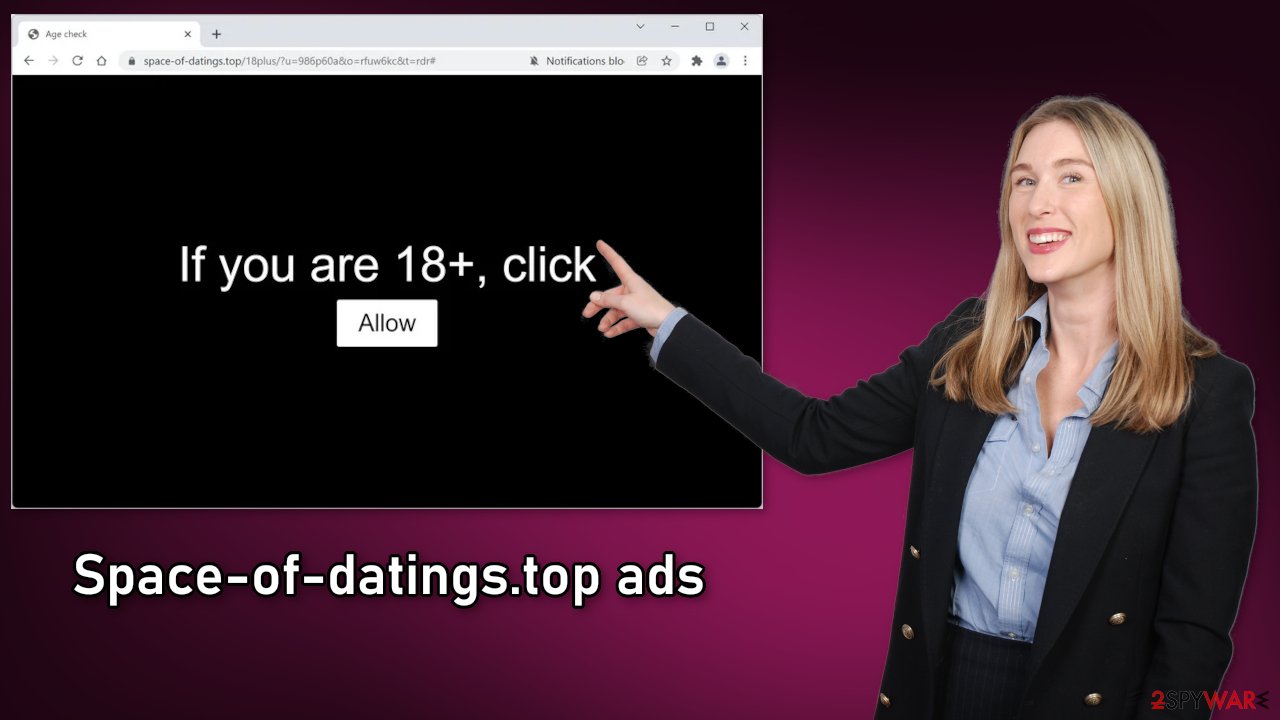
Block push notifications and clear your browsers
To block site permissions, you have to do it manually via browser settings. After removal is complete, we recommend using FortectIntego repair tool to care for your browsers. Almost every website you visit uses cookies[3] to track your browsing activity, like the pages you visit, links you click on, and purchases you make.
The fact that you have pop-ups appearing from questionable sources means that you most likely were surfing through pages you were not supposed to. Your browsing activity may not be private and could be in shady individuals' hands. To stop the pop-up ads from appearing follow our step-by-step guide:
Google Chrome (desktop):
- Open Google Chrome browser and go to Menu > Settings.
- Scroll down and click on Advanced.
- Locate the Privacy and security section and pick Site Settings > Notifications.

- Look at the Allow section and look for a suspicious URL.
- Click the three vertical dots next to it and pick Block. This should remove unwanted notifications from Google Chrome.

Google Chrome (Android):
- Open Google Chrome and tap on Settings (three vertical dots).
- Select Notifications.
- Scroll down to Sites section.
- Locate the unwanted URL and toggle the button to the left (Off setting).

Mozilla Firefox:
- Open Mozilla Firefox and go to Menu > Options.
- Click on Privacy & Security section.
- Under Permissions, you should be able to see Notifications. Click Settings button next to it.

- In the Settings – Notification Permissions window, click on the drop-down menu by the URL in question.
- Select Block and then click on Save Changes. This should remove unwanted notifications from Mozilla Firefox.

Safari:
- Click on Safari > Preferences…
- Go to Websites tab and, under General, select Notifications.
- Select the web address in question, click the drop-down menu and select Deny.

MS Edge:
- Open Microsoft Edge, and click the Settings and more button (three horizontal dots) at the top-right of the window.
- Select Settings and then go to Advanced.
- Under Website permissions, pick Manage permissions and select the URL in question.
- Toggle the switch to the left to turn notifications off on Microsoft Edge.

MS Edge (Chromium):
- Open Microsoft Edge, and go to Settings.
- Select Site permissions.
- Go to Notifications on the right.
- Under Allow, you will find the unwanted entry.
- Click on More actions and select Block.

Internet Explorer:
- Open Internet Explorer, and click on the Gear icon at the top-right on the window.
- Select Internet options and go to Privacy tab.
- In the Pop-up Blocker section, click on Settings.
- Locate web address in question under Allowed sites and pick Remove.

Distribution methods
Pages like this can rarely be found in the search results, most of the time people get directed to them by other shady sites they were surfing through previously. Usually, this includes websites that engage in illegal activities as they are unregulated and full of deceptive ads and sneaky redirects.
More commonly people get redirected to spam pages by adware that stays hidden in the user's machine and performs tasks in the background. If you disabled pop-ups but still experience an increased amount of commercial content like banners, surveys or get redirected to questionable pages, that might be a symptom of an adware infection.
People install such PUPs from freeware distribution sites. They include additional programs in the installers and rarely disclose it clearly on the site, so if people rush through the installation process, they do not notice those programs. Because of these widely used techniques, when installing software, you should always:
- Choose the “Custom” or “Advanced” installation method
- Read the Terms of Use and Privacy Policy to find out what the app will be able to do on your device and what data it will collect
- Check the file list and untick the boxes next to any additional programs
Remove adware
If disabling push notifications did not do the job for you, you might have to look for adware on your machine. The problem is that usually, adware is disguised as a handy tool that you would not even suspect. It could look like an antivirus, system optimizer, or anything else, so removing adware can be difficult if you do not have experience.
We suggest using trusted professional security tools SpyHunter 5Combo Cleaner or Malwarebytes to scan your machine automatically. It should detect most suspicious apps and processes running in your system and remove them successfully. Otherwise, you can remove the program manually:
Windows 10/8:
- Enter Control Panel into Windows search box and hit Enter or click on the search result.
- Under Programs, select Uninstall a program.

- From the list, find the entry of the suspicious program.
- Right-click on the application and select Uninstall.
- If User Account Control shows up, click Yes.
- Wait till uninstallation process is complete and click OK.

Windows 7/XP:
- Click on Windows Start > Control Panel located on the right pane (if you are Windows XP user, click on Add/Remove Programs).
- In Control Panel, select Programs > Uninstall a program.

- Pick the unwanted application by clicking on it once.
- At the top, click Uninstall/Change.
- In the confirmation prompt, pick Yes.
- Click OK once the removal process is finished.
Mac:
- From the menu bar, select Go > Applications.
- In the Applications folder, look for all related entries.
- Click on the app and drag it to Trash (or right-click and pick Move to Trash)

To fully remove an unwanted app, you need to access Application Support, LaunchAgents, and LaunchDaemons folders and delete relevant files:
- Select Go > Go to Folder.
- Enter /Library/Application Support and click Go or press Enter.
- In the Application Support folder, look for any dubious entries and then delete them.
- Now enter /Library/LaunchAgents and /Library/LaunchDaemons folders the same way and terminate all the related .plist files.

How to prevent from getting adware
Choose a proper web browser and improve your safety with a VPN tool
Online spying has got momentum in recent years and people are getting more and more interested in how to protect their privacy online. One of the basic means to add a layer of security – choose the most private and secure web browser. Although web browsers can't grant full privacy protection and security, some of them are much better at sandboxing, HTTPS upgrading, active content blocking, tracking blocking, phishing protection, and similar privacy-oriented features. However, if you want true anonymity, we suggest you employ a powerful Private Internet Access VPN – it can encrypt all the traffic that comes and goes out of your computer, preventing tracking completely.
Lost your files? Use data recovery software
While some files located on any computer are replaceable or useless, others can be extremely valuable. Family photos, work documents, school projects – these are types of files that we don't want to lose. Unfortunately, there are many ways how unexpected data loss can occur: power cuts, Blue Screen of Death errors, hardware failures, crypto-malware attack, or even accidental deletion.
To ensure that all the files remain intact, you should prepare regular data backups. You can choose cloud-based or physical copies you could restore from later in case of a disaster. If your backups were lost as well or you never bothered to prepare any, Data Recovery Pro can be your only hope to retrieve your invaluable files.
- ^ Chris Hoffman. PUPs Explained: What is a “Potentially Unwanted Program”?. Howtogeek. Technology Magazine.
- ^ What Is PPC? Learn the Basics of Pay-Per-Click (PPC) Marketing. Wordstream. Advertising Solutions.
- ^ What are Cookies?. Kaspersky. Home Security.
