Popads.net (Free Guide) - Removal Instructions
Popads.net Removal Guide
What is Popads.net?
PopAds.net disrupts you while browsing with intrusive pop-up ads
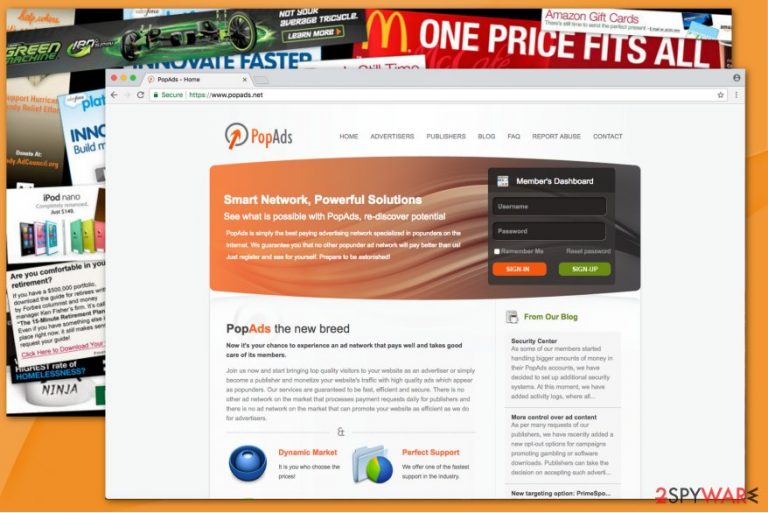
PopAds.net is a legitimate program which offers advertising services. However, experts recognize it as an adware since it may disrupt regular computer users with intrusive ads during their browsing sessions. Even though the developers of this potentially unwanted program claim that they carefully check the content of the advertisers, some of them might lead to unreliable pages and increase the risk of infiltrating other PUPs[1].
PopAds.net redirect might lead you to sites displaying the following content:
- Adult videos, images or other visual subjects;
- Coupons;
- Discounts;
- System optimization software.
We do believe that these advertisements do not enhance your browsing experience. Likewise, you should remove Popads.net from your computer. The easiest way to do that is by employing SpyHunter 5Combo Cleaner or any other reliable antivirus system. It will not only eliminate the potentially unwanted program at the moment but protect your PC from further threats.
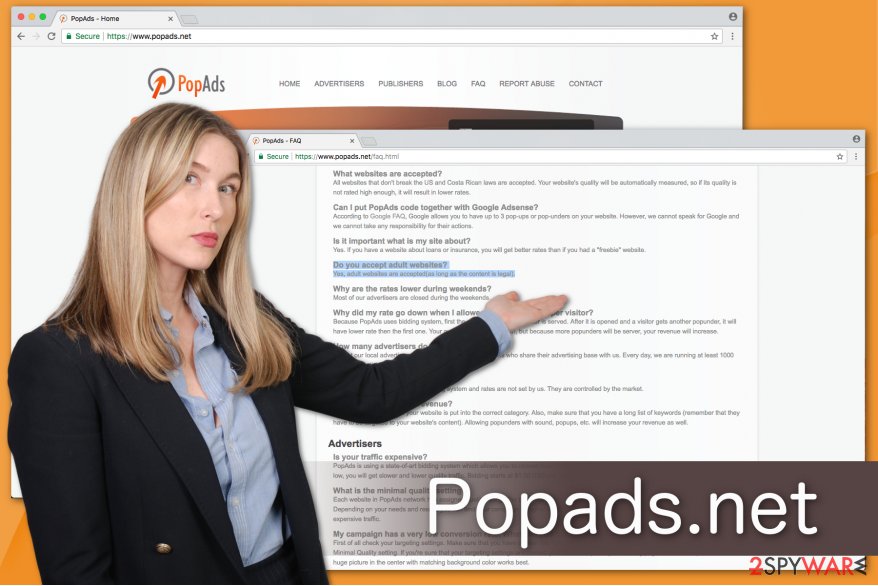
Additionally, Pop Ads program places tracking cookies to collect information and use it in generating relevant advertisements. The Privacy Policy informs the users about the following actions:
If you disable Cookies, you will not be eligible to take advantage of personalized content delivery offered by us.
It means that ads by Popads.net gather details about your frequently clicked ads, browsing history, visited pages, IP address and other information to display ad-related content. It might not seem significant, but some of those advertisements might be not reliable and lead to suspicious pages.
Even though Popads.net is not a virus, by using its services you risk your computer's safety since you can get unconsciously infiltrate other PC threats by clicking on the promoted ads[2]. Note that developers explicitly state that they do not take responsibility for the content you might encounter once you leave their website. Therefore, you should perform Popads.net removal right away.
FortectIntego is our top pick when getting rid of adware. It is a professional tool designed to cope with various computer infections, including potentially unwanted programs. Likewise, if you employ it, soon your system will be cleaned from all annoying ads and redirects.
Adware distribution methods
Most of the potentially unwanted programs spread bundled together with free applications. They are placed inside the installers of regular software and permitted to install by pre-marked ticks, such as “I agree to install [adware name] now.” Note that you are not able to de-select those boxes if you pick Quick or Recommended settings.
Therefore, you should opt for Advanced/Custom ones since they do not skip steps and fully disclose the necessary information about the additional downloads. If you want to avoid PUP, you should carefully go through each installation step and un-tick those marks allowing to install it.
However, the quicker technique to make sure that your PC will be safe from adware programs is to use a professional security software all the time. Check our recommendations at the end of this article and download of the offered antivirus tools. Note that they will ensure your safety for years and prevent all stealth installations of potentially unwanted programs.
Remove Popads.net with a few clicks
As mentioned above, we recommend you remove Popads.net automatically with the help of a professional security tool. If you have downloaded one of the suggested ones, just run a full system scan and you will quickly get rid of the annoying ads.
Although, we understand that some people might not want to get additional software for Popads.net removal. Likewise, we suggest following the manual elimination guide which is presented below. Experts from UdenVirus.dk[3] warn than to succeed in the PUP removal, you have to uninstall all suspicious entries. Thus, make sure that you do not skip steps in the instructions.
You may remove virus damage with a help of FortectIntego. SpyHunter 5Combo Cleaner and Malwarebytes are recommended to detect potentially unwanted programs and viruses with all their files and registry entries that are related to them.
Getting rid of Popads.net. Follow these steps
Uninstall from Windows
Popads.net program can be terminated from Windows with the help of this guide:
Instructions for Windows 10/8 machines:
- Enter Control Panel into Windows search box and hit Enter or click on the search result.
- Under Programs, select Uninstall a program.

- From the list, find the entry of the suspicious program.
- Right-click on the application and select Uninstall.
- If User Account Control shows up, click Yes.
- Wait till uninstallation process is complete and click OK.

If you are Windows 7/XP user, proceed with the following instructions:
- Click on Windows Start > Control Panel located on the right pane (if you are Windows XP user, click on Add/Remove Programs).
- In Control Panel, select Programs > Uninstall a program.

- Pick the unwanted application by clicking on it once.
- At the top, click Uninstall/Change.
- In the confirmation prompt, pick Yes.
- Click OK once the removal process is finished.
Delete from macOS
If you have encountered Popads.net ads on Mac, make sure to remove all adware related entries.
Remove items from Applications folder:
- From the menu bar, select Go > Applications.
- In the Applications folder, look for all related entries.
- Click on the app and drag it to Trash (or right-click and pick Move to Trash)

To fully remove an unwanted app, you need to access Application Support, LaunchAgents, and LaunchDaemons folders and delete relevant files:
- Select Go > Go to Folder.
- Enter /Library/Application Support and click Go or press Enter.
- In the Application Support folder, look for any dubious entries and then delete them.
- Now enter /Library/LaunchAgents and /Library/LaunchDaemons folders the same way and terminate all the related .plist files.

Remove from Microsoft Edge
Delete unwanted extensions from MS Edge:
- Select Menu (three horizontal dots at the top-right of the browser window) and pick Extensions.
- From the list, pick the extension and click on the Gear icon.
- Click on Uninstall at the bottom.

Clear cookies and other browser data:
- Click on the Menu (three horizontal dots at the top-right of the browser window) and select Privacy & security.
- Under Clear browsing data, pick Choose what to clear.
- Select everything (apart from passwords, although you might want to include Media licenses as well, if applicable) and click on Clear.

Restore new tab and homepage settings:
- Click the menu icon and choose Settings.
- Then find On startup section.
- Click Disable if you found any suspicious domain.
Reset MS Edge if the above steps did not work:
- Press on Ctrl + Shift + Esc to open Task Manager.
- Click on More details arrow at the bottom of the window.
- Select Details tab.
- Now scroll down and locate every entry with Microsoft Edge name in it. Right-click on each of them and select End Task to stop MS Edge from running.

If this solution failed to help you, you need to use an advanced Edge reset method. Note that you need to backup your data before proceeding.
- Find the following folder on your computer: C:\\Users\\%username%\\AppData\\Local\\Packages\\Microsoft.MicrosoftEdge_8wekyb3d8bbwe.
- Press Ctrl + A on your keyboard to select all folders.
- Right-click on them and pick Delete

- Now right-click on the Start button and pick Windows PowerShell (Admin).
- When the new window opens, copy and paste the following command, and then press Enter:
Get-AppXPackage -AllUsers -Name Microsoft.MicrosoftEdge | Foreach {Add-AppxPackage -DisableDevelopmentMode -Register “$($_.InstallLocation)\\AppXManifest.xml” -Verbose

Instructions for Chromium-based Edge
Delete extensions from MS Edge (Chromium):
- Open Edge and click select Settings > Extensions.
- Delete unwanted extensions by clicking Remove.

Clear cache and site data:
- Click on Menu and go to Settings.
- Select Privacy, search and services.
- Under Clear browsing data, pick Choose what to clear.
- Under Time range, pick All time.
- Select Clear now.

Reset Chromium-based MS Edge:
- Click on Menu and select Settings.
- On the left side, pick Reset settings.
- Select Restore settings to their default values.
- Confirm with Reset.

Remove from Mozilla Firefox (FF)
Remove dangerous extensions:
- Open Mozilla Firefox browser and click on the Menu (three horizontal lines at the top-right of the window).
- Select Add-ons.
- In here, select unwanted plugin and click Remove.

Reset the homepage:
- Click three horizontal lines at the top right corner to open the menu.
- Choose Options.
- Under Home options, enter your preferred site that will open every time you newly open the Mozilla Firefox.
Clear cookies and site data:
- Click Menu and pick Settings.
- Go to Privacy & Security section.
- Scroll down to locate Cookies and Site Data.
- Click on Clear Data…
- Select Cookies and Site Data, as well as Cached Web Content and press Clear.

Reset Mozilla Firefox
If clearing the browser as explained above did not help, reset Mozilla Firefox:
- Open Mozilla Firefox browser and click the Menu.
- Go to Help and then choose Troubleshooting Information.

- Under Give Firefox a tune up section, click on Refresh Firefox…
- Once the pop-up shows up, confirm the action by pressing on Refresh Firefox.

Remove from Google Chrome
You can fix Chrome by deleting questionable extensions and resetting your browser.
Delete malicious extensions from Google Chrome:
- Open Google Chrome, click on the Menu (three vertical dots at the top-right corner) and select More tools > Extensions.
- In the newly opened window, you will see all the installed extensions. Uninstall all the suspicious plugins that might be related to the unwanted program by clicking Remove.

Clear cache and web data from Chrome:
- Click on Menu and pick Settings.
- Under Privacy and security, select Clear browsing data.
- Select Browsing history, Cookies and other site data, as well as Cached images and files.
- Click Clear data.

Change your homepage:
- Click menu and choose Settings.
- Look for a suspicious site in the On startup section.
- Click on Open a specific or set of pages and click on three dots to find the Remove option.
Reset Google Chrome:
If the previous methods did not help you, reset Google Chrome to eliminate all the unwanted components:
- Click on Menu and select Settings.
- In the Settings, scroll down and click Advanced.
- Scroll down and locate Reset and clean up section.
- Now click Restore settings to their original defaults.
- Confirm with Reset settings.

Delete from Safari
Remove unwanted extensions from Safari:
- Click Safari > Preferences…
- In the new window, pick Extensions.
- Select the unwanted extension and select Uninstall.

Clear cookies and other website data from Safari:
- Click Safari > Clear History…
- From the drop-down menu under Clear, pick all history.
- Confirm with Clear History.

Reset Safari if the above-mentioned steps did not help you:
- Click Safari > Preferences…
- Go to Advanced tab.
- Tick the Show Develop menu in menu bar.
- From the menu bar, click Develop, and then select Empty Caches.

After uninstalling this potentially unwanted program (PUP) and fixing each of your web browsers, we recommend you to scan your PC system with a reputable anti-spyware. This will help you to get rid of Popads.net registry traces and will also identify related parasites or possible malware infections on your computer. For that you can use our top-rated malware remover: FortectIntego, SpyHunter 5Combo Cleaner or Malwarebytes.
How to prevent from getting adware
Access your website securely from any location
When you work on the domain, site, blog, or different project that requires constant management, content creation, or coding, you may need to connect to the server and content management service more often. The best solution for creating a tighter network could be a dedicated/fixed IP address.
If you make your IP address static and set to your device, you can connect to the CMS from any location and do not create any additional issues for the server or network manager that needs to monitor connections and activities. VPN software providers like Private Internet Access can help you with such settings and offer the option to control the online reputation and manage projects easily from any part of the world.
Recover files after data-affecting malware attacks
While much of the data can be accidentally deleted due to various reasons, malware is one of the main culprits that can cause loss of pictures, documents, videos, and other important files. More serious malware infections lead to significant data loss when your documents, system files, and images get encrypted. In particular, ransomware is is a type of malware that focuses on such functions, so your files become useless without an ability to access them.
Even though there is little to no possibility to recover after file-locking threats, some applications have features for data recovery in the system. In some cases, Data Recovery Pro can also help to recover at least some portion of your data after data-locking virus infection or general cyber infection.
- ^ Potentially Unwanted Program. Wikipedia. The Free Encyclopedia.
- ^ Noah Gamer. Ads on websites are dangerous to more than your sanity. Trend Micro Blogs. Simply Security News, Views and Opinions.
- ^ UdenVirus. UdenVirus. Security and Spyware News.
