Popcornvod.com (Simple Removal Guide) - Free Instructions
Popcornvod.com Removal Guide
What is Popcornvod.com?
Popcornvod.com – adware which affects browsers to be able to provide numerous adverts
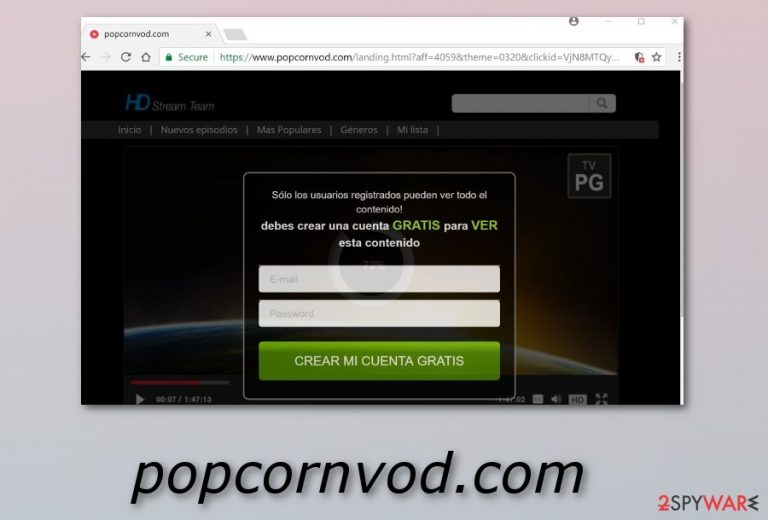
Popcornvod.com is an ad-supported program which affects browsers such as Google Chrome, Mozilla Firefox, Internet Explorer, Microsoft Edge, and Safari. This potentially unwanted application modifies various browser settings to be able to produce its intrusive advertising coupons and banners. Moreover, Popcornvod.com virus can take you to suspicious-looking sites that might secretly include damaging components. This annoying program has been created to suit the developer's needs – to gain income from various adverts. Note that the adware-type app does not bring any value to you and should be eliminated.
| Name | Popcornvod.com |
|---|---|
| Category | Adware |
| Sub-category | PUP |
| Browsers affected | Chrome, Firefox, Safari, Edge, etc. |
| Spreads by | Bundled freeware or shareware, rogue websites |
| Elimination | Install FortectIntego |
Popcornvod.com adware can be recognized easily from such signs:
- Numerous advertisements are overloading your computer screen each time you manage to browse the web;
- You are being redirected to questionable web pages;
- Browser's settings such as the homepage have been modified without your permission;
- Browsers start struggling while performing search queries due to the big amount of ads;
- Your antivirus alerts about the adware infection.
Popcornvod.com has an ability to collect non-personal details that are related to your browsing habits. This PUP gathers data such as pages viewed, sites visited, various saved bookmarks, IP addresses, and other similar components. Developers use such information to generate ads related to the victim's needs. This is the way in which creators trick users to step on their provided ads that bring revenue from the cost-per-click marketing model[1].
If you spot the first signs of this ad-supported program, you need to remove Popcornvod.com virus with a computer security tool from your system and clean infected web browsers to avoid further damaging consequences. You can use FortectIntego to fix the damage done by this PUP. Moreover, you can read the manual removal guide which is provided below this article.
The Popcornvod.com removal requires paying a lot of attention if you are performing the process on your own. Make sure you get rid of all dubious browser extensions and plug-ins, otherwise, the adware[2] can renew itself easily. Additionally, read the below-given precautionary measures that might help you to avoid similar infections in the future.
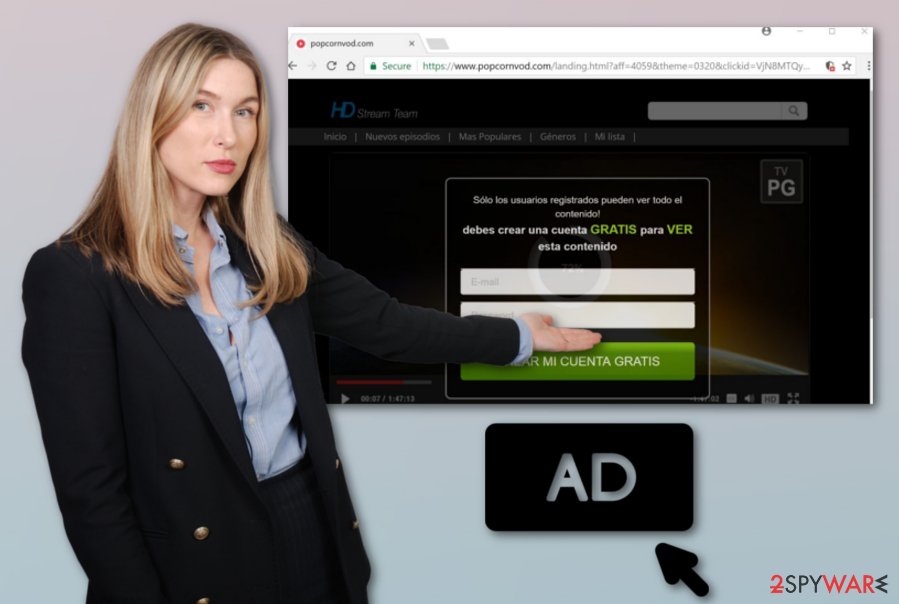
PUP avoiding techniques
According to malware researchers[3], it is very important to know adware distribution techniques if you want to keep your computer safe from such PUP. Ad-supported programs can spread through:
- Bundling. Bundled freeware or shareware often includes various dubious components as these programs can be easily downloaded by using a third-party installer. To avoid such infiltration, deselect the Quick/Recommended installation option and choose the Custom or Advanced one;
- Rogue sites. Various questionable websites can include damaging links that, once clicked, might activate a computer virus. Stay away from all unrecognizable pages and if you ever overcome one – eliminate it immediately;
It is very important that you take care of your computer safety on your own. However, you can also rely on automatical computer security tools. Download and install an antivirus program. Do not hesitate to invest in a more reliable one.
Terminate Popcornvod.com
If you overcome adware and decide to remove Popcornvod.com virus, you will need to perform some steps on your own. Get rid of all browser-extensions, plug-ins, apps, and add-ons from web browsers such as Google Chrome, Mozilla Firefox, Internet Explorer, Microsoft Edge, and Safari. Pay attention to each step to eliminate the cyber threat fully.
Moreover, you can use another method to perform the Popcornvod.com removal. We suggest installing a trustworthy anti-malware tool. You can pick from our recommended list or choose any of your own if you are likely to. Notice, you should refresh browsers that were infected with adware after the security tool finishes the elimination.
You may remove virus damage with a help of FortectIntego. SpyHunter 5Combo Cleaner and Malwarebytes are recommended to detect potentially unwanted programs and viruses with all their files and registry entries that are related to them.
Getting rid of Popcornvod.com. Follow these steps
Uninstall from Windows
Get rid of adware from Windows OS by taking these steps carefully:
Instructions for Windows 10/8 machines:
- Enter Control Panel into Windows search box and hit Enter or click on the search result.
- Under Programs, select Uninstall a program.

- From the list, find the entry of the suspicious program.
- Right-click on the application and select Uninstall.
- If User Account Control shows up, click Yes.
- Wait till uninstallation process is complete and click OK.

If you are Windows 7/XP user, proceed with the following instructions:
- Click on Windows Start > Control Panel located on the right pane (if you are Windows XP user, click on Add/Remove Programs).
- In Control Panel, select Programs > Uninstall a program.

- Pick the unwanted application by clicking on it once.
- At the top, click Uninstall/Change.
- In the confirmation prompt, pick Yes.
- Click OK once the removal process is finished.
Remove from Microsoft Edge
Refresh your Microsoft Edge browser and get rid of all adware-related components:
Delete unwanted extensions from MS Edge:
- Select Menu (three horizontal dots at the top-right of the browser window) and pick Extensions.
- From the list, pick the extension and click on the Gear icon.
- Click on Uninstall at the bottom.

Clear cookies and other browser data:
- Click on the Menu (three horizontal dots at the top-right of the browser window) and select Privacy & security.
- Under Clear browsing data, pick Choose what to clear.
- Select everything (apart from passwords, although you might want to include Media licenses as well, if applicable) and click on Clear.

Restore new tab and homepage settings:
- Click the menu icon and choose Settings.
- Then find On startup section.
- Click Disable if you found any suspicious domain.
Reset MS Edge if the above steps did not work:
- Press on Ctrl + Shift + Esc to open Task Manager.
- Click on More details arrow at the bottom of the window.
- Select Details tab.
- Now scroll down and locate every entry with Microsoft Edge name in it. Right-click on each of them and select End Task to stop MS Edge from running.

If this solution failed to help you, you need to use an advanced Edge reset method. Note that you need to backup your data before proceeding.
- Find the following folder on your computer: C:\\Users\\%username%\\AppData\\Local\\Packages\\Microsoft.MicrosoftEdge_8wekyb3d8bbwe.
- Press Ctrl + A on your keyboard to select all folders.
- Right-click on them and pick Delete

- Now right-click on the Start button and pick Windows PowerShell (Admin).
- When the new window opens, copy and paste the following command, and then press Enter:
Get-AppXPackage -AllUsers -Name Microsoft.MicrosoftEdge | Foreach {Add-AppxPackage -DisableDevelopmentMode -Register “$($_.InstallLocation)\\AppXManifest.xml” -Verbose

Instructions for Chromium-based Edge
Delete extensions from MS Edge (Chromium):
- Open Edge and click select Settings > Extensions.
- Delete unwanted extensions by clicking Remove.

Clear cache and site data:
- Click on Menu and go to Settings.
- Select Privacy, search and services.
- Under Clear browsing data, pick Choose what to clear.
- Under Time range, pick All time.
- Select Clear now.

Reset Chromium-based MS Edge:
- Click on Menu and select Settings.
- On the left side, pick Reset settings.
- Select Restore settings to their default values.
- Confirm with Reset.

Remove from Mozilla Firefox (FF)
Remove dangerous extensions:
- Open Mozilla Firefox browser and click on the Menu (three horizontal lines at the top-right of the window).
- Select Add-ons.
- In here, select unwanted plugin and click Remove.

Reset the homepage:
- Click three horizontal lines at the top right corner to open the menu.
- Choose Options.
- Under Home options, enter your preferred site that will open every time you newly open the Mozilla Firefox.
Clear cookies and site data:
- Click Menu and pick Settings.
- Go to Privacy & Security section.
- Scroll down to locate Cookies and Site Data.
- Click on Clear Data…
- Select Cookies and Site Data, as well as Cached Web Content and press Clear.

Reset Mozilla Firefox
If clearing the browser as explained above did not help, reset Mozilla Firefox:
- Open Mozilla Firefox browser and click the Menu.
- Go to Help and then choose Troubleshooting Information.

- Under Give Firefox a tune up section, click on Refresh Firefox…
- Once the pop-up shows up, confirm the action by pressing on Refresh Firefox.

Remove from Google Chrome
Clean Google Chrome by following these instructions:
Delete malicious extensions from Google Chrome:
- Open Google Chrome, click on the Menu (three vertical dots at the top-right corner) and select More tools > Extensions.
- In the newly opened window, you will see all the installed extensions. Uninstall all the suspicious plugins that might be related to the unwanted program by clicking Remove.

Clear cache and web data from Chrome:
- Click on Menu and pick Settings.
- Under Privacy and security, select Clear browsing data.
- Select Browsing history, Cookies and other site data, as well as Cached images and files.
- Click Clear data.

Change your homepage:
- Click menu and choose Settings.
- Look for a suspicious site in the On startup section.
- Click on Open a specific or set of pages and click on three dots to find the Remove option.
Reset Google Chrome:
If the previous methods did not help you, reset Google Chrome to eliminate all the unwanted components:
- Click on Menu and select Settings.
- In the Settings, scroll down and click Advanced.
- Scroll down and locate Reset and clean up section.
- Now click Restore settings to their original defaults.
- Confirm with Reset settings.

Delete from Safari
Remove unwanted extensions from Safari:
- Click Safari > Preferences…
- In the new window, pick Extensions.
- Select the unwanted extension and select Uninstall.

Clear cookies and other website data from Safari:
- Click Safari > Clear History…
- From the drop-down menu under Clear, pick all history.
- Confirm with Clear History.

Reset Safari if the above-mentioned steps did not help you:
- Click Safari > Preferences…
- Go to Advanced tab.
- Tick the Show Develop menu in menu bar.
- From the menu bar, click Develop, and then select Empty Caches.

After uninstalling this potentially unwanted program (PUP) and fixing each of your web browsers, we recommend you to scan your PC system with a reputable anti-spyware. This will help you to get rid of Popcornvod.com registry traces and will also identify related parasites or possible malware infections on your computer. For that you can use our top-rated malware remover: FortectIntego, SpyHunter 5Combo Cleaner or Malwarebytes.
How to prevent from getting adware
Choose a proper web browser and improve your safety with a VPN tool
Online spying has got momentum in recent years and people are getting more and more interested in how to protect their privacy online. One of the basic means to add a layer of security – choose the most private and secure web browser. Although web browsers can't grant full privacy protection and security, some of them are much better at sandboxing, HTTPS upgrading, active content blocking, tracking blocking, phishing protection, and similar privacy-oriented features. However, if you want true anonymity, we suggest you employ a powerful Private Internet Access VPN – it can encrypt all the traffic that comes and goes out of your computer, preventing tracking completely.
Lost your files? Use data recovery software
While some files located on any computer are replaceable or useless, others can be extremely valuable. Family photos, work documents, school projects – these are types of files that we don't want to lose. Unfortunately, there are many ways how unexpected data loss can occur: power cuts, Blue Screen of Death errors, hardware failures, crypto-malware attack, or even accidental deletion.
To ensure that all the files remain intact, you should prepare regular data backups. You can choose cloud-based or physical copies you could restore from later in case of a disaster. If your backups were lost as well or you never bothered to prepare any, Data Recovery Pro can be your only hope to retrieve your invaluable files.
- ^ Larry Kim. Cost Per Click (CPC). Word Stream. Online advertising made easy.
- ^ Adware. Wikipedia. The free encyclopedia.
- ^ Virusai.lt. Virusai. Malware removal guide.
