Popunder.paypopup.com ads (Removal Guide)
Popunder.paypopup.com ads Removal Guide
What is Popunder.paypopup.com ads?
What can you expect from Popunder.paypopup.com?
If random redirects, annoying pop-up ads, and strange browser performance have become your unpleasant, yet daily routine, it is possible that your computer is infected with the Popunder.paypopup.com virus. If you know what typical features do adware viruses manifest, it should not be difficult to tell whether your device has really been affected by it. In this article we will talk about these features and, hopefully, help you recognize and remove Popunder.paypopup.com virus before it starts causing trouble on your computer.
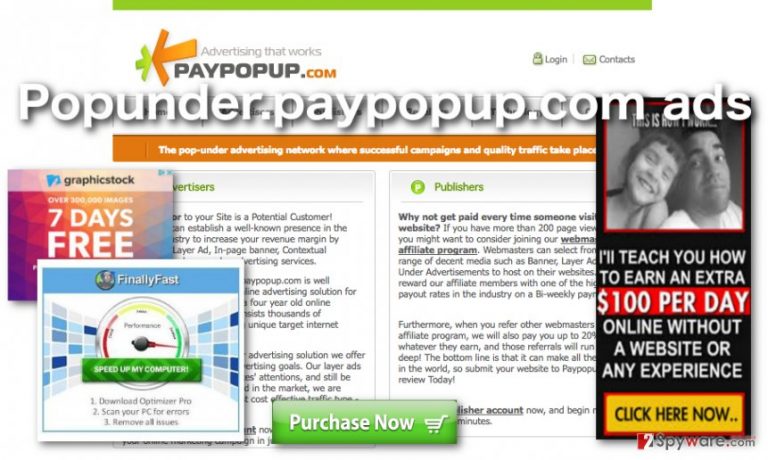
As we have already mentioned, the program we are discussing today belongs to the category of adware viruses. Adware are mostly designed to work for the benefit of their developers and bring them advertising revenue. To make this possible, Popunder.paypopup.com hijack computers, take over browsers and employ a virtual layer, allowing it to display sponsored advertising on practically any web page you visit. Thus, when this virus takes hold of the computer, the first thing that the users report is the sudden appearance of tons of Popunder.paypopup.com ads. Often, infected users complain that it is simply impossible to read the original content of the visited websites because of the extensive amount of pop-ups and banners that cover the whole screen. Nevertheless, ads by Popunder.paypopup.com are not only annoying and intrusive. They are also a part of the pay-per-click strategy which allows adware developers to generate profit from every click such ads manage to attract. Thus, it is not surprising that various deceptive strategies are also being used in the process. For instance, the adware may try to track your online behavior to learn more about your interests and then generate ads accordingly, simply because the chances of the users clicking targeted ads are much higher. Either way, such behavior is not tolerable and may cause some serious problems on the computer; thus this issue should be eliminated as soon as possible. Professional antivirus software like FortectIntego can be used for the safe and thorough virus removal.
After all the inconveniences with ads and redirects follow the browser malfunctions. Due to the extensive system exploitation for running the adware and generating ads increases the CPU utilization, raising its levels up to 100%. This overload may reflect in browser’s performance and also the operation of other programs on the system, including antiviruses. Naturally, the computer becomes more vulnerable to other malware infections, so the Popunder.paypopup.com removal is crucial for keeping the system stable and secure.
What means of distribution are used to spread this adware around?
Popunder.paypopup.com malware is mostly distributed via freeware and shareware packages. If you want to avoid such undesirable programs on your computer, please be careful and attentive during new software installation! Do not rush through the process with “Quick” or “Recommended” modes. These modes may be suggested as default simply because they are more convenient in a sense that they automatically install all software package components on the computer without asking confirmation for each and every one of them. Nevertheless, such blind installation may be dangerous if one or a few of the package components are malicious. Thus, we recommend always opting for “Advanced” or “Custom” modes to disclose Popunder.paypopup.com or other software that might be hidden in the software package.
How does Popunder.paypopup.com removal work?
Popunder.paypopup.com virus is one of those computer infections that are not malicious but still rather difficult to get rid of. However, since it is completely useless and rather annoying, we suggest sparing some time to remove it from your PC. Besides, we will provide you with a comprehensible, step-by-step guide to Popunder.paypopup.com removal which will make the process even easier. However, if you would rather allow some professional to remove Popunder.paypopup.com for you, you have an option too. Simply install a reputable antivirus utility and clean your PC from viruses automatically.
You may remove virus damage with a help of FortectIntego. SpyHunter 5Combo Cleaner and Malwarebytes are recommended to detect potentially unwanted programs and viruses with all their files and registry entries that are related to them.
Getting rid of Popunder.paypopup.com ads. Follow these steps
Uninstall from Windows
If you have decided to remove Popunder.paypopup.com virus from your computer manually, please keep in mind that you will not find it labeled like that on your PC. The real PUP will probably hide under some other title, concealing the true nature of the application. Thus, we suggest exploring the list of your recently installed application and pay extra attention to programs which you do not remember installing or which generally look suspicious.
Instructions for Windows 10/8 machines:
- Enter Control Panel into Windows search box and hit Enter or click on the search result.
- Under Programs, select Uninstall a program.

- From the list, find the entry of the suspicious program.
- Right-click on the application and select Uninstall.
- If User Account Control shows up, click Yes.
- Wait till uninstallation process is complete and click OK.

If you are Windows 7/XP user, proceed with the following instructions:
- Click on Windows Start > Control Panel located on the right pane (if you are Windows XP user, click on Add/Remove Programs).
- In Control Panel, select Programs > Uninstall a program.

- Pick the unwanted application by clicking on it once.
- At the top, click Uninstall/Change.
- In the confirmation prompt, pick Yes.
- Click OK once the removal process is finished.
Remove from Microsoft Edge
Delete unwanted extensions from MS Edge:
- Select Menu (three horizontal dots at the top-right of the browser window) and pick Extensions.
- From the list, pick the extension and click on the Gear icon.
- Click on Uninstall at the bottom.

Clear cookies and other browser data:
- Click on the Menu (three horizontal dots at the top-right of the browser window) and select Privacy & security.
- Under Clear browsing data, pick Choose what to clear.
- Select everything (apart from passwords, although you might want to include Media licenses as well, if applicable) and click on Clear.

Restore new tab and homepage settings:
- Click the menu icon and choose Settings.
- Then find On startup section.
- Click Disable if you found any suspicious domain.
Reset MS Edge if the above steps did not work:
- Press on Ctrl + Shift + Esc to open Task Manager.
- Click on More details arrow at the bottom of the window.
- Select Details tab.
- Now scroll down and locate every entry with Microsoft Edge name in it. Right-click on each of them and select End Task to stop MS Edge from running.

If this solution failed to help you, you need to use an advanced Edge reset method. Note that you need to backup your data before proceeding.
- Find the following folder on your computer: C:\\Users\\%username%\\AppData\\Local\\Packages\\Microsoft.MicrosoftEdge_8wekyb3d8bbwe.
- Press Ctrl + A on your keyboard to select all folders.
- Right-click on them and pick Delete

- Now right-click on the Start button and pick Windows PowerShell (Admin).
- When the new window opens, copy and paste the following command, and then press Enter:
Get-AppXPackage -AllUsers -Name Microsoft.MicrosoftEdge | Foreach {Add-AppxPackage -DisableDevelopmentMode -Register “$($_.InstallLocation)\\AppXManifest.xml” -Verbose

Instructions for Chromium-based Edge
Delete extensions from MS Edge (Chromium):
- Open Edge and click select Settings > Extensions.
- Delete unwanted extensions by clicking Remove.

Clear cache and site data:
- Click on Menu and go to Settings.
- Select Privacy, search and services.
- Under Clear browsing data, pick Choose what to clear.
- Under Time range, pick All time.
- Select Clear now.

Reset Chromium-based MS Edge:
- Click on Menu and select Settings.
- On the left side, pick Reset settings.
- Select Restore settings to their default values.
- Confirm with Reset.

Remove from Mozilla Firefox (FF)
Remove dangerous extensions:
- Open Mozilla Firefox browser and click on the Menu (three horizontal lines at the top-right of the window).
- Select Add-ons.
- In here, select unwanted plugin and click Remove.

Reset the homepage:
- Click three horizontal lines at the top right corner to open the menu.
- Choose Options.
- Under Home options, enter your preferred site that will open every time you newly open the Mozilla Firefox.
Clear cookies and site data:
- Click Menu and pick Settings.
- Go to Privacy & Security section.
- Scroll down to locate Cookies and Site Data.
- Click on Clear Data…
- Select Cookies and Site Data, as well as Cached Web Content and press Clear.

Reset Mozilla Firefox
If clearing the browser as explained above did not help, reset Mozilla Firefox:
- Open Mozilla Firefox browser and click the Menu.
- Go to Help and then choose Troubleshooting Information.

- Under Give Firefox a tune up section, click on Refresh Firefox…
- Once the pop-up shows up, confirm the action by pressing on Refresh Firefox.

Remove from Google Chrome
Delete malicious extensions from Google Chrome:
- Open Google Chrome, click on the Menu (three vertical dots at the top-right corner) and select More tools > Extensions.
- In the newly opened window, you will see all the installed extensions. Uninstall all the suspicious plugins that might be related to the unwanted program by clicking Remove.

Clear cache and web data from Chrome:
- Click on Menu and pick Settings.
- Under Privacy and security, select Clear browsing data.
- Select Browsing history, Cookies and other site data, as well as Cached images and files.
- Click Clear data.

Change your homepage:
- Click menu and choose Settings.
- Look for a suspicious site in the On startup section.
- Click on Open a specific or set of pages and click on three dots to find the Remove option.
Reset Google Chrome:
If the previous methods did not help you, reset Google Chrome to eliminate all the unwanted components:
- Click on Menu and select Settings.
- In the Settings, scroll down and click Advanced.
- Scroll down and locate Reset and clean up section.
- Now click Restore settings to their original defaults.
- Confirm with Reset settings.

After uninstalling this potentially unwanted program (PUP) and fixing each of your web browsers, we recommend you to scan your PC system with a reputable anti-spyware. This will help you to get rid of Popunder.paypopup.com registry traces and will also identify related parasites or possible malware infections on your computer. For that you can use our top-rated malware remover: FortectIntego, SpyHunter 5Combo Cleaner or Malwarebytes.
How to prevent from getting adware
Protect your privacy – employ a VPN
There are several ways how to make your online time more private – you can access an incognito tab. However, there is no secret that even in this mode, you are tracked for advertising purposes. There is a way to add an extra layer of protection and create a completely anonymous web browsing practice with the help of Private Internet Access VPN. This software reroutes traffic through different servers, thus leaving your IP address and geolocation in disguise. Besides, it is based on a strict no-log policy, meaning that no data will be recorded, leaked, and available for both first and third parties. The combination of a secure web browser and Private Internet Access VPN will let you browse the Internet without a feeling of being spied or targeted by criminals.
No backups? No problem. Use a data recovery tool
If you wonder how data loss can occur, you should not look any further for answers – human errors, malware attacks, hardware failures, power cuts, natural disasters, or even simple negligence. In some cases, lost files are extremely important, and many straight out panic when such an unfortunate course of events happen. Due to this, you should always ensure that you prepare proper data backups on a regular basis.
If you were caught by surprise and did not have any backups to restore your files from, not everything is lost. Data Recovery Pro is one of the leading file recovery solutions you can find on the market – it is likely to restore even lost emails or data located on an external device.
