“Porn virus detected” Microsoft support scam virus (Removal Instructions) - 2017 update
“Porn virus detected” Microsoft support scam virus Removal Guide
What is “Porn virus detected” Microsoft support scam virus?
“Porn virus detected” scam is a fake message seeking to steal the money from unaware PC users
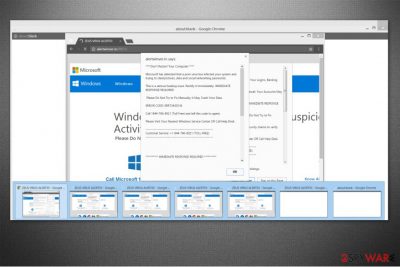
“Porn Virus Detected” scam has been used to scare people and convince them to call Microsoft Support Team via 1 844 786 8921 number. Even though computer users are familiar with similar tech support scams like “Microsoft Warning Alert,” “Microsoft Alert,” and many other, somehow hackers manage to trick people to think that “Porn Virus Detected” fake error is legitimate.
Researchers also say that the alert is also known as “Microsoft Has Detected A Porn Virus”. At this point, we want to assure you that it is merely an attempt to lure you into doing something that would disadvantage you financially or in some other ways[1]. If you are annoyed by the fake pop-up, you can remove “Porn Virus Detected” pop-up by following our elimination instructions that are attached just below this article.
Speaking about the activity of the virus, it redirects users to malicious websites which then open dialog windows informing that some major security infringement has occurred on their computers. In the case of Porn Virus Detected hijack, the potential victims are threatened that they have been infected with some malware they picked up while browsing on adult content websites.
Be aware that there are other scare tactics that the scammers may employ. For instance, “Windows Defender Alert: Zeus Virus” tricks its victims into thinking their computers are infected with a malicious Zeus virus, and their banking credentials and even finances are at risk.
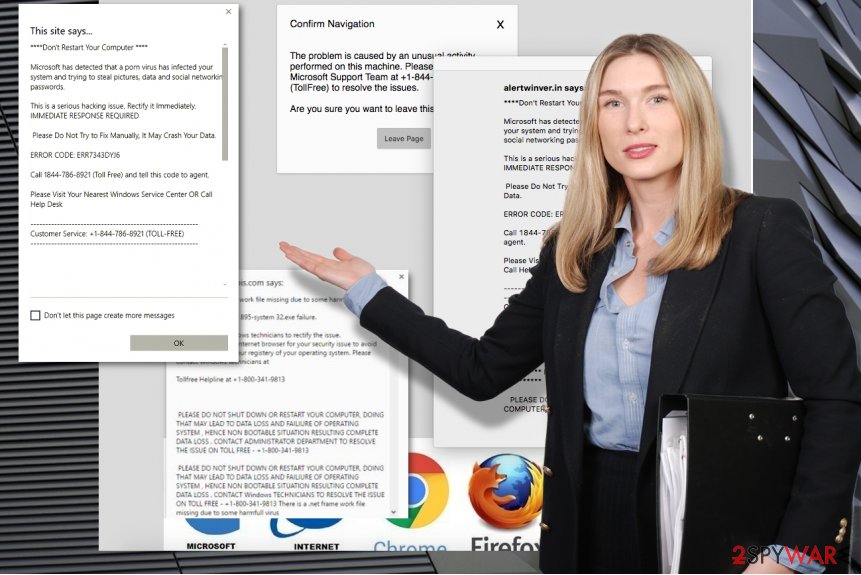
To employ scamming techniques, hackers urge to call “certified” Microsoft Support Team via the toll-free number. However, your system is not actually at risk and is probably infected with some adware, at best.
Therefore, you shouldn't even consider contacting the criminals since the supposed tech support number actually transfers you to the scammers who will then use all their wits to gain some profit out of you. They might even ask you for the remote access[2] of your device and try to rig its system and charge you money for its repair.
While they have their hands on your computer, the criminals may also install some tracking software, keyloggers and phishing programs to spy on your browsing activity. Thus, it is crucial to start “Porn Virus Detected Virus” removal as soon as the first pop-up appears on your screen. You can only imagine the consequences if you fail to do so in time. You can pick a professional security software and get rid of it within seconds. We recommend using FortectIntego or Malwarebytes.
The presence of PUPs is the reason why you see fake alert messages
Fake alerts do not spread on their own. Instead, they travel together with potentially unwanted programs (PUPs) that are bundled with freeware. They can infiltrate into your system without your knowledge if you tend to download software from suspicious websites without a decent inspection.
Experts from SenzaVirus.it[3] note that you can protect your system from PUPs if you always choose Advanced or Custom settings and unmark all pre-selected permissions to install unknown programs.
Additionally, it is important to stay away from sponsored ads and other malicious content that is widely accessible on the web. Remember that even if you accidentally click on advertisements that might seem genuine, you risk installing malware or other computer infections on your system.
Detailed explanation of “Microsoft Has Detected A Porn Virus” elimination process
First of all, we advise you not to try to remove “Porn Virus Detected” virus yourself. If you have contacted the criminals, they might have installed other malicious software on your PC, such as spyware, adware or even ransomware.
Besides, potentially unwanted programs (PUPs) are closely related to additional plug-ins or browser extensions seeking to disrupt computer's performance and initiate other problems. Thus, to make sure that your system is safe, it is not enough to detect and eliminate only the adware program.
Even though “Porn Virus Detected” removal is a complicated process, we offer free termination instructions that you can use. They are located at the end of this article. If you follow them carefully, they will help you to detect the PUP and get rid of the annoying fake pop-up.
However, we still recommend opting for automatic elimination of the adware. You can download a powerful security software and let it scan your files attentively. Note that it is the best solution to grant your system's safety.
You may remove virus damage with a help of FortectIntego. SpyHunter 5Combo Cleaner and Malwarebytes are recommended to detect potentially unwanted programs and viruses with all their files and registry entries that are related to them.
Getting rid of “Porn virus detected” Microsoft support scam virus. Follow these steps
Uninstall from Windows
Our team has prepared step-by-step instructions on how to remove “Porn Virus Detected” from your Windows OS. Be aware that automatic removal is the best option since potentially unwanted programs (PUPs) do not travel alone. However, if you still opt for the manual elimination, check the guide below.
Instructions for Windows 10/8 machines:
- Enter Control Panel into Windows search box and hit Enter or click on the search result.
- Under Programs, select Uninstall a program.

- From the list, find the entry of the suspicious program.
- Right-click on the application and select Uninstall.
- If User Account Control shows up, click Yes.
- Wait till uninstallation process is complete and click OK.

If you are Windows 7/XP user, proceed with the following instructions:
- Click on Windows Start > Control Panel located on the right pane (if you are Windows XP user, click on Add/Remove Programs).
- In Control Panel, select Programs > Uninstall a program.

- Pick the unwanted application by clicking on it once.
- At the top, click Uninstall/Change.
- In the confirmation prompt, pick Yes.
- Click OK once the removal process is finished.
Delete from macOS
To get rid of this fake error, make sure you run thru your recently installed programs and remove the ones that look suspicious or you can't remember installing on your system.
Remove items from Applications folder:
- From the menu bar, select Go > Applications.
- In the Applications folder, look for all related entries.
- Click on the app and drag it to Trash (or right-click and pick Move to Trash)

To fully remove an unwanted app, you need to access Application Support, LaunchAgents, and LaunchDaemons folders and delete relevant files:
- Select Go > Go to Folder.
- Enter /Library/Application Support and click Go or press Enter.
- In the Application Support folder, look for any dubious entries and then delete them.
- Now enter /Library/LaunchAgents and /Library/LaunchDaemons folders the same way and terminate all the related .plist files.

Remove from Microsoft Edge
Delete unwanted extensions from MS Edge:
- Select Menu (three horizontal dots at the top-right of the browser window) and pick Extensions.
- From the list, pick the extension and click on the Gear icon.
- Click on Uninstall at the bottom.

Clear cookies and other browser data:
- Click on the Menu (three horizontal dots at the top-right of the browser window) and select Privacy & security.
- Under Clear browsing data, pick Choose what to clear.
- Select everything (apart from passwords, although you might want to include Media licenses as well, if applicable) and click on Clear.

Restore new tab and homepage settings:
- Click the menu icon and choose Settings.
- Then find On startup section.
- Click Disable if you found any suspicious domain.
Reset MS Edge if the above steps did not work:
- Press on Ctrl + Shift + Esc to open Task Manager.
- Click on More details arrow at the bottom of the window.
- Select Details tab.
- Now scroll down and locate every entry with Microsoft Edge name in it. Right-click on each of them and select End Task to stop MS Edge from running.

If this solution failed to help you, you need to use an advanced Edge reset method. Note that you need to backup your data before proceeding.
- Find the following folder on your computer: C:\\Users\\%username%\\AppData\\Local\\Packages\\Microsoft.MicrosoftEdge_8wekyb3d8bbwe.
- Press Ctrl + A on your keyboard to select all folders.
- Right-click on them and pick Delete

- Now right-click on the Start button and pick Windows PowerShell (Admin).
- When the new window opens, copy and paste the following command, and then press Enter:
Get-AppXPackage -AllUsers -Name Microsoft.MicrosoftEdge | Foreach {Add-AppxPackage -DisableDevelopmentMode -Register “$($_.InstallLocation)\\AppXManifest.xml” -Verbose

Instructions for Chromium-based Edge
Delete extensions from MS Edge (Chromium):
- Open Edge and click select Settings > Extensions.
- Delete unwanted extensions by clicking Remove.

Clear cache and site data:
- Click on Menu and go to Settings.
- Select Privacy, search and services.
- Under Clear browsing data, pick Choose what to clear.
- Under Time range, pick All time.
- Select Clear now.

Reset Chromium-based MS Edge:
- Click on Menu and select Settings.
- On the left side, pick Reset settings.
- Select Restore settings to their default values.
- Confirm with Reset.

Remove from Mozilla Firefox (FF)
”Microsoft Has Detected A Porn Virus” is categorized as a PUP and it has a tendency to stealthily install add-ons to help it perform its malicious activity. Thus, you need to remove all suspicious components from your Mozilla browser to make sure that your PC is adware-free.
Remove dangerous extensions:
- Open Mozilla Firefox browser and click on the Menu (three horizontal lines at the top-right of the window).
- Select Add-ons.
- In here, select unwanted plugin and click Remove.

Reset the homepage:
- Click three horizontal lines at the top right corner to open the menu.
- Choose Options.
- Under Home options, enter your preferred site that will open every time you newly open the Mozilla Firefox.
Clear cookies and site data:
- Click Menu and pick Settings.
- Go to Privacy & Security section.
- Scroll down to locate Cookies and Site Data.
- Click on Clear Data…
- Select Cookies and Site Data, as well as Cached Web Content and press Clear.

Reset Mozilla Firefox
If clearing the browser as explained above did not help, reset Mozilla Firefox:
- Open Mozilla Firefox browser and click the Menu.
- Go to Help and then choose Troubleshooting Information.

- Under Give Firefox a tune up section, click on Refresh Firefox…
- Once the pop-up shows up, confirm the action by pressing on Refresh Firefox.

Remove from Google Chrome
Google Chrome browser can be fixed by uninstalling Porn Virus Detected and extensions that might be related to it. If you don't know how to do that, follow the instructions that are indicated below:
Delete malicious extensions from Google Chrome:
- Open Google Chrome, click on the Menu (three vertical dots at the top-right corner) and select More tools > Extensions.
- In the newly opened window, you will see all the installed extensions. Uninstall all the suspicious plugins that might be related to the unwanted program by clicking Remove.

Clear cache and web data from Chrome:
- Click on Menu and pick Settings.
- Under Privacy and security, select Clear browsing data.
- Select Browsing history, Cookies and other site data, as well as Cached images and files.
- Click Clear data.

Change your homepage:
- Click menu and choose Settings.
- Look for a suspicious site in the On startup section.
- Click on Open a specific or set of pages and click on three dots to find the Remove option.
Reset Google Chrome:
If the previous methods did not help you, reset Google Chrome to eliminate all the unwanted components:
- Click on Menu and select Settings.
- In the Settings, scroll down and click Advanced.
- Scroll down and locate Reset and clean up section.
- Now click Restore settings to their original defaults.
- Confirm with Reset settings.

Delete from Safari
To get rid of Porn Virus Detected scam on Safari, you need to reset this browser completely. This is the easiest way to eliminate the virus and forget disturbing ads that it causes.
Remove unwanted extensions from Safari:
- Click Safari > Preferences…
- In the new window, pick Extensions.
- Select the unwanted extension and select Uninstall.

Clear cookies and other website data from Safari:
- Click Safari > Clear History…
- From the drop-down menu under Clear, pick all history.
- Confirm with Clear History.

Reset Safari if the above-mentioned steps did not help you:
- Click Safari > Preferences…
- Go to Advanced tab.
- Tick the Show Develop menu in menu bar.
- From the menu bar, click Develop, and then select Empty Caches.

After uninstalling this potentially unwanted program (PUP) and fixing each of your web browsers, we recommend you to scan your PC system with a reputable anti-spyware. This will help you to get rid of “Porn virus detected” Microsoft support scam registry traces and will also identify related parasites or possible malware infections on your computer. For that you can use our top-rated malware remover: FortectIntego, SpyHunter 5Combo Cleaner or Malwarebytes.
How to prevent from getting malware
Stream videos without limitations, no matter where you are
There are multiple parties that could find out almost anything about you by checking your online activity. While this is highly unlikely, advertisers and tech companies are constantly tracking you online. The first step to privacy should be a secure browser that focuses on tracker reduction to a minimum.
Even if you employ a secure browser, you will not be able to access websites that are restricted due to local government laws or other reasons. In other words, you may not be able to stream Disney+ or US-based Netflix in some countries. To bypass these restrictions, you can employ a powerful Private Internet Access VPN, which provides dedicated servers for torrenting and streaming, not slowing you down in the process.
Data backups are important – recover your lost files
Ransomware is one of the biggest threats to personal data. Once it is executed on a machine, it launches a sophisticated encryption algorithm that locks all your files, although it does not destroy them. The most common misconception is that anti-malware software can return files to their previous states. This is not true, however, and data remains locked after the malicious payload is deleted.
While regular data backups are the only secure method to recover your files after a ransomware attack, tools such as Data Recovery Pro can also be effective and restore at least some of your lost data.
- ^ John North. Tech Support Scam Dangers and How to Avoid. SpringfieldNewsSun. News for Springfield & Clark County.
- ^ The dangers of granting remote access to your network. Xsolutions. Managed IT Support, Web Design, Software Development, Backup and Disaster Recovery, Cloud Hosting.
- ^ SenzaVirus. SenzaVirus. Security and Spyware News.























