Pornographics Security Warning scam (Tech Support Scam) - Free Guide
Pornographics Security Warning scam Removal Guide
What is Pornographics Security Warning scam?
Pornographics Security Warning is a fake website created to exploit vulnerable people
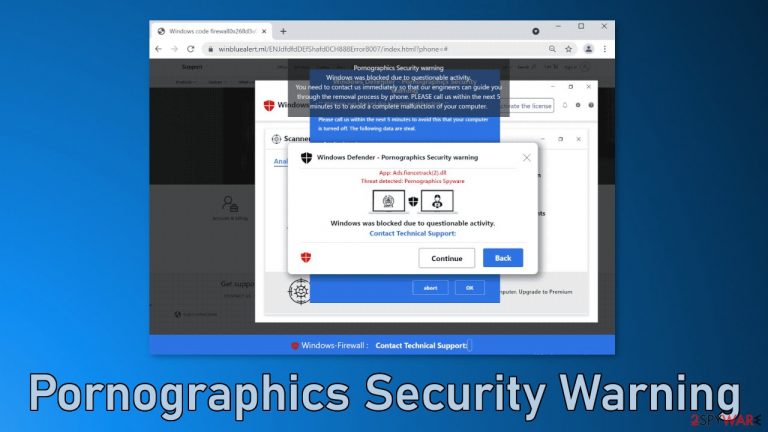
Pornographics Security Warning is a malicious site that tries to fool users into thinking that their Windows operating system was blocked due to suspicious activity. Scammers encourage people to contact them and then they pretend to be Microsoft's technical support. During the call, most often they try to convince people to provide them with access to the computer remotely.
After that happens, fraudsters can block users from doing anything, blackout the screen, look at their personal photos, videos, go through all the files and blackmail them. Sometimes they try to get people to type in their bank details so they can steal the funds. There are a lot of things that they can do, but the main goal is to coax people and exploit them for financial gain.
Getting fooled by these technical support schemes can lead to monetary losses, identity theft,[1] or malware[2] infections. If you have suffered from these scammers you should definitely contact the police as soon as possible, change all your passwords, and scan your machine for any suspicious programs.
| NAME | Pornographics Security Warning |
| TYPE | Microsoft technical support scam; adware |
| SYMPTOMS | If you have adware hiding in your system, you might experience redirects to scam sites, increased amount of commercial content like pop-ups, banners and surveys |
| DISTRIBUTION | Redirects by malicious websites or adware |
| DANGERS | Scammers pretending to be from Microsoft can steal your bank account information or install malware |
| ELIMINATION | Scan your system professional security tools |
| FURTHER STEPS | If you have contacted the scammer, you should change passwords for all your accounts. After malware removal (if such was installed), you should also fix the damaged system with a maintenance tool FortectIntego |
Learn to identify online scams
Encountering such a page can be very intimidating as there are a lot of warning signs, a short period of time to contact the “technical support,” and other scare tactics. Fraudsters want you to act based on emotions and turn off your critical thinking by making you believe that you have no time and something horrible can happen.
There is nothing else you can do other than just not believe everything you see while browsing the web. Crooks mostly prey on people with minimal IT skills so you have to be extremely aware, and read everything carefully. This is the message from the site word for word:
Pornographics Security warning
Windows was blocked due to questionable activity. You need to contact us immediately so that our engineers can guide you through the removal process by phone. PLEASE call us within the next 5 minutes to to avoid a complete malfunction of your computer.
Did you catch the mistake? The word “to” was typed in two times in a row. This is such a small detail but it tells you that the page is definitely fake. Microsoft is a giant tech company and it would never make such a mistake, as it has to pass many channels before it gets published.
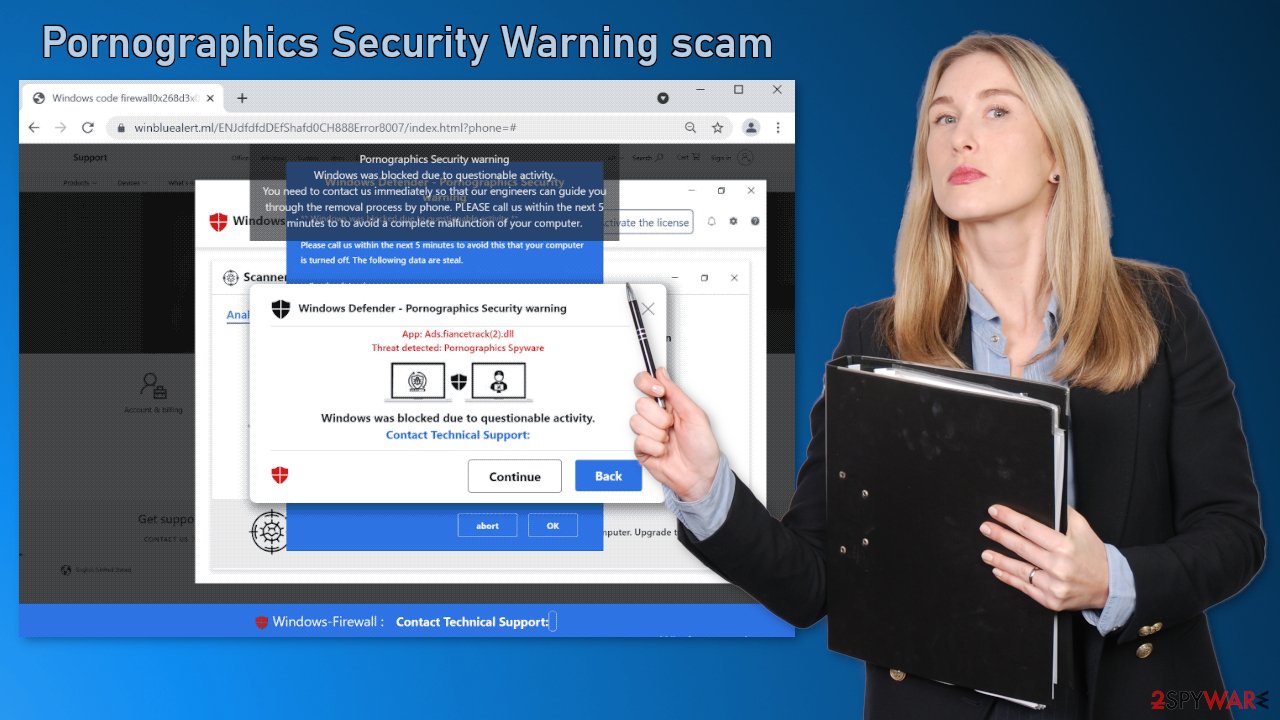
Another thing that you can look out for is the full-screen mode. Many of these technical support scam pages automatically appear in full screen to hide the URL at the top and make it look not like a website that just opened in the browser, but a legitimate Windows prompt. To exit or turn on the full-screen mode you have to click the F11 key on your keyboard.
You should also remember that Windows Defender, the security system, will never show prompts asking you to call a phone number. Microsoft, of course, does have live support, but if you think that you really need it, you can always go to the official Microsoft website and call them that way and ask about anything that you are concerned about.
A browser extension could be causing redirects to scam sites
Fake alert web scams have been increasing over the years, and there have been instances where they were caused by browser extensions. These days, adding browser plugins is very easy and fast. Because of that, people do not do their research like read the reviews or look at the ratings. Sometimes people even add multiple extensions at once and test them out.
Few people know that extensions can cause a lot of unwanted changes in their browsers and control the settings. For these reasons, you have to make sure that there are no shady add-ons. You can remove browser plugins by going to your settings. Find the list of extensions installed in your browser and look for anything suspicious. We show how to do that in the guide below:
How to prevent from getting adware
Choose a proper web browser and improve your safety with a VPN tool
Online spying has got momentum in recent years and people are getting more and more interested in how to protect their privacy online. One of the basic means to add a layer of security – choose the most private and secure web browser. Although web browsers can't grant full privacy protection and security, some of them are much better at sandboxing, HTTPS upgrading, active content blocking, tracking blocking, phishing protection, and similar privacy-oriented features. However, if you want true anonymity, we suggest you employ a powerful Private Internet Access VPN – it can encrypt all the traffic that comes and goes out of your computer, preventing tracking completely.
Lost your files? Use data recovery software
While some files located on any computer are replaceable or useless, others can be extremely valuable. Family photos, work documents, school projects – these are types of files that we don't want to lose. Unfortunately, there are many ways how unexpected data loss can occur: power cuts, Blue Screen of Death errors, hardware failures, crypto-malware attack, or even accidental deletion.
To ensure that all the files remain intact, you should prepare regular data backups. You can choose cloud-based or physical copies you could restore from later in case of a disaster. If your backups were lost as well or you never bothered to prepare any, Data Recovery Pro can be your only hope to retrieve your invaluable files.
- ^ Ben Luthi. What Is Identity Theft?. Experian. Fraud Prevention.
- ^ Malware. Malwarebytes. Cybersecurity Basics.
- ^ What is Adware? – Definition and Explanation. Kaspersky. Home Security.
- ^ Potentially unwanted program. Wikipedia. The Free Encyclopedia.








