Power-Cleaner browser hijacker (virus) - Free Guide
Power-Cleaner browser hijacker Removal Guide
What is Power-Cleaner browser hijacker?
Power-Cleaner does not clean your browsing history or offer any other useful functions
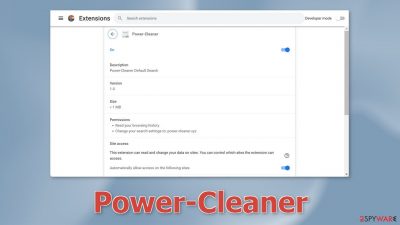
Power-Cleaner is a browser hijacker, which means it can change the main settings, like the homepage, new tab address, and search engine. It can also cause an increased amount of commercial content on the machine in the form of pop-ups, banners, and redirects.
| NAME | Power-Cleaner |
| TYPE | Browser hijacker; potentially unwanted program |
| SYMPTOMS | The main settings of the browser get changed, like the homepage, new tab address, and search engine |
| DISTRIBUTION | Shady websites, deceptive ads, software bundling, web stores |
| DANGERS | The extension may lead to dangerous websites; display misinformation, inaccurate search results; track browsing, and collect data |
| ELIMINATION | Remove the extension by going to your browser settings |
| FURTHER STEPS | Use FortectIntego to fix any remaining damage and optimize the machine |
How did Power-Cleaner appear in my browser?
Although it is unknown how this browser hijacker specifically is distributed, people usually infect themselves while browsing through shady sites. Pages that engage in illegal activities are especially dangerous since they are unregulated. They are full of deceptive ads and sneaky redirects that can open new tabs automatically.
A quite common source of infection is fake “Downloader” pages, that have the “Download” button, and many deceptive messages. Users may see messages like “Recommended by Chrome,” or “Available in the Chrome Web Store.” However, usually, the name of the add-on is not present and it is impossible to know what you are actually installing.
Browser hijackers can also be found on official web stores, so it is important to always do your research. Read the reviews, look at the ratings, and the number of users. Choose those apps that have plenty of positive feedback and thousands of users. Read the description as well, and see if there are grammar or spelling mistakes.
PUAs (potentially unwanted applications),[1] like Power-Cleaner, can also appear in your system without your knowledge. This usually happens when people use freeware[2] distribution platforms Try to use official web stores and developer sites whenever you can. Even though it might get costly, you may save in the long run by keeping your system running smoothly.
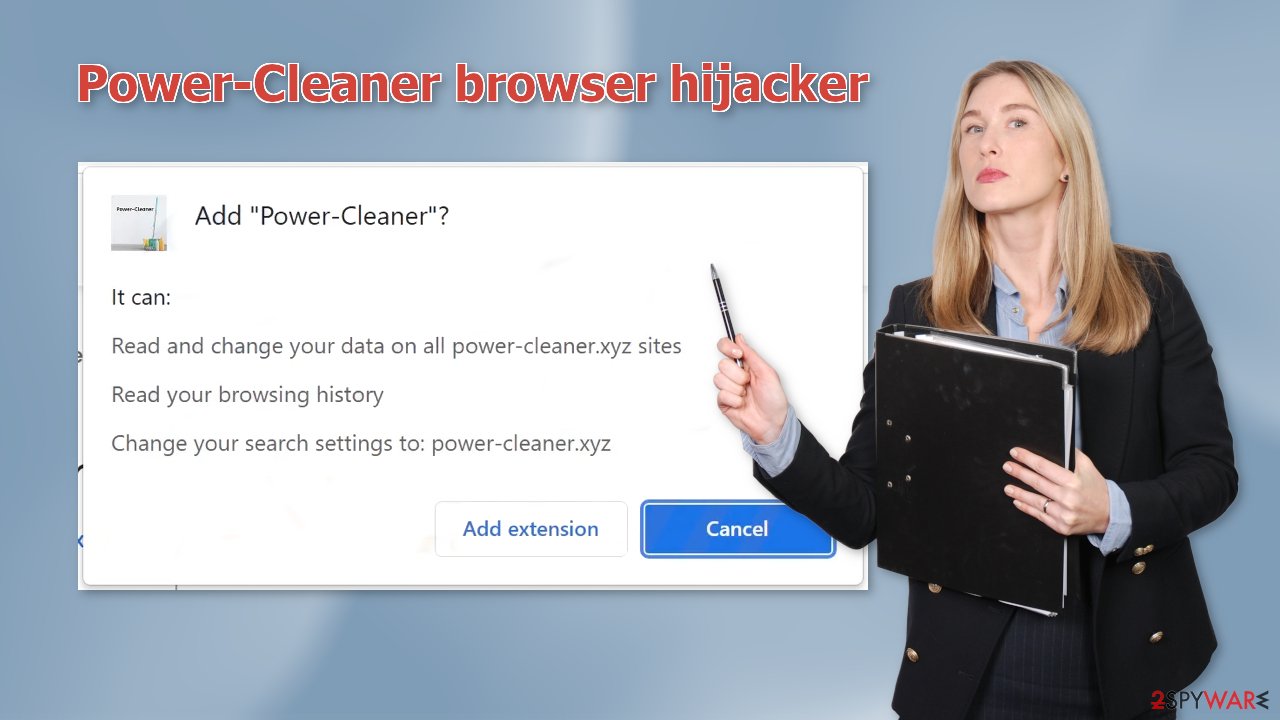
Keep your browsing activity private
Websites and web-based applications can track your browsing activity with the help of cookies.[3] These are small data files that can store information like your IP address, geolocation, pages you visit, links you click on, and things you purchase online. Normally, this data would be used to personalize the user experience but we notice that it is used to make a profit more and more often.
That is why security experts recommend clearing your browsers regularly. Cookies can be sold to advertising networks or other third parties, and in some cases, they can be hijacked and used for malicious purposes. Deleting them regularly stops the tracking process.
To make this step easy, you can use a maintenance tool like FortectIntego. It can remove cookies and cache automatically. Besides, this powerful software can fix most system errors, corrupted files, and registry[4] issues, which is especially helpful after a virus infection.
Remove the unwanted extension
You can remove browser add-ons by going to your settings. Find the list of extensions installed in your browser and remove the Power-Cleaner. We show how to do that in the guide below:
How to prevent from getting browser hijacker
Choose a proper web browser and improve your safety with a VPN tool
Online spying has got momentum in recent years and people are getting more and more interested in how to protect their privacy online. One of the basic means to add a layer of security – choose the most private and secure web browser. Although web browsers can't grant full privacy protection and security, some of them are much better at sandboxing, HTTPS upgrading, active content blocking, tracking blocking, phishing protection, and similar privacy-oriented features. However, if you want true anonymity, we suggest you employ a powerful Private Internet Access VPN – it can encrypt all the traffic that comes and goes out of your computer, preventing tracking completely.
Lost your files? Use data recovery software
While some files located on any computer are replaceable or useless, others can be extremely valuable. Family photos, work documents, school projects – these are types of files that we don't want to lose. Unfortunately, there are many ways how unexpected data loss can occur: power cuts, Blue Screen of Death errors, hardware failures, crypto-malware attack, or even accidental deletion.
To ensure that all the files remain intact, you should prepare regular data backups. You can choose cloud-based or physical copies you could restore from later in case of a disaster. If your backups were lost as well or you never bothered to prepare any, Data Recovery Pro can be your only hope to retrieve your invaluable files.
- ^ Potentially unwanted program. Wikipedia. The Free Encyclopedia.
- ^ Tim Fisher. What Is Freeware?. Lifewire. Internet, Networking and Security.
- ^ Emily Stewart. Why every website wants you to accept its cookies. Vox. World News and Blogs.
- ^ Registry. Computerhope. Operating System Terms.










