PowerSearchOnline ads (Improved Instructions) - Tutorial
PowerSearchOnline ads Removal Guide
What is PowerSearchOnline ads?
PowerSearchOnline notifications won't leave you alone until you delete adware from your system
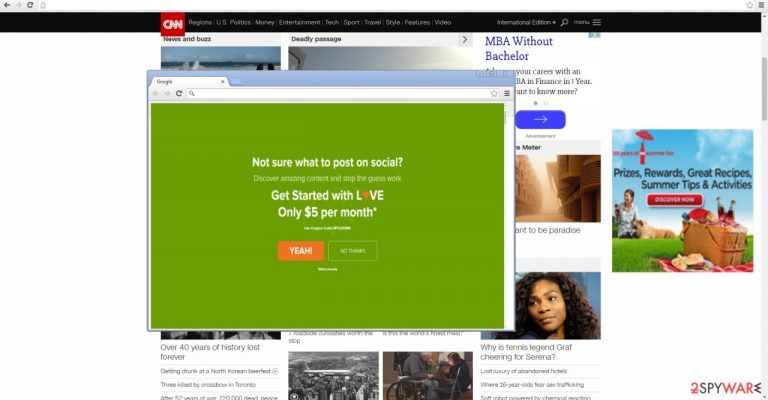
PowerSearchOnline is a potentially unwanted program that, according to its developers, can benefit the users greatly by delivering online offers and shopping deals. Once installed, the app would constantly bother them with pop-ups, in-text links, interstitial, auto-play, and similar ads, regardless of whether Google Chrome, Mozilla Firefox, or Safari browser is used.
Since the app uses software bundles for its distribution (it was seen being promoted via Turbo Downloader installer), it is commonly not installed intentionally. That being said, some users might believe that it is useful due to its alleged shopping improvement features, hence install it themselves. Among other negative traits, the PUP also specializes in data tracking, which is later used to deliver intrusive ad campaigns.
| Name | PowerSearchOnline |
| Type | Adware |
| Target system | Mac |
| Distribution | Software bundling, third-party websites |
| Symptoms & operation | Uses a virtual layer of advertisements that might cover the contents of visited websites; tracks various user information |
| Uninstall | The quickest way to get rid of adware is to scan the infected computer with SpyHunter 5Combo Cleaner or another reputable anti-malware |
| Browser fix | Don't forget to delete web data and cookies from your browsers – FortectIntego can help you do that efficiently |
IT experts have revealed that the PUP takes preference on Mac users, so they should be extra vigilant when it comes to cybersecurity. While it is not a harmful computer threat, you should not ignore its presence on your device and remove it immediately – especially if you did not install it intentionally.
If you delay getting rid of it, besides the pop-ups, you might get directed to the insecure domains. In addition, the adware might complement the amount of system applications with unnecessary ones. Before we move on to PowerSearchOnline removal section, find out how the adware makes its way into the operating system.
Let us discuss main negative aspects which encourage you to start the elimination process. With the technological advancement, advertising business resettled in the Internet world. Since this sort of online activities brings profit to its developers, there are millions of users who try to earn a few dollars by generating intrusive and bothersome advertisements.
Virus researchers would not concern about them if not of their tendency to direct to insecure web pages. Likewise, intrusive ads might lead you to low-security domains overcrowded with flickering banners and coupons. In some cases, users might even find themselves in gambling or pornographic domains.
Note that the latter might hide viruses and malware. Thus PowerSearchOnline redirect proves to be not only frustrating tendency but the problem which might cause system performance issues.
Furthermore, you should be aware of the fact that the program spies on your browsing habits. IT does so by applying tracking technologies, such as cookies, pixel tags, beacons, etc. Usually, they collect such information as:
- browsing history,
- IP address and ISP
- geolocation
- search entries, etc.
This information helps to identify your interests and preferences. Likewise, those, who obtain such data, for example, partners of Power Search Online adware, might create customized advertisements and then load your computer with them.
Thus, the probability that you click on such pay-per-view ads significantly boosts up. However, excessive advertising is not something an Internet user enjoys. Therefore, remove the adware with the help of a malware removal utility. FortectIntego proves to be an effective tool for dealing with such pests.
The distribution peculiarities of the adware
Most likely, this PUP managed to infect the computer via the “bundling“ technique. It allows attaching unwanted tools under the “Recommended” settings of freeware. Free file converters and media players are popular free programs downloaded by millions of users every day. Thus, the crooks do not waste such a chance.
Likewise, recklessly installing a new program might have resulted in unintentional infiltration of not only PUPs but also malware. If you are interested in its prevention, choose “Custom“ settings so you would be able to see optional programs. Exercise cautiousness while downloading and installing new programs.
Quickly eliminate Power Search Online adware
If you intend not to waste time on PUP's removal, install an anti-spyware program to do all the job for you. Update it and run the system scan. The program also proves to be a reliable guardian of the PC by detecting similar and more dangerous computer threats.
Alternatively, you may remove the PowerSearchOnline virus manually. Find the instructions below. Lastly, we would like to remind you to review the privacy policies of the programs you are about to install. Cautiously review each stage of the installation wizard not to install unwanted tools and programs.
You may remove virus damage with a help of FortectIntego. SpyHunter 5Combo Cleaner and Malwarebytes are recommended to detect potentially unwanted programs and viruses with all their files and registry entries that are related to them.
Getting rid of PowerSearchOnline ads. Follow these steps
Delete from macOS
We advise Mac OS owners to update their security programs because the adware tends to target them more. Download programs from their official websites. Review the installation guides and watch for optional add-ons. They might hide the related adware.
Remove items from Applications folder:
- From the menu bar, select Go > Applications.
- In the Applications folder, look for all related entries.
- Click on the app and drag it to Trash (or right-click and pick Move to Trash)

To fully remove an unwanted app, you need to access Application Support, LaunchAgents, and LaunchDaemons folders and delete relevant files:
- Select Go > Go to Folder.
- Enter /Library/Application Support and click Go or press Enter.
- In the Application Support folder, look for any dubious entries and then delete them.
- Now enter /Library/LaunchAgents and /Library/LaunchDaemons folders the same way and terminate all the related .plist files.

Remove from Microsoft Edge
Delete unwanted extensions from MS Edge:
- Select Menu (three horizontal dots at the top-right of the browser window) and pick Extensions.
- From the list, pick the extension and click on the Gear icon.
- Click on Uninstall at the bottom.

Clear cookies and other browser data:
- Click on the Menu (three horizontal dots at the top-right of the browser window) and select Privacy & security.
- Under Clear browsing data, pick Choose what to clear.
- Select everything (apart from passwords, although you might want to include Media licenses as well, if applicable) and click on Clear.

Restore new tab and homepage settings:
- Click the menu icon and choose Settings.
- Then find On startup section.
- Click Disable if you found any suspicious domain.
Reset MS Edge if the above steps did not work:
- Press on Ctrl + Shift + Esc to open Task Manager.
- Click on More details arrow at the bottom of the window.
- Select Details tab.
- Now scroll down and locate every entry with Microsoft Edge name in it. Right-click on each of them and select End Task to stop MS Edge from running.

If this solution failed to help you, you need to use an advanced Edge reset method. Note that you need to backup your data before proceeding.
- Find the following folder on your computer: C:\\Users\\%username%\\AppData\\Local\\Packages\\Microsoft.MicrosoftEdge_8wekyb3d8bbwe.
- Press Ctrl + A on your keyboard to select all folders.
- Right-click on them and pick Delete

- Now right-click on the Start button and pick Windows PowerShell (Admin).
- When the new window opens, copy and paste the following command, and then press Enter:
Get-AppXPackage -AllUsers -Name Microsoft.MicrosoftEdge | Foreach {Add-AppxPackage -DisableDevelopmentMode -Register “$($_.InstallLocation)\\AppXManifest.xml” -Verbose

Instructions for Chromium-based Edge
Delete extensions from MS Edge (Chromium):
- Open Edge and click select Settings > Extensions.
- Delete unwanted extensions by clicking Remove.

Clear cache and site data:
- Click on Menu and go to Settings.
- Select Privacy, search and services.
- Under Clear browsing data, pick Choose what to clear.
- Under Time range, pick All time.
- Select Clear now.

Reset Chromium-based MS Edge:
- Click on Menu and select Settings.
- On the left side, pick Reset settings.
- Select Restore settings to their default values.
- Confirm with Reset.

Remove from Mozilla Firefox (FF)
Remove dangerous extensions:
- Open Mozilla Firefox browser and click on the Menu (three horizontal lines at the top-right of the window).
- Select Add-ons.
- In here, select unwanted plugin and click Remove.

Reset the homepage:
- Click three horizontal lines at the top right corner to open the menu.
- Choose Options.
- Under Home options, enter your preferred site that will open every time you newly open the Mozilla Firefox.
Clear cookies and site data:
- Click Menu and pick Settings.
- Go to Privacy & Security section.
- Scroll down to locate Cookies and Site Data.
- Click on Clear Data…
- Select Cookies and Site Data, as well as Cached Web Content and press Clear.

Reset Mozilla Firefox
If clearing the browser as explained above did not help, reset Mozilla Firefox:
- Open Mozilla Firefox browser and click the Menu.
- Go to Help and then choose Troubleshooting Information.

- Under Give Firefox a tune up section, click on Refresh Firefox…
- Once the pop-up shows up, confirm the action by pressing on Refresh Firefox.

Remove from Google Chrome
Delete malicious extensions from Google Chrome:
- Open Google Chrome, click on the Menu (three vertical dots at the top-right corner) and select More tools > Extensions.
- In the newly opened window, you will see all the installed extensions. Uninstall all the suspicious plugins that might be related to the unwanted program by clicking Remove.

Clear cache and web data from Chrome:
- Click on Menu and pick Settings.
- Under Privacy and security, select Clear browsing data.
- Select Browsing history, Cookies and other site data, as well as Cached images and files.
- Click Clear data.

Change your homepage:
- Click menu and choose Settings.
- Look for a suspicious site in the On startup section.
- Click on Open a specific or set of pages and click on three dots to find the Remove option.
Reset Google Chrome:
If the previous methods did not help you, reset Google Chrome to eliminate all the unwanted components:
- Click on Menu and select Settings.
- In the Settings, scroll down and click Advanced.
- Scroll down and locate Reset and clean up section.
- Now click Restore settings to their original defaults.
- Confirm with Reset settings.

Delete from Safari
Remove unwanted extensions from Safari:
- Click Safari > Preferences…
- In the new window, pick Extensions.
- Select the unwanted extension and select Uninstall.

Clear cookies and other website data from Safari:
- Click Safari > Clear History…
- From the drop-down menu under Clear, pick all history.
- Confirm with Clear History.

Reset Safari if the above-mentioned steps did not help you:
- Click Safari > Preferences…
- Go to Advanced tab.
- Tick the Show Develop menu in menu bar.
- From the menu bar, click Develop, and then select Empty Caches.

After uninstalling this potentially unwanted program (PUP) and fixing each of your web browsers, we recommend you to scan your PC system with a reputable anti-spyware. This will help you to get rid of PowerSearchOnline registry traces and will also identify related parasites or possible malware infections on your computer. For that you can use our top-rated malware remover: FortectIntego, SpyHunter 5Combo Cleaner or Malwarebytes.
How to prevent from getting adware
Choose a proper web browser and improve your safety with a VPN tool
Online spying has got momentum in recent years and people are getting more and more interested in how to protect their privacy online. One of the basic means to add a layer of security – choose the most private and secure web browser. Although web browsers can't grant full privacy protection and security, some of them are much better at sandboxing, HTTPS upgrading, active content blocking, tracking blocking, phishing protection, and similar privacy-oriented features. However, if you want true anonymity, we suggest you employ a powerful Private Internet Access VPN – it can encrypt all the traffic that comes and goes out of your computer, preventing tracking completely.
Lost your files? Use data recovery software
While some files located on any computer are replaceable or useless, others can be extremely valuable. Family photos, work documents, school projects – these are types of files that we don't want to lose. Unfortunately, there are many ways how unexpected data loss can occur: power cuts, Blue Screen of Death errors, hardware failures, crypto-malware attack, or even accidental deletion.
To ensure that all the files remain intact, you should prepare regular data backups. You can choose cloud-based or physical copies you could restore from later in case of a disaster. If your backups were lost as well or you never bothered to prepare any, Data Recovery Pro can be your only hope to retrieve your invaluable files.
