PriceeChop ads (Chrome, Firefox, IE, Edge) - Free Guide
PriceeChop ads Removal Guide
What is PriceeChop ads?
Should you trust PriceeChop ads?
If you noticed PriceeChop ads popping up while browsing the web, you should not ignore them. We do not say that you need to take “great offers” and click on provided discount coupons.[1] We want to warn you that you need to stay away from them and take care of your computer’s security. Seeing online ads labeled as “Ads by XXX” or “Ads powered by XXX,“ “Powered by XXX,“ “Brought to you by XXX,“ and “RocketTab powered by XXX,“ warns about adware[2] program residing on the computer. The so-called PriceeChop virus is an ad-supported program that uses “virtual layer” to provide third-party commercial content to the users in the form of pop-ups, banners, in-text ads or other types of online advertisements. Usually, they offer various shopping deals, discounts, and special offers to purchase various products. Often they suggest installing or buying unknown software, for instance, antivirus programs or PC optimization tools. Though, you should not be interested in these offers because these programs might be fake or obfuscated trojans[3] that are designed to install malware[4] on your device. Indeed, PriceeChop redirect tendencies are worrying. You can never be sure whether particular ad redirects to the “right” website, or to the “wrong.” We highly recommend avoiding clicking them if you do not want to end up on malicious or phishing website.
Apart of providing an excessive amount of online ads, PriceeChop virus might also initiate redirects to the promotional websites. Indeed, this activity is unbearable and decreases browsing quality significantly. Due to the excessive amount of commercial content, your computer might be sluggish. What is more, you might often need to deal with freezing or crashing web browser. The only solution to these problems is PriceeChop removal. We suggest dedicating this important task for professional anti-malware programs, such as FortectIntego. Scanning the system with updated tool assures that all adware-related components are eliminated entirely. Of course, you can perform this task yourself. At the end of the article, you will find the instructions that will help you to remove PriceeChop manually.
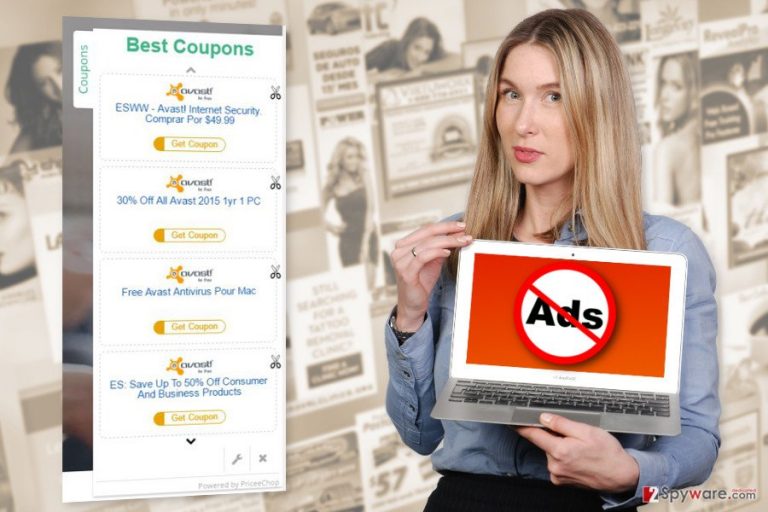
Who is responsible for installing adware on the computer?
The adware program which is responsible for PriceeChop ads is supposed to spread bundled in software packages. Bundling is a popular technique among developers of this kind of programs. This method allows attaching application as an extra component and hiding it under Quick or Standard installation modes. Computer users usually use these settings to install new programs downloaded from the Internet. Thus, PriceeChop adware, various browser hijackers and other suspicious apps might easily enter the system. However, there’s a way how users can prevent it from happening. When installing new programs they just need to use Advanced or Custom settings. Also, it’s important not to rush clicking the “Next” button. People have to carefully look through each step and look for the list of third-party applications that might be offered to download. It’s crucial to opt them out in order to stop them from entering the PC. Thus, if you have already encountered PriceeChop hijack, think about recently installed programs. One of them is responsible for bringing it inside. Next time you need to be more careful!
How to get rid of PriceeChop ads?
Special offers provided by PriceeChop adware are annoying and diminishes browsing sessions a lot. What is more, in the era of ransomware[5], online advertisements became very dangerous. Thus, having an ad-supported program on the PC increases the chances to click on malware-laden ads and end up with ransomware attack. We are certain that you do not want to lose your personal files and cause damage to your PC. Thus, you need to remove PriceeChop from the device. You can look for this program on the Control Panel and uninstall it along with other unknown applications that might have been installed without your knowledge as well. What is more, you need to check all web browsers and clean them from suspicious extensions or plugins. However, if this task looks challenging, we suggest choosing an easier option – automatic PriceeChop removal. All you need to do is to scan the computer with updated anti-malware program.
You may remove virus damage with a help of FortectIntego. SpyHunter 5Combo Cleaner and Malwarebytes are recommended to detect potentially unwanted programs and viruses with all their files and registry entries that are related to them.
Getting rid of PriceeChop ads. Follow these steps
Uninstall from Windows
In order to get rid of PriceeChop ads, you need to remove the adware program which is responsible for delivering them. For that, you have to follow the instructions carefully.
Instructions for Windows 10/8 machines:
- Enter Control Panel into Windows search box and hit Enter or click on the search result.
- Under Programs, select Uninstall a program.

- From the list, find the entry of the suspicious program.
- Right-click on the application and select Uninstall.
- If User Account Control shows up, click Yes.
- Wait till uninstallation process is complete and click OK.

If you are Windows 7/XP user, proceed with the following instructions:
- Click on Windows Start > Control Panel located on the right pane (if you are Windows XP user, click on Add/Remove Programs).
- In Control Panel, select Programs > Uninstall a program.

- Pick the unwanted application by clicking on it once.
- At the top, click Uninstall/Change.
- In the confirmation prompt, pick Yes.
- Click OK once the removal process is finished.
Delete from macOS
PriceeChop ads will disappear when you perform adware removal. Please, follow the steps below.
Remove items from Applications folder:
- From the menu bar, select Go > Applications.
- In the Applications folder, look for all related entries.
- Click on the app and drag it to Trash (or right-click and pick Move to Trash)

To fully remove an unwanted app, you need to access Application Support, LaunchAgents, and LaunchDaemons folders and delete relevant files:
- Select Go > Go to Folder.
- Enter /Library/Application Support and click Go or press Enter.
- In the Application Support folder, look for any dubious entries and then delete them.
- Now enter /Library/LaunchAgents and /Library/LaunchDaemons folders the same way and terminate all the related .plist files.

Remove from Microsoft Edge
After PriceeChop hijack, you need to fix Microsoft Edge by following the instructions below.
Delete unwanted extensions from MS Edge:
- Select Menu (three horizontal dots at the top-right of the browser window) and pick Extensions.
- From the list, pick the extension and click on the Gear icon.
- Click on Uninstall at the bottom.

Clear cookies and other browser data:
- Click on the Menu (three horizontal dots at the top-right of the browser window) and select Privacy & security.
- Under Clear browsing data, pick Choose what to clear.
- Select everything (apart from passwords, although you might want to include Media licenses as well, if applicable) and click on Clear.

Restore new tab and homepage settings:
- Click the menu icon and choose Settings.
- Then find On startup section.
- Click Disable if you found any suspicious domain.
Reset MS Edge if the above steps did not work:
- Press on Ctrl + Shift + Esc to open Task Manager.
- Click on More details arrow at the bottom of the window.
- Select Details tab.
- Now scroll down and locate every entry with Microsoft Edge name in it. Right-click on each of them and select End Task to stop MS Edge from running.

If this solution failed to help you, you need to use an advanced Edge reset method. Note that you need to backup your data before proceeding.
- Find the following folder on your computer: C:\\Users\\%username%\\AppData\\Local\\Packages\\Microsoft.MicrosoftEdge_8wekyb3d8bbwe.
- Press Ctrl + A on your keyboard to select all folders.
- Right-click on them and pick Delete

- Now right-click on the Start button and pick Windows PowerShell (Admin).
- When the new window opens, copy and paste the following command, and then press Enter:
Get-AppXPackage -AllUsers -Name Microsoft.MicrosoftEdge | Foreach {Add-AppxPackage -DisableDevelopmentMode -Register “$($_.InstallLocation)\\AppXManifest.xml” -Verbose

Instructions for Chromium-based Edge
Delete extensions from MS Edge (Chromium):
- Open Edge and click select Settings > Extensions.
- Delete unwanted extensions by clicking Remove.

Clear cache and site data:
- Click on Menu and go to Settings.
- Select Privacy, search and services.
- Under Clear browsing data, pick Choose what to clear.
- Under Time range, pick All time.
- Select Clear now.

Reset Chromium-based MS Edge:
- Click on Menu and select Settings.
- On the left side, pick Reset settings.
- Select Restore settings to their default values.
- Confirm with Reset.

Remove from Mozilla Firefox (FF)
From the list of extensions remove PriceeChop or other suspicious entries that might be responsible for providing these ads.
Remove dangerous extensions:
- Open Mozilla Firefox browser and click on the Menu (three horizontal lines at the top-right of the window).
- Select Add-ons.
- In here, select unwanted plugin and click Remove.

Reset the homepage:
- Click three horizontal lines at the top right corner to open the menu.
- Choose Options.
- Under Home options, enter your preferred site that will open every time you newly open the Mozilla Firefox.
Clear cookies and site data:
- Click Menu and pick Settings.
- Go to Privacy & Security section.
- Scroll down to locate Cookies and Site Data.
- Click on Clear Data…
- Select Cookies and Site Data, as well as Cached Web Content and press Clear.

Reset Mozilla Firefox
If clearing the browser as explained above did not help, reset Mozilla Firefox:
- Open Mozilla Firefox browser and click the Menu.
- Go to Help and then choose Troubleshooting Information.

- Under Give Firefox a tune up section, click on Refresh Firefox…
- Once the pop-up shows up, confirm the action by pressing on Refresh Firefox.

Remove from Google Chrome
Check the list of extensions. Remove all questionable extensions, add-ons, plugins. They might be in charge of providing ads by PriceeChop.
Delete malicious extensions from Google Chrome:
- Open Google Chrome, click on the Menu (three vertical dots at the top-right corner) and select More tools > Extensions.
- In the newly opened window, you will see all the installed extensions. Uninstall all the suspicious plugins that might be related to the unwanted program by clicking Remove.

Clear cache and web data from Chrome:
- Click on Menu and pick Settings.
- Under Privacy and security, select Clear browsing data.
- Select Browsing history, Cookies and other site data, as well as Cached images and files.
- Click Clear data.

Change your homepage:
- Click menu and choose Settings.
- Look for a suspicious site in the On startup section.
- Click on Open a specific or set of pages and click on three dots to find the Remove option.
Reset Google Chrome:
If the previous methods did not help you, reset Google Chrome to eliminate all the unwanted components:
- Click on Menu and select Settings.
- In the Settings, scroll down and click Advanced.
- Scroll down and locate Reset and clean up section.
- Now click Restore settings to their original defaults.
- Confirm with Reset settings.

Delete from Safari
PriceeChop virus might have affected Safari. Thus, follow the guidelines to fix it.
Remove unwanted extensions from Safari:
- Click Safari > Preferences…
- In the new window, pick Extensions.
- Select the unwanted extension and select Uninstall.

Clear cookies and other website data from Safari:
- Click Safari > Clear History…
- From the drop-down menu under Clear, pick all history.
- Confirm with Clear History.

Reset Safari if the above-mentioned steps did not help you:
- Click Safari > Preferences…
- Go to Advanced tab.
- Tick the Show Develop menu in menu bar.
- From the menu bar, click Develop, and then select Empty Caches.

After uninstalling this potentially unwanted program (PUP) and fixing each of your web browsers, we recommend you to scan your PC system with a reputable anti-spyware. This will help you to get rid of PriceeChop registry traces and will also identify related parasites or possible malware infections on your computer. For that you can use our top-rated malware remover: FortectIntego, SpyHunter 5Combo Cleaner or Malwarebytes.
How to prevent from getting adware
Do not let government spy on you
The government has many issues in regards to tracking users' data and spying on citizens, so you should take this into consideration and learn more about shady information gathering practices. Avoid any unwanted government tracking or spying by going totally anonymous on the internet.
You can choose a different location when you go online and access any material you want without particular content restrictions. You can easily enjoy internet connection without any risks of being hacked by using Private Internet Access VPN.
Control the information that can be accessed by government any other unwanted party and surf online without being spied on. Even if you are not involved in illegal activities or trust your selection of services, platforms, be suspicious for your own security and take precautionary measures by using the VPN service.
Backup files for the later use, in case of the malware attack
Computer users can suffer from data losses due to cyber infections or their own faulty doings. Ransomware can encrypt and hold files hostage, while unforeseen power cuts might cause a loss of important documents. If you have proper up-to-date backups, you can easily recover after such an incident and get back to work. It is also equally important to update backups on a regular basis so that the newest information remains intact – you can set this process to be performed automatically.
When you have the previous version of every important document or project you can avoid frustration and breakdowns. It comes in handy when malware strikes out of nowhere. Use Data Recovery Pro for the data restoration process.
- ^ Sarah Jones. Everything You Need to Know About Online Coupon Codes. DealNews. Daily Deals and Discount Coupons.
- ^ Pieter Arntz. Adware vs. Ad Fraud: Viva la Difference!. Dark Reading. Cyber security's comprehensive news site.
- ^ 5 reasons why Trojan are such dangerous threats. Spamfighter blog. The blog about protection and security.
- ^ Lewis Leong. HummingBad malware is infecting devices with fake ads - here's how you can protect yourself. Techradar. The Source for Tech Buying Advice.
- ^ Paul Rubens. Common Types of Ransomware. eSecurity Planet. Internet Security Tips for IT Pros.
