ProjectSource Mac virus (Free Instructions)
ProjectSource Mac virus Removal Guide
What is ProjectSource Mac virus?
ProjectSource is a computer virus that can steal your passwords and expose you to plenty of malicious ads
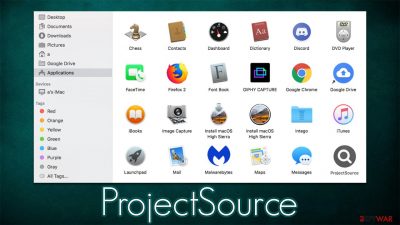
ProjectSource is a Mac-only infection that generally is categorized as a potentially unwanted application that incorporates traits of a browser hijacker and adware. Besides changing the settings of Safari, Chrome, or another web browser, it generates a large amount of commercial material while users browse the web. The modifications are performed to several components of the used browser, including the homepage, new tab, and the search provider, which could be set to Safe Finder, Yahoo, or something less known.
While the functions of the ProjectSource are primarily focused on generating ad revenue through user clicks, there are plenty of traits that are often employed by malware. As a result, some security vendors detect the infection as such. The reason for this is very simple – the malicious nature of the app can be found within its distribution, operation, and persistence mechanisms.
Most Adload variants, a family of adware to which the app belongs, are spread with the help of malicious methods such as fake Flash Player updates or repacked software installers. In other words, if you frequent torrent, warez, software crack, and similar websites, you are more likely to get infected with ProjectSource, SchedulerSkyLoad, ExpressDefault, OffersPrimary, or other similar malware.
The infection routine is relatively simple, and so is the operation of the virus. However, it possesses enough functions to avoid usually effective Mac's built-in security systems such as XProtect or Gatekeeper,[1] and might also be difficult to eliminate if the process is not performed correctly. Nonetheless, with the help of adequate security tools, this job becomes much easier, and we will explain how to make sure that the system is cleaned from it thoroughly.
| Name | ProjectSource |
|---|---|
| Type | Mac virus, adware |
| Family | Adload |
| Distribution | Fake Flash Player updates, software bundles, torrent sites, illegal software installers |
| Symptoms | ProjectSource extension installed on the browser, along with an application of the same name; search and browsing settings altered to Safe Finder or another search provider; New profiles and login items set up on the account; ads and redirects lead to malicious sites |
| Dangers | Personal information disclosure to cybercriminals, installation of other adware/malware, monetary losses |
| Removal | Manual elimination of Mac malware is possible, although not recommended to novice users. Instead, perform a full system scan with SpyHunter 5Combo Cleaner and remove all the malicious components automatically |
| Other tips | After you terminate the infection with all its associated components, we recommend you also scan your machine with FortectIntego for best results |
One of the biggest success factors for Adload and most other adware for Macs is the effective distribution methods that cybercriminals employ. Unlike many potentially unwanted applications that are far less malicious, versions of this malware use social engineering tricks to make people install them. There are two main methods how ProjectSource spreads, and they are very typical for every Windows malware distribution:
- Fake Flash Player installers. While the plugin has been already terminated by Adobe[2] and technology has long been replaced, it is way too embedded within users' memories, hence cybercriminals are abusing its name relatively often. All they need to do is simply claim that Flash is required to play access some type of content – which used to be the case a long time ago. All modern web browsers have the functionality already built-in. Thus, if you see a request to install or update it, simply ignore it because it is definitely fake.
- Software cracks and pirated apps. Pirating software is something that is very common, as it allows users to bypass security measures of otherwise paid apps and use them for free. However, it has been long proven that torrents and similar websites can be primary sources for malware infections. Besides, downloading illegal software might result in fines if caught. It is simply not worth the risk, so make sure you don't engage with piracy.
Note that you significantly reduce the infection change if you employ potent security software and never ignore its warnings and also if you actively don't try downloading pirated software from the internet.
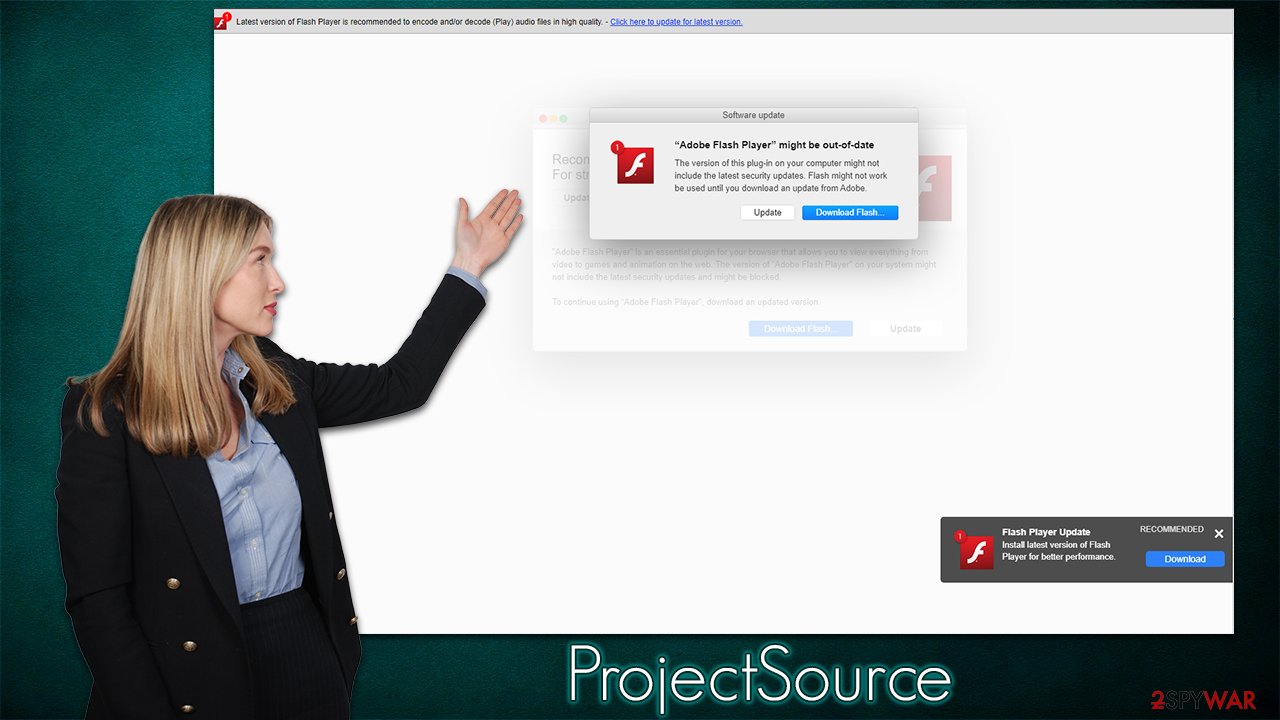
Remove ProjectSource from your device
When users enter their Apple ID before installation is initiated, they give permission for the app to operate on a higher level in a macOS environment. There are several stages of the installation process – it ensures that the browser gets hijacked and the users can't easily remove malware from their device once it's inside.
To stay on the device as long as possible, malware employs the built-in AppleScript.[3] With the help of it, it tricks all the well-known protection measures that come pre-installed with any Mac computer. This is one of the main reasons why this adware family is so successful – once users are tricked into installing it, it infests the system and places many of its components in various directories and locations.
For this reason, we strongly recommend employing automatic ProjectSource removal options. For that, download and install powerful anti-malware software, such as SpyHunter 5Combo Cleaner or Malwarebytes, and perform a full system scan. Security software should be able to take care of all malicious components automatically for you, although we recommend checking the below instructions as well for the best results.
First of all, you should start with the elimination of the main application. To do that, you should first shut down all the malicious background processes:
- Open Applications folder
- Select Utilities
- Double-click Activity Monitor
- Here, look for suspicious processes and use the Force Quit command to shut them down
- Go back to the Applications folder
- Find the malicious entry and place it in Trash.
![Uninstall from Mac 1 Uninstall from Mac 1]()
If the steps above were unsuccessful, you can proceed by eliminating Login items and malicious profiles – proceed with the steps below:
- Go to Preferences and select Accounts
- Click Login items and delete everything suspicious
- Next, pick System Preferences > Users & Groups
- Find Profiles and remove unwanted profiles from the list.
- Go to Preferences > Accounts > Login items and remove the malicious entries.
Finally, you should remove the remaining files of the virus, which can be found as follows:
- Select Go > Go to Folder.
- Enter /Library/Application Support and click Go or press Enter.
- In the Application Support folder, look for any dubious entries and then delete them.
- Now enter /Library/LaunchAgents and /Library/LaunchDaemons folders the same way and terminate all the related .plist files.
![Uninstall from Mac 2 Uninstall from Mac 2]()
Don't forget your browser
ProjectSource's operation surface extends through many areas of the operating system, and the browser is the most important one since it is the primary method to deliver advertisements to users through it.
First of all, we would recommend trying to remove the main browser extension using the same routine when uninstalling regular extensions. This step might or might not be successful depending on various factors (the app might simply be grayed out). Then, we recommend cleaning web browser cookies, caches, and other web data to ensure that the remnants are eliminated properly.
If none of the steps work and you are still stuck with the browser extension, you should simply reset your browser, which would get rid of everything on it. In the worst-case scenario, you could also reinstall it altogether.
Safari
First, let's try to uninstall the unwanted extension(s) using simple elimination steps. Look for an app of the same name and a magnifying glass icon on a teal, blue, green, or sometimes red or black background. Keep in mind that the extension is usually installed with higher privileges, which allows it to steal some personal information without your permission (passwords, banking details, and other sensitive details).
- Click Safari > Preferences…
- In the new window, pick Extensions.
- Select the unwanted extension and select Uninstall.
![Remove extensions from Safari Remove extensions from Safari]()
The next step can be performed automatically with the help of FortectIntego maintenance utility. It can find and eliminate various useless files that the virus drops on the system, and also clean browser caches for best results.
- Click Safari > Clear History…
- From the drop-down menu under Clear, pick all history.
- Confirm with Clear History.
![Clear cookies and website data from Safari Clear cookies and website data from Safari]()
If you need instructions to reset your Safari, please follow these steps:
- Click Safari > Preferences…
- Go to the Advanced tab.
- Tick the Show Develop menu in the menu bar.
- From the menu bar, click Develop, and then select Empty Caches.
![Reset Safari Reset Safari]()
Google Chrome
Here you will find the instructions for the Google Chrome browser. Start from removing the extension:
- Open Google Chrome, click on the Menu (three vertical dots at the top-right corner) and select More tools > Extensions.
- In the newly opened window, you will see all the installed extensions. Uninstall all the suspicious plugins that might be related to the unwanted program by clicking Remove.
![Remove extensions from Chrome Remove extensions from Chrome]()
Clear cache and web data from Chrome:
- Click on Menu and pick Settings.
- Under Privacy and security, select Clear browsing data.
- Select Browsing history, Cookies and other site data, as well as Cached images and files.
- Click Clear data.
![Clear cache and web data from Chrome Clear cache and web data from Chrome]()
Reset Google Chrome:
If the previous methods did not help you, reset Google Chrome to eliminate all the unwanted components:
- Click on Menu and select Settings.
- In the Settings, scroll down and click Advanced.
- Scroll down and locate Reset and clean up section.
- Now click Restore settings to their original defaults.
- Confirm with Reset settings.
![Reset Chrome 2 Reset Chrome 2]()
If you are using Mozilla Firefox or MS Edge, check the instructions below.
You may remove virus damage with a help of FortectIntego. SpyHunter 5Combo Cleaner and Malwarebytes are recommended to detect potentially unwanted programs and viruses with all their files and registry entries that are related to them.
Getting rid of ProjectSource Mac virus. Follow these steps
Remove from Mozilla Firefox (FF)
Remove dangerous extensions:
- Open Mozilla Firefox browser and click on the Menu (three horizontal lines at the top-right of the window).
- Select Add-ons.
- In here, select unwanted plugin and click Remove.

Reset the homepage:
- Click three horizontal lines at the top right corner to open the menu.
- Choose Options.
- Under Home options, enter your preferred site that will open every time you newly open the Mozilla Firefox.
Clear cookies and site data:
- Click Menu and pick Settings.
- Go to Privacy & Security section.
- Scroll down to locate Cookies and Site Data.
- Click on Clear Data…
- Select Cookies and Site Data, as well as Cached Web Content and press Clear.

Reset Mozilla Firefox
If clearing the browser as explained above did not help, reset Mozilla Firefox:
- Open Mozilla Firefox browser and click the Menu.
- Go to Help and then choose Troubleshooting Information.

- Under Give Firefox a tune up section, click on Refresh Firefox…
- Once the pop-up shows up, confirm the action by pressing on Refresh Firefox.

Remove from Microsoft Edge
Delete unwanted extensions from MS Edge:
- Select Menu (three horizontal dots at the top-right of the browser window) and pick Extensions.
- From the list, pick the extension and click on the Gear icon.
- Click on Uninstall at the bottom.

Clear cookies and other browser data:
- Click on the Menu (three horizontal dots at the top-right of the browser window) and select Privacy & security.
- Under Clear browsing data, pick Choose what to clear.
- Select everything (apart from passwords, although you might want to include Media licenses as well, if applicable) and click on Clear.

Restore new tab and homepage settings:
- Click the menu icon and choose Settings.
- Then find On startup section.
- Click Disable if you found any suspicious domain.
Reset MS Edge if the above steps did not work:
- Press on Ctrl + Shift + Esc to open Task Manager.
- Click on More details arrow at the bottom of the window.
- Select Details tab.
- Now scroll down and locate every entry with Microsoft Edge name in it. Right-click on each of them and select End Task to stop MS Edge from running.

If this solution failed to help you, you need to use an advanced Edge reset method. Note that you need to backup your data before proceeding.
- Find the following folder on your computer: C:\\Users\\%username%\\AppData\\Local\\Packages\\Microsoft.MicrosoftEdge_8wekyb3d8bbwe.
- Press Ctrl + A on your keyboard to select all folders.
- Right-click on them and pick Delete

- Now right-click on the Start button and pick Windows PowerShell (Admin).
- When the new window opens, copy and paste the following command, and then press Enter:
Get-AppXPackage -AllUsers -Name Microsoft.MicrosoftEdge | Foreach {Add-AppxPackage -DisableDevelopmentMode -Register “$($_.InstallLocation)\\AppXManifest.xml” -Verbose

Instructions for Chromium-based Edge
Delete extensions from MS Edge (Chromium):
- Open Edge and click select Settings > Extensions.
- Delete unwanted extensions by clicking Remove.

Clear cache and site data:
- Click on Menu and go to Settings.
- Select Privacy, search and services.
- Under Clear browsing data, pick Choose what to clear.
- Under Time range, pick All time.
- Select Clear now.

Reset Chromium-based MS Edge:
- Click on Menu and select Settings.
- On the left side, pick Reset settings.
- Select Restore settings to their default values.
- Confirm with Reset.

After uninstalling this potentially unwanted program (PUP) and fixing each of your web browsers, we recommend you to scan your PC system with a reputable anti-spyware. This will help you to get rid of ProjectSource Mac registry traces and will also identify related parasites or possible malware infections on your computer. For that you can use our top-rated malware remover: FortectIntego, SpyHunter 5Combo Cleaner or Malwarebytes.
How to prevent from getting adware
Do not let government spy on you
The government has many issues in regards to tracking users' data and spying on citizens, so you should take this into consideration and learn more about shady information gathering practices. Avoid any unwanted government tracking or spying by going totally anonymous on the internet.
You can choose a different location when you go online and access any material you want without particular content restrictions. You can easily enjoy internet connection without any risks of being hacked by using Private Internet Access VPN.
Control the information that can be accessed by government any other unwanted party and surf online without being spied on. Even if you are not involved in illegal activities or trust your selection of services, platforms, be suspicious for your own security and take precautionary measures by using the VPN service.
Backup files for the later use, in case of the malware attack
Computer users can suffer from data losses due to cyber infections or their own faulty doings. Ransomware can encrypt and hold files hostage, while unforeseen power cuts might cause a loss of important documents. If you have proper up-to-date backups, you can easily recover after such an incident and get back to work. It is also equally important to update backups on a regular basis so that the newest information remains intact – you can set this process to be performed automatically.
When you have the previous version of every important document or project you can avoid frustration and breakdowns. It comes in handy when malware strikes out of nowhere. Use Data Recovery Pro for the data restoration process.
- ^ Phil Stokes. Massive New AdLoad Campaign Goes Entirely Undetected By Apple’s XProtect. SentinelLabs. Security research blog.
- ^ Tim Brookes. Adobe Flash is Dead: Here’s What That Means. How-To Geek. Site that explains technology.
- ^ AppleScript. Wikipedia. The free encyclopedia.




















