OffersPrimary Mac virus (Free Guide)
OffersPrimary Mac virus Removal Guide
What is OffersPrimary Mac virus?
OffersPrimary is a Mac virus that might install other malicious apps without permission
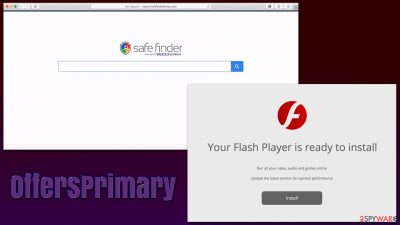
OffersPrimary is a malicious application that stems from a well-established adware family known as Adload, which has hundreds of versions released over the past few years. The initial traits, which are browser hijacking and plenty of ad delivery, might seem like this app is not as dangerous. However, considering the deceptive and even malicious nature of its distribution and operation, it is often classified as a Trojan or malware by various security vendors.
The scheme starts with the virus distribution, which is known to be common among many other malware creators – fake Flash Player update prompts. The plugin, while no longer supported by Adobe,[1] is still being abused by cybercriminals due to its usage for many years (websites used it to play multimedia before, but it's been long replaced by different, more advanced technologies). Alternatively, people might also install OffersPrimary along with pirated applications downloaded from insecure third-party websites.
Once the virus manages to breach the system, it would install a browser extension with elevated permissions, which would change the Safari, Google Chrome, or any other browser not only visually but would also modify its operation. For example, the homepage would be replaced by an alternative search box, and the results would be generated via a different provider, such as Safe Finder or Yahoo.
The search results would no longer be genuine, and infected users would commonly see promotional links and ads at the top. Unfortunately, these ads might also include links to malicious sites, so you should never click and explore them. The extension can also spy on you by recording personal details such as passwords, and that could cause serious security and privacy issues in the future.
The most damaging feature of the OffersPrimary virus is that it is capable of avoiding detection by Gatekeeper and XProtect,[2] Mac's built-in security tools. As a result, the family of malware managed to flourish, infecting hundreds of users each day. The good news is that its removal can be relatively smooth as long as the correct tools and steps are used.
| Name | OffersPrimary |
| Type | Mac virus, adware |
| Malware family | Adload adware strain, which targets macOS devices |
| Installation | Usually spread via fake Flash Player installers or bundled along illegal software downloaded from torrent and similar sites |
| Symptoms | OperativeEngine extension installed on the browser, along with an application of the same name; search and browsing settings altered to an alternative search provider; new profiles and login items set up on the account; intrusive ads and redirects |
| Removal | The easiest way to eliminate unwarned and malicious software on Macs is by performing a full system scan with SpyHunter 5Combo Cleaner security software. Alternatively, you can attempt to terminate the infection by using the instructions below |
| Security tips | After you terminate the infection with all its associated components, we recommend you also scan your machine with FortectIntego to clean your browsers and junk that might have been left by the infection |
The everlasting Adload malware
While initially it was believed that Macs are practically immune to infections, this myth has been long debunked a long time ago. It is true that Macs have a special way of how the applications are installed (they are extracted in a special, segregated place within the system) but these defenses do little when users are tricked into providing all the permissions to the malicious apps. OffersPrimary is one of the apps that abuse this and, once it enters the system, it performs a lot of changes to it, none of which are designed to be beneficial for the infected user.
Adload is a widespread family of malware/adware that has been spreading since 2018. With hundreds of versions released (we have discussed Effective Vision, Tradexic, and PureAdvantage variants as of recently), the strain remains one of the most widespread ones that affect Mac users, along with Bundlore and a few others.
The most distinctive trait of Adload apps is the icon that its versions use – a magnifying glass symbol that is usually placed in blue, teal, or blue colors. Thus, if you see this symbol anywhere on your system, you should know that there is malware on your device, and you should take care of it as soon as possible.
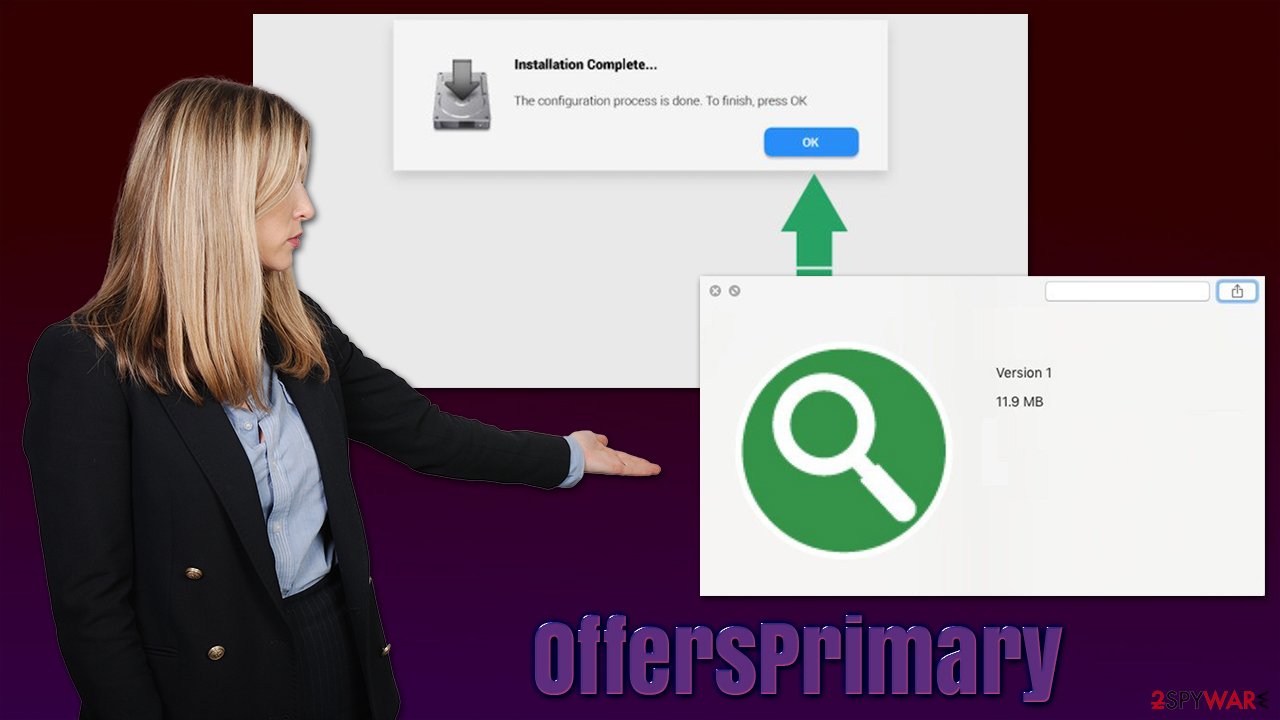
The main goal of the app is to ensure that a consistent flow of ads reaches the victims, as this is how money is generated. This is where its adware-like features come out: the browser settings are changed, and generated results are altered. Likewise, those infected are more likely to encounter ads everywhere they go on the internet.
To help this cause, the browser extension is installed with elevated privileges, and that allows it to collect various information about users, including passwords and other personal details. This, it is important to ensure that the virus is eliminated from the system as soon as possible.
OffersPrimary removal explained
While regular apps can be removed by simply moving them to trash, this case is quite a bit different. The malware drops a variety of files across the system and creates fake profiles, login items, and other persistence items. Thus, the most effective way to remove the virus is by performing a full system scan with anti-malware software, such as SpyHunter 5Combo Cleaner or Malwarebytes.
Nonetheless, we recommend following the rest of the instructions for the best results.
Step 1. Remove the main application
If the virus is running a background process, you might not be able to remove the app in a regular way. Thus, before you do so, you should open the Activity Monitor and shut down the one that might belong to malware:
- Open Applications folder
- Select Utilities
- Double-click Activity Monitor
- Here, look for suspicious processes and use the Force Quit command to shut them down
- Go back to the Applications folder
- Find the malicious entry and place it in Trash.
Step 2. Delete persistence items
Plist files are used by malware to ensure persistence to remain on the system for as long as possible. Thus, as a part of a removal process, you should find and delete those files. If you are not sure, leave this job for security software.
- Select Go > Go to Folder.
- Enter /Library/Application Support and click Go or press Enter.
- In the Application Support folder, look for any dubious entries and then delete them.
- Now enter /Library/LaunchAgents and /Library/LaunchDaemons folders the same way and delete all the related .plist files.
![Uninstall from Mac 2 Uninstall from Mac 2]()
Step 3. Look for malware's Login items and new Profiles
Login items allow the application to startup as soon as the user logs in. This ensures that it is running at all times, and, usually, Adload apps create one of those to operate successfully.
Profiles can be used to manage email accounts, WiFi, and many other options on the system.[3] Thus, it is important to make sure that no unauthorized profiles have been created on your computer.
- Go to Preferences and pick Accounts
- Click Login items and delete everything suspicious
- Next, pick System Preferences > Users & Groups
- Find Profiles and remove unwanted profiles from the list.
Step 4. Clean your browser
Your browser might be vulnerable as long you have the extension installed. Even if removal was done automatically, we recommend paying close attention to what gets cleaned off and how since some components could remain on your system even after the main malicious app has been removed (for example tracking cookies). First, remove any extensions or add-ons:
- Click Safari > Preferences…
- In the new window, pick Extensions.
- Select the unwanted extension and select Uninstall.
![Remove extensions from Safari Remove extensions from Safari]()
In some cases, the OffersPrimary extension might be grayed out, which would make removing it in a regular way impossible. Therefore, you can opt to reset your Safari browser altogether, it would eliminate all your add-ons, although you can reinstate the trustworthy ones later:
- Click Safari > Preferences…
- Go to the Advanced tab.
- Tick the Show Develop menu in the menu bar.
- From the menu bar, click Develop, and then select Empty Caches.
![Reset Safari Reset Safari]()
If you did not do a browser reset, you should make sure that it is cleaned instead. Cookies and other tracking technologies are used for data tracking, such as IP addresses, links clicked, websites visited, and similar. In some cases, however, even personal information might be collected, especially when it comes to malicious extensions. Therefore, you should remove web data that could remain after the elimination of malware. We recommend using FortectIntego for automatic elimination, although you can also do that manually:
- Click Safari > Clear History…
- From the drop-down menu under Clear, pick all history.
- Confirm with Clear History.
![Clear cookies and website data from Safari Clear cookies and website data from Safari]()
If you are using Google Chrome or Mozilla Firefox, refer to the instructions for these browsers below.
You may remove virus damage with a help of FortectIntego. SpyHunter 5Combo Cleaner and Malwarebytes are recommended to detect potentially unwanted programs and viruses with all their files and registry entries that are related to them.
Getting rid of OffersPrimary Mac virus. Follow these steps
Remove from Mozilla Firefox (FF)
Remove dangerous extensions:
- Open Mozilla Firefox browser and click on the Menu (three horizontal lines at the top-right of the window).
- Select Add-ons.
- In here, select unwanted plugin and click Remove.

Reset the homepage:
- Click three horizontal lines at the top right corner to open the menu.
- Choose Options.
- Under Home options, enter your preferred site that will open every time you newly open the Mozilla Firefox.
Clear cookies and site data:
- Click Menu and pick Settings.
- Go to Privacy & Security section.
- Scroll down to locate Cookies and Site Data.
- Click on Clear Data…
- Select Cookies and Site Data, as well as Cached Web Content and press Clear.

Reset Mozilla Firefox
If clearing the browser as explained above did not help, reset Mozilla Firefox:
- Open Mozilla Firefox browser and click the Menu.
- Go to Help and then choose Troubleshooting Information.

- Under Give Firefox a tune up section, click on Refresh Firefox…
- Once the pop-up shows up, confirm the action by pressing on Refresh Firefox.

Remove from Google Chrome
Delete malicious extensions from Google Chrome:
- Open Google Chrome, click on the Menu (three vertical dots at the top-right corner) and select More tools > Extensions.
- In the newly opened window, you will see all the installed extensions. Uninstall all the suspicious plugins that might be related to the unwanted program by clicking Remove.

Clear cache and web data from Chrome:
- Click on Menu and pick Settings.
- Under Privacy and security, select Clear browsing data.
- Select Browsing history, Cookies and other site data, as well as Cached images and files.
- Click Clear data.

Change your homepage:
- Click menu and choose Settings.
- Look for a suspicious site in the On startup section.
- Click on Open a specific or set of pages and click on three dots to find the Remove option.
Reset Google Chrome:
If the previous methods did not help you, reset Google Chrome to eliminate all the unwanted components:
- Click on Menu and select Settings.
- In the Settings, scroll down and click Advanced.
- Scroll down and locate Reset and clean up section.
- Now click Restore settings to their original defaults.
- Confirm with Reset settings.

After uninstalling this potentially unwanted program (PUP) and fixing each of your web browsers, we recommend you to scan your PC system with a reputable anti-spyware. This will help you to get rid of OffersPrimary Mac registry traces and will also identify related parasites or possible malware infections on your computer. For that you can use our top-rated malware remover: FortectIntego, SpyHunter 5Combo Cleaner or Malwarebytes.
How to prevent from getting adware
Do not let government spy on you
The government has many issues in regards to tracking users' data and spying on citizens, so you should take this into consideration and learn more about shady information gathering practices. Avoid any unwanted government tracking or spying by going totally anonymous on the internet.
You can choose a different location when you go online and access any material you want without particular content restrictions. You can easily enjoy internet connection without any risks of being hacked by using Private Internet Access VPN.
Control the information that can be accessed by government any other unwanted party and surf online without being spied on. Even if you are not involved in illegal activities or trust your selection of services, platforms, be suspicious for your own security and take precautionary measures by using the VPN service.
Backup files for the later use, in case of the malware attack
Computer users can suffer from data losses due to cyber infections or their own faulty doings. Ransomware can encrypt and hold files hostage, while unforeseen power cuts might cause a loss of important documents. If you have proper up-to-date backups, you can easily recover after such an incident and get back to work. It is also equally important to update backups on a regular basis so that the newest information remains intact – you can set this process to be performed automatically.
When you have the previous version of every important document or project you can avoid frustration and breakdowns. It comes in handy when malware strikes out of nowhere. Use Data Recovery Pro for the data restoration process.
- ^ Tim Brookes. Adobe Flash is Dead: Here’s What That Means. How-To Geek. Site that explains technology.
- ^ Phil Stokes. Massive New AdLoad Campaign Goes Entirely Undetected By Apple’s XProtect. SentinelLabs. Security Research Blog.
- ^ Configuration profiles in iOS and macOS. University Information Technology Services. Knowledge Base.











