PromotePower Mac virus (Free Guide)
PromotePower Mac virus Removal Guide
What is PromotePower Mac virus?
PromotePower is a malicious application you should get rid of
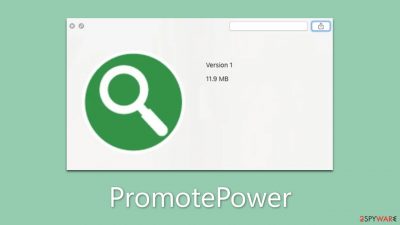
PromotePower is a malicious program that can infect Mac computers and cause significant harm to users. It is part of the Adload adware family and is often installed with other versions of malware. Just like its predecessors, the virus disguises itself with a magnifying glass icon and can alter browser settings, redirecting users to suspicious websites – a trait that is typical of browser hijackers.
One of the most concerning aspects of PromotePower is its ability to steal personal user data. The virus has a browser extension component that can collect sensitive information, such as login credentials and credit card details. This can put users at risk of identity theft and financial fraud.
Even more alarming is the fact that PromotePower can completely avoid Mac's built-in defenses. This means that the virus can go undetected by the operating system and antivirus software, making it difficult to remove. Thus, it's crucial for Mac users to take steps to protect their computers from malware.
| Name | PromotePower |
| Type | Mac virus, adware, browser hijacker |
| Malware family | Adload |
| Distribution | Users typically get infected after being tricked by a fake Flash Player update, although repacked installers from torrent sites can also be the cause of infection |
| Symptoms | A new extension and application are installed on the system; search and browser preferences are changed to use a different search engine; new user profiles and login items are created on the account; intrusive advertisements and redirects |
| Removal | The most straightforward way to get rid of Mac malware is by doing a full system scan with SpyHunter 5Combo Cleaner security software. If you'd rather remove it manually, see the guide below |
| System optimization | Third parties can employ cookies to continue tracking your online activities, so we recommended clearing browser caches with FortectIntego |
How PromotePower virus spreads and how to avoid infections
One of the most common methods used to spread PromotePower is through fake Flash Player updates. Scammers trick users into downloading the virus by disguising it as a legitimate Adobe Flash Player update.
Users are prompted to download the update when they visit a website displaying a pop-up message claiming that their Flash Player is outdated. The message often appears as an urgent alert, creating a sense of urgency and fear that the user's computer is at risk. Users unknowingly download the virus onto their computer when they click on the pop-up.
Another popular method to spread PromotePower is through software installers from unofficial sources. These installers often contain the virus as a bundled application, automatically installed when the user installs the software. Scammers often use unofficial software download websites and torrents to distribute these installers, enticing users with free or pirated software.
It's important for people to be aware of these methods and take steps to protect themselves from malicious software. Here are some key points to keep in mind:
- Scammers often use fake Flash Player updates to trick users into downloading the virus.
- These updates are typically displayed as urgent alerts on websites.
- Users should be aware that Flash is no longer required on modern browsers and is no longer supported.
- Software installers from unofficial sources are also a common distribution method.
- Users should only download software from verified and reputable sources.
- Pirated or free software downloads often contain bundled malware.
- Keeping your operating system and software up-to-date with the latest security patches can help protect against malware infections.
By being aware of these methods and taking the necessary precautions, users can minimize their risk of falling victim to malware.
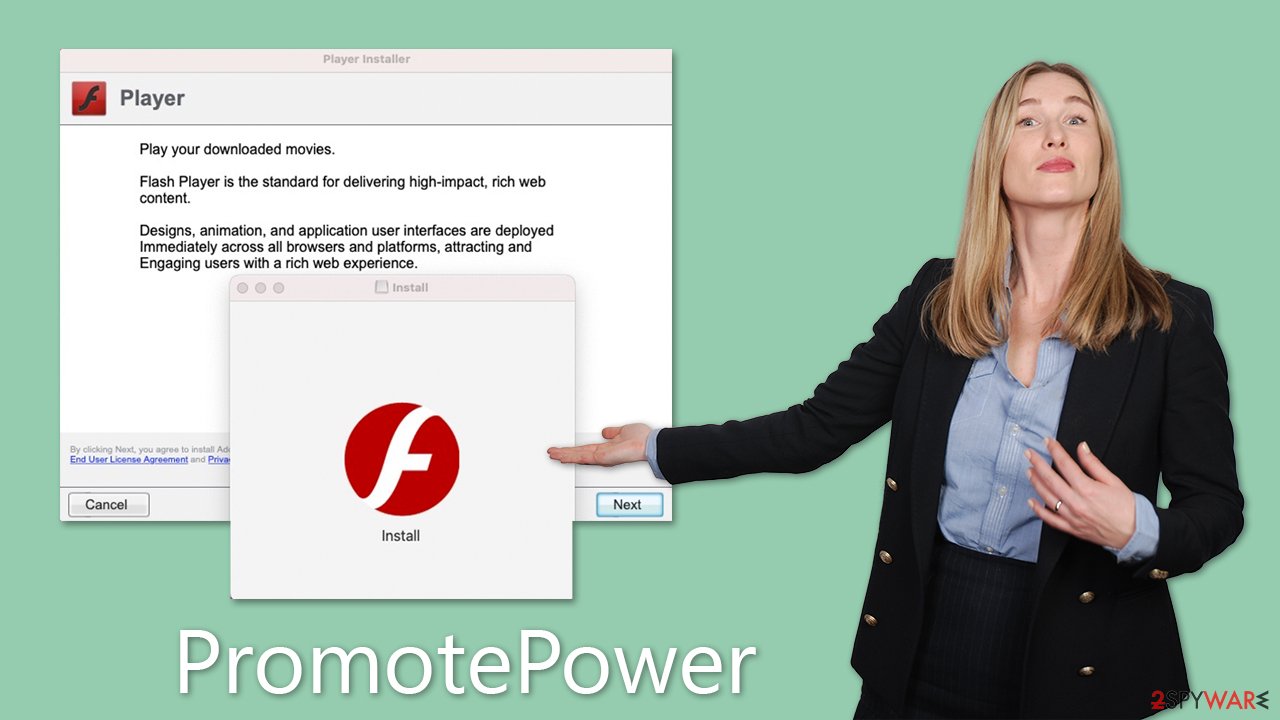
Why you shouldn't delay elimination
The PromotePower virus easily installs several components that bypass Mac security, allowing it to take control of certain system components. It can add browser add-ons to hijacked browsers, causing users to encounter advertisements and dangerous website redirection.
It may also monitor user information, install additional versions of itself, and expose users to harmful content. The malware is associated with other serious threats like Shlayer Trojan or Crescent Core.
It also introduces a man-in-the-middle proxy that diverts traffic through cybercriminals' servers, exposing visitors to malicious websites and advertisements. Therefore, it is important to eliminate the infection as soon as possible.
Removal explained
Given that most Adload versions can bypass Mac's built-in defenses, using third-party anti-malware software like SpyHunter 5Combo Cleaner or Malwarebytes is an effective solution. These tools can swiftly detect and remove all malicious components, saving you the hassle of manually eliminating the virus. However, if you choose to remove it manually, proceed with caution, as incorrect removal could lead to the virus reappearing.
It's worth noting that automatic removal doesn't guarantee your browser is clean, so it's advisable to use FortectIntego or follow the manual steps to clean your browsers. Remember to keep your anti-malware software up to date to protect against future attacks. You can protect your Mac from malware like Adload and other related viruses by using reliable security software and following safe browsing habits.
Remove the main app components
Malware would launch background processes as soon as it was installed to continue operating. Therefore, you should check Activity Monitor and end any dependent processes before moving further with the primary app's uninstallation.
- Open Applications folder
- Select Utilities
- Double-click Activity Monitor
- Here, look for suspicious processes related to the virus and use the Force Quit command to shut them down
- Go back to the Applications folder
- Find the malicious app in the list and move it to Trash.
![Uninstall from Mac 1 Uninstall from Mac 1]()
Profiles handle different account settings, while Login items are responsible for launching the malicious program as soon as the device boots up. To eliminate these malware-related elements, follow the steps below:
- Go to Preferences and pick Accounts.
- Click Login items and delete everything suspicious.
- Next, pick System Preferences > Users & Groups.
- Find Profiles and remove unwanted profiles from the list.
Finally, you need to remove any Launch Daemons and other configuration files that malware may have left behind.
- Select Go > Go to Folder.
- Enter /Library/Application Support and click Go or press Enter.
- In the Application Support folder, look for any dubious entries and then delete them.
- Now enter /Library/LaunchAgents and /Library/LaunchDaemons folders the same way and delete all the related .plist files.
![Uninstall from Mac 2 Uninstall from Mac 2]()
Finally, you should clean your browsers. You should get rid of the browser extensions first as follows:
Safari
- Click Safari > Preferences…
- In the new window, pick Extensions.
- Select the unwanted extension and select Uninstall.
![Remove extensions from Safari Remove extensions from Safari]()
Google Chrome
- Open Google Chrome, click on the Menu (three vertical dots at the top-right corner) and select More tools > Extensions.
- In the newly opened window, you will see all the installed extensions. Uninstall all the suspicious plugins that might be related to the unwanted program by clicking Remove.
![Remove extensions from Chrome Remove extensions from Chrome]()
After you've gotten rid of the extension, make sure all of your local file caches are deleted, or monitoring activities may continue. You can accomplish this effectively with FortectIntego software, which may also be used to remove various junk from your computer and improve its performance. If you'd rather perform it manually, follow these steps:
Safari
- Click Safari > Clear History…
- From the drop-down menu under Clear, pick all history.
- Confirm with Clear History.
![Clear cookies and website data from Safari Clear cookies and website data from Safari]()
Sometimes, the malicious extension might be grayed out, making it hard to delete it normally. In this case, you have the option to reset your browser, which will remove all of your add-ons but allow you to reinstall the reliable ones later:
Safari
- Click Safari > Preferences…
- Go to the Advanced tab.
- Tick the Show Develop menu in the menu bar.
- From the menu bar, click Develop, and then select Empty Caches.
![Reset Safari Reset Safari]()
Google Chrome
- Click on Menu and select Settings.
- In the Settings, scroll down and click Advanced.
- Scroll down and locate Reset and clean up section.
- Now click Restore settings to their original defaults.
- Confirm with Reset settings.
![Reset Chrome 2 Reset Chrome 2]()
You may remove virus damage with a help of FortectIntego. SpyHunter 5Combo Cleaner and Malwarebytes are recommended to detect potentially unwanted programs and viruses with all their files and registry entries that are related to them.
Getting rid of PromotePower Mac virus. Follow these steps
Remove from Mozilla Firefox (FF)
Remove dangerous extensions:
- Open Mozilla Firefox browser and click on the Menu (three horizontal lines at the top-right of the window).
- Select Add-ons.
- In here, select unwanted plugin and click Remove.

Reset the homepage:
- Click three horizontal lines at the top right corner to open the menu.
- Choose Options.
- Under Home options, enter your preferred site that will open every time you newly open the Mozilla Firefox.
Clear cookies and site data:
- Click Menu and pick Settings.
- Go to Privacy & Security section.
- Scroll down to locate Cookies and Site Data.
- Click on Clear Data…
- Select Cookies and Site Data, as well as Cached Web Content and press Clear.

Reset Mozilla Firefox
If clearing the browser as explained above did not help, reset Mozilla Firefox:
- Open Mozilla Firefox browser and click the Menu.
- Go to Help and then choose Troubleshooting Information.

- Under Give Firefox a tune up section, click on Refresh Firefox…
- Once the pop-up shows up, confirm the action by pressing on Refresh Firefox.

Remove from Microsoft Edge
Delete unwanted extensions from MS Edge:
- Select Menu (three horizontal dots at the top-right of the browser window) and pick Extensions.
- From the list, pick the extension and click on the Gear icon.
- Click on Uninstall at the bottom.

Clear cookies and other browser data:
- Click on the Menu (three horizontal dots at the top-right of the browser window) and select Privacy & security.
- Under Clear browsing data, pick Choose what to clear.
- Select everything (apart from passwords, although you might want to include Media licenses as well, if applicable) and click on Clear.

Restore new tab and homepage settings:
- Click the menu icon and choose Settings.
- Then find On startup section.
- Click Disable if you found any suspicious domain.
Reset MS Edge if the above steps did not work:
- Press on Ctrl + Shift + Esc to open Task Manager.
- Click on More details arrow at the bottom of the window.
- Select Details tab.
- Now scroll down and locate every entry with Microsoft Edge name in it. Right-click on each of them and select End Task to stop MS Edge from running.

If this solution failed to help you, you need to use an advanced Edge reset method. Note that you need to backup your data before proceeding.
- Find the following folder on your computer: C:\\Users\\%username%\\AppData\\Local\\Packages\\Microsoft.MicrosoftEdge_8wekyb3d8bbwe.
- Press Ctrl + A on your keyboard to select all folders.
- Right-click on them and pick Delete

- Now right-click on the Start button and pick Windows PowerShell (Admin).
- When the new window opens, copy and paste the following command, and then press Enter:
Get-AppXPackage -AllUsers -Name Microsoft.MicrosoftEdge | Foreach {Add-AppxPackage -DisableDevelopmentMode -Register “$($_.InstallLocation)\\AppXManifest.xml” -Verbose

Instructions for Chromium-based Edge
Delete extensions from MS Edge (Chromium):
- Open Edge and click select Settings > Extensions.
- Delete unwanted extensions by clicking Remove.

Clear cache and site data:
- Click on Menu and go to Settings.
- Select Privacy, search and services.
- Under Clear browsing data, pick Choose what to clear.
- Under Time range, pick All time.
- Select Clear now.

Reset Chromium-based MS Edge:
- Click on Menu and select Settings.
- On the left side, pick Reset settings.
- Select Restore settings to their default values.
- Confirm with Reset.

After uninstalling this potentially unwanted program (PUP) and fixing each of your web browsers, we recommend you to scan your PC system with a reputable anti-spyware. This will help you to get rid of PromotePower Mac registry traces and will also identify related parasites or possible malware infections on your computer. For that you can use our top-rated malware remover: FortectIntego, SpyHunter 5Combo Cleaner or Malwarebytes.
How to prevent from getting adware
Access your website securely from any location
When you work on the domain, site, blog, or different project that requires constant management, content creation, or coding, you may need to connect to the server and content management service more often. The best solution for creating a tighter network could be a dedicated/fixed IP address.
If you make your IP address static and set to your device, you can connect to the CMS from any location and do not create any additional issues for the server or network manager that needs to monitor connections and activities. VPN software providers like Private Internet Access can help you with such settings and offer the option to control the online reputation and manage projects easily from any part of the world.
Recover files after data-affecting malware attacks
While much of the data can be accidentally deleted due to various reasons, malware is one of the main culprits that can cause loss of pictures, documents, videos, and other important files. More serious malware infections lead to significant data loss when your documents, system files, and images get encrypted. In particular, ransomware is is a type of malware that focuses on such functions, so your files become useless without an ability to access them.
Even though there is little to no possibility to recover after file-locking threats, some applications have features for data recovery in the system. In some cases, Data Recovery Pro can also help to recover at least some portion of your data after data-locking virus infection or general cyber infection.



















