Prosecutionsocktrap.com ads (spam) - Free Guide
Prosecutionsocktrap.com ads Removal Guide
What is Prosecutionsocktrap.com ads?
Prosecutionsocktrap.com is responsible for the random redirects you are experiencing
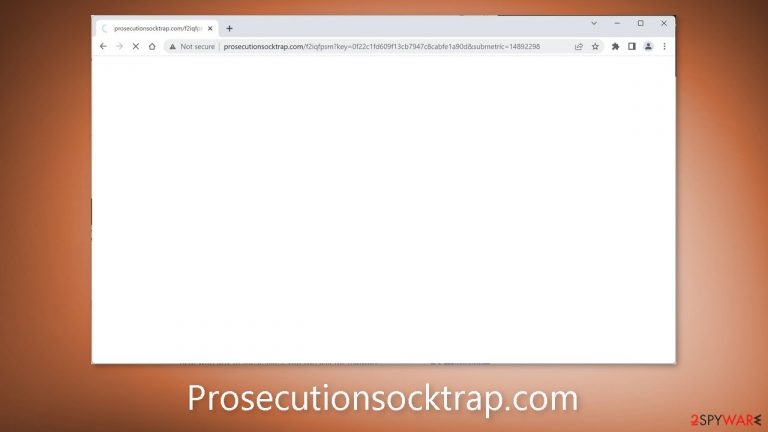
Prosecutionsocktrap.com is a URL that users see before they arrive at a suspicious page. This type of redirect can be caused by adware[1] or a malicious browser extension. It is dangerous for several reasons, including the possibility of being redirected to websites that use deceptive tactics to trick users into providing personal information or downloading PUPs (potentially unwanted programs)[2] and malware.
This can occur through a variety of methods, including fake software updates, giveaways, surveys, virus infection warnings, and push notification spam pages. By the end of the day, users may be subjected to more than just redirects. They may begin to receive pop-up advertisements, and their browsing activities may be tracked and sold to advertising networks by third parties.
| NAME | Prosecutionsocktrap.com |
| TYPE | Redirect virus; adware |
| SYMPTOMS | Users get redirected to shady pages randomly |
| DISTRIBUTION | Shady websites, malicious ads, software bundling |
| DANGERS | Redirects to dangerous websites can lead to personal information disclosure to cybercriminals, installations of potentially unwanted programs or malware |
| ELIMINATION | Follow our guide for manual removal options; if unwanted symptoms do not stop, it is best to use professional security software to scan your machine |
| FURTHER STEPS | Use FortectIntego to remediate your device and fix virus damage |
Use security tools to protect your system
If you notice an increase in commercial content, ads, links injected in search results, redirects taking you to questionable pages, or changes in your browser settings, you should take it seriously. You should definitely scan your machine with anti-malware tools such as SpyHunter 5Combo Cleaner or Malwarebytes, which can detect and remove aggressive adware automatically.
Many PUPs and malware now masquerade as useful tools that you would not suspect of engaging in malicious activities, or they can infiltrate the system without your knowledge. It is critical to have antivirus software that can detect activities that you are unable to detect, prevent infections, and protect you from future attacks.
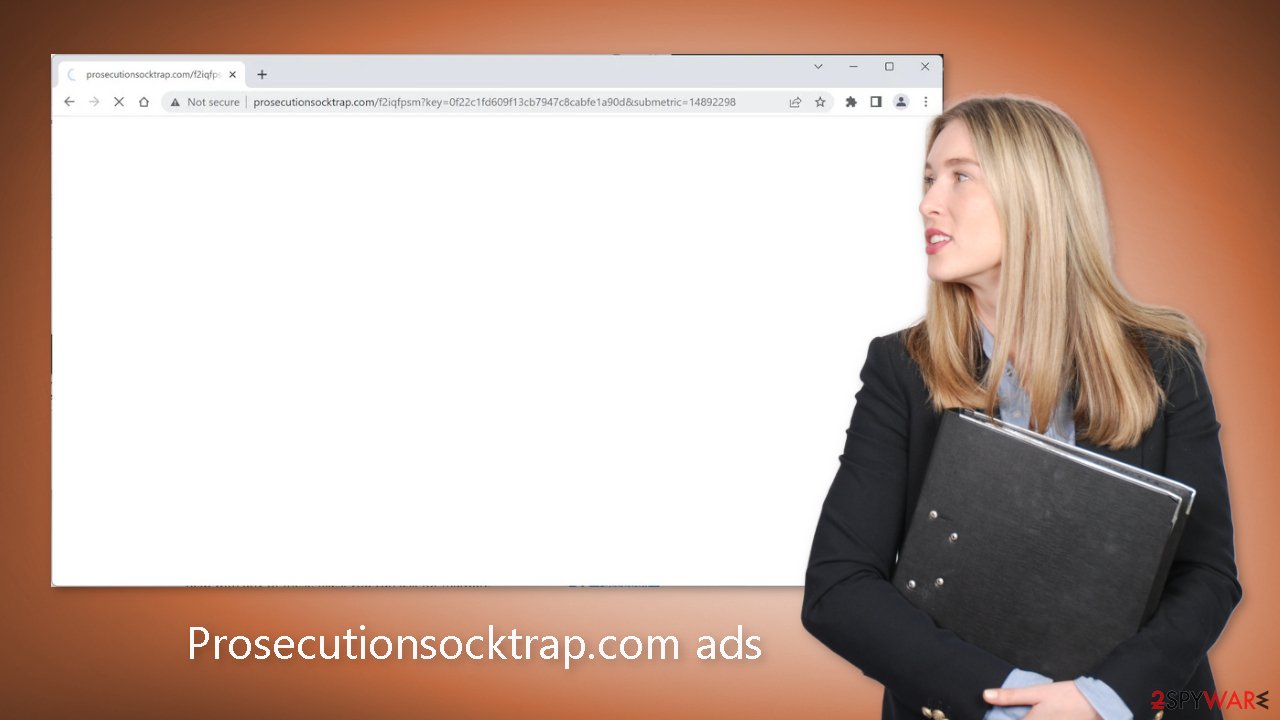
Check your extension list
Adware can also take the form of a browser extension. As a plugin, it can gain certain permissions to change your browser settings, allowing it to perform unwanted tasks just like a program installed on your system. There has been a significant increase in these types of add-ons that monetize user activity in recent years, and the problem is that web store owners do not always know how to determine which extension is unwanted.
One plugin may be regarded as extremely valuable by one user while being regarded as a virus by another. Another reason browser hijackers take over users' machines is that they are extremely simple to create. Fraudsters can create one code, duplicate it as many times as they want, simply change the names, and promote these extensions on the internet using social engineering[3] techniques.
If you have any extensions installed, we recommend going to your browser settings and removing them one by one to see if any of them is causing the problem. It may not be named Prosecutionsocktrap.com; malicious extensions are sometimes disguised as popular ones in order to avoid suspicion. You can follow our instructions:
Google Chrome
- Open Google Chrome, click on the Menu (three vertical dots at the top-right corner) and select More tools > Extensions.
- In the newly opened window, you will see all the installed extensions. Uninstall all the suspicious plugins that might be related to the unwanted program by clicking Remove.

Mozilla Firefox
- Open Mozilla Firefox browser and click on the Menu (three horizontal lines at the window's top-right).
- Select Add-ons.
- In here, select the unwanted plugin and click Remove.

MS Edge (Chromium)
- Open Edge and click select Settings > Extensions.
- Delete unwanted extensions by clicking Remove.

MS Edge (legacy)
- Select Menu (three horizontal dots at the top-right of the browser window) and pick Extensions.
- From the list, pick the extension and click on the Gear icon.
- Click on Uninstall at the bottom.

Safari
- Click Safari > Preferences…
- In the new window, pick Extensions.
- Select the unwanted extension and select Uninstall.

Remove freeware
If you have recently installed any programs from freeware distribution sites, peer-to-peer file-sharing platforms, or torrent sites, there is a good chance that they are the source of your symptoms. Because freeware distributors do not profit from giving away software for free, they include in the installers additional programs that monetize user activity (collect data about browsing activities, generate ads, etc.)
The safest option is to obtain your software only from official sources, but we understand that this can be costly. We recommend that the next time you install freeware or shareware, you take the following precautions to avoid the installation of PUPs as much as possible:
- Always choose the “Custom” or “Advanced” installation methods
- Read the Terms of Use and Privacy Policy to find out what the application will be able to do in your machine and what data will it collect
- Inspect the file list and untick the boxes next to any files that seem unrelated
If you have installed any programs recently, we suggest removing them to see if the unwanted symptoms disappear. If you do not know how you can follow instructions for Windows and Mac machines:
Windows
- Enter Control Panel into Windows search box and hit Enter or click on the search result.
- Under Programs, select Uninstall a program.

- From the list, find the entry of the suspicious program.
- Right-click on the application and select Uninstall.
- If User Account Control shows up, click Yes.
- Wait till the uninstallation process is complete and click OK.

macOS
- From the menu bar, select Go > Applications.
- In the Applications folder, look for all related entries.
- Click on the app and drag it to Trash (or right-click and pick Move to Trash)

To fully remove an unwanted app, you need to access Application Support, LaunchAgents, and LaunchDaemons folders and delete relevant files:
- Select Go > Go to Folder.
- Enter /Library/Application Support and click Go or press Enter.
- In the Application Support folder, look for any dubious entries and then delete them.
- Now enter /Library/LaunchAgents and /Library/LaunchDaemons folders the same way and terminate all the related .plist files.

Clear your browsers
Adware's primary goal is to entice people to click on ads and install other PUAs or malware, but it can also collect browsing-related data via cookies, which are small data files stored on your device. They are not inherently bad. They enable websites and web-based applications to customize the user experience.
The issue arises when bad actors are able to use cookies. They can sell the data they collect to third parties and advertising networks, who can then use it to target you with even more ads. Cookies can even be hijacked and used for malicious purposes if the pages you visit or the plugins you use do not have strong security measures in place.
Those small data files can contain information like your IP address, the websites you visit, links you click on, and things you purchase online. That is why it is so important to clean cookies and cache regularly to avoid this information landing in the wrong hands. To avoid a lengthy process, we recommend using a maintenance utility like FortectIntego. Besides that, it can fix various system errors, registry issues, and corrupted files which is especially useful after a virus infection.
Google Chrome
- Click on Menu and pick Settings.
- Under Privacy and security, select Clear browsing data.
- Select Browsing history, Cookies and other site data, as well as Cached images and files.
- Click Clear data.

Mozilla Firefox
- Click Menu and pick Options.
- Go to Privacy & Security section.
- Scroll down to locate Cookies and Site Data.
- Click on Clear Data…
- Select Cookies and Site Data, as well as Cached Web Content and press Clear.

MS Edge (Chromium)
- Click on Menu and go to Settings.
- Select Privacy and services.
- Under Clear browsing data, pick Choose what to clear.
- Under Time range, pick All time.
- Select Clear now.

MS Edge (legacy)
- Click on the Menu (three horizontal dots at the top-right of the browser window) and select Privacy & security.
- Under Clear browsing data, pick Choose what to clear.
- Select everything (apart from passwords, although you might want to include Media licenses as well, if applicable) and click on Clear.

Safari
- Click Safari > Clear History…
- From the drop-down menu under Clear, pick all history.
- Confirm with Clear History.

How to prevent from getting adware
Stream videos without limitations, no matter where you are
There are multiple parties that could find out almost anything about you by checking your online activity. While this is highly unlikely, advertisers and tech companies are constantly tracking you online. The first step to privacy should be a secure browser that focuses on tracker reduction to a minimum.
Even if you employ a secure browser, you will not be able to access websites that are restricted due to local government laws or other reasons. In other words, you may not be able to stream Disney+ or US-based Netflix in some countries. To bypass these restrictions, you can employ a powerful Private Internet Access VPN, which provides dedicated servers for torrenting and streaming, not slowing you down in the process.
Data backups are important – recover your lost files
Ransomware is one of the biggest threats to personal data. Once it is executed on a machine, it launches a sophisticated encryption algorithm that locks all your files, although it does not destroy them. The most common misconception is that anti-malware software can return files to their previous states. This is not true, however, and data remains locked after the malicious payload is deleted.
While regular data backups are the only secure method to recover your files after a ransomware attack, tools such as Data Recovery Pro can also be effective and restore at least some of your lost data.
- ^ Adware. Wikipedia.org. The free encyclopedia.
- ^ Wendy Zamora. What is a PUP? – How to avoid potentially unwanted programs. Malwarebytes. Cybersecurity Tips, Tricks and How-Tos.
- ^ Cynthia Gonzalez. Top 5 Social Engineering Techniques and How to Prevent Them. Exabeam. Information Security.
