Protect My Search Daily (Virus Removal Instructions) - Free Guide
Protect My Search Daily Removal Guide
What is Protect My Search Daily?
Protect My Search Daily – a browser extension that should provide secure search and indicate cyber threats for you
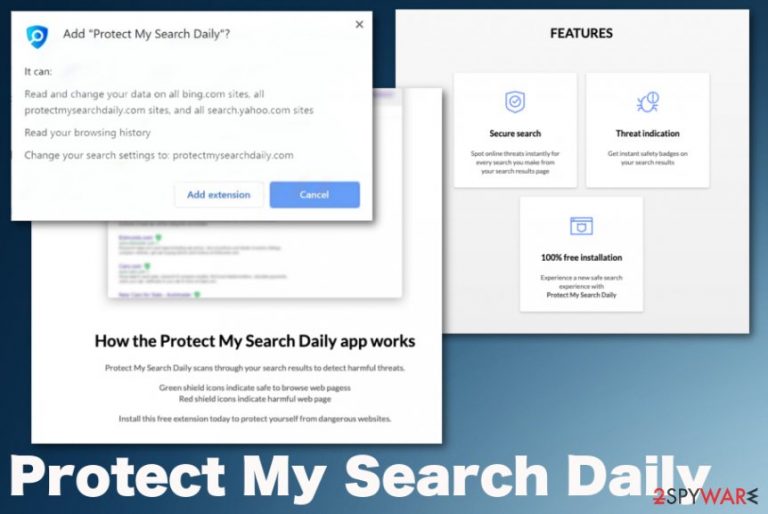
The so-called Protect My Search Daily virus is the application focusing on creating redirects and changing particular settings of the browsing tools, so every search goes through the useless domain. The program is advertised on protectmysearchdaily.com and other shady pages that promote such unwanted programs capable of tracking your searches and other data related to online behavior. Unfortunately, due to such promotional material, people tend to install the application without even realizing that this is a cyber threat and intrusive PUP.[1]
| Name | Protect My Search Daily |
|---|---|
| Type | Browser hijacker/ unwanted browser application |
| Symptoms | Internet browser settings get manipulated and every search attempt online redirects user to possibly harmful pages and advertising services, injects results with commercial banners, pop-ups, links |
| Danger | Users get forced to visit hijackers' site and other services that expose to possibly malicious content, PUP collects and tracks data regarding users' browsing habits and preferences |
| Promotional page | protectmysearchdaily.com |
| Distribution | Developers promote their products on various misleading sites, advertising services. Also, insecure freeware installations lead to PUP infiltrations because users skip through important steps allowing all included apps to get downloaded |
| Elimination | Protect My Search Daily removal should give the best results when you rely on proper anti-malware tools that can scan the machine fully and eliminate all PUPs, related programs, and files |
| Repair | Since various settings get altered behind your back, you should launch a PC repair tool to tackle virus damage and fix damaged or affected system files automatically. Get FortectIntego pr a similar optimizer for the job |
Protect My Search Daily is advertised as the extension that indicates unsafe websites and highlights those domains on the list of search results, so custom searches improve the performance and safety of your machine. However, this tool controls your browsers' search bar and redirects to insecure pages. Visiting unsafe websites can lead to the installation of more severe malware, so you should avoid such activities as much as possible.
Protect My Search Daily supposed to prevent users from accessing harmful pages, but the app itself exposes you to questionable pages by showing altered search results and rerouting online searches through a fake search engine. Unfortunately, people tend to install and download such app unknowingly when the freeware installation setup is not fully disclosing additional programs pre-packed in the bundle.[2]
Developers of this particular browser extension claim that the app is preventing users from visiting harmful pages. However, continuous redirects triggered by Protect My Search Daily exposes a user to sites filled with advertisements, shady promotional content and can even automatically trigger downloads of unwanted and intrusive ad-supported applications.
Protect My Search Daily is one of many potentially unwanted programs that are related to advertising sites and services, the content it shows on the screen of the hijacked web browser is designed to cause more views and page visits on sponsored pages and advertisers' domains.
This is the reason why you need to remove Protect My Search Daily as soon as possible. When PUP has more time on the machine, it causes more and more pop-ups, redirects, and reroutes to questionable sites. Also, all those ads and sites collect data about your preferences and habits while browsing online, so advertisements delivered to your screen are more geared towards your particular habits and preferences. Personalized ads ensure that you click on the material and go to the needed site or even purchase the promoted product or program. 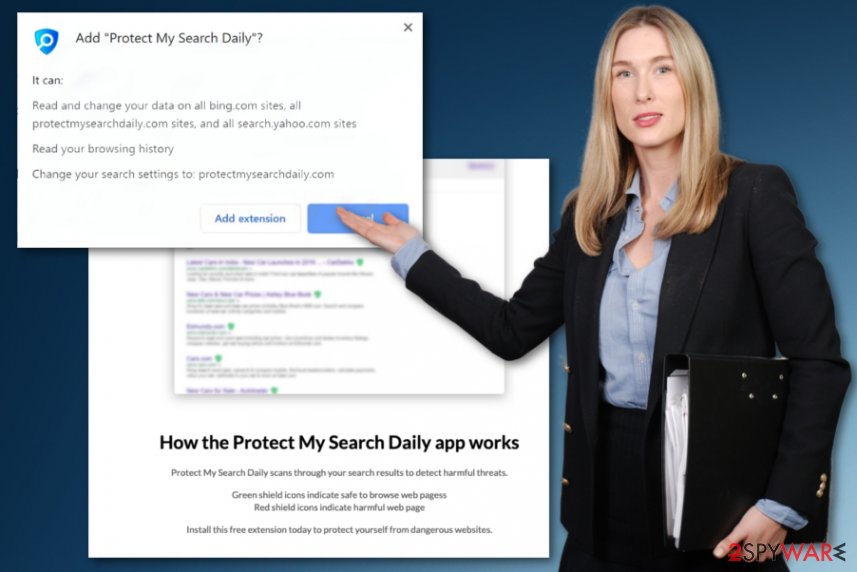
However, PUP developers make the Protect My Search Daily removal processes even more difficult when they design these PUAs to control additional processes, change settings, and even install programs or files. When browser hijacker gets on the system, it can easily access the registry entries and add new or alter existing ones to keep the PUP more persistent and harder to terminate.
Protect My Search Daily PUP itself manages to manipulate settings like:
- homepage;
- search engine;
- default new tab.
It also installs toolbars, changes bookmarks, adds extensions, or tools on the machine or web browser that has to Protect My Search Daily enabled already. This is the reason why you need a proper anti-malware tool for the cleaning processes, so all the parts of the intruder get deleted at once. As for the files and system settings affected, get a PC repair tool like FortectIntego and run int to make sure that the machine can work smoothly. 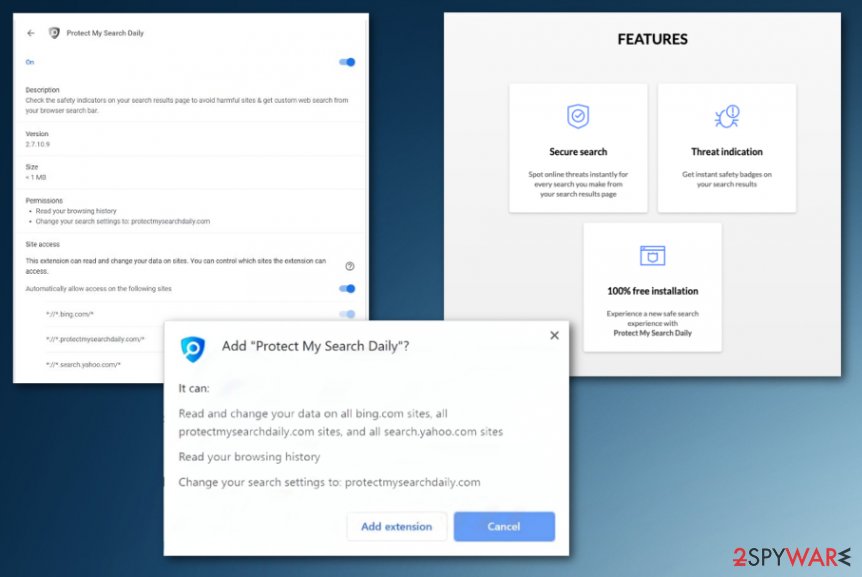
Third-party downloaders and installers shouldn't be trusted
Bundling is the method that gets employed for the distribution of such intrusive applications, so paying attention to details and choosing freeware sources can be crucial in such infections. PUP developers trick people into downloading, adding, or installing unwanted software by promoting tools online or included the installation as an additional one when people skip through steps if the installation of the desired software.
Such information about additional downloads and the unwanted programs included in the bundle gets hidden behind Custom or Advanced settings. If you go for Recommended or Quick options of the installation, you automatically agree to get all those tools and programs without having the option to deselect them.
So keep the system clean by choosing proper sources of programs, relying on official pages, developers' sites and always go for Advanced or Custom installation options.
Protect My Search Daily has many components installed on the machine, so get rid of them all with AV tools
Protect My Search Daily virus fakes the legitimacy by redirecting your online searches through engine resembling Yahoo or Bing, but this is a fake search engine that generates unique results but filled with hyperlinks, advertisements, banners and other content that can possibly lead to malware infiltrations or expose you to the dangerous material. The potentially unwanted program and other sites, applications can gather information about you.
Since that data can be misused and needed for generating revenue, you should remove Protect My Search Daily as soon as possible. The more time PUP has on the systems, the more advertising material you encounter, and the more details about your browsing sessions get accessed and gathered. You can become a victim of identity theft or experience other privacy issues.
The best option for such stealthy intruders is an anti-malware tool and a proper system scan. When you go for such Protect My Search Daily removal method, you can eliminate all related applications and delete files associated with the particular intruder. Anti-malware tools check various system parts and places, so you don't need to find all programs manually. The only manual option is browser resetting, but you can find a guide for that below.
You may remove virus damage with a help of FortectIntego. SpyHunter 5Combo Cleaner and Malwarebytes are recommended to detect potentially unwanted programs and viruses with all their files and registry entries that are related to them.
Getting rid of Protect My Search Daily. Follow these steps
Uninstall from Windows
Clean the machine from any PUPs and make sure to delete all parts of the Protect My Search Daily PUA
Instructions for Windows 10/8 machines:
- Enter Control Panel into Windows search box and hit Enter or click on the search result.
- Under Programs, select Uninstall a program.

- From the list, find the entry of the suspicious program.
- Right-click on the application and select Uninstall.
- If User Account Control shows up, click Yes.
- Wait till uninstallation process is complete and click OK.

If you are Windows 7/XP user, proceed with the following instructions:
- Click on Windows Start > Control Panel located on the right pane (if you are Windows XP user, click on Add/Remove Programs).
- In Control Panel, select Programs > Uninstall a program.

- Pick the unwanted application by clicking on it once.
- At the top, click Uninstall/Change.
- In the confirmation prompt, pick Yes.
- Click OK once the removal process is finished.
Delete from macOS
Remove items from Applications folder:
- From the menu bar, select Go > Applications.
- In the Applications folder, look for all related entries.
- Click on the app and drag it to Trash (or right-click and pick Move to Trash)

To fully remove an unwanted app, you need to access Application Support, LaunchAgents, and LaunchDaemons folders and delete relevant files:
- Select Go > Go to Folder.
- Enter /Library/Application Support and click Go or press Enter.
- In the Application Support folder, look for any dubious entries and then delete them.
- Now enter /Library/LaunchAgents and /Library/LaunchDaemons folders the same way and terminate all the related .plist files.

Remove from Microsoft Edge
Delete unwanted extensions from MS Edge:
- Select Menu (three horizontal dots at the top-right of the browser window) and pick Extensions.
- From the list, pick the extension and click on the Gear icon.
- Click on Uninstall at the bottom.

Clear cookies and other browser data:
- Click on the Menu (three horizontal dots at the top-right of the browser window) and select Privacy & security.
- Under Clear browsing data, pick Choose what to clear.
- Select everything (apart from passwords, although you might want to include Media licenses as well, if applicable) and click on Clear.

Restore new tab and homepage settings:
- Click the menu icon and choose Settings.
- Then find On startup section.
- Click Disable if you found any suspicious domain.
Reset MS Edge if the above steps did not work:
- Press on Ctrl + Shift + Esc to open Task Manager.
- Click on More details arrow at the bottom of the window.
- Select Details tab.
- Now scroll down and locate every entry with Microsoft Edge name in it. Right-click on each of them and select End Task to stop MS Edge from running.

If this solution failed to help you, you need to use an advanced Edge reset method. Note that you need to backup your data before proceeding.
- Find the following folder on your computer: C:\\Users\\%username%\\AppData\\Local\\Packages\\Microsoft.MicrosoftEdge_8wekyb3d8bbwe.
- Press Ctrl + A on your keyboard to select all folders.
- Right-click on them and pick Delete

- Now right-click on the Start button and pick Windows PowerShell (Admin).
- When the new window opens, copy and paste the following command, and then press Enter:
Get-AppXPackage -AllUsers -Name Microsoft.MicrosoftEdge | Foreach {Add-AppxPackage -DisableDevelopmentMode -Register “$($_.InstallLocation)\\AppXManifest.xml” -Verbose

Instructions for Chromium-based Edge
Delete extensions from MS Edge (Chromium):
- Open Edge and click select Settings > Extensions.
- Delete unwanted extensions by clicking Remove.

Clear cache and site data:
- Click on Menu and go to Settings.
- Select Privacy, search and services.
- Under Clear browsing data, pick Choose what to clear.
- Under Time range, pick All time.
- Select Clear now.

Reset Chromium-based MS Edge:
- Click on Menu and select Settings.
- On the left side, pick Reset settings.
- Select Restore settings to their default values.
- Confirm with Reset.

Remove from Mozilla Firefox (FF)
Eliminate Protect My Search Daily by resetting the web browser to default
Remove dangerous extensions:
- Open Mozilla Firefox browser and click on the Menu (three horizontal lines at the top-right of the window).
- Select Add-ons.
- In here, select unwanted plugin and click Remove.

Reset the homepage:
- Click three horizontal lines at the top right corner to open the menu.
- Choose Options.
- Under Home options, enter your preferred site that will open every time you newly open the Mozilla Firefox.
Clear cookies and site data:
- Click Menu and pick Settings.
- Go to Privacy & Security section.
- Scroll down to locate Cookies and Site Data.
- Click on Clear Data…
- Select Cookies and Site Data, as well as Cached Web Content and press Clear.

Reset Mozilla Firefox
If clearing the browser as explained above did not help, reset Mozilla Firefox:
- Open Mozilla Firefox browser and click the Menu.
- Go to Help and then choose Troubleshooting Information.

- Under Give Firefox a tune up section, click on Refresh Firefox…
- Once the pop-up shows up, confirm the action by pressing on Refresh Firefox.

Remove from Google Chrome
Clean your browser by resetting Chrome to default fully
Delete malicious extensions from Google Chrome:
- Open Google Chrome, click on the Menu (three vertical dots at the top-right corner) and select More tools > Extensions.
- In the newly opened window, you will see all the installed extensions. Uninstall all the suspicious plugins that might be related to the unwanted program by clicking Remove.

Clear cache and web data from Chrome:
- Click on Menu and pick Settings.
- Under Privacy and security, select Clear browsing data.
- Select Browsing history, Cookies and other site data, as well as Cached images and files.
- Click Clear data.

Change your homepage:
- Click menu and choose Settings.
- Look for a suspicious site in the On startup section.
- Click on Open a specific or set of pages and click on three dots to find the Remove option.
Reset Google Chrome:
If the previous methods did not help you, reset Google Chrome to eliminate all the unwanted components:
- Click on Menu and select Settings.
- In the Settings, scroll down and click Advanced.
- Scroll down and locate Reset and clean up section.
- Now click Restore settings to their original defaults.
- Confirm with Reset settings.

Delete from Safari
Remove unwanted extensions from Safari:
- Click Safari > Preferences…
- In the new window, pick Extensions.
- Select the unwanted extension and select Uninstall.

Clear cookies and other website data from Safari:
- Click Safari > Clear History…
- From the drop-down menu under Clear, pick all history.
- Confirm with Clear History.

Reset Safari if the above-mentioned steps did not help you:
- Click Safari > Preferences…
- Go to Advanced tab.
- Tick the Show Develop menu in menu bar.
- From the menu bar, click Develop, and then select Empty Caches.

After uninstalling this potentially unwanted program (PUP) and fixing each of your web browsers, we recommend you to scan your PC system with a reputable anti-spyware. This will help you to get rid of Protect My Search Daily registry traces and will also identify related parasites or possible malware infections on your computer. For that you can use our top-rated malware remover: FortectIntego, SpyHunter 5Combo Cleaner or Malwarebytes.
How to prevent from getting browser hijacker
Protect your privacy – employ a VPN
There are several ways how to make your online time more private – you can access an incognito tab. However, there is no secret that even in this mode, you are tracked for advertising purposes. There is a way to add an extra layer of protection and create a completely anonymous web browsing practice with the help of Private Internet Access VPN. This software reroutes traffic through different servers, thus leaving your IP address and geolocation in disguise. Besides, it is based on a strict no-log policy, meaning that no data will be recorded, leaked, and available for both first and third parties. The combination of a secure web browser and Private Internet Access VPN will let you browse the Internet without a feeling of being spied or targeted by criminals.
No backups? No problem. Use a data recovery tool
If you wonder how data loss can occur, you should not look any further for answers – human errors, malware attacks, hardware failures, power cuts, natural disasters, or even simple negligence. In some cases, lost files are extremely important, and many straight out panic when such an unfortunate course of events happen. Due to this, you should always ensure that you prepare proper data backups on a regular basis.
If you were caught by surprise and did not have any backups to restore your files from, not everything is lost. Data Recovery Pro is one of the leading file recovery solutions you can find on the market – it is likely to restore even lost emails or data located on an external device.
- ^ Potentially unwanted program. Wikipedia. The free encyclopedia.
- ^ Liam Tung. Unwanted bundled software is way more aggressive than malware. ZDNet. Technology news.
- ^ Virusai. Virusai. Spyware related news.
