PROTECT YOUR PC! pop-up scam (fake) - Free Instructions
PROTECT YOUR PC! pop-up scam Removal Guide
What is PROTECT YOUR PC! pop-up scam?
PROTECT YOUR PC! is a scam that rushes users to install unknown antivirus software
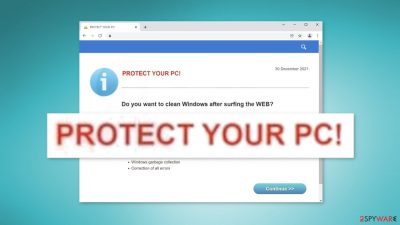
“PROTECT YOUR PC!” is a pop-up scam that tries to get users to install antivirus software. It uses various techniques to try to convince people that they need the security program. Recently, there has been a rise in fake antivirus scams. We have previously written about pages like Protectnscan.com, Protectionyoupc.com, and Antivirus-protection.shop.
All of these pages are disguised as security alerts from well-known security software brands to gain trust. There are also pages that are made to look like Windows alerts. For example, the “Windows 10 May Be In Danger” scam has fooled many users into thinking that their system might be infected.
| NAME | PROTECT YOUR PC! |
| TYPE | Online scam; adware |
| SYMPTOMS | A page appears seemingly out of nowhere pushing users to install antivirus software |
| DISTRIBUTION | Compromised websites, deceptive ads, software bundling |
| DANGERS | Installation of PUPs or malware, sensitive information disclosure, monetary losses |
| ELIMINATION | Check your system for adware – you can either do it manually or perform a full system scan with antivirus for a quicker solution |
| FURTHER STEPS | Clean your web browsers quickly and fix virus damage automatically with FortectIntego repair tool |
The message seems to come out suddenly and seemingly out of nowhere. People could have ended up on this site because they were browsing through unsafe websites and clicking on deceptive ads. When the scam page opens up, users are met with this message:
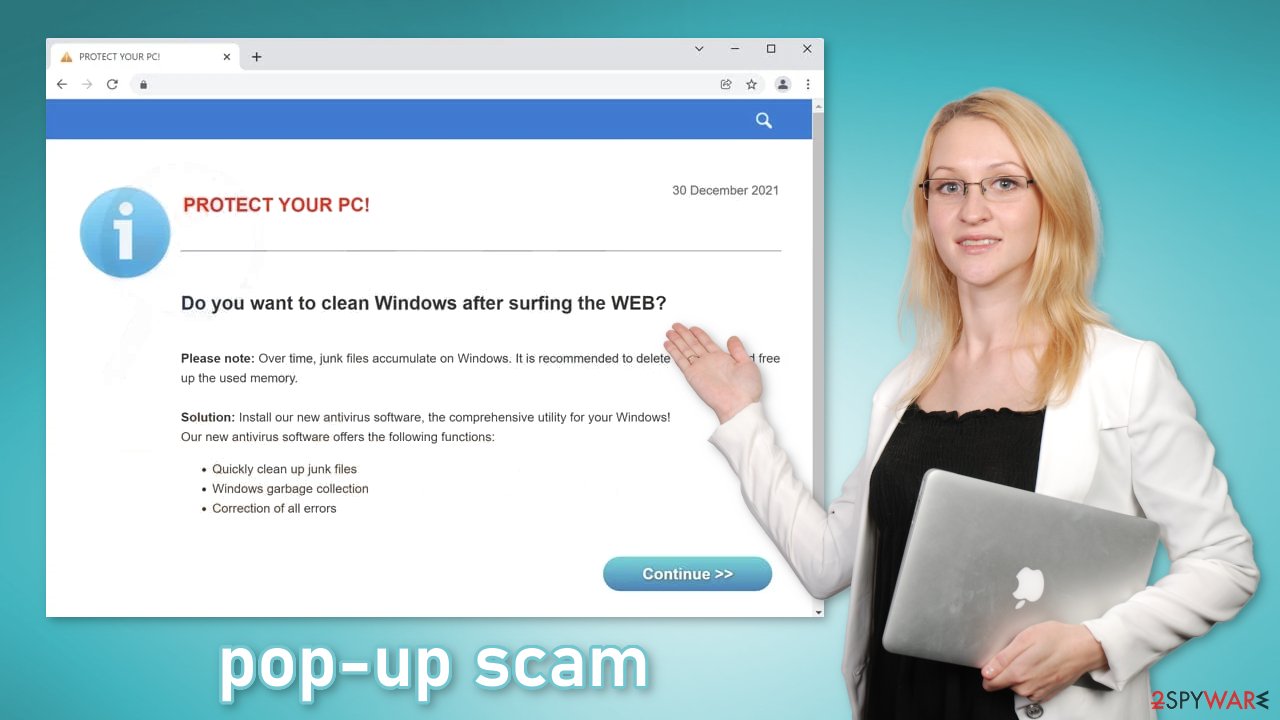
PROTECT YOUR PC!
Do you want to clean Windows after surfing the WEB?
Please note: Over time, junk files accumulate on Windows. It is recommended to delete these files and free up the used memory.
Solution: Install our new antivirus software, the comprehensive utility for your Windows!
Our new antivirus software offers the following functions:
- Quickly clean up junk files
- Windows garbage collection
- Correction of all errors
Fraudsters behind this page do not seem to be using the scare tactics that other scam creators do. The message feels a bit more like a suggestion and not a threat. However, that does not mean the site does not have malicious intent. You should avoid downloading and installing anything from random pop-ups and websites.
It is best to use official web stores and developer websites because they are the safest way to get the software you want. You should always do your research first – look a the reviews, ratings, and the number of users the app has. Installing software from a random website that does not even write the name of the program is not a good idea. It should be always clear what you are getting.
Start the removal process
1. Clear your browsers
You might be seeing the “PROTECT YOUR PC!” pop-up scam page because you have a malicious extension added to your browser which is causing pop-ups, banners, redirects, and an overall increase of commercial content in your device. Even if you do not notice these symptoms we suggest investigating your browser.
The first thing you should do is go to your browser settings and check if you see any suspicious add-ons in the list. The best way to do this is by removing the extensions one by one and seeing if you notice any difference. You can follow our guide if you need help:
Google Chrome
- Open Google Chrome, click on the Menu (three vertical dots at the top-right corner) and select More tools > Extensions.
- In the newly opened window, you will see all the installed extensions. Uninstall all the suspicious plugins that might be related to the unwanted program by clicking Remove.
![Remove extensions from Chrome Remove extensions from Chrome]()
MS Edge:
- Select Menu (three horizontal dots at the top-right of the browser window) and pick Extensions.
- From the list, pick the extension and click on the Gear icon.
- Click on Uninstall at the bottom.
![Remove extensions from Edge Remove extensions from Edge]()
MS Edge (Chromium)
- Open Edge and click select Settings > Extensions.
- Delete unwanted extensions by clicking Remove.
![Remove extensions from Chromium Edge Remove extensions from Chromium Edge]()
Mozilla Firefox
- Open Mozilla Firefox browser and click on the Menu (three horizontal lines at the top-right of the window).
- Select Add-ons.
- In here, select unwanted plugin and click Remove.
![Remove extensions from Firefox Remove extensions from Firefox]()
Safari
- Click Safari > Preferences…
- In the new window, pick Extensions.
- Select the unwanted extension and select Uninstall.
![Remove extensions from Safari Remove extensions from Safari]()
One more thing you should do is clean cookies[1] and cache from your browser. Many websites use these tracking technologies to see the links you click on, things you purchase online, and other data like your IP address,[2] geolocation, pages you visit, links you click on, and things you purchase online. Generally, this is not a bad thing as it helps websites and program developers to personalize the user experience.
But we see that more often, cookies are used to generate revenue. They can be sold to advertising networks or other third parties and used to target you with ads even more. There have also been cases when cookies were hijacked and used for malicious purposes.
Security experts recommend clearing them regularly. It stops the tracking and deletes the collected data from your machine. This can become quite an annoying and lengthy process so you can use a maintenance tool like FortectIntego which will do this automatically with a click of a button. This powerful software can also fix various system errors, corrupted files, and registry issues which is especially helpful after virus infections.
2. Scan the system for adware
Scams like “PROTECT YOUR PC!” can also appear because of adware,[3] so we strongly suggest using anti-malware tools like SpyHunter 5Combo Cleaner and Malwarebytes to scan your system. Adware is a type of program that generates commercial content like pop-ups, banners, and redirects on your machine to collect revenue.
Such PUPs (potentially unwanted programs) are mostly spread on freeware[4] distribution sites. The owners of these platforms include additional programs in the installers without clearly disclosing this. Most people skip through the installation process and do not notice bundled software. That is why it is so important to have a tool that can detect these processes for you.
Manual removal of adware can be tricky if you do not have experience. Even if you uninstall the program itself, it can leave some traces behind (like files, registry entries, etc) which can result in a renewal of the infection. PUAs are also often disguised as handy tools that you would never suspect, like antivirus software, system optimizers, media players.
Professional security tools will scan your machine, eliminate intruders, and prevent such infections in the future by giving you a warning before a suspicious program can make any changes. Otherwise, you can use the guide below to remove the supposed antivirus if you have installed it or to try to identify any suspicious programs that should not be on your computer:
Windows 10/8:
- Enter Control Panel into Windows search box and hit Enter or click on the search result.
- Under Programs, select Uninstall a program.
![Uninstall from Windows 1 Uninstall from Windows 1]()
- From the list, find the entry of the suspicious program.
- Right-click on the application and select Uninstall.
- If User Account Control shows up, click Yes.
- Wait till uninstallation process is complete and click OK.
![Uninstall from Windows 2 Uninstall from Windows 2]()
Windows 7/XP:
- Click on Windows Start > Control Panel located on the right pane (if you are Windows XP user, click on Add/Remove Programs).
- In Control Panel, select Programs > Uninstall a program.
![Uninstall from Windows 7/XP Uninstall from Windows 7/XP]()
- Pick the unwanted application by clicking on it once.
- At the top, click Uninstall/Change.
- In the confirmation prompt, pick Yes.
- Click OK once the removal process is finished.
There is a thing you can do to minimize the risk of adware infection. If you are keen on using freeware platforms, you have to be focused during the installation. Always choose the “Custom” or “Advanced” installation method. Read the Privacy Policy and Terms of Use to find out what the program will be able to do and what data it will collect. The last and most important part is to check the file list. Untick the boxes next to any additional programs that you did not choose to install.
How to prevent from getting adware
Choose a proper web browser and improve your safety with a VPN tool
Online spying has got momentum in recent years and people are getting more and more interested in how to protect their privacy online. One of the basic means to add a layer of security – choose the most private and secure web browser. Although web browsers can't grant full privacy protection and security, some of them are much better at sandboxing, HTTPS upgrading, active content blocking, tracking blocking, phishing protection, and similar privacy-oriented features. However, if you want true anonymity, we suggest you employ a powerful Private Internet Access VPN – it can encrypt all the traffic that comes and goes out of your computer, preventing tracking completely.
Lost your files? Use data recovery software
While some files located on any computer are replaceable or useless, others can be extremely valuable. Family photos, work documents, school projects – these are types of files that we don't want to lose. Unfortunately, there are many ways how unexpected data loss can occur: power cuts, Blue Screen of Death errors, hardware failures, crypto-malware attack, or even accidental deletion.
To ensure that all the files remain intact, you should prepare regular data backups. You can choose cloud-based or physical copies you could restore from later in case of a disaster. If your backups were lost as well or you never bothered to prepare any, Data Recovery Pro can be your only hope to retrieve your invaluable files.
- ^ What are Cookies?. Kaspersky. Home Security.
- ^ IP address. Wikipedia. The free encyclopedia.
- ^ Adware. Malwarebytes. Cybersecurity Basics.
- ^ Jason Carreiro. The Hidden Dangers of Freeware and How You Can Avoid Them. Vircom. Cybersecurity Services.








