PsdRunner (Free Instructions) - updated Feb 2019
PsdRunner Removal Guide
What is PsdRunner?
PsdRunner – an adware program which displays overloading advertisements and intrudes browsing sessions
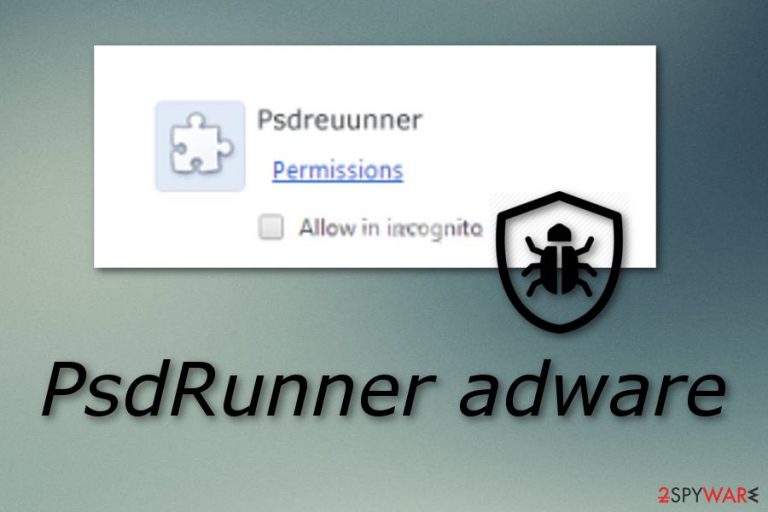
PsdRunner, also known as Psdreuunner, is another ad-supported program,[1] which causes commercial pop-up notifications during people's browsing. This program is actively promoted using unfair distribution method, which relies on third-party programs. In most of the cases, it infiltrates computers as “additional download”, so if you don't pay enough attention to freeware installation, you can easily agree to install it on your computer. That's why there are hundreds of PC users who have reported about unexpected PsdRunner's infiltration and have called this program 'virus'. In reality, it can't pose harm to any computer but we still recommend avoiding this adware. Once installed, this potentially unwanted program[2] appears as an add-on or extension in the web browser such as Chrome, Firefox, Edge, Explorer, or Safari.
| Name | PsdRunner |
|---|---|
| Type | Adware program |
| Sub-type | PUP |
| Also known as | Psdreuunner |
| Signs | Dubious redirecting, numerous adverts, browser changes, browser slowdowns |
| Arrival | The adware application can come in bundles or it might infiltrate the system via unknown pages |
| Prevention | Turn on the Custom/Advanced installation mode only, stay away from dubious sites |
| Elimination | Delete this PUP as soon as you spot the first symptoms, use FortectIntego or SpyHunter 5Combo Cleaner to detect all rogue components |
By the way, you can install PsdRunner on your machine voluntarily after falling into believing that this program can help you run Adobe Photoshop Document files and prevent errors that are related to them. Please, don't do that if you are not prepared for continuous pop-up ads and similar inconveniences. Such advertisements can start overloading your web browser and intruding your browsing sessions.
You can recognize PsdRunner virus from these symptoms:
- an increasing amount of ads are showing daily while performing browsing work;
- redirects are taking you to dubious-looking webpages;
- browsers have been modified without asking any permission;
- you have spot questionable add-ons or extensions[3] in your web browsers.
If you spot these signs, note that an ad-supported program has occupied one or some of your web browsers. What you have to do is remove PsdRunner virus from your computer system and web browsers. Furthermore, we advise using anti-malware tools such as FortectIntego, SpyHunter 5Combo Cleaner, or Malwarebytes to detect all rogue components in your PC. Otherwise, you will have to get rid of unwanted browser extensions, add-ons, and plug-ins on your own.
Note that PsdRunner requires fast removal if you want to stop annoying advertising. Adverts can come in forms of pop-ups, pop-unders, banners, and even coupons. Such posts can try to trick gullible users and convince them to buy completely useless products or services. This can relate in unnecessary money losses which we think you definitely do not want to experience.
Additionally, adware such as PsdRunner can collect all information that relates to your browsing sessions and habits. This type of data might include IP addresses, various websites visited, saved bookmarks, pictures and videos viewed, search queries entered, and similar. Developers collect this information to be able to create attractive ads and gain more money from the pay-per-click marketing technique.[4]
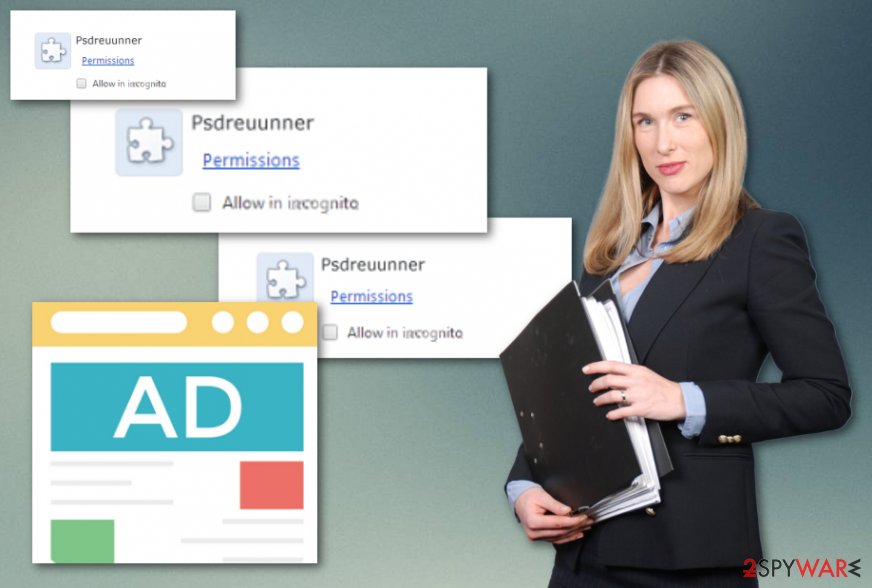
Adware spreading techniques
According to cybersecurity experts from NoVirus.uk,[5] potentially unwanted programs such as adware applications and their components are actively distributed by using unfair distribution method, which is known as 'bundling'. In order to prevent infiltration of adware programs, you should choose only Custom or Advanced installation method and then find the check mark that says that you agree to install the program itself and similar extensions on your machine.
An adware program can reach the computer system via unknown websites also. Some web pages come provided by third-parties and might lack needed protection. As a result, you can easily get infected with a potentially unwanted application or even malware by stepping on a questionable link. Be careful when visiting a suspicious webpage, or even better – do not visit such sites at all. Additionally, download and install a reliable anti-malware program which will protect your computer system automatically.
Remove PsdRunner
Annoying ads, redirects, and similar issues are the clearest signs showing that your computer is affected. Don't ignore these things. In order to keep your computer secure, you should remove PsdRunner virus from your computer system. For that, you can use this our below-given manual removal guide or try reputable anti-malware programs which will complete the entire process in a few minutes.
Performing the PsdRunner removal manually requires getting rid of all adware components from infected web browsers such as Google Chrome, Mozilla Firefox, Internet Explorer, Microsoft Edge, or Safari. All PUP-related content needs to be removed, otherwise, the adware program might renew its activity. Furthermore, do not forget to take precautionary steps the next time you decide to browse the web.
You may remove virus damage with a help of FortectIntego. SpyHunter 5Combo Cleaner and Malwarebytes are recommended to detect potentially unwanted programs and viruses with all their files and registry entries that are related to them.
Getting rid of PsdRunner. Follow these steps
Uninstall from Windows
Get rid of the adware program from your Windows operating system by using this helping guide:
Instructions for Windows 10/8 machines:
- Enter Control Panel into Windows search box and hit Enter or click on the search result.
- Under Programs, select Uninstall a program.

- From the list, find the entry of the suspicious program.
- Right-click on the application and select Uninstall.
- If User Account Control shows up, click Yes.
- Wait till uninstallation process is complete and click OK.

If you are Windows 7/XP user, proceed with the following instructions:
- Click on Windows Start > Control Panel located on the right pane (if you are Windows XP user, click on Add/Remove Programs).
- In Control Panel, select Programs > Uninstall a program.

- Pick the unwanted application by clicking on it once.
- At the top, click Uninstall/Change.
- In the confirmation prompt, pick Yes.
- Click OK once the removal process is finished.
Remove from Microsoft Edge
Use these instructions to get rid of the adware-type program from the Edge web browser:
Delete unwanted extensions from MS Edge:
- Select Menu (three horizontal dots at the top-right of the browser window) and pick Extensions.
- From the list, pick the extension and click on the Gear icon.
- Click on Uninstall at the bottom.

Clear cookies and other browser data:
- Click on the Menu (three horizontal dots at the top-right of the browser window) and select Privacy & security.
- Under Clear browsing data, pick Choose what to clear.
- Select everything (apart from passwords, although you might want to include Media licenses as well, if applicable) and click on Clear.

Restore new tab and homepage settings:
- Click the menu icon and choose Settings.
- Then find On startup section.
- Click Disable if you found any suspicious domain.
Reset MS Edge if the above steps did not work:
- Press on Ctrl + Shift + Esc to open Task Manager.
- Click on More details arrow at the bottom of the window.
- Select Details tab.
- Now scroll down and locate every entry with Microsoft Edge name in it. Right-click on each of them and select End Task to stop MS Edge from running.

If this solution failed to help you, you need to use an advanced Edge reset method. Note that you need to backup your data before proceeding.
- Find the following folder on your computer: C:\\Users\\%username%\\AppData\\Local\\Packages\\Microsoft.MicrosoftEdge_8wekyb3d8bbwe.
- Press Ctrl + A on your keyboard to select all folders.
- Right-click on them and pick Delete

- Now right-click on the Start button and pick Windows PowerShell (Admin).
- When the new window opens, copy and paste the following command, and then press Enter:
Get-AppXPackage -AllUsers -Name Microsoft.MicrosoftEdge | Foreach {Add-AppxPackage -DisableDevelopmentMode -Register “$($_.InstallLocation)\\AppXManifest.xml” -Verbose

Instructions for Chromium-based Edge
Delete extensions from MS Edge (Chromium):
- Open Edge and click select Settings > Extensions.
- Delete unwanted extensions by clicking Remove.

Clear cache and site data:
- Click on Menu and go to Settings.
- Select Privacy, search and services.
- Under Clear browsing data, pick Choose what to clear.
- Under Time range, pick All time.
- Select Clear now.

Reset Chromium-based MS Edge:
- Click on Menu and select Settings.
- On the left side, pick Reset settings.
- Select Restore settings to their default values.
- Confirm with Reset.

Remove from Mozilla Firefox (FF)
Refresh the Firefox web browser to get rid of unwanted adware-related effects. If help is needed, use this guide:
Remove dangerous extensions:
- Open Mozilla Firefox browser and click on the Menu (three horizontal lines at the top-right of the window).
- Select Add-ons.
- In here, select unwanted plugin and click Remove.

Reset the homepage:
- Click three horizontal lines at the top right corner to open the menu.
- Choose Options.
- Under Home options, enter your preferred site that will open every time you newly open the Mozilla Firefox.
Clear cookies and site data:
- Click Menu and pick Settings.
- Go to Privacy & Security section.
- Scroll down to locate Cookies and Site Data.
- Click on Clear Data…
- Select Cookies and Site Data, as well as Cached Web Content and press Clear.

Reset Mozilla Firefox
If clearing the browser as explained above did not help, reset Mozilla Firefox:
- Open Mozilla Firefox browser and click the Menu.
- Go to Help and then choose Troubleshooting Information.

- Under Give Firefox a tune up section, click on Refresh Firefox…
- Once the pop-up shows up, confirm the action by pressing on Refresh Firefox.

Remove from Google Chrome
If Google Chrome got hijacked by a potentially unwanted program, make sure you delete all unwanted components such as add-ons and extensions from your browser:
Delete malicious extensions from Google Chrome:
- Open Google Chrome, click on the Menu (three vertical dots at the top-right corner) and select More tools > Extensions.
- In the newly opened window, you will see all the installed extensions. Uninstall all the suspicious plugins that might be related to the unwanted program by clicking Remove.

Clear cache and web data from Chrome:
- Click on Menu and pick Settings.
- Under Privacy and security, select Clear browsing data.
- Select Browsing history, Cookies and other site data, as well as Cached images and files.
- Click Clear data.

Change your homepage:
- Click menu and choose Settings.
- Look for a suspicious site in the On startup section.
- Click on Open a specific or set of pages and click on three dots to find the Remove option.
Reset Google Chrome:
If the previous methods did not help you, reset Google Chrome to eliminate all the unwanted components:
- Click on Menu and select Settings.
- In the Settings, scroll down and click Advanced.
- Scroll down and locate Reset and clean up section.
- Now click Restore settings to their original defaults.
- Confirm with Reset settings.

Delete from Safari
To clean and refresh the Safari browser, use these below-given guidelines:
Remove unwanted extensions from Safari:
- Click Safari > Preferences…
- In the new window, pick Extensions.
- Select the unwanted extension and select Uninstall.

Clear cookies and other website data from Safari:
- Click Safari > Clear History…
- From the drop-down menu under Clear, pick all history.
- Confirm with Clear History.

Reset Safari if the above-mentioned steps did not help you:
- Click Safari > Preferences…
- Go to Advanced tab.
- Tick the Show Develop menu in menu bar.
- From the menu bar, click Develop, and then select Empty Caches.

After uninstalling this potentially unwanted program (PUP) and fixing each of your web browsers, we recommend you to scan your PC system with a reputable anti-spyware. This will help you to get rid of PsdRunner registry traces and will also identify related parasites or possible malware infections on your computer. For that you can use our top-rated malware remover: FortectIntego, SpyHunter 5Combo Cleaner or Malwarebytes.
How to prevent from getting adware
Protect your privacy – employ a VPN
There are several ways how to make your online time more private – you can access an incognito tab. However, there is no secret that even in this mode, you are tracked for advertising purposes. There is a way to add an extra layer of protection and create a completely anonymous web browsing practice with the help of Private Internet Access VPN. This software reroutes traffic through different servers, thus leaving your IP address and geolocation in disguise. Besides, it is based on a strict no-log policy, meaning that no data will be recorded, leaked, and available for both first and third parties. The combination of a secure web browser and Private Internet Access VPN will let you browse the Internet without a feeling of being spied or targeted by criminals.
No backups? No problem. Use a data recovery tool
If you wonder how data loss can occur, you should not look any further for answers – human errors, malware attacks, hardware failures, power cuts, natural disasters, or even simple negligence. In some cases, lost files are extremely important, and many straight out panic when such an unfortunate course of events happen. Due to this, you should always ensure that you prepare proper data backups on a regular basis.
If you were caught by surprise and did not have any backups to restore your files from, not everything is lost. Data Recovery Pro is one of the leading file recovery solutions you can find on the market – it is likely to restore even lost emails or data located on an external device.
- ^ Adware. Wikipedia. The free encyclopedia.
- ^ Vangie Beal. PUP - potentially unwanted program. Webopedia. Tech terms and computer info.
- ^ Margaret Rouse. Browser extension. Search security. Tech target.
- ^ Larry Kim. What Is PPC? Learn the Basics of Pay-Per-Click (PPC) Marketing. Word stream. About online advertising.
- ^ NoVirus.uk. NoVirus. Spyware news site.
