Pulpit ransomware (Virus Removal Guide) - Recovery Instructions Included
Pulpit virus Removal Guide
What is Pulpit ransomware?
Pulpit ransomware – cryptovirus created for money extortion from its victims
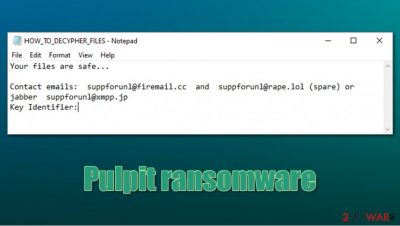
Pulpit ransomware is a computer virus is known for its ability to lock all the personal files on a Windows computer and hold them hostage until ransom is paid. Encryption is done by using AES encryption algorithm, which is known to use a symmetric key for locking data.[1] When the files are being encrypted, the virus also renames all data by appending a .pulpit extension, hence the name of the malware (although, originally, it stems from larger malware family known as Hakbit).
When the first part is done, then pulpit ransomware creates ransom notes, titled HOW_TO_DECYPHER_FILES.txt, and drops them in all contaminated folders. Usually, ransom notes are long with instructions, threats, with guarantees of free decryption for at least a couple of files (as seen in Konx, Sss ransomware). But that's not the case with the pulpit virus. Creators of the cryptovirus just tell the victims that their files are safe and then provide two emails (suppforunl@firemail.cc, suppforunl@rape.lol) and an instant messaging service Jabber ID (suppforunl@xmpp.jp). A key identifier is also given so the cybercriminals would know how to identify their victims. And that's it, nothing about ransom amount or the preferred payment method.
| name | Pulpit ransomware, pulpit virus |
|---|---|
| Type | Ransomware, cryptovirus |
| Appended file Extension | .pulpit extension is added to all non-system files |
| Ransom note | HOW_TO_DECYPHER_FILES.txt can be found on all affected folders |
| Criminal contact details | Two emails – suppforunl@firemail.cc, suppforunl@rape.lol, and a Jabber ID suppforunl@xmpp.jp are provided to establish contact |
| Distribution | Spam emails, file-sharing platforms |
| Virus elimination | Users should use trustworthy anti-malware software to get rid of ransomware |
| System fix | After .pulpit virus elimination, victims should take care of the health of their device by using the FortectIntego tool to scan and fix any damage the virus might have caused to the system files |
As tempting as it might be to pay the ransom, get their files back, and leave this nightmare behind them – it's the worst thing that the victims could do. When creators of malware, such as pulpit ransomware, get what they want, they not only get financed to further expand their attacks but also to research new and more sophisticated viruses and more refined distribution methods.
There are many types of malware,[2] from very dangerous trojan horses to the pesky adware, but all of it should be removed immediately before more harm is done to the systems. Manual ransomware removal is a lengthy and difficult process, even for tech-savvy people, so it should be left to the professionals.
We recommend using SpyHunter 5Combo Cleaner and Malwarebytes anti-malware software to remove pulpit ransomware from infected computers. These programs have great anti-virus engines and are capable to detect incoming threats so they might save from cyber attacks in the future.
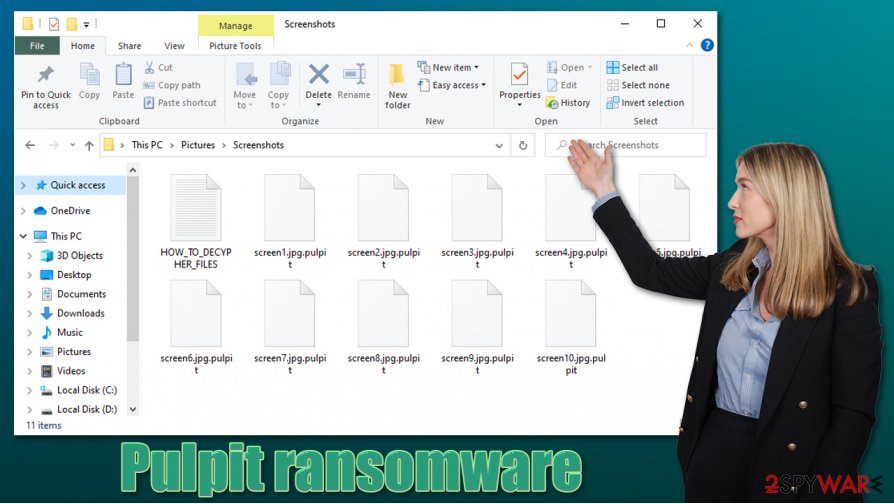
Pulpit virus elimination won't decrypt your files. If you didn't have backups and since there is no decryption tool available to the public you should export all infected files to an offline storage device, and wait for the said tool to be created. If you had backups, then run a full scan with the FortectIntego tool to fix any damage that the virus might have caused to system files and settings, and only then retrieve your data.
The brief message from the creators of pulpit ransomware found on HOW_TO_DECYPHER_FILES.txt:
Your files are safe…
Contact emails: suppforunl@firemail.cc and suppforunl@rape.lol (spare) or jabber suppforunl@xmpp.jp
Key Identifier:
Most common distribution techniques of malware
As we mentioned before, the are different malware types, like adware, worms, ransomware, trojan horses, etc. Their distribution methods differ but still, the most common way to get your device infected is either by spam emails or file-sharing platforms.
Torrent websites and other file-sharing platforms are an ideal place for cybercriminals to spread malware. They can name ransomware files whatever they think will lure unaware computer users. Might be titled as a newly presented game crack (i.e. illegal activation toolkit), or pirated software, or even a list of cheat codes for a game you want to get ahead in. Please refrain from using those kinds of sites.
Another sure way to get malware on your device is by opening hyperlinks in spam emails or downloading their attachments. Cybercriminals will try to trick you into pushing these hyperlinks – stay away from them! Also, never download any email attachments without scanning them first with a reliable up-to-date anti-malware software, because ransomware payload files are often hidden there.
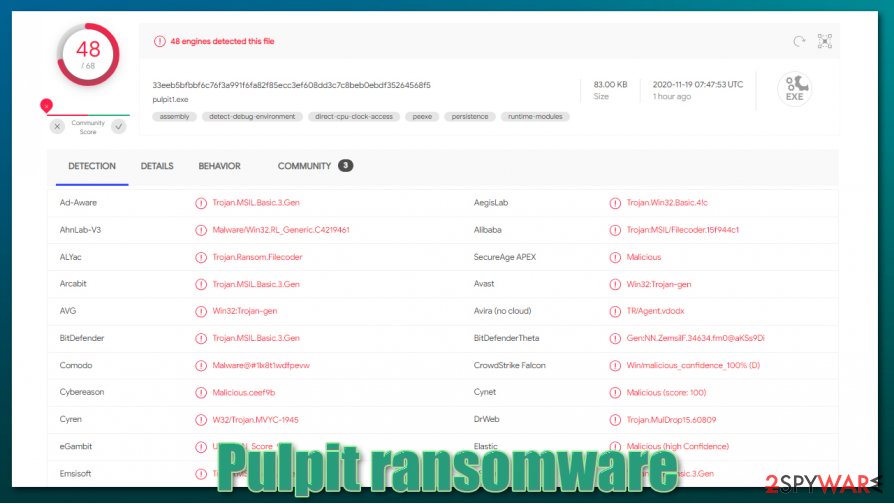
Guidelines for Pulpit ransomware removal and system tune-up
All malware should be dealt with swiftly, and there's only way to deal with it – get rid of it. We recommend using time-proven antimalware apps like SpyHunter 5Combo Cleaner and Malwarebytes to remove Pulpit virus automatically with all its allocated files. Do that immediately, because the longer the cryptovirus stays in your device, the more harm it can do.
Once Pulpit ransomware removal is complete don't rush to restore your data from backups. First, you need to take care of the health of your devices and only then you can retrieve your files. Experts[3] suggest using a powerful FortectIntego tool to get your system back on track.
Getting rid of Pulpit virus. Follow these steps
Manual removal using Safe Mode
Safe Mode with Networking might be useful if your anti-virus app fails to remove the pulpit virus
Important! →
Manual removal guide might be too complicated for regular computer users. It requires advanced IT knowledge to be performed correctly (if vital system files are removed or damaged, it might result in full Windows compromise), and it also might take hours to complete. Therefore, we highly advise using the automatic method provided above instead.
Step 1. Access Safe Mode with Networking
Manual malware removal should be best performed in the Safe Mode environment.
Windows 7 / Vista / XP
- Click Start > Shutdown > Restart > OK.
- When your computer becomes active, start pressing F8 button (if that does not work, try F2, F12, Del, etc. – it all depends on your motherboard model) multiple times until you see the Advanced Boot Options window.
- Select Safe Mode with Networking from the list.

Windows 10 / Windows 8
- Right-click on Start button and select Settings.

- Scroll down to pick Update & Security.

- On the left side of the window, pick Recovery.
- Now scroll down to find Advanced Startup section.
- Click Restart now.

- Select Troubleshoot.

- Go to Advanced options.

- Select Startup Settings.

- Press Restart.
- Now press 5 or click 5) Enable Safe Mode with Networking.

Step 2. Shut down suspicious processes
Windows Task Manager is a useful tool that shows all the processes running in the background. If malware is running a process, you need to shut it down:
- Press Ctrl + Shift + Esc on your keyboard to open Windows Task Manager.
- Click on More details.

- Scroll down to Background processes section, and look for anything suspicious.
- Right-click and select Open file location.

- Go back to the process, right-click and pick End Task.

- Delete the contents of the malicious folder.
Step 3. Check program Startup
- Press Ctrl + Shift + Esc on your keyboard to open Windows Task Manager.
- Go to Startup tab.
- Right-click on the suspicious program and pick Disable.

Step 4. Delete virus files
Malware-related files can be found in various places within your computer. Here are instructions that could help you find them:
- Type in Disk Cleanup in Windows search and press Enter.

- Select the drive you want to clean (C: is your main drive by default and is likely to be the one that has malicious files in).
- Scroll through the Files to delete list and select the following:
Temporary Internet Files
Downloads
Recycle Bin
Temporary files - Pick Clean up system files.

- You can also look for other malicious files hidden in the following folders (type these entries in Windows Search and press Enter):
%AppData%
%LocalAppData%
%ProgramData%
%WinDir%
After you are finished, reboot the PC in normal mode.
Remove Pulpit using System Restore
Try using System Restore to eliminate the virus
-
Step 1: Reboot your computer to Safe Mode with Command Prompt
Windows 7 / Vista / XP- Click Start → Shutdown → Restart → OK.
- When your computer becomes active, start pressing F8 multiple times until you see the Advanced Boot Options window.
-
Select Command Prompt from the list

Windows 10 / Windows 8- Press the Power button at the Windows login screen. Now press and hold Shift, which is on your keyboard, and click Restart..
- Now select Troubleshoot → Advanced options → Startup Settings and finally press Restart.
-
Once your computer becomes active, select Enable Safe Mode with Command Prompt in Startup Settings window.

-
Step 2: Restore your system files and settings
-
Once the Command Prompt window shows up, enter cd restore and click Enter.

-
Now type rstrui.exe and press Enter again..

-
When a new window shows up, click Next and select your restore point that is prior the infiltration of Pulpit. After doing that, click Next.


-
Now click Yes to start system restore.

-
Once the Command Prompt window shows up, enter cd restore and click Enter.
Bonus: Recover your data
Guide which is presented above is supposed to help you remove Pulpit from your computer. To recover your encrypted files, we recommend using a detailed guide prepared by 2-spyware.com security experts.If your files are encrypted by Pulpit, you can use several methods to restore them:
Data Recovery Pro might get some of your files back
A third-party app like this might be helpful with .pulpit file recovery
- Download Data Recovery Pro;
- Follow the steps of Data Recovery Setup and install the program on your computer;
- Launch it and scan your computer for files encrypted by Pulpit ransomware;
- Restore them.
Using Windows Previous Version feature
While using Windows Previous Version feature files might be recovered by one at a time
- Find an encrypted file you need to restore and right-click on it;
- Select “Properties” and go to “Previous versions” tab;
- Here, check each of available copies of the file in “Folder versions”. You should select the version you want to recover and click “Restore”.
Use Shadow Explorer to recover data from Shadow Copies
Most of the sophisticated malware delete the Shadow Copies if it didn't Shadow Explorer will retrieve .pulpit extension files
- Download Shadow Explorer (http://shadowexplorer.com/);
- Follow a Shadow Explorer Setup Wizard and install this application on your computer;
- Launch the program and go through the drop down menu on the top left corner to select the disk of your encrypted data. Check what folders are there;
- Right-click on the folder you want to restore and select “Export”. You can also select where you want it to be stored.
No decryption tool is currently available
Finally, you should always think about the protection of crypto-ransomwares. In order to protect your computer from Pulpit and other ransomwares, use a reputable anti-spyware, such as FortectIntego, SpyHunter 5Combo Cleaner or Malwarebytes
How to prevent from getting ransomware
Protect your privacy – employ a VPN
There are several ways how to make your online time more private – you can access an incognito tab. However, there is no secret that even in this mode, you are tracked for advertising purposes. There is a way to add an extra layer of protection and create a completely anonymous web browsing practice with the help of Private Internet Access VPN. This software reroutes traffic through different servers, thus leaving your IP address and geolocation in disguise. Besides, it is based on a strict no-log policy, meaning that no data will be recorded, leaked, and available for both first and third parties. The combination of a secure web browser and Private Internet Access VPN will let you browse the Internet without a feeling of being spied or targeted by criminals.
No backups? No problem. Use a data recovery tool
If you wonder how data loss can occur, you should not look any further for answers – human errors, malware attacks, hardware failures, power cuts, natural disasters, or even simple negligence. In some cases, lost files are extremely important, and many straight out panic when such an unfortunate course of events happen. Due to this, you should always ensure that you prepare proper data backups on a regular basis.
If you were caught by surprise and did not have any backups to restore your files from, not everything is lost. Data Recovery Pro is one of the leading file recovery solutions you can find on the market – it is likely to restore even lost emails or data located on an external device.
- ^ What is AES Encryption and How it Works?. Logsign. Blog.
- ^ THE 11 MOST COMMON TYPES OF MALWARE. CrowdStrike. We stop breaches.
- ^ Odstranitvirus. Odstranitvirus. Spyware news and security.





















