PUMA ransomware (Free Guide) - Decryption Steps Included
PUMA virus Removal Guide
What is PUMA ransomware?
PUMA ransomware is a cryptovirus that comes as a variant of STOP ransomware with .puma, .pumax, and .pumas file markers
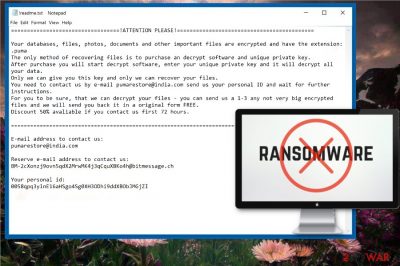
PUMA ransomware virus is a file-locking malware that focuses on encryption process.[1] This is a cyber threat that encrypts various personal data and then marks those encoded files using .puma file extension. Also, victims say that the same virus marks files using .pumax and .pumas extensions. There is no information if these are different versions of the virus but PUMA ransomware virus hailed from a well-known cryptovirus – STOP ransomware. malware strains in this family have a few similar features, for example, the ransom note is placed in the text file named !readme.txt. Although hackers who developed this threat suggests a test decryption on this ransom message, you shouldn't contact them in any way because the decryption process, in most cases, is not possible.
| Name | PUMA ransomware |
|---|---|
| Type | Cryptovirus |
| Related | STOP ransomware |
| File extension | .pumax, .pumas, .puma |
| Ranson note | !readme.txt |
| Contact emails | pumarestore@india.com |
| Given time | 72 hours |
| Distribution | Spam email attachments with macro-filled document files |
| Removal | Use FortectIntego and remove PUMA ransomware |
PUMA ransomware virus belongs to STOP ransomware family which uses both AES and RSA encryption algorithms, so the newest variant shouldn't be that different from previous versions in the family. Especially when the ransom note is displayed in the file named the same as before. The ransom message also looks not much changed. The contact email is changed according to the version.
PUMA ransomware ransom message reads the following:
==================================!ATTENTION PLEASE!===========================================Your databases, files, photos, documents and other important files are encrypted and have the extension: .pumaThe only method of recovering files is to purchase an decrypt software and unique private key.After purchase you will start decrypt software, enter your unique private key and it will decrypt all your data.Only we can give you this key and only we can recover your files.You need to contact us by e-mail pumarestore@india.com send us your personal ID and wait for further instructions.For you to be sure, that we can decrypt your files – you can send us a 1-3 any not very big encrypted files and we will send you back it in a original form FREE.Discount 50% avaliable if you contact us first 72 hours.===============================================================================================E-mail address to contact us:pumarestore@india.comReserve e-mail address to contact us:BM-2cXonzj9ovn5qdX2MrwMK4j3qCquXBKo4h@bitmessage.chYour personal id:005o5bktzfn
PUMA ransomware developers encourage victims to contact these hackers behind a virus but you shouldn't do so because paying the ransom or contacting cybercriminals can lead to more severe damage on the system or even data or money loss.[2]
Security experts[3] recommend performing PUMA ransomware removal instead. This is crucial if you want to get back to a safe computer and recover your files from a backup or cloud service. This cryptovirus can run another round of encryption on data you add.
You need to remove PUMA ransomware from the device properly and the best option for this is anti-malware tools like FortectIntego. Based on detections rate[4] this is a persistent ransomware, so you may need to enter the Safe Mode before a thorough system scan.
Remember that PUMA ransomware can alter various parts of your system and data on program folders or even Windows Registry keys. This is a cyber threat that focuses on persistence and has a few different modules of tracking and collecting data found on the device. It can access your account credentials, email addresses or different information stored on the device. Make sure to clean the system thoroughly and get rid of this virus as soon as possible.

Macro-filled documents come as safe-looking spam attachments
Spam email campaigns are one of the most used techniques employed for malware distribution. Ransomware is no exception. Email spam can be spread around the world and quickly. Usually, these emails pose as notifications from well-known companies, services or providers and claim that attached files have important information.
Unfortunately, safe-looking Microsoft Word, Excel or PDF files often filled with macro viruses. The minute you open and download the document ransomware payload gets on the system or system is infected with malware which is set to distribute direct ransomware around.
No matter that these files often get called Invoices, Receipts or Financial information, they contain either direct script or a link that redirects you to download site. You need to avoid opening emails that you haven't expected and try to scan the document before downloading.
PUMA ransomware elimination requires professional help
To remove PUMA ransomware from the device, enter the Safe Mode with networking and scan the system fully using an antivirus program. You can find a guide that helps you to reboot the PC in this mode and you can employ FortectIntego, SpyHunter 5Combo Cleaner or Malwarebytes for the job too.
After PUMA ransomware removal makes sure to double-check is the system is virus-free and then you can plug in the external device with your backups or use files stored on cloud services. Data recovery is the main concern after the virus elimination but not everyone backs their data.
If you need an alternative to file backups, you can try one of the methods listed below. We provide a few software suggestions and Windows features down below. Also, check System Restore option for PUMA ransomware virus termination.
Getting rid of PUMA virus. Follow these steps
Manual removal using Safe Mode
Reboot your device before PUMA ransomware removal for better results:
Important! →
Manual removal guide might be too complicated for regular computer users. It requires advanced IT knowledge to be performed correctly (if vital system files are removed or damaged, it might result in full Windows compromise), and it also might take hours to complete. Therefore, we highly advise using the automatic method provided above instead.
Step 1. Access Safe Mode with Networking
Manual malware removal should be best performed in the Safe Mode environment.
Windows 7 / Vista / XP
- Click Start > Shutdown > Restart > OK.
- When your computer becomes active, start pressing F8 button (if that does not work, try F2, F12, Del, etc. – it all depends on your motherboard model) multiple times until you see the Advanced Boot Options window.
- Select Safe Mode with Networking from the list.

Windows 10 / Windows 8
- Right-click on Start button and select Settings.

- Scroll down to pick Update & Security.

- On the left side of the window, pick Recovery.
- Now scroll down to find Advanced Startup section.
- Click Restart now.

- Select Troubleshoot.

- Go to Advanced options.

- Select Startup Settings.

- Press Restart.
- Now press 5 or click 5) Enable Safe Mode with Networking.

Step 2. Shut down suspicious processes
Windows Task Manager is a useful tool that shows all the processes running in the background. If malware is running a process, you need to shut it down:
- Press Ctrl + Shift + Esc on your keyboard to open Windows Task Manager.
- Click on More details.

- Scroll down to Background processes section, and look for anything suspicious.
- Right-click and select Open file location.

- Go back to the process, right-click and pick End Task.

- Delete the contents of the malicious folder.
Step 3. Check program Startup
- Press Ctrl + Shift + Esc on your keyboard to open Windows Task Manager.
- Go to Startup tab.
- Right-click on the suspicious program and pick Disable.

Step 4. Delete virus files
Malware-related files can be found in various places within your computer. Here are instructions that could help you find them:
- Type in Disk Cleanup in Windows search and press Enter.

- Select the drive you want to clean (C: is your main drive by default and is likely to be the one that has malicious files in).
- Scroll through the Files to delete list and select the following:
Temporary Internet Files
Downloads
Recycle Bin
Temporary files - Pick Clean up system files.

- You can also look for other malicious files hidden in the following folders (type these entries in Windows Search and press Enter):
%AppData%
%LocalAppData%
%ProgramData%
%WinDir%
After you are finished, reboot the PC in normal mode.
Remove PUMA using System Restore
Follow this guide and try System Restore feature on your Windows device. This way you can eliminate PUMA ransomware virus damage:
-
Step 1: Reboot your computer to Safe Mode with Command Prompt
Windows 7 / Vista / XP- Click Start → Shutdown → Restart → OK.
- When your computer becomes active, start pressing F8 multiple times until you see the Advanced Boot Options window.
-
Select Command Prompt from the list

Windows 10 / Windows 8- Press the Power button at the Windows login screen. Now press and hold Shift, which is on your keyboard, and click Restart..
- Now select Troubleshoot → Advanced options → Startup Settings and finally press Restart.
-
Once your computer becomes active, select Enable Safe Mode with Command Prompt in Startup Settings window.

-
Step 2: Restore your system files and settings
-
Once the Command Prompt window shows up, enter cd restore and click Enter.

-
Now type rstrui.exe and press Enter again..

-
When a new window shows up, click Next and select your restore point that is prior the infiltration of PUMA. After doing that, click Next.


-
Now click Yes to start system restore.

-
Once the Command Prompt window shows up, enter cd restore and click Enter.
Bonus: Recover your data
Guide which is presented above is supposed to help you remove PUMA from your computer. To recover your encrypted files, we recommend using a detailed guide prepared by 2-spyware.com security experts.If your files are encrypted by PUMA, you can use several methods to restore them:
Employ Data Recovery Pro for file restoring procedure
You can use Data Recovery Pro in an incident like PUMA ransomware attack or in case you accidentally deleted your files
- Download Data Recovery Pro;
- Follow the steps of Data Recovery Setup and install the program on your computer;
- Launch it and scan your computer for files encrypted by PUMA ransomware;
- Restore them.
Try Windows Previous Versions feature
Have no backups? System Restore is enabled already? Windows Previous Versions feature can recover your data after PUMA ransomware encryption
- Find an encrypted file you need to restore and right-click on it;
- Select “Properties” and go to “Previous versions” tab;
- Here, check each of available copies of the file in “Folder versions”. You should select the version you want to recover and click “Restore”.
ShadowExplorer is alternative data recovery method
Often Shadow Volume Copies get deleted. If not, you can use ShadowExplorer and restore your data
- Download Shadow Explorer (http://shadowexplorer.com/);
- Follow a Shadow Explorer Setup Wizard and install this application on your computer;
- Launch the program and go through the drop down menu on the top left corner to select the disk of your encrypted data. Check what folders are there;
- Right-click on the folder you want to restore and select “Export”. You can also select where you want it to be stored.
Decryption tool is not avaliable
Finally, you should always think about the protection of crypto-ransomwares. In order to protect your computer from PUMA and other ransomwares, use a reputable anti-spyware, such as FortectIntego, SpyHunter 5Combo Cleaner or Malwarebytes
How to prevent from getting ransomware
Do not let government spy on you
The government has many issues in regards to tracking users' data and spying on citizens, so you should take this into consideration and learn more about shady information gathering practices. Avoid any unwanted government tracking or spying by going totally anonymous on the internet.
You can choose a different location when you go online and access any material you want without particular content restrictions. You can easily enjoy internet connection without any risks of being hacked by using Private Internet Access VPN.
Control the information that can be accessed by government any other unwanted party and surf online without being spied on. Even if you are not involved in illegal activities or trust your selection of services, platforms, be suspicious for your own security and take precautionary measures by using the VPN service.
Backup files for the later use, in case of the malware attack
Computer users can suffer from data losses due to cyber infections or their own faulty doings. Ransomware can encrypt and hold files hostage, while unforeseen power cuts might cause a loss of important documents. If you have proper up-to-date backups, you can easily recover after such an incident and get back to work. It is also equally important to update backups on a regular basis so that the newest information remains intact – you can set this process to be performed automatically.
When you have the previous version of every important document or project you can avoid frustration and breakdowns. It comes in handy when malware strikes out of nowhere. Use Data Recovery Pro for the data restoration process.
- ^ Encryption. Wikipedia. The free encyclopedia.
- ^ Jeff Goldman. One-third of ransomware victims end p paying the ransom . Esecurityplanet. Internet security for IT professionals.
- ^ Bedynet. Bedynet. Spyware related news.
- ^ Malware detection rate. Virusbay. Online scanner for cyber threats.





















