Pup.optional.ask (Removal Instructions) - updated Aug 2019
Pup.optional.ask Removal Guide
What is Pup.optional.ask?
Pup.optional.ask is a potentially unwanted application that is involuntary installed as an optional component
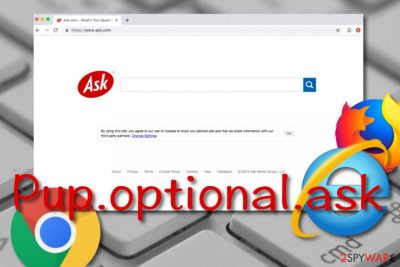
Pup.optional.ask is a term that is used by multiple security vendors to mark all the potentially unwanted programs[1] that were developed by Ask Media Group (Ask.com).[2] Browser hijacker usually enters machines after the installation of free software from third-party sources as an optional component that is cleverly hidden within the main program installer. For that reason, users rarely notice how Pup.optional.ask hijack occurs.
After the installation, Pup.optional.ask sets the new tab URL, the homepage and the search engine of Google Chrome, Mozilla Firefox, Safari, or another browser to Ask.com. Besides the apparent modification to the start page, Pup.optional.ask also shows numerous sponsored links at the top of the search results, redirects to affiliated sites, tracks users' web browser activities and sometimes even hides its presence to stay on the system as long as possible.
While at first, it may seem like PUP.Optional.ASK.A is just a nuisance, you should not ignore its presence as the unwanted program will greatly influence the sites that you visit and might even lead you to hacked or malicious websites filled with malware.
| Name | Pup.optional.ask |
|---|---|
| Type | Browser-hijacking tool |
| Homepage and new tab set to | Ask.com |
| Developer | Ask Media Group or IAC Publishing, LLC in Europe |
| Related | Search App by Ask v2 |
| Aim | To hijack web browsers and use them for revenue-gaining purposes |
| Activities | Modifying browsers, producing advertising content, causing redirects to odd pages, tracking non-personal information |
| Promotion | You might accidentally encounter the browser hijacker and its products provided in bundles of software or on unprotected web sources |
| Manual termination | Check for instructing lines at the end of this article |
| Automatic removal | Scan the system with a tool such as FortectIntego and continue with the elimination by using automatical software also |
Users have been complaining of Malwarebytes finding several entries belonging to Pup.optional.ask in their Internet Explorer[3] and other browser apps. According to information provided by Malwarebytes Labs, this suspicious component most commonly comes in bundles with Oracle's Java downloads.[4]
Pup.optional.ask, released by Ask Media Group can bring lost of unwanted changes together with the modified search engine. Some of these activities relate to redirecting to third-party websites which might appear to be infected with other PUPs and malware. This can cause indirect damage to the computer system and software.
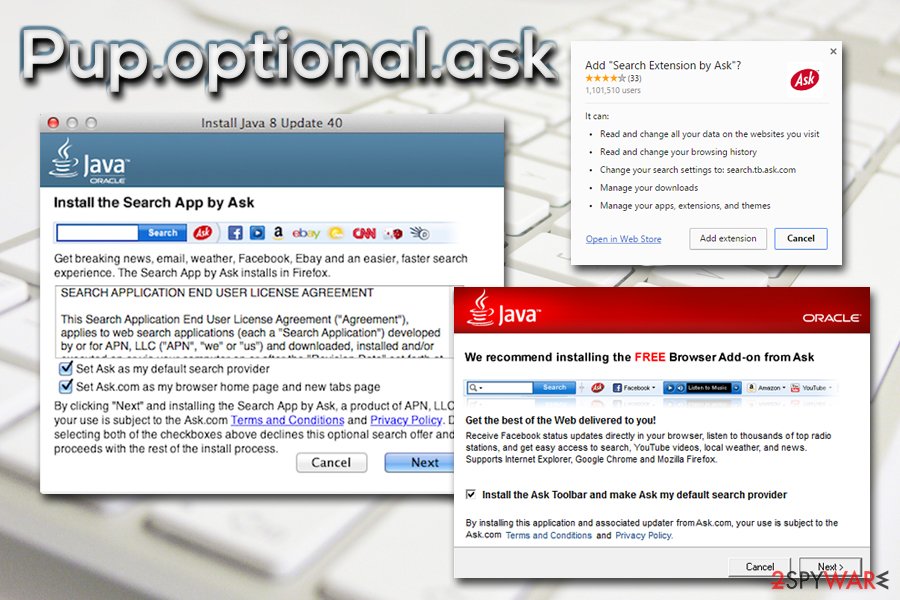
Additionally, once Pup.optional.ask virus places the new search engine on your web browser such as Google Chrome, Mozilla Firefox, Internet Explorer, Microsoft Edge, or Safari, the third-party application will supposedly plant cookies in your browser application for browsing-data tracking purposes:
We use performance/analytics cookies to analyze how the Sites are accessed, used, or is performing in order to provide you with a better user experience and to maintain, operate and continually improve the Sites.
Even though the browser hijacker claims that data is tracked only for important improvements, this appears to be false. Mostly, information that is collected by Pup.optional.ask and similar programs is passed on to other parties or used for generating beneficial-looking offers and provoking users to provide a bigger number of clicks on particular ads.
Note that Pup.optional.ask will not bring you anything satisfying even though it might try to trick you by providing fast access to popular networks such as YouTube, Facebook, Twitter, and so on. However, keep in mind that the other part of unwanted activities is usually kept in secret and appears only after the installation of the browser hijacker.
Pup.optional.ask removal is a necessary task to complete if you want to refresh, optimize, and regain proper operating with your web browser. This process can be completed by scanning the computer system with FortectIntego or similar software. Once bogus entries are found, you will be able to properly clean the entire machine and get rid of the PUP entirely.
However, if you are thinking that you will be capable to remove Pup.optional.ask on your own, there is such possibility. We have provided some step-by-step guidelines at the end of this article that should help you to clean infected browser applications and get rid of dubious content from your Windows or Mac operating system.
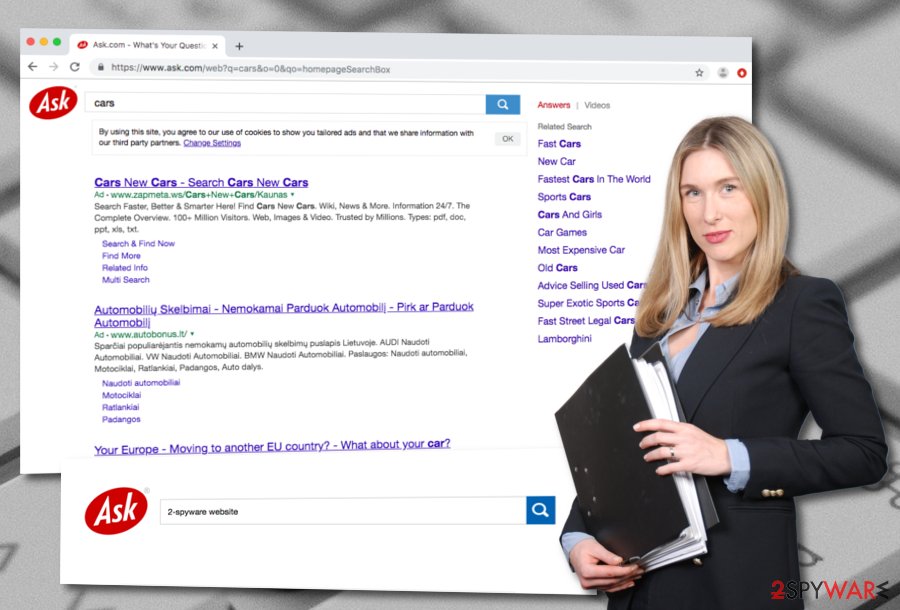
Browser hijacker prevention measures
According to computer experts from Virusai.lt,[5] if a browser-hijacking application has been bothering you lately, you supposedly have taken some careless actions that related to the installation of this PUP. Users usually use unsecured downloading sources from which bogus software has big chances of reaching the targeted computer system.
However, this is not the only way how browser hijackers and similar tools enter the targeted computer system. These third-party products can also be promoted on secondary websites that are filled with bogus links an ads. The best ways to avoid secret infiltration of browser-hijacking apps and other PUPs are these ones:
- Installation of reputable antimalware software. If you buy a reliable security product for protecting your machine or device, it will throw you alerts when something suspicious is going on and prevent threats from infiltrating the PC.
- Keeping a fair distance from unprotected sources. You should be aware of networks such as piracy, gambling, gaming, and porn-watching ones. These pages lack required security, so they should not be visited at all.
- Opting for the right downloading/installing option. If you have chosen the Quick/Recommended installation mode, no wonder that you have been receiving PUPs secretly. Deselect this configuration and opt for the Custom/Advanced one.
The elimination steps for Pup.optional.ask on browsers and OS
Pup.optional.ask virus is a term given to this component that changes the default search engine to Ask.com. You might find this type of activity very unpleasant and unexpected. If this tool starts causing you trouble such as redirecting, advertising, providing misleading search results, you should get rid of it automatically or manually.
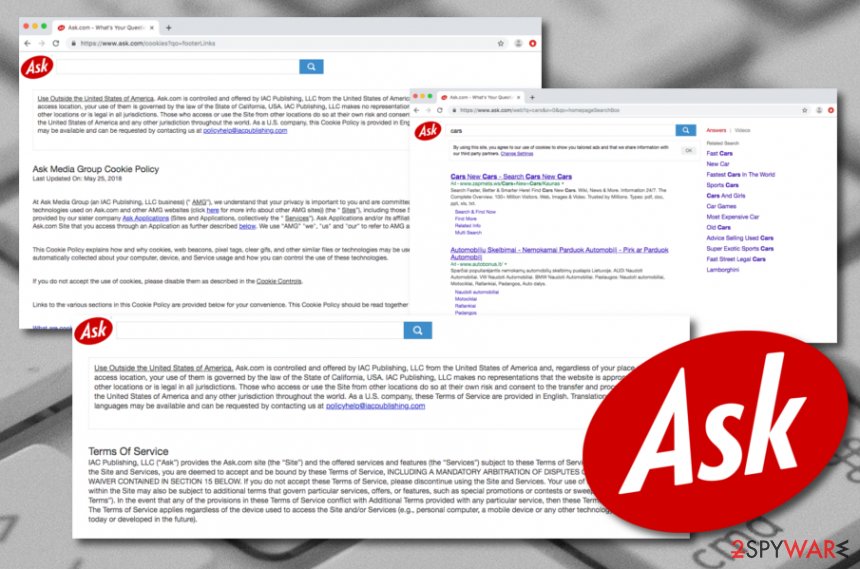
The easiest and safest way to remove Pup.optional.ask is by using reliable antivirus security software. You can pick a tool from our suggested list or download any program from your own likings. Once installed, the tool will perform a full system scan, detect the infection source, and help you to terminate the potentially unwanted program.
However, if you are likely to, you can perform the Pup.optional.ask removal process by using manual guiding steps. There are some instructions placed at the end of this article. You will find guidelines for Windows, Mac OS X, and web browsers such as Google Chrome, Mozilla Firefox, Internet Explorer, Safari, and Microsoft Edge.
You may remove virus damage with a help of FortectIntego. SpyHunter 5Combo Cleaner and Malwarebytes are recommended to detect potentially unwanted programs and viruses with all their files and registry entries that are related to them.
Getting rid of Pup.optional.ask. Follow these steps
Uninstall from Windows
If some browser-hijacking signs have appeared on your Windows computer, there might be rogue components lurking on the system. Find these objects and terminate them with the help of the following instructions:
Instructions for Windows 10/8 machines:
- Enter Control Panel into Windows search box and hit Enter or click on the search result.
- Under Programs, select Uninstall a program.

- From the list, find the entry of the suspicious program.
- Right-click on the application and select Uninstall.
- If User Account Control shows up, click Yes.
- Wait till uninstallation process is complete and click OK.

If you are Windows 7/XP user, proceed with the following instructions:
- Click on Windows Start > Control Panel located on the right pane (if you are Windows XP user, click on Add/Remove Programs).
- In Control Panel, select Programs > Uninstall a program.

- Pick the unwanted application by clicking on it once.
- At the top, click Uninstall/Change.
- In the confirmation prompt, pick Yes.
- Click OK once the removal process is finished.
Delete from macOS
You can clean your Mac OS X machine from questionable-looking content manually if you are likely to. This process can be easily accomplished by taking a look at the following guiding steps:
Remove items from Applications folder:
- From the menu bar, select Go > Applications.
- In the Applications folder, look for all related entries.
- Click on the app and drag it to Trash (or right-click and pick Move to Trash)

To fully remove an unwanted app, you need to access Application Support, LaunchAgents, and LaunchDaemons folders and delete relevant files:
- Select Go > Go to Folder.
- Enter /Library/Application Support and click Go or press Enter.
- In the Application Support folder, look for any dubious entries and then delete them.
- Now enter /Library/LaunchAgents and /Library/LaunchDaemons folders the same way and terminate all the related .plist files.

Remove from Microsoft Edge
Delete unwanted extensions from MS Edge:
- Select Menu (three horizontal dots at the top-right of the browser window) and pick Extensions.
- From the list, pick the extension and click on the Gear icon.
- Click on Uninstall at the bottom.

Clear cookies and other browser data:
- Click on the Menu (three horizontal dots at the top-right of the browser window) and select Privacy & security.
- Under Clear browsing data, pick Choose what to clear.
- Select everything (apart from passwords, although you might want to include Media licenses as well, if applicable) and click on Clear.

Restore new tab and homepage settings:
- Click the menu icon and choose Settings.
- Then find On startup section.
- Click Disable if you found any suspicious domain.
Reset MS Edge if the above steps did not work:
- Press on Ctrl + Shift + Esc to open Task Manager.
- Click on More details arrow at the bottom of the window.
- Select Details tab.
- Now scroll down and locate every entry with Microsoft Edge name in it. Right-click on each of them and select End Task to stop MS Edge from running.

If this solution failed to help you, you need to use an advanced Edge reset method. Note that you need to backup your data before proceeding.
- Find the following folder on your computer: C:\\Users\\%username%\\AppData\\Local\\Packages\\Microsoft.MicrosoftEdge_8wekyb3d8bbwe.
- Press Ctrl + A on your keyboard to select all folders.
- Right-click on them and pick Delete

- Now right-click on the Start button and pick Windows PowerShell (Admin).
- When the new window opens, copy and paste the following command, and then press Enter:
Get-AppXPackage -AllUsers -Name Microsoft.MicrosoftEdge | Foreach {Add-AppxPackage -DisableDevelopmentMode -Register “$($_.InstallLocation)\\AppXManifest.xml” -Verbose

Instructions for Chromium-based Edge
Delete extensions from MS Edge (Chromium):
- Open Edge and click select Settings > Extensions.
- Delete unwanted extensions by clicking Remove.

Clear cache and site data:
- Click on Menu and go to Settings.
- Select Privacy, search and services.
- Under Clear browsing data, pick Choose what to clear.
- Under Time range, pick All time.
- Select Clear now.

Reset Chromium-based MS Edge:
- Click on Menu and select Settings.
- On the left side, pick Reset settings.
- Select Restore settings to their default values.
- Confirm with Reset.

Remove from Mozilla Firefox (FF)
If Mozilla Firefox has been showing you some signs of browser-hijacking activity lately, it is about time to clean and refresh it. This can easily be done by following the below-provided instructions:
Remove dangerous extensions:
- Open Mozilla Firefox browser and click on the Menu (three horizontal lines at the top-right of the window).
- Select Add-ons.
- In here, select unwanted plugin and click Remove.

Reset the homepage:
- Click three horizontal lines at the top right corner to open the menu.
- Choose Options.
- Under Home options, enter your preferred site that will open every time you newly open the Mozilla Firefox.
Clear cookies and site data:
- Click Menu and pick Settings.
- Go to Privacy & Security section.
- Scroll down to locate Cookies and Site Data.
- Click on Clear Data…
- Select Cookies and Site Data, as well as Cached Web Content and press Clear.

Reset Mozilla Firefox
If clearing the browser as explained above did not help, reset Mozilla Firefox:
- Open Mozilla Firefox browser and click the Menu.
- Go to Help and then choose Troubleshooting Information.

- Under Give Firefox a tune up section, click on Refresh Firefox…
- Once the pop-up shows up, confirm the action by pressing on Refresh Firefox.

Remove from Google Chrome
Google Chrome should also be fully cleaned and optimized if some browser-hijacking symptoms occurred while using this web browser app. Carry out the following tasks to get rid of rogue content:
Delete malicious extensions from Google Chrome:
- Open Google Chrome, click on the Menu (three vertical dots at the top-right corner) and select More tools > Extensions.
- In the newly opened window, you will see all the installed extensions. Uninstall all the suspicious plugins that might be related to the unwanted program by clicking Remove.

Clear cache and web data from Chrome:
- Click on Menu and pick Settings.
- Under Privacy and security, select Clear browsing data.
- Select Browsing history, Cookies and other site data, as well as Cached images and files.
- Click Clear data.

Change your homepage:
- Click menu and choose Settings.
- Look for a suspicious site in the On startup section.
- Click on Open a specific or set of pages and click on three dots to find the Remove option.
Reset Google Chrome:
If the previous methods did not help you, reset Google Chrome to eliminate all the unwanted components:
- Click on Menu and select Settings.
- In the Settings, scroll down and click Advanced.
- Scroll down and locate Reset and clean up section.
- Now click Restore settings to their original defaults.
- Confirm with Reset settings.

Delete from Safari
Remove unwanted extensions from Safari:
- Click Safari > Preferences…
- In the new window, pick Extensions.
- Select the unwanted extension and select Uninstall.

Clear cookies and other website data from Safari:
- Click Safari > Clear History…
- From the drop-down menu under Clear, pick all history.
- Confirm with Clear History.

Reset Safari if the above-mentioned steps did not help you:
- Click Safari > Preferences…
- Go to Advanced tab.
- Tick the Show Develop menu in menu bar.
- From the menu bar, click Develop, and then select Empty Caches.

After uninstalling this potentially unwanted program (PUP) and fixing each of your web browsers, we recommend you to scan your PC system with a reputable anti-spyware. This will help you to get rid of Pup.optional.ask registry traces and will also identify related parasites or possible malware infections on your computer. For that you can use our top-rated malware remover: FortectIntego, SpyHunter 5Combo Cleaner or Malwarebytes.
How to prevent from getting browser plugins
Choose a proper web browser and improve your safety with a VPN tool
Online spying has got momentum in recent years and people are getting more and more interested in how to protect their privacy online. One of the basic means to add a layer of security – choose the most private and secure web browser. Although web browsers can't grant full privacy protection and security, some of them are much better at sandboxing, HTTPS upgrading, active content blocking, tracking blocking, phishing protection, and similar privacy-oriented features. However, if you want true anonymity, we suggest you employ a powerful Private Internet Access VPN – it can encrypt all the traffic that comes and goes out of your computer, preventing tracking completely.
Lost your files? Use data recovery software
While some files located on any computer are replaceable or useless, others can be extremely valuable. Family photos, work documents, school projects – these are types of files that we don't want to lose. Unfortunately, there are many ways how unexpected data loss can occur: power cuts, Blue Screen of Death errors, hardware failures, crypto-malware attack, or even accidental deletion.
To ensure that all the files remain intact, you should prepare regular data backups. You can choose cloud-based or physical copies you could restore from later in case of a disaster. If your backups were lost as well or you never bothered to prepare any, Data Recovery Pro can be your only hope to retrieve your invaluable files.
- ^ Margaret Rouse. PUP (potentially unwanted program). Search Security. Tech Target.
- ^ Ask.com. Wikipedia. The free encyclopedia.
- ^ macmomma08. PUP.Optional.ASK. Avast Forums. Tech Information.
- ^ PUP.Optional.Ask. Malwarebytes Labs. Detections.
- ^ Virusai. Virusai. Latest news about technologies and malware strains.























