Pure Dark browser hijacker (virus) - Free Instructions
Pure Dark browser hijacker Removal Guide
What is Pure Dark browser hijacker?
Pure Dark is a browser extension that might start showing you ads on random websites that you visit
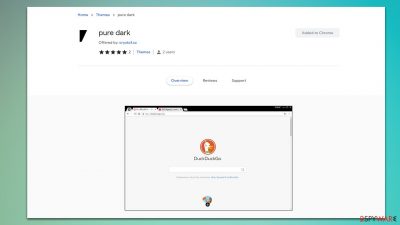
Pure Dark might seem like yet another browser extension that can be found on Google Chrome Web Store. According to the description of its page, it is designed to provide pure white or pure black themes for your browser. On paper, this sounds great – more customization options are always welcomed by users. Maybe that's the reason why some people might be inclined to actually install the app intentionally.
However, there are plenty of those that have found it installed without permission – this is mostly due to the software distribution method known as bundling. When implemented incorrectly, it can hide the information on what is actually offered within a freeware[1] package, and people only later realize that they have installed multiple programs instead of just the one they originally wanted.
Regardless of whether you installed it intentionally or not, there are plenty of negative aspects to Pure Dark browser hijacker, and you should consider removing it. The main problem is, while it does change your browser theme, it also inserts ads into your searches, as well as websites that you visit. Some of these ads might not be secure at all, as it was reported that users encountered phishing, fake updates, and similar misleading ads.
Thus, we recommend you remove the Pure Dark browser extension at once, especially when the functionality it provides is already included within all modern web browsers that do not require you to install additional add-ons to work.
| Name | Pure Dark |
|---|---|
| Type | Browser hijacker |
| Distribution | Software bundles, ads, third-party websites |
| Symptoms | Those infected are likely to see more commercial content while browsing the web and also encounter scams, as well as phishing, fake update messages |
| Risks | Installation of other potentially unwanted programs/malware, personal data disclosure to unknown parties, monetary loss |
| Removal | Get rid of the potentially unwanted app via browser settings by following our guide below. Scanning the device with SpyHunter 5Combo Cleaner security software can also be beneficial to ensure that no malicious software is present on the device |
| Optional steps | After you eliminate all PUPs from your system, make sure you clean your web browsers and repair system files. You can do that automatically with FortectIntego or refer to our manual guide |
The dangers of unwanted ads
It is true that ads are everywhere – it is one of the main monetization methods for any online content. It allows content creators and small businesses to support their activities without charging people for entry. Some websites, including high-profile ones, exploit this a lot by implementing intrusive ads that change the content placed on the page, show pop-ups, and engage in the similar intrusive activity. These types of websites can be avoided by simply opting out of visiting them, or effective ad-blockers could be a great way out of the ad nightmare that some sites choose to produce.
There are plenty of deceptive activities that are implemented in a way that many people wouldn't find suspicious at all. For example, push notification scams found n websites like Verysilenitm.work, Repairquickcompletelythefile.vip, or Allcoolnewz.com might look like a request to bypass a regular robot check, which many might confuse with the captcha[2] system so many websites employ to protect themselves from cyberattacks.
While scams and other malicious websites might be encountered by accident while browsing the web, the presence of a potentially unwanted application exposes users to them more often. Browser extensions, in particular, ask for certain permissions during the installation and, since many people don't pay much attention to that, they fulfill the request.
As a result, they allow extensions to track a certain amount of data, analyze users' web browsing activity, read and change data on all visited websites, etc. In other terms, users allow the app to insert ads anywhere while they browse various sites online. Pure Dark, however, does not even provide the pop-up window which would show the information about this practice, it just gets installed as soon as “Add to Chrome” is pressed.
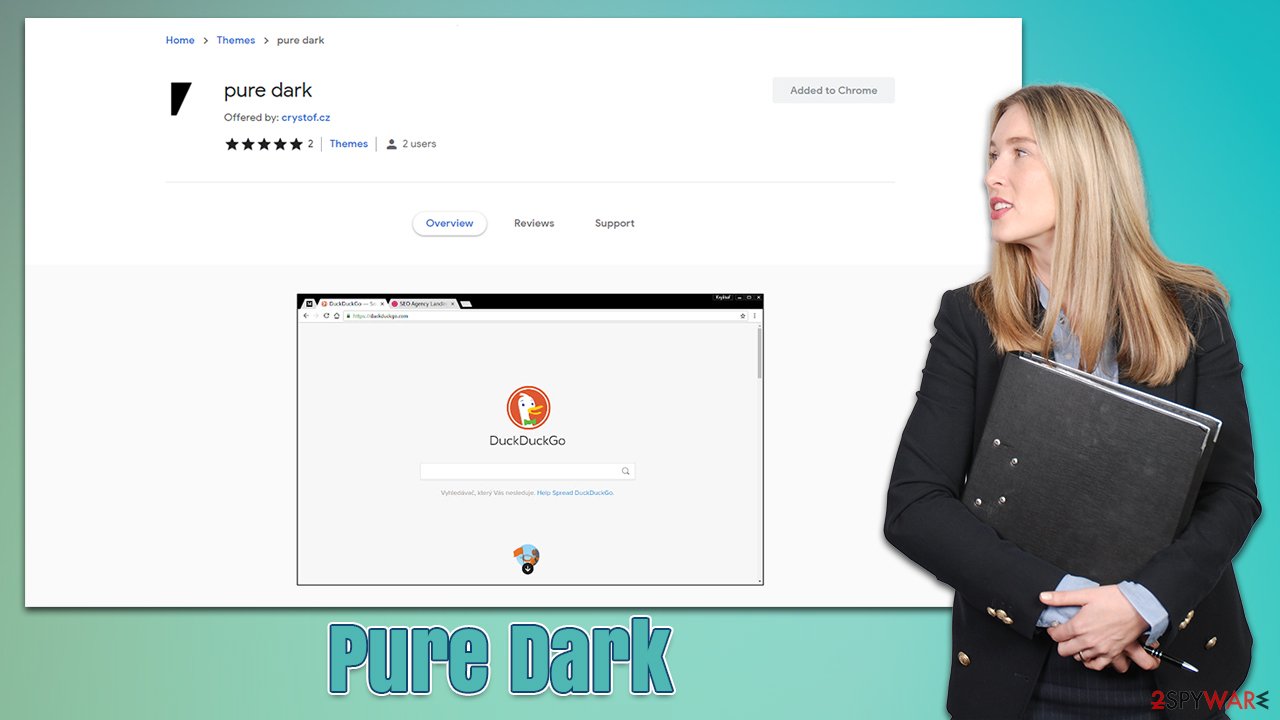
Ads that are shown by this browser add-on can range from harmless (for example, it could encourage you to download a popular web browser) to straight out malicious. For example, one might be asked to download and install a fake Flash Player which is actually malicious.
Thus, while a browser hijacker does not directly perform malicious acts on your device, it might link you to websites that are far from secure and trustworthy.
Remove Pure Dark extension
Removing browser extensions is easy, and if you need help with this process, please proceed with the following steps. Before you do so, you should first employ SpyHunter 5Combo Cleaner, Malwarebytes, or another reputable security software to check your system for malware, adware, and other unwanted software.
Google Chrome
- Open Google Chrome, click on the Menu (three vertical dots at the top-right corner) and select More tools > Extensions.
- In the newly opened window, you will see all the installed extensions. Uninstall all the suspicious plugins that might be related to the unwanted program by clicking Remove.
![Remove extensions from Chrome Remove extensions from Chrome]()
Mozilla Firefox
- Open Mozilla Firefox browser and click on the Menu (three horizontal lines at the window's top-right).
- Select Add-ons.
- In here, select the unwanted plugin and click Remove.
![Remove extensions from Firefox Remove extensions from Firefox]()
MS Edge (Chromium)
- Open Edge and click select Settings > Extensions.
- Delete unwanted extensions by clicking Remove.
![Remove extensions from Chromium Edge Remove extensions from Chromium Edge]()
MS Edge (legacy)
- Select Menu (three horizontal dots at the top-right of the browser window) and pick Extensions.
- From the list, pick the extension and click on the Gear icon.
- Click on Uninstall at the bottom.
![Remove extensions from Edge Remove extensions from Edge]()
Safari
- Click Safari > Preferences…
- In the new window, pick Extensions.
- Select the unwanted extension and select Uninstall.
![Remove extensions from Safari Remove extensions from Safari]()
To stop potentially unwanted programs and other third parties from tracking your data, you should clean your browser caches at least sometimes. This is particularly useful after the removal of PUPs. You can proceed with the instructions below or employ powerful PC optimization software FortectIntego, as it could do a lot of maintenance work for you automatically.
Google Chrome
- Click on Menu and pick Settings.
- Under Privacy and security, select Clear browsing data.
- Select Browsing history, Cookies and other site data, as well as Cached images and files.
- Click Clear data.
![Clear cache and web data from Chrome Clear cache and web data from Chrome]()
Mozilla Firefox
- Click Menu and pick Options.
- Go to Privacy & Security section.
- Scroll down to locate Cookies and Site Data.
- Click on Clear Data…
- Select Cookies and Site Data, as well as Cached Web Content, and press Clear.
![Clear cookies and site data from Firefox Clear cookies and site data from Firefox]()
MS Edge (Chromium)
- Click on Menu and go to Settings.
- Select Privacy and services.
- Under Clear browsing data, pick Choose what to clear.
- Under Time range, pick All time.
- Select Clear now.
![Clear browser data from Chroum Edge Clear browser data from Chroum Edge]()
MS Edge (legacy)
- Click on the Menu (three horizontal dots at the top-right of the browser window) and select Privacy & security.
- Under Clear browsing data, pick Choose what to clear.
- Select everything (apart from passwords, although you might want to include Media licenses as well, if applicable) and click on Clear.
![Clear Edge browsing data Clear Edge browsing data]()
Safari
- Click Safari > Clear History…
- From the drop-down menu under Clear, pick all history.
- Confirm with Clear History.
![Clear cookies and website data from Safari Clear cookies and website data from Safari]()
Prevention
While removal of potentially unwanted programs and malware is really important, reducing the risk of future infection is even more vital. Cybercriminals work around the clock to engage in new and innovative distribution techniques, which many users are not aware of. Fileless malware,[3] for example, resides in memory rather than a drive, which prevents security software from detecting it, and only the post-infection activities can serve as indicators for compromise.
These sophisticated methods are the least of most users' worries, though, as they are usually used in high-scale attacks on corporations or businesses, and require a lot of preparation from the malicious actors' side.
When it comes to the infection of regular PC users, crooks go about it in much simpler ways that require minimal effort to be successful. Torrents, warez, illegal video streaming, and similar sites are commonly used to propagate all sorts of malware, including Trojans, ransomware, or spyware.
Another thing you should pay attention to is the installation of free applications from third-party websites. Even the more popular sites are known to bundle software, so you might end up installing apps you never wanted. Always use the Advanced/Custom settings when available, read the fine print, remove marks from pre-selected boxes, and never rush through the installation steps.
Of course, you can always encounter a browser hijacker on Chrome Web Store simply because it does not break any Terms of Service rules. However, Google can't check the post-installation activities accurately (for example, it can't know if ads provided by the hijacker are entirely secure) if no malicious indicators are present at the time of the initial security scan upon submission.
In other words, browser hijackers such as Pure Dark won't damage your system or perform malicious acts behind your back, but that does not mean that they can't expose you to shady websites or ads. Therefore, we recommend staying away from extensions and apps that are overly aggressive with their advertising practices, even if they come from a legitimate source. Additionally, Google often removes apps after more people report suspicious activities, and this one might be one of those.
How to prevent from getting browser hijacker
Stream videos without limitations, no matter where you are
There are multiple parties that could find out almost anything about you by checking your online activity. While this is highly unlikely, advertisers and tech companies are constantly tracking you online. The first step to privacy should be a secure browser that focuses on tracker reduction to a minimum.
Even if you employ a secure browser, you will not be able to access websites that are restricted due to local government laws or other reasons. In other words, you may not be able to stream Disney+ or US-based Netflix in some countries. To bypass these restrictions, you can employ a powerful Private Internet Access VPN, which provides dedicated servers for torrenting and streaming, not slowing you down in the process.
Data backups are important – recover your lost files
Ransomware is one of the biggest threats to personal data. Once it is executed on a machine, it launches a sophisticated encryption algorithm that locks all your files, although it does not destroy them. The most common misconception is that anti-malware software can return files to their previous states. This is not true, however, and data remains locked after the malicious payload is deleted.
While regular data backups are the only secure method to recover your files after a ransomware attack, tools such as Data Recovery Pro can also be effective and restore at least some of your lost data.
- ^ Tim Fisher. What Is Freeware?. Lifewire. Tech News, Reviews, Help & How-Tos.
- ^ CAPTCHA. Wikipedia. The free encyclopedia.
- ^ What is Fileless Malware?. Crowdstrike. Cloud-based cybersecurity.










