Pushnotstudio.com ads (scam) - Free Instructions
Pushnotstudio.com ads Removal Guide
What is Pushnotstudio.com ads?
Pushnotstudio.com tries to convince users that they need to press the “Allow” button to proceed
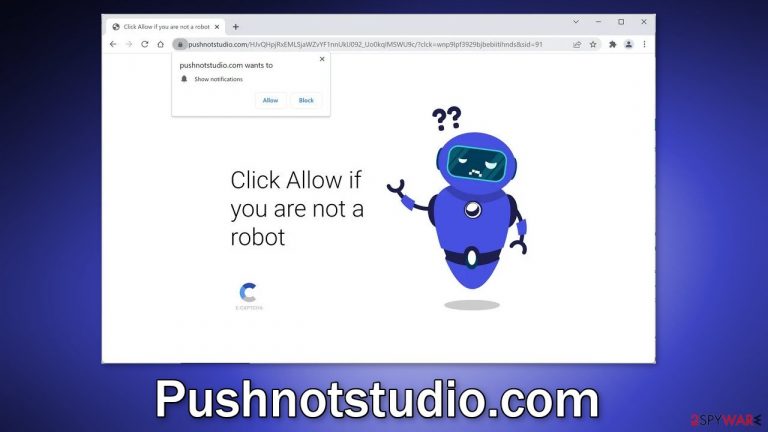
Pushnotstudio.com is a bogus website that tries to trick people into subscribing to push notifications. Once people press the “Allow” button, they start getting spammed with annoying pop-up ads. The creators of this page do not care about user privacy or security so they may use rogue advertising networks that display ads leading to dangerous websites.
People may end up on scam pages that try to trick them into providing personal information, downloading PUPs (potentially unwanted programs), and even malware.[1] It is best to take care of such intruders immediately, especially if there are other people using the affected machine. Pop-ups and banners can start appearing promoting adult, gambling, and scams sites.
| NAME | Pushnotstudio.com |
| TYPE | Push notification spam, adware |
| SYMPTOMS | Scammy advertisements, intrusive banners, redirects |
| DISTRIBUTION | Shady websites, deceptive ads; freeware installations |
| DANGERS | Pop-up ads can have links leading to dangerous pages where users are at risk of installing malware or giving away their personal information |
| ELIMINATION | To get rid of unwanted notifications bothering your screen, you can go to your browser settings and remove website permissions manually |
| FURTHER STEPS | There is an automatic tool FortectIntego, which can help take care of your browsers automatically and fix any damage left |
Crooks fool people into allowing push notifications by using social engineering[2] methods. All they have to do is come up with a convincing message and image. When you are browsing the web you might come across various messages, like:
Press Allow to verify your age is 18+
Click Allow to watch the video
Download is ready. Click Allow to download your file
Press Allow to verify that you are not a robot
This can remind some people of a captcha verification process. The only difference is that a legitimate captcha verification will never ask users to choose between “Block” and “Allow” on a browser prompt. You might have to identify certain objects in pictures, like crosswalks, traffic lights, or simply check a box.
You should always read everything fully before you click a button. A browser prompt on which the site is asking users to press “Allow” says – “Pushnotstudio.com wants to show push notifications.” Keep in mind that on a trustworthy page you should never have to enable them in return to receive something.
Stop the pop-up ads

Besides opening doors to questionable advertisements, your online privacy is also threatened. All the websites you visit can use cookies[3] to track your behavior – pages you visit, links you click on, purchases you make, and so on. This information can later be sold to advertising networks or other third parties for a profit.
If you do not keep track of pages you visit, and like to go on internet deep-dives, we suggest you use a maintenance tool FortectIntego to automatically clear cache and cookies for you. Doing this should also increase your machine's performance as the software can delete all the junk.
If you allowed the ads yourself and this is not an adware infection, all you have to do is go to your browser settings and block Pushnotstudio.com permissions to send you push notifications:
Google Chrome (desktop):
- Open Google Chrome browser and go to Menu > Settings.
- Scroll down and click on Advanced.
- Locate the Privacy and security section and pick Site Settings > Notifications.

- Look at the Allow section and look for a suspicious URL.
- Click the three vertical dots next to it and pick Block. This should remove unwanted notifications from Google Chrome.

Google Chrome (Android):
- Open Google Chrome and tap on Settings (three vertical dots).
- Select Notifications.
- Scroll down to Sites section.
- Locate the unwanted URL and toggle the button to the left (Off setting).

Mozilla Firefox:
- Open Mozilla Firefox and go to Menu > Options.
- Click on Privacy & Security section.
- Under Permissions, you should be able to see Notifications. Click Settings button next to it.

- In the Settings – Notification Permissions window, click on the drop-down menu by the URL in question.
- Select Block and then click on Save Changes. This should remove unwanted notifications from Mozilla Firefox.

Safari:
- Click on Safari > Preferences…
- Go to Websites tab and, under General, select Notifications.
- Select the web address in question, click the drop-down menu and select Deny.

MS Edge:
- Open Microsoft Edge, and click the Settings and more button (three horizontal dots) at the top-right of the window.
- Select Settings and then go to Advanced.
- Under Website permissions, pick Manage permissions and select the URL in question.
- Toggle the switch to the left to turn notifications off on Microsoft Edge.

MS Edge (Chromium):
- Open Microsoft Edge, and go to Settings.
- Select Site permissions.
- Go to Notifications on the right.
- Under Allow, you will find the unwanted entry.
- Click on More actions and select Block.

Adware is a growing problem
Freeware[4] that are massively available on the Internet are not completely free. They often come bundled with adware. To fund the development and distribution of free programs, their creators must monetize them by adding additional programs to the installation files without users' knowledge.
If you have this kind of PUA installed, you might experience a constant display of ads, banners that appear inside the browser window while searching for some information. Random pages or bookmarks can also open unexpectedly. The adware developers often sell the user’s ad profile that contains browsing history and includes IP address, performed searches, and visited websites.
To prevent this from happening, always choose the “Custom” or “Advanced” installation method, read the Privacy Policy and Terms of Use. The most important part is to check the file list and untick the boxes next to any unrelated programs that you do not want to install.
It is also important to exercise caution when visiting websites that look suspicious. Users should also be careful while downloading free software and download all programs only from trusted sources. In addition to the above tips, users should ensure that their operating system and software are regularly updated. If you fail to do that, it becomes vulnerable to many types of hacker attacks because it does not have the needed security patches.
As for the removal, it can get quite tricky. Crooks often disguise PUPs as “handy” tools to avoid causing suspicion. We recommended using an anti-malware tool like SpyHunter 5Combo Cleaner or Malwarebytes to eliminate the infection together with all the related files and entries. There are endless possibilities of what the program could be called, but if you still want to do this yourself, follow the steps below:
Windows
- Enter Control Panel into Windows search box and hit Enter or click on the search result.
- Under Programs, select Uninstall a program.

- From the list, find the entry of the suspicious program.
- Right-click on the application and select Uninstall.
- If User Account Control shows up, click Yes.
- Wait till the uninstallation process is complete and click OK.

macOS
- From the menu bar, select Go > Applications.
- In the Applications folder, look for all related entries.
- Click on the app and drag it to Trash (or right-click and pick Move to Trash)

To fully remove an unwanted app, you need to access Application Support, LaunchAgents, and LaunchDaemons folders and delete relevant files:
- Select Go > Go to Folder.
- Enter /Library/Application Support and click Go or press Enter.
- In the Application Support folder, look for any dubious entries and then delete them.
- Now enter /Library/LaunchAgents and /Library/LaunchDaemons folders the same way and terminate all the related .plist files.

How to prevent from getting adware
Access your website securely from any location
When you work on the domain, site, blog, or different project that requires constant management, content creation, or coding, you may need to connect to the server and content management service more often. The best solution for creating a tighter network could be a dedicated/fixed IP address.
If you make your IP address static and set to your device, you can connect to the CMS from any location and do not create any additional issues for the server or network manager that needs to monitor connections and activities. VPN software providers like Private Internet Access can help you with such settings and offer the option to control the online reputation and manage projects easily from any part of the world.
Recover files after data-affecting malware attacks
While much of the data can be accidentally deleted due to various reasons, malware is one of the main culprits that can cause loss of pictures, documents, videos, and other important files. More serious malware infections lead to significant data loss when your documents, system files, and images get encrypted. In particular, ransomware is is a type of malware that focuses on such functions, so your files become useless without an ability to access them.
Even though there is little to no possibility to recover after file-locking threats, some applications have features for data recovery in the system. In some cases, Data Recovery Pro can also help to recover at least some portion of your data after data-locking virus infection or general cyber infection.
- ^ Malware. Malwarebytes. Cybersecurity Basics.
- ^ What is Social Engineering?. Webroot. Security Tips and Articles.
- ^ David Weedmark. What Happens When You Delete Cookies?. Chron. Business Technology & Customer Support.
- ^ Freeware. Wikipedia. The free encyclopedia.
