Pushtoday.icu (Removal Instructions) - Chrome, Firefox, IE, Edge
Pushtoday.icu Removal Guide
What is Pushtoday.icu?
Pushtoday.icu is a potentially dangerous advertising service, which is closely related to adware programs
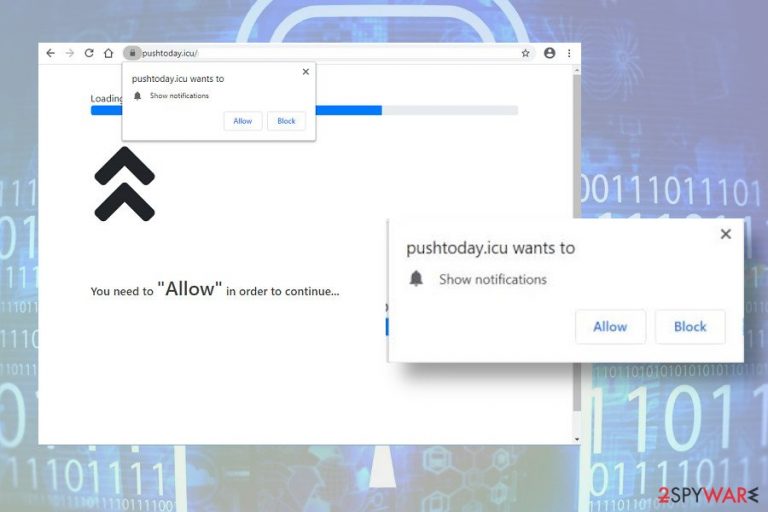
Pushtoday.icu is a rogue website that tricks users into subscribing push notifications[1] service. Typically, people start receiving notifications saying that this domain wants to show notifications when the system is infected by an adware-type program. Nevertheless, there is a risk of landing on this website by clicking on some ads or hyperlinks positioned on poorly protected websites.
It is not recommended to click the Allow button on pop-ups saying “Pushtoday.icu wants to show notifications.” If permission is granted, this dubious website automatically enables a Chrome extension and schedules multiple tasks to display ads directly on the PC's screen. Due to the aggressive advertising strategies, this rogue website is dubbed as a virus by many cybersecurity vendors.
| Name | Pushtoday.icu |
| Classification | Adware / rogue website |
| Symptoms | The initial symptom of this adware is a pop-up saying “Pushtoday.icu wants to show notifications.” It emerges on random websites. In addition, multiple suspicious-looking ads emerge on the desktop. Web browser redirects to unknown domains with potentially dangerous content |
| Distribution | The adware is typically distributed via software bundling. Nevertheless, it may be downloaded via pirated software, rogue websites, and ads |
| Danger | This ad-supported website is more intrusive than dangerous. It enables various on-screen and browser-based pop-ups and banners that cover the website's content. However, it poses a risk of redirects to potentially dangerous domains or phishing websites |
| Compatibility | It can settle down on Windows and Mac OS. Google Chrome, Mozilla Firefox, Internet Explorer, Safari, Microsoft Edge, and other web browsers can be affected by this adware |
| Removal options | The extension that triggers Pushtoday.icu ads can be disabled manually via web browser's settings. However, it is advisable to use a reputable AV engine to clean the system from adware or other related potentially unwanted programs (PUPs) |
| PUP damage | PUPs are capable of modifying some of the system's files that are not restored by AV tools. Thus, upon adware removal, it's advisable to scan PC with FortectIntego or similar utility |
In comparison to trojan or spyware, this rogue website can hardly be called a Pushtoday.icu virus. Its purpose is to generate revenue from the pop-ups and redirects to the websites of its sponsors. Thus, it's activity is not very likely to cause problems like identity theft or data loss.
Nevertheless, Pushtoday.icu malware capabilities should not be underestimated. As soon as the related adware is installed on the system, web browsers, be it Chrome or Safari, start initiating continuous redirects to the Push Today domain, which asks to Allow notifications in order to view a video or see the content of the loaded website. If the visitor grants permission to display notifications, an extension is immediately installed within settings and an attack of ads, banners, pop-ups, and other intrusive content begins.
In most of the cases, Pushtoday.icu ads are prepared in a catchy way. They may contain coupons, offers to download supposedly useful applications, or purchase popular products. However, these pop-ups may contain pornographic content, promote gambling, or actively spread other malware.
It's important to keep in mind that Pushtoday.icu ads and redirects have no real value to the user. This ad-supported website has been developed with the sole purpose – to generate pay-per-click[2] revenue, increase the traffic of affiliate websites, or promote PUPs.
In addition to misleading advertising, Pushtoday.icu virus is capable of spying on its users and harvesting browsing-related information. Although the data it collects is not personally identifiable, most of the users disapprove off giving away browsing history to unreliable third parties. If you see the related extension enabled within the web browser, it means that the following information is recorded and transmitted to the advertisers:
- IP address;
- Geolocation;
- Search queries;
- Websites visited;
- Advertising content viewed on visited sites;
- E-mail address;
- Specificities of browser settings, etc.
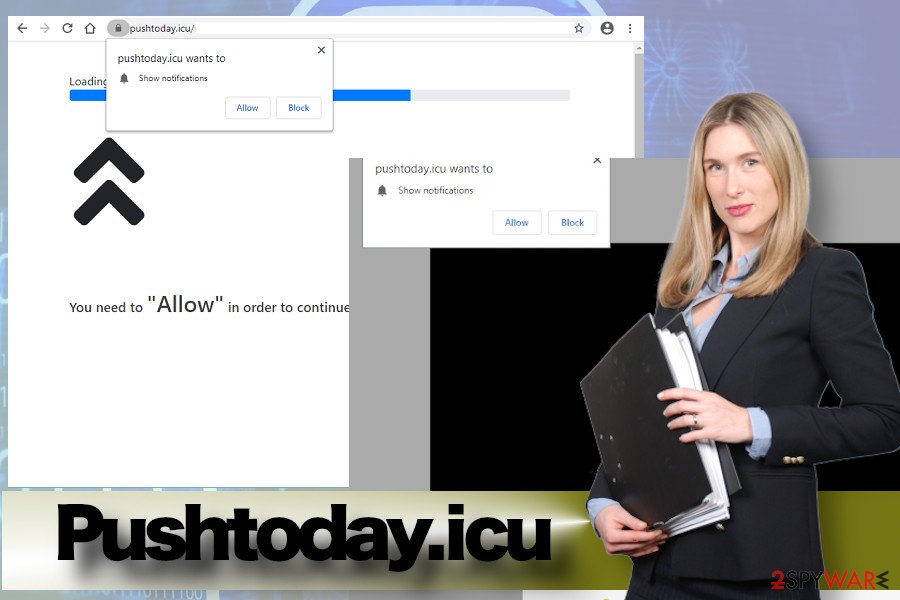
If you do not remove Pushtoday.icu virus, it may engage the information about your web browsing activities for the development of more catchy ads. Besides, intrusive redirects to potentially dangerous websites can become more and more frequent. As a result, you may get tricked into download more malware to the system.
In general, PUP on the system increases its vulnerability, cases slowdowns, and minimizes user's control over the web browsers. The most effective way to remove Pushtoday.icu along with relevant programs and files is a thorough system's scan with a professional antivirus program. For that, we recommend using SpyHunter 5Combo Cleaner or Malwarebytes tools for help.
User's cautiousness is the main precautionary measure against the installation of PUPs
PUPs or Potentially Unwanted Applications (PUA) arise many discussions among cybersecurity experts. Although there's a unified agreement that such programs are not dangerous, there are many factors why they must be included in the database of AV engines.
The reason why PUPs, such as adware or browser hijackers, are listed as unwanted is mainly related to their installation process. Reliable programs must ask for the user's permission to get installed straightforwardly[3]. Unfortunately, in practice, there are thousands of applications that deliver poor installation experience to the users because unwanted software gets installed bundled with freeware and shareware without revoking the user's authorization.
According to cybersecurity experts from NoVirus.uk[4], poor installation experience can be avoided in several ways. First of all, people should be more careful with free applications promoted on third-party download sources like Download, Cnet, Softonic, and others. Second of all, selecting Advanced or Custom installation of apps is key to safety. Such installation technique discloses if the freeware carries pre-selected additional components and allow users to deselect unwanted items. Thir of all, the user must be attentive during freeware installation and read all the terms and conditions. Do not rush to click the Next button before unchecking checkmarks saying that you agree to install add-on or toolbar.
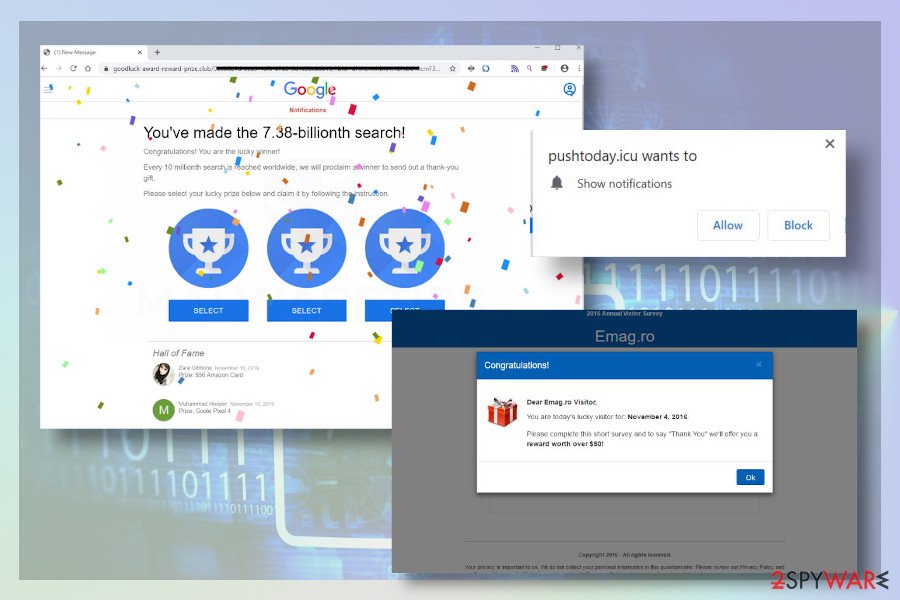
Last but not least, you should not doubt about purchasing a full package of a reliable anti-virus program. Real-time protection, PUP block, ads block, and similar functions can prevent you from the unpleasant browsing experience. There are many professional AV engines on the market, so make a small research on it before paying the money.
Remove Pushtoday.icu pop-up virus from Chrome and other web browsers
Intrusive ads and redirects to third-party websites are intrusive. However, such adware behavior often becomes more than intrusive and may end up with malware infiltration and browsing-related data harvesting. Having this in mind, Pushtoday.icu removal is the first thing that you should do.
It is possible to remove Pushtoday.icu extension from the system manually. For this purpose, you should perform the following steps:
- Open Settings on your web browser.
- Navigate to the Extensions section and disable all unknown extensions or add-ons.
- After that, open the Privacy and Security section on the Settings window.
- Select Content settings and open Notifications.
- Click on the three horizontal dots next to the Pushtoday.icu entry and select Block or Remove option.
Nevertheless, displaying a potentially unwanted extension does not mean a complete Pushtoday.icu removal. Redirects to this potentially malicious website are usually triggered by a potentially unwanted program. Therefore, you should also check the system for unwanted apps. You can do that manually or use a professional AV engine that will detect and decontaminate the malware. For this purpose, we recommend using SpyHunter 5Combo Cleaner or Malwarebytes programs.
You may remove virus damage with a help of FortectIntego. SpyHunter 5Combo Cleaner and Malwarebytes are recommended to detect potentially unwanted programs and viruses with all their files and registry entries that are related to them.
Getting rid of Pushtoday.icu. Follow these steps
Uninstall from Windows
Get rid of Pushtoday.icu redirect virus from Windows OS by initiating the steps below one-by-one
Instructions for Windows 10/8 machines:
- Enter Control Panel into Windows search box and hit Enter or click on the search result.
- Under Programs, select Uninstall a program.

- From the list, find the entry of the suspicious program.
- Right-click on the application and select Uninstall.
- If User Account Control shows up, click Yes.
- Wait till uninstallation process is complete and click OK.

If you are Windows 7/XP user, proceed with the following instructions:
- Click on Windows Start > Control Panel located on the right pane (if you are Windows XP user, click on Add/Remove Programs).
- In Control Panel, select Programs > Uninstall a program.

- Pick the unwanted application by clicking on it once.
- At the top, click Uninstall/Change.
- In the confirmation prompt, pick Yes.
- Click OK once the removal process is finished.
Delete from macOS
Mac OS can get infected with the malware and redirect virus without any obstacles. In case you have inadvertently given permission for a PUP to enter the system, you should follow these steps to get rid of it. /GI]
[GI=internet-explorer]
Remove items from Applications folder:
- From the menu bar, select Go > Applications.
- In the Applications folder, look for all related entries.
- Click on the app and drag it to Trash (or right-click and pick Move to Trash)

To fully remove an unwanted app, you need to access Application Support, LaunchAgents, and LaunchDaemons folders and delete relevant files:
- Select Go > Go to Folder.
- Enter /Library/Application Support and click Go or press Enter.
- In the Application Support folder, look for any dubious entries and then delete them.
- Now enter /Library/LaunchAgents and /Library/LaunchDaemons folders the same way and terminate all the related .plist files.

Remove from Microsoft Edge
In case Pushtoday.icu extension has taken control over your web browser, it's important to disable as soon as it did not reroute you to dangerous domains.
Delete unwanted extensions from MS Edge:
- Select Menu (three horizontal dots at the top-right of the browser window) and pick Extensions.
- From the list, pick the extension and click on the Gear icon.
- Click on Uninstall at the bottom.

Clear cookies and other browser data:
- Click on the Menu (three horizontal dots at the top-right of the browser window) and select Privacy & security.
- Under Clear browsing data, pick Choose what to clear.
- Select everything (apart from passwords, although you might want to include Media licenses as well, if applicable) and click on Clear.

Restore new tab and homepage settings:
- Click the menu icon and choose Settings.
- Then find On startup section.
- Click Disable if you found any suspicious domain.
Reset MS Edge if the above steps did not work:
- Press on Ctrl + Shift + Esc to open Task Manager.
- Click on More details arrow at the bottom of the window.
- Select Details tab.
- Now scroll down and locate every entry with Microsoft Edge name in it. Right-click on each of them and select End Task to stop MS Edge from running.

If this solution failed to help you, you need to use an advanced Edge reset method. Note that you need to backup your data before proceeding.
- Find the following folder on your computer: C:\\Users\\%username%\\AppData\\Local\\Packages\\Microsoft.MicrosoftEdge_8wekyb3d8bbwe.
- Press Ctrl + A on your keyboard to select all folders.
- Right-click on them and pick Delete

- Now right-click on the Start button and pick Windows PowerShell (Admin).
- When the new window opens, copy and paste the following command, and then press Enter:
Get-AppXPackage -AllUsers -Name Microsoft.MicrosoftEdge | Foreach {Add-AppxPackage -DisableDevelopmentMode -Register “$($_.InstallLocation)\\AppXManifest.xml” -Verbose

Instructions for Chromium-based Edge
Delete extensions from MS Edge (Chromium):
- Open Edge and click select Settings > Extensions.
- Delete unwanted extensions by clicking Remove.

Clear cache and site data:
- Click on Menu and go to Settings.
- Select Privacy, search and services.
- Under Clear browsing data, pick Choose what to clear.
- Under Time range, pick All time.
- Select Clear now.

Reset Chromium-based MS Edge:
- Click on Menu and select Settings.
- On the left side, pick Reset settings.
- Select Restore settings to their default values.
- Confirm with Reset.

Remove from Mozilla Firefox (FF)
Remove dangerous extensions:
- Open Mozilla Firefox browser and click on the Menu (three horizontal lines at the top-right of the window).
- Select Add-ons.
- In here, select unwanted plugin and click Remove.

Reset the homepage:
- Click three horizontal lines at the top right corner to open the menu.
- Choose Options.
- Under Home options, enter your preferred site that will open every time you newly open the Mozilla Firefox.
Clear cookies and site data:
- Click Menu and pick Settings.
- Go to Privacy & Security section.
- Scroll down to locate Cookies and Site Data.
- Click on Clear Data…
- Select Cookies and Site Data, as well as Cached Web Content and press Clear.

Reset Mozilla Firefox
If clearing the browser as explained above did not help, reset Mozilla Firefox:
- Open Mozilla Firefox browser and click the Menu.
- Go to Help and then choose Troubleshooting Information.

- Under Give Firefox a tune up section, click on Refresh Firefox…
- Once the pop-up shows up, confirm the action by pressing on Refresh Firefox.

Remove from Google Chrome
Terminate Pushtoday.icu ads to on Google Chrome with the guide submitted by our security experts.
Delete malicious extensions from Google Chrome:
- Open Google Chrome, click on the Menu (three vertical dots at the top-right corner) and select More tools > Extensions.
- In the newly opened window, you will see all the installed extensions. Uninstall all the suspicious plugins that might be related to the unwanted program by clicking Remove.

Clear cache and web data from Chrome:
- Click on Menu and pick Settings.
- Under Privacy and security, select Clear browsing data.
- Select Browsing history, Cookies and other site data, as well as Cached images and files.
- Click Clear data.

Change your homepage:
- Click menu and choose Settings.
- Look for a suspicious site in the On startup section.
- Click on Open a specific or set of pages and click on three dots to find the Remove option.
Reset Google Chrome:
If the previous methods did not help you, reset Google Chrome to eliminate all the unwanted components:
- Click on Menu and select Settings.
- In the Settings, scroll down and click Advanced.
- Scroll down and locate Reset and clean up section.
- Now click Restore settings to their original defaults.
- Confirm with Reset settings.

Delete from Safari
Remove unwanted extensions from Safari:
- Click Safari > Preferences…
- In the new window, pick Extensions.
- Select the unwanted extension and select Uninstall.

Clear cookies and other website data from Safari:
- Click Safari > Clear History…
- From the drop-down menu under Clear, pick all history.
- Confirm with Clear History.

Reset Safari if the above-mentioned steps did not help you:
- Click Safari > Preferences…
- Go to Advanced tab.
- Tick the Show Develop menu in menu bar.
- From the menu bar, click Develop, and then select Empty Caches.

After uninstalling this potentially unwanted program (PUP) and fixing each of your web browsers, we recommend you to scan your PC system with a reputable anti-spyware. This will help you to get rid of Pushtoday.icu registry traces and will also identify related parasites or possible malware infections on your computer. For that you can use our top-rated malware remover: FortectIntego, SpyHunter 5Combo Cleaner or Malwarebytes.
How to prevent from getting adware
Stream videos without limitations, no matter where you are
There are multiple parties that could find out almost anything about you by checking your online activity. While this is highly unlikely, advertisers and tech companies are constantly tracking you online. The first step to privacy should be a secure browser that focuses on tracker reduction to a minimum.
Even if you employ a secure browser, you will not be able to access websites that are restricted due to local government laws or other reasons. In other words, you may not be able to stream Disney+ or US-based Netflix in some countries. To bypass these restrictions, you can employ a powerful Private Internet Access VPN, which provides dedicated servers for torrenting and streaming, not slowing you down in the process.
Data backups are important – recover your lost files
Ransomware is one of the biggest threats to personal data. Once it is executed on a machine, it launches a sophisticated encryption algorithm that locks all your files, although it does not destroy them. The most common misconception is that anti-malware software can return files to their previous states. This is not true, however, and data remains locked after the malicious payload is deleted.
While regular data backups are the only secure method to recover your files after a ransomware attack, tools such as Data Recovery Pro can also be effective and restore at least some of your lost data.
- ^ David Pierce. Turn Off Your Push Notifications. All of Them. Wired. Monthly American magazine.
- ^ What Is PPC? Learn the Basics of Pay-Per-Click (PPC) Marketing. WordStream. Online advertising experts.
- ^ How Microsoft identifies malware and potentially unwanted applications. Microsof support website.
- ^ Security and spyware news. NoVirus. Virus and spyware news.
