PyL33T ransomware / virus (Recovery Instructions Included) - Virus Removal Guide
PyL33T virus Removal Guide
What is PyL33T ransomware virus?
PyL33T ransomware developed in Python, still in development process
We added PyL33T virus to ransomware[1] category. It is a malicious program created in Python[2] language; we do not see such variants very frequently. Although the virus is just in the development process at the moment, we feel the need to inform computer users about it and warn them to beware of it. The ransomware uses deception methods to enter the computer system, and once it reaches it, it starts scanning the PC for files that have certain file extensions. It has a target list of extensions, and once it finds a file of a particular kind, PyL33T ransomware encrypts it to make the file inaccessible for the computer user. When encrypting a file, PyL33T malware uses a public encryption key and adds .d4nk file extension after corrupting the file. As far as we know, the virus uses AES (CBC mode)[3] encryption method. The list of PyL33T target file extensions is provided below.
.doc, .docx, .ppt, .pub, .pdf, .xlxs, .mp3, .mov, .mp4, .docm, .oma, .html, .jpg, .JPEG, .php, .sql, .7z, .css, .raw, .odb, .odc, .pptx, .dba, .sql, .wallet, .kbdx.
Virus researchers noticed a couple of updated versions of d4nk ransomware on the Internet already, which means that its developers are actively working on this ransomware project. It goes without saying that these malicious actors are going to use the ransomware as an extortion tool and demand a ransom in exchange for data decryption service. To secure your PC from this virus or a different ransomware kind attack, create a data backup[4], install a decent anti-malware software (such as FortectIntego or SpyHunter 5Combo Cleaner), and try to stay away from Internet hazards – we provide more information about ransomware distribution ways in the next paragraph. In case you got infected with this particular ransomware, remove PyL33T using professional malware removal programs instead of trying to delete the virus on your own. You can find detailed PyL33T removal manual right below this article.
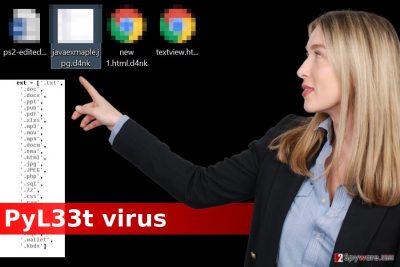
How can I prevent ransomware attacks?
Ransomware reaches its targets due to tricks it uses to convince them to install it. Typically, ransomware creators make malicious codes and insert them into Word files, and such documents ask the victim to allow Macros[5] in order to read their content. Sadly, as soon as the victim activates Macros, the malicious code connects to a certain server and downloads the ransomware from there. In some cases, ransomware is distributed on a larger scale using exploit kits, infected ad networks, Trojans, and other techniques. It can be hard to protect your PC from all Internet dangers, so we strongly suggest using tools created by people who work on this matter and fight against malware on a daily basis.
How can I remove PyL33T virus and decrypt my files?
We have good and bad news for you. First of all, the good thing is that you can remove PyL33T virus rather easily – just use a powerful malware remover. The bad news is that it can be very hard, or nearly impossible to restore your files. Of course, you can reverse the damage in less than an hour if you have a data backup; unhappily, many people do not have backups. In such case, you should try data recovery methods we described right below these PyL33T removal guidelines.
Getting rid of PyL33T virus. Follow these steps
Manual removal using Safe Mode
Important! →
Manual removal guide might be too complicated for regular computer users. It requires advanced IT knowledge to be performed correctly (if vital system files are removed or damaged, it might result in full Windows compromise), and it also might take hours to complete. Therefore, we highly advise using the automatic method provided above instead.
Step 1. Access Safe Mode with Networking
Manual malware removal should be best performed in the Safe Mode environment.
Windows 7 / Vista / XP
- Click Start > Shutdown > Restart > OK.
- When your computer becomes active, start pressing F8 button (if that does not work, try F2, F12, Del, etc. – it all depends on your motherboard model) multiple times until you see the Advanced Boot Options window.
- Select Safe Mode with Networking from the list.

Windows 10 / Windows 8
- Right-click on Start button and select Settings.

- Scroll down to pick Update & Security.

- On the left side of the window, pick Recovery.
- Now scroll down to find Advanced Startup section.
- Click Restart now.

- Select Troubleshoot.

- Go to Advanced options.

- Select Startup Settings.

- Press Restart.
- Now press 5 or click 5) Enable Safe Mode with Networking.

Step 2. Shut down suspicious processes
Windows Task Manager is a useful tool that shows all the processes running in the background. If malware is running a process, you need to shut it down:
- Press Ctrl + Shift + Esc on your keyboard to open Windows Task Manager.
- Click on More details.

- Scroll down to Background processes section, and look for anything suspicious.
- Right-click and select Open file location.

- Go back to the process, right-click and pick End Task.

- Delete the contents of the malicious folder.
Step 3. Check program Startup
- Press Ctrl + Shift + Esc on your keyboard to open Windows Task Manager.
- Go to Startup tab.
- Right-click on the suspicious program and pick Disable.

Step 4. Delete virus files
Malware-related files can be found in various places within your computer. Here are instructions that could help you find them:
- Type in Disk Cleanup in Windows search and press Enter.

- Select the drive you want to clean (C: is your main drive by default and is likely to be the one that has malicious files in).
- Scroll through the Files to delete list and select the following:
Temporary Internet Files
Downloads
Recycle Bin
Temporary files - Pick Clean up system files.

- You can also look for other malicious files hidden in the following folders (type these entries in Windows Search and press Enter):
%AppData%
%LocalAppData%
%ProgramData%
%WinDir%
After you are finished, reboot the PC in normal mode.
Remove PyL33T using System Restore
-
Step 1: Reboot your computer to Safe Mode with Command Prompt
Windows 7 / Vista / XP- Click Start → Shutdown → Restart → OK.
- When your computer becomes active, start pressing F8 multiple times until you see the Advanced Boot Options window.
-
Select Command Prompt from the list

Windows 10 / Windows 8- Press the Power button at the Windows login screen. Now press and hold Shift, which is on your keyboard, and click Restart..
- Now select Troubleshoot → Advanced options → Startup Settings and finally press Restart.
-
Once your computer becomes active, select Enable Safe Mode with Command Prompt in Startup Settings window.

-
Step 2: Restore your system files and settings
-
Once the Command Prompt window shows up, enter cd restore and click Enter.

-
Now type rstrui.exe and press Enter again..

-
When a new window shows up, click Next and select your restore point that is prior the infiltration of PyL33T. After doing that, click Next.


-
Now click Yes to start system restore.

-
Once the Command Prompt window shows up, enter cd restore and click Enter.
Bonus: Recover your data
Guide which is presented above is supposed to help you remove PyL33T from your computer. To recover your encrypted files, we recommend using a detailed guide prepared by 2-spyware.com security experts.After removing the virus, find your backups and plug them into your PC to transfer the files. In case you do not have backups, use these tips.
If your files are encrypted by PyL33T, you can use several methods to restore them:
Data Recovery Pro trick
Data Recovery Pro is likely to help you with the problem. Use it this way.
- Download Data Recovery Pro;
- Follow the steps of Data Recovery Setup and install the program on your computer;
- Launch it and scan your computer for files encrypted by PyL33T ransomware;
- Restore them.
Shadow Copies
You can try to check whether the virus deleted Volume Shadow Copies or not. If it did, it will not be possible to recover the encrypted data, however, please check the system with ShadowExplorer – the virus is new and its authors may have forgotten to add the function that removes these copies.
- Download Shadow Explorer (http://shadowexplorer.com/);
- Follow a Shadow Explorer Setup Wizard and install this application on your computer;
- Launch the program and go through the drop down menu on the top left corner to select the disk of your encrypted data. Check what folders are there;
- Right-click on the folder you want to restore and select “Export”. You can also select where you want it to be stored.
Finally, you should always think about the protection of crypto-ransomwares. In order to protect your computer from PyL33T and other ransomwares, use a reputable anti-spyware, such as FortectIntego, SpyHunter 5Combo Cleaner or Malwarebytes
How to prevent from getting ransomware
Access your website securely from any location
When you work on the domain, site, blog, or different project that requires constant management, content creation, or coding, you may need to connect to the server and content management service more often. The best solution for creating a tighter network could be a dedicated/fixed IP address.
If you make your IP address static and set to your device, you can connect to the CMS from any location and do not create any additional issues for the server or network manager that needs to monitor connections and activities. VPN software providers like Private Internet Access can help you with such settings and offer the option to control the online reputation and manage projects easily from any part of the world.
Recover files after data-affecting malware attacks
While much of the data can be accidentally deleted due to various reasons, malware is one of the main culprits that can cause loss of pictures, documents, videos, and other important files. More serious malware infections lead to significant data loss when your documents, system files, and images get encrypted. In particular, ransomware is is a type of malware that focuses on such functions, so your files become useless without an ability to access them.
Even though there is little to no possibility to recover after file-locking threats, some applications have features for data recovery in the system. In some cases, Data Recovery Pro can also help to recover at least some portion of your data after data-locking virus infection or general cyber infection.
- ^ Ransomware. Trend Micro USA. Security Blog.
- ^ Python (programming language). Wikipedia. The Free Encyclopedia.
- ^ Block cipher mode of operation. Wikipedia. The Free Encyclopedia.
- ^ Maria Korolov. Will your backups protect you against ransomware?. CSO Online. The latest information and best practices on business continuity and data protection.
- ^ Locky Ransomware Reverts to Malicious Macros. SecurityWeek. Information Security News, IT Security News.





















