Qip.ru virus (Removal Guide) - Jan 2021 update
Qip.ru virus Removal Guide
What is Qip.ru virus?
Qip.ru is a suspicious search engine that acts as a browser hijacker
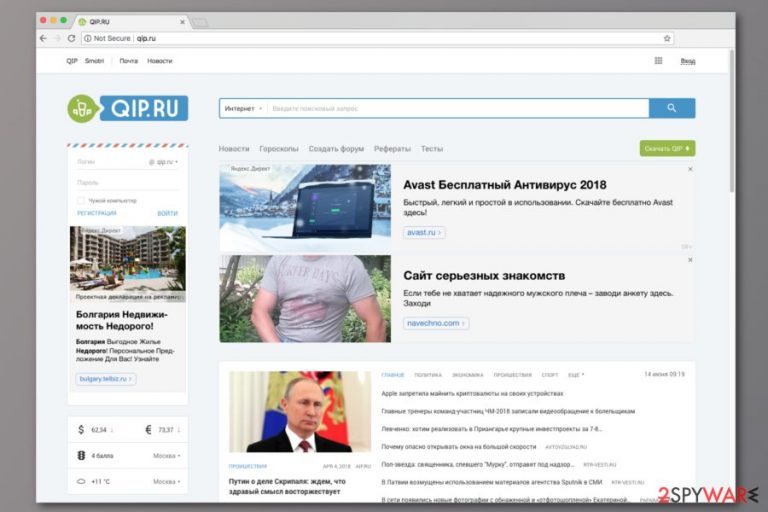
Qip.ru is a Russian[1] search engine that also provides the latest news on the main page. It might look useful and convenient tool at first, but actually, it’s a browser hijacker.[2] This website might appear on the browser’s startup page without asking your permission and prevent from setting your preferred site. What is worse, you will soon be bothered by various browsing-related problems.
| Summary of the cyber threat | |
|---|---|
| Name | Qip.ru |
| Type | Browser hijacker |
| Danger level | Medium. Might alter browser's settings and might display potentially dangerous content |
| Targets | Russian-speaking computer users |
| Distribution | Мессенджер QIP IM (QIP IM Messenger), Скриншот QIP Shot (QIP Shot Screenshot), Браузер QIP Surf (QIP Surf Browser) and other suspicious programs that are being distributed using software bundling |
| Symptoms | Replaced homepage and default search engine, delivery of accessive ads, installation of unknown toolbars, plugins or extensions |
| To uninstall Qip.ru, install FortectIntego and run a full system scan | |
This search tool is promoted via Chromium-based browser called QiP Surf and other apps. Though, once installed it sets hxxp://Qip.ru default homepage and search.qip.ru your main search engine. The problem is that is program tends to get into the system unnoticed with the help of software bundles.
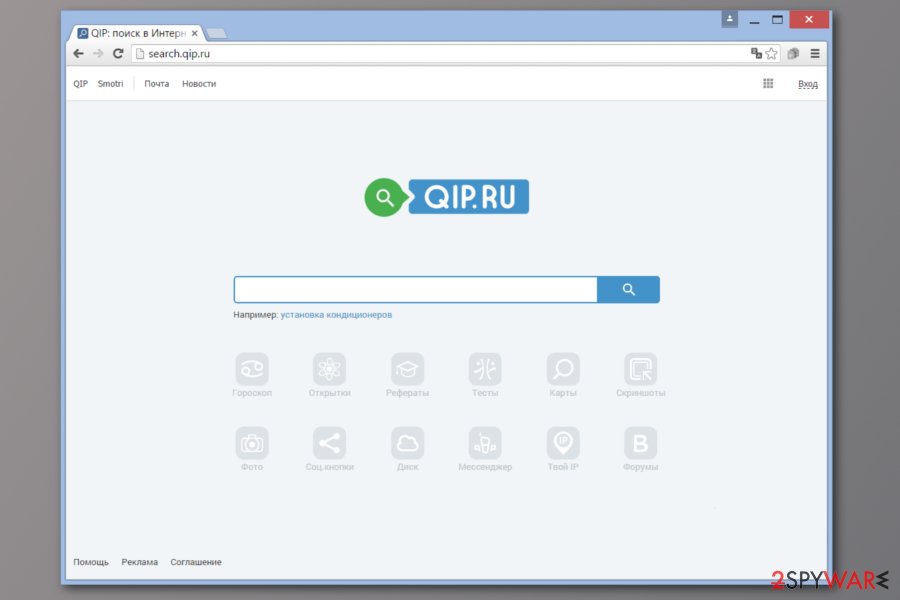
On the affected machine, Qip.ru virus operates as a browser hijacker and might cause these changes:
- alteration of system settings;
- modification of browser settings;
- replaced homepage, built-in search box, and new tab URL address;
- redirects to suspicious websites;
- an increased amount of ads and pop-ups;
- silent installation of the unwanted plugins or extensions.
Qip virus makes browsing the web unbearable and annoying activity. The affected browser might crash and freeze all the time. Besides, you might risk to end up on a malicious website or click on the bogus ad.
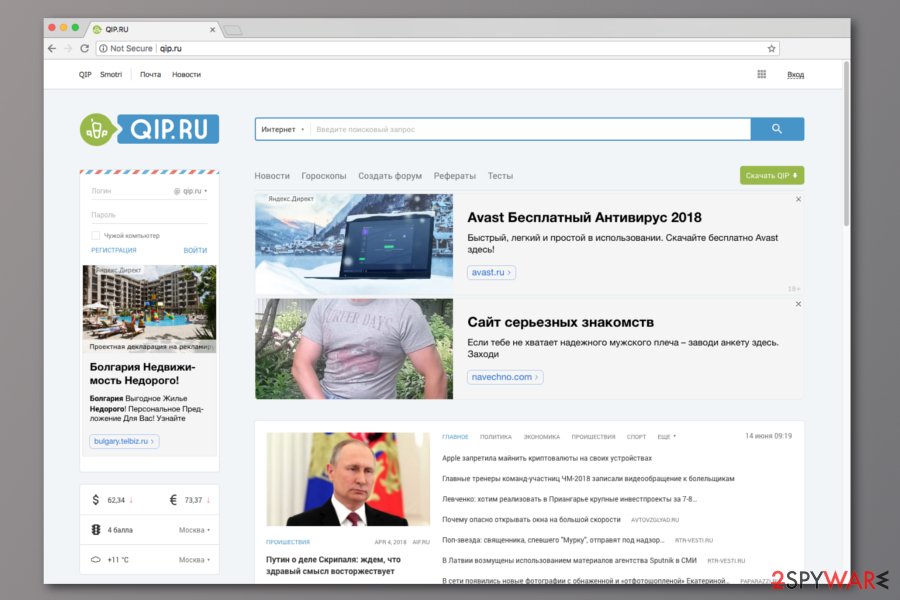
Browser hijackers, as well as other potentially unwanted programs (PUP),[3] are often used for spreading harmful content. Developers of this tool do not bother with whom they are working and what commercial content they are providing to the users. They only care about the revenue that will come after user’s clicks or visits to affiliate websites.
Potentially dangerous or useless content might also be included in search results. Hence, you might not be able to find necessary information via qip.ru. The hijacker might replace organic links and include third-party sites that are paying for boosting traffic. Thus, if the application does not perform its primary feature well, why bother to keep it installed?
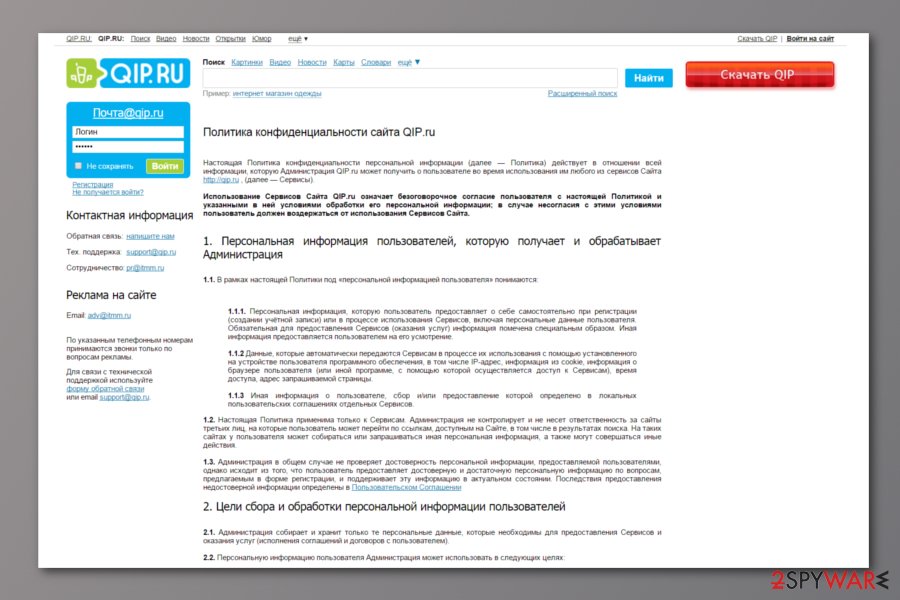
If you need another reason to remove Qip.ru we are here to give you one. This application can collect various information about users and possibly share or sell to third-party. Therefore, your browsing preferences and history, clicked ads, location, search terms and other non-personally identifiable[4] details might be aggregated and used for further marketing purposes.
However, Qip.ru removal can protect from upcoming ads attack. All you need to do is to scan your device with FortectIntego or another anti-malware and reset the effect browser as we have explained at the end of this article.

“Unpack” freeware and shareware to avoid installation of unwanted apps
Our discussed search tool spreads with a bunch of Russian applications:
- Мессенджер QIP IM (QIP IM Messenger)
- Скриншот QIP Shot (QIP Shot Screenshot)
- Браузер QIP Surf (QIP Surf Browser)
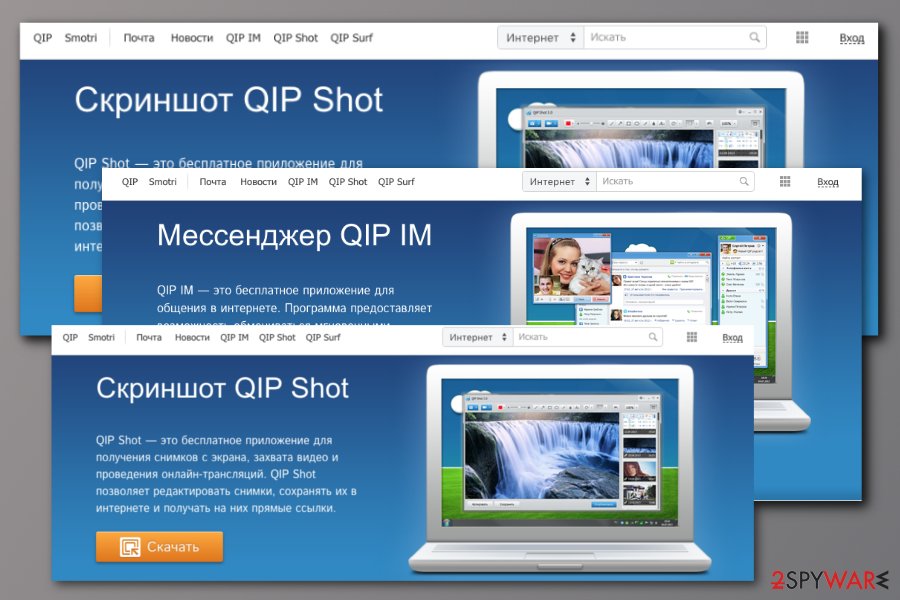
We have no doubts that you might avoid them and do not download from the official website. But developers also use another technique which is called software bundling.[5] It means that these tools might be attached to any freeware or shareware. Hence, you need to check each program before clicking “Install” button. For that, you have to:
- Download programs from the reliable download sources;
- Read EULA and Privacy Policy;
- Use Advanced/Custom instead of Quick/Recommended installation settings;
- Opt out all pre-selected third-party apps.
Elimination of the Qip.ru
Qip.ru removal requires uninstalling suspicious browser extensions and programs. Below you can find a guide that will help to locate and eliminate this cyber threat completely from Google Chrome, Mozilla Firefox, and other web browsers, as well as Windows and Mac computers.
Additionally, you can remove Qip.ru with anti-malware software. The majority of reputable security tools can eliminate this cyber threat within a couple of minutes. However, we still recommend resetting web browsers.
You may remove virus damage with a help of FortectIntego. SpyHunter 5Combo Cleaner and Malwarebytes are recommended to detect potentially unwanted programs and viruses with all their files and registry entries that are related to them.
Getting rid of Qip.ru virus. Follow these steps
Uninstall from Windows
Uninstall Мессенджер QIP IM (QIP IM Messenger), Скриншот QIP Shot (QIP Shot Screenshot) and Браузер QIP Surf (QIP Surf Browser) from Windows computer. If you see other suspicious apps, get rid of them too:
Instructions for Windows 10/8 machines:
- Enter Control Panel into Windows search box and hit Enter or click on the search result.
- Under Programs, select Uninstall a program.

- From the list, find the entry of the suspicious program.
- Right-click on the application and select Uninstall.
- If User Account Control shows up, click Yes.
- Wait till uninstallation process is complete and click OK.

If you are Windows 7/XP user, proceed with the following instructions:
- Click on Windows Start > Control Panel located on the right pane (if you are Windows XP user, click on Add/Remove Programs).
- In Control Panel, select Programs > Uninstall a program.

- Pick the unwanted application by clicking on it once.
- At the top, click Uninstall/Change.
- In the confirmation prompt, pick Yes.
- Click OK once the removal process is finished.
Delete from macOS
Remove items from Applications folder:
- From the menu bar, select Go > Applications.
- In the Applications folder, look for all related entries.
- Click on the app and drag it to Trash (or right-click and pick Move to Trash)

To fully remove an unwanted app, you need to access Application Support, LaunchAgents, and LaunchDaemons folders and delete relevant files:
- Select Go > Go to Folder.
- Enter /Library/Application Support and click Go or press Enter.
- In the Application Support folder, look for any dubious entries and then delete them.
- Now enter /Library/LaunchAgents and /Library/LaunchDaemons folders the same way and terminate all the related .plist files.

Remove from Microsoft Edge
Delete unwanted extensions from MS Edge:
- Select Menu (three horizontal dots at the top-right of the browser window) and pick Extensions.
- From the list, pick the extension and click on the Gear icon.
- Click on Uninstall at the bottom.

Clear cookies and other browser data:
- Click on the Menu (three horizontal dots at the top-right of the browser window) and select Privacy & security.
- Under Clear browsing data, pick Choose what to clear.
- Select everything (apart from passwords, although you might want to include Media licenses as well, if applicable) and click on Clear.

Restore new tab and homepage settings:
- Click the menu icon and choose Settings.
- Then find On startup section.
- Click Disable if you found any suspicious domain.
Reset MS Edge if the above steps did not work:
- Press on Ctrl + Shift + Esc to open Task Manager.
- Click on More details arrow at the bottom of the window.
- Select Details tab.
- Now scroll down and locate every entry with Microsoft Edge name in it. Right-click on each of them and select End Task to stop MS Edge from running.

If this solution failed to help you, you need to use an advanced Edge reset method. Note that you need to backup your data before proceeding.
- Find the following folder on your computer: C:\\Users\\%username%\\AppData\\Local\\Packages\\Microsoft.MicrosoftEdge_8wekyb3d8bbwe.
- Press Ctrl + A on your keyboard to select all folders.
- Right-click on them and pick Delete

- Now right-click on the Start button and pick Windows PowerShell (Admin).
- When the new window opens, copy and paste the following command, and then press Enter:
Get-AppXPackage -AllUsers -Name Microsoft.MicrosoftEdge | Foreach {Add-AppxPackage -DisableDevelopmentMode -Register “$($_.InstallLocation)\\AppXManifest.xml” -Verbose

Instructions for Chromium-based Edge
Delete extensions from MS Edge (Chromium):
- Open Edge and click select Settings > Extensions.
- Delete unwanted extensions by clicking Remove.

Clear cache and site data:
- Click on Menu and go to Settings.
- Select Privacy, search and services.
- Under Clear browsing data, pick Choose what to clear.
- Under Time range, pick All time.
- Select Clear now.

Reset Chromium-based MS Edge:
- Click on Menu and select Settings.
- On the left side, pick Reset settings.
- Select Restore settings to their default values.
- Confirm with Reset.

Remove from Mozilla Firefox (FF)
Reset Mozilla Firefox and uninstall useless extensions to get rid of Qip.ru:
Remove dangerous extensions:
- Open Mozilla Firefox browser and click on the Menu (three horizontal lines at the top-right of the window).
- Select Add-ons.
- In here, select unwanted plugin and click Remove.

Reset the homepage:
- Click three horizontal lines at the top right corner to open the menu.
- Choose Options.
- Under Home options, enter your preferred site that will open every time you newly open the Mozilla Firefox.
Clear cookies and site data:
- Click Menu and pick Settings.
- Go to Privacy & Security section.
- Scroll down to locate Cookies and Site Data.
- Click on Clear Data…
- Select Cookies and Site Data, as well as Cached Web Content and press Clear.

Reset Mozilla Firefox
If clearing the browser as explained above did not help, reset Mozilla Firefox:
- Open Mozilla Firefox browser and click the Menu.
- Go to Help and then choose Troubleshooting Information.

- Under Give Firefox a tune up section, click on Refresh Firefox…
- Once the pop-up shows up, confirm the action by pressing on Refresh Firefox.

Remove from Google Chrome
Follow these steps to eliminate browser hijacker from Google Chrome:
Delete malicious extensions from Google Chrome:
- Open Google Chrome, click on the Menu (three vertical dots at the top-right corner) and select More tools > Extensions.
- In the newly opened window, you will see all the installed extensions. Uninstall all the suspicious plugins that might be related to the unwanted program by clicking Remove.

Clear cache and web data from Chrome:
- Click on Menu and pick Settings.
- Under Privacy and security, select Clear browsing data.
- Select Browsing history, Cookies and other site data, as well as Cached images and files.
- Click Clear data.

Change your homepage:
- Click menu and choose Settings.
- Look for a suspicious site in the On startup section.
- Click on Open a specific or set of pages and click on three dots to find the Remove option.
Reset Google Chrome:
If the previous methods did not help you, reset Google Chrome to eliminate all the unwanted components:
- Click on Menu and select Settings.
- In the Settings, scroll down and click Advanced.
- Scroll down and locate Reset and clean up section.
- Now click Restore settings to their original defaults.
- Confirm with Reset settings.

Delete from Safari
Remove unwanted extensions from Safari:
- Click Safari > Preferences…
- In the new window, pick Extensions.
- Select the unwanted extension and select Uninstall.

Clear cookies and other website data from Safari:
- Click Safari > Clear History…
- From the drop-down menu under Clear, pick all history.
- Confirm with Clear History.

Reset Safari if the above-mentioned steps did not help you:
- Click Safari > Preferences…
- Go to Advanced tab.
- Tick the Show Develop menu in menu bar.
- From the menu bar, click Develop, and then select Empty Caches.

After uninstalling this potentially unwanted program (PUP) and fixing each of your web browsers, we recommend you to scan your PC system with a reputable anti-spyware. This will help you to get rid of Qip.ru registry traces and will also identify related parasites or possible malware infections on your computer. For that you can use our top-rated malware remover: FortectIntego, SpyHunter 5Combo Cleaner or Malwarebytes.
How to prevent from getting browser hijacker
Protect your privacy – employ a VPN
There are several ways how to make your online time more private – you can access an incognito tab. However, there is no secret that even in this mode, you are tracked for advertising purposes. There is a way to add an extra layer of protection and create a completely anonymous web browsing practice with the help of Private Internet Access VPN. This software reroutes traffic through different servers, thus leaving your IP address and geolocation in disguise. Besides, it is based on a strict no-log policy, meaning that no data will be recorded, leaked, and available for both first and third parties. The combination of a secure web browser and Private Internet Access VPN will let you browse the Internet without a feeling of being spied or targeted by criminals.
No backups? No problem. Use a data recovery tool
If you wonder how data loss can occur, you should not look any further for answers – human errors, malware attacks, hardware failures, power cuts, natural disasters, or even simple negligence. In some cases, lost files are extremely important, and many straight out panic when such an unfortunate course of events happen. Due to this, you should always ensure that you prepare proper data backups on a regular basis.
If you were caught by surprise and did not have any backups to restore your files from, not everything is lost. Data Recovery Pro is one of the leading file recovery solutions you can find on the market – it is likely to restore even lost emails or data located on an external device.
- ^ Bedynet. Bedynet. Russian cyber security news.
- ^ Margaret Rouse. Browser hijacker. TechTarget. Global network of information technology websites.
- ^ Potentially Unwanted Program (PUP). Techopedia. Defining the latest tech buzzwords.
- ^ Non-personally identifiable information. MMA. Mobile Marketing Association.
- ^ Liam Tung. Google: Unwanted bundled software is way more aggressive than malware. ZDNet. Technology news, analysis, comments and product reviews.
