QIPApp ads (Virus Removal Instructions) - Tutorial
QIPApp ads Removal Guide
What is QIPApp ads?
QIPApp – a suspicious program that fills web browsers with aggressive and obscene ads
QIPApp is an adware program that mostly displays Russian ads and redirects to suspicious domains. This potentially unwanted program (PUP) is usually installed together with freeware or shareware.[1] Once inside, it might alter browsers settings in order to deliver third-party commercial offers, initiating redirects to questionable sites, and possibly collect information about users.Typically, QIPApp ads promote adult-themed sites, gaming or gambling websites, shady offers to earn money or install questionable software. The biggest problem is that these pop-ups and ads might redirect to dangerous websites that are designed to infect your computer with malware or steal private information. Thus, as soon as you start seeing increased amount of online ads, you have to take care of your computer. Install FortectIntego or another anti-malware[2] program and scan your computer. Your chosen program will remove QIPApp and all its components within several minutes.
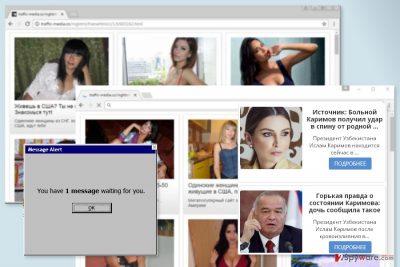
Ad-supported programs are not classified as dangerous cyber threats. However, after the installation, they might make some changes to the system. QIPApp virus might modify Windows Registry, shortcuts, and settings of the installed web browsers. What is more, this program also uses CPU resources. Thus, you might notice that your computer started working slowly. Due to the aggressive advertisements attack, you might also experience crashing or freezing web browser. It goes without saying that these activities diminish browsing quality a lot. However, the biggest concerns are related to QIPApp redirect tendencies. The adware might deliver commercial content that redirects to pornographic, gaming, gambling and other high-risk websites. What is more, users might be suddenly redirected to phishing sites or websites that are designed to spread cyber infections. Some of these ads also deliver fake warnings about detected viruses or available software updates. Thus, do not get tricked by such alerts!
The research has also revealed that QIPApp is interested in information about users. Despite the fact that this program might get inside the system without asking direct permission; it might also silently spy on users. It might be interested in both, non-personally and non-personally identifiable information. Thus, this program might poses danger to your privacy. Adware might be using various tracking technologies to get your credit card information, login details or other sensitive data. We have no doubts that you want to keep such information only to yourself. Thus, QIPApp removal should be your priority.
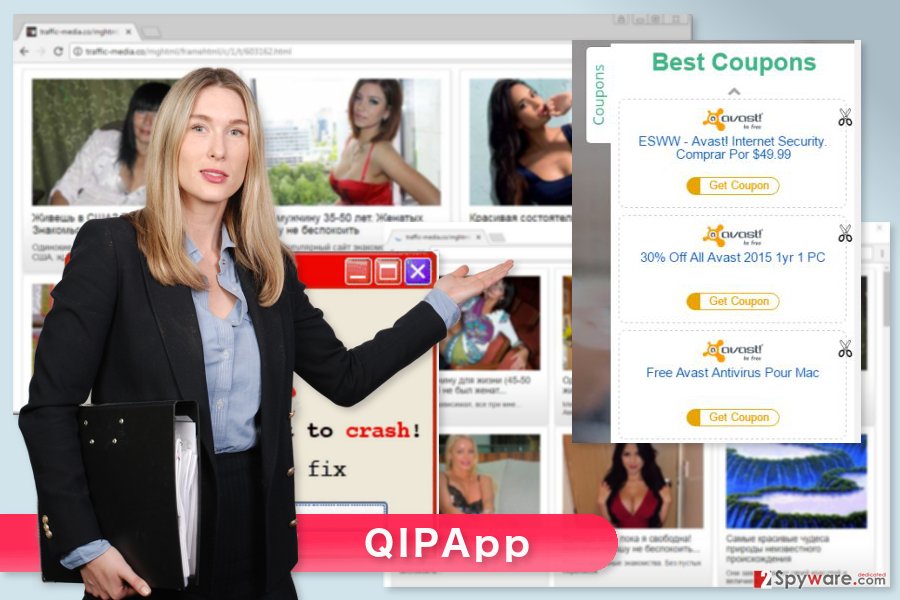
Distribution of the adware is based on bundling
QIPApp adware cannot spread and enter the system alone. It needs help and assistance from other programs and computer’s owner. Developers apply bundling strategy to add their PUP as an optional component in a software package. If users install software bundle under Quick or Recommended settings, they give indirect permission to all third-party apps step inside the computer. The problem is that no one can be sure whether they are installing a package or a single program, and quick installation settings do not inform about additional programs. These settings are designed to install full software bundle. Thus, you can think about recently installed programs, because one of them may be responsible for QIPApp hijack. Fortunately, you can unpack each program by choosing Advanced or Custom settings. These installation wizards show up the list of third-party programs and allow you to make the decision – install them or not. We want to suggest always to untick all pre-selected entries because they are usually browser hijackers, adware and other potentially unwanted programs.
Ways to stop annoying QIPApp activities
Ads, pop-ups, and redirects will stop only when you remove QIPApp adware from the system. By following our prepared instructions below, you have to check whether this PUP arrived as a program or browser extension. Thus, you have to dig the system and look up for suspicious entries. Once you find adware, uninstall it without any delays. This method may take a while and require your patience. However, if you are looking for a quick and simple QIPApp removal solution, the latter option is not suitable for you. The quicker way clean your device is to employ reputable anti-malware program and scan the system with an updated tool.
You may remove virus damage with a help of FortectIntego. SpyHunter 5Combo Cleaner and Malwarebytes are recommended to detect potentially unwanted programs and viruses with all their files and registry entries that are related to them.
Getting rid of QIPApp ads. Follow these steps
Uninstall from Windows
Manual QIPApp removal instructions will help you to locate and delete adware without any problems. But please, follow the carefully!
Instructions for Windows 10/8 machines:
- Enter Control Panel into Windows search box and hit Enter or click on the search result.
- Under Programs, select Uninstall a program.

- From the list, find the entry of the suspicious program.
- Right-click on the application and select Uninstall.
- If User Account Control shows up, click Yes.
- Wait till uninstallation process is complete and click OK.

If you are Windows 7/XP user, proceed with the following instructions:
- Click on Windows Start > Control Panel located on the right pane (if you are Windows XP user, click on Add/Remove Programs).
- In Control Panel, select Programs > Uninstall a program.

- Pick the unwanted application by clicking on it once.
- At the top, click Uninstall/Change.
- In the confirmation prompt, pick Yes.
- Click OK once the removal process is finished.
Delete from macOS
It's uncommon that Mac OS X would suffer from adware attack. However, if it happened, these instructions will help you to get rid of this infection.
Remove items from Applications folder:
- From the menu bar, select Go > Applications.
- In the Applications folder, look for all related entries.
- Click on the app and drag it to Trash (or right-click and pick Move to Trash)

To fully remove an unwanted app, you need to access Application Support, LaunchAgents, and LaunchDaemons folders and delete relevant files:
- Select Go > Go to Folder.
- Enter /Library/Application Support and click Go or press Enter.
- In the Application Support folder, look for any dubious entries and then delete them.
- Now enter /Library/LaunchAgents and /Library/LaunchDaemons folders the same way and terminate all the related .plist files.

Remove from Microsoft Edge
The only way to get rid of all virus components is to revert Microsoft Edge to its default state.
Delete unwanted extensions from MS Edge:
- Select Menu (three horizontal dots at the top-right of the browser window) and pick Extensions.
- From the list, pick the extension and click on the Gear icon.
- Click on Uninstall at the bottom.

Clear cookies and other browser data:
- Click on the Menu (three horizontal dots at the top-right of the browser window) and select Privacy & security.
- Under Clear browsing data, pick Choose what to clear.
- Select everything (apart from passwords, although you might want to include Media licenses as well, if applicable) and click on Clear.

Restore new tab and homepage settings:
- Click the menu icon and choose Settings.
- Then find On startup section.
- Click Disable if you found any suspicious domain.
Reset MS Edge if the above steps did not work:
- Press on Ctrl + Shift + Esc to open Task Manager.
- Click on More details arrow at the bottom of the window.
- Select Details tab.
- Now scroll down and locate every entry with Microsoft Edge name in it. Right-click on each of them and select End Task to stop MS Edge from running.

If this solution failed to help you, you need to use an advanced Edge reset method. Note that you need to backup your data before proceeding.
- Find the following folder on your computer: C:\\Users\\%username%\\AppData\\Local\\Packages\\Microsoft.MicrosoftEdge_8wekyb3d8bbwe.
- Press Ctrl + A on your keyboard to select all folders.
- Right-click on them and pick Delete

- Now right-click on the Start button and pick Windows PowerShell (Admin).
- When the new window opens, copy and paste the following command, and then press Enter:
Get-AppXPackage -AllUsers -Name Microsoft.MicrosoftEdge | Foreach {Add-AppxPackage -DisableDevelopmentMode -Register “$($_.InstallLocation)\\AppXManifest.xml” -Verbose

Instructions for Chromium-based Edge
Delete extensions from MS Edge (Chromium):
- Open Edge and click select Settings > Extensions.
- Delete unwanted extensions by clicking Remove.

Clear cache and site data:
- Click on Menu and go to Settings.
- Select Privacy, search and services.
- Under Clear browsing data, pick Choose what to clear.
- Under Time range, pick All time.
- Select Clear now.

Reset Chromium-based MS Edge:
- Click on Menu and select Settings.
- On the left side, pick Reset settings.
- Select Restore settings to their default values.
- Confirm with Reset.

Remove from Mozilla Firefox (FF)
First of all, you have to make sure that any suspicious entries haven't been installed to Mozilla. If you find unknown add-ons, plugins or extensions, uninstall them. The next step requires resetting the browser. It helps to delete all tracking cookies and other components installed by QIPApp.
Remove dangerous extensions:
- Open Mozilla Firefox browser and click on the Menu (three horizontal lines at the top-right of the window).
- Select Add-ons.
- In here, select unwanted plugin and click Remove.

Reset the homepage:
- Click three horizontal lines at the top right corner to open the menu.
- Choose Options.
- Under Home options, enter your preferred site that will open every time you newly open the Mozilla Firefox.
Clear cookies and site data:
- Click Menu and pick Settings.
- Go to Privacy & Security section.
- Scroll down to locate Cookies and Site Data.
- Click on Clear Data…
- Select Cookies and Site Data, as well as Cached Web Content and press Clear.

Reset Mozilla Firefox
If clearing the browser as explained above did not help, reset Mozilla Firefox:
- Open Mozilla Firefox browser and click the Menu.
- Go to Help and then choose Troubleshooting Information.

- Under Give Firefox a tune up section, click on Refresh Firefox…
- Once the pop-up shows up, confirm the action by pressing on Refresh Firefox.

Remove from Google Chrome
QIPApp ads might be triggered by a suspicious browser extension. Thus, you have to find and uninstall it.
Delete malicious extensions from Google Chrome:
- Open Google Chrome, click on the Menu (three vertical dots at the top-right corner) and select More tools > Extensions.
- In the newly opened window, you will see all the installed extensions. Uninstall all the suspicious plugins that might be related to the unwanted program by clicking Remove.

Clear cache and web data from Chrome:
- Click on Menu and pick Settings.
- Under Privacy and security, select Clear browsing data.
- Select Browsing history, Cookies and other site data, as well as Cached images and files.
- Click Clear data.

Change your homepage:
- Click menu and choose Settings.
- Look for a suspicious site in the On startup section.
- Click on Open a specific or set of pages and click on three dots to find the Remove option.
Reset Google Chrome:
If the previous methods did not help you, reset Google Chrome to eliminate all the unwanted components:
- Click on Menu and select Settings.
- In the Settings, scroll down and click Advanced.
- Scroll down and locate Reset and clean up section.
- Now click Restore settings to their original defaults.
- Confirm with Reset settings.

Delete from Safari
Follow the steps below to fix Safari after the hijack.
Remove unwanted extensions from Safari:
- Click Safari > Preferences…
- In the new window, pick Extensions.
- Select the unwanted extension and select Uninstall.

Clear cookies and other website data from Safari:
- Click Safari > Clear History…
- From the drop-down menu under Clear, pick all history.
- Confirm with Clear History.

Reset Safari if the above-mentioned steps did not help you:
- Click Safari > Preferences…
- Go to Advanced tab.
- Tick the Show Develop menu in menu bar.
- From the menu bar, click Develop, and then select Empty Caches.

After uninstalling this potentially unwanted program (PUP) and fixing each of your web browsers, we recommend you to scan your PC system with a reputable anti-spyware. This will help you to get rid of QIPApp registry traces and will also identify related parasites or possible malware infections on your computer. For that you can use our top-rated malware remover: FortectIntego, SpyHunter 5Combo Cleaner or Malwarebytes.
How to prevent from getting adware
Access your website securely from any location
When you work on the domain, site, blog, or different project that requires constant management, content creation, or coding, you may need to connect to the server and content management service more often. The best solution for creating a tighter network could be a dedicated/fixed IP address.
If you make your IP address static and set to your device, you can connect to the CMS from any location and do not create any additional issues for the server or network manager that needs to monitor connections and activities. VPN software providers like Private Internet Access can help you with such settings and offer the option to control the online reputation and manage projects easily from any part of the world.
Recover files after data-affecting malware attacks
While much of the data can be accidentally deleted due to various reasons, malware is one of the main culprits that can cause loss of pictures, documents, videos, and other important files. More serious malware infections lead to significant data loss when your documents, system files, and images get encrypted. In particular, ransomware is is a type of malware that focuses on such functions, so your files become useless without an ability to access them.
Even though there is little to no possibility to recover after file-locking threats, some applications have features for data recovery in the system. In some cases, Data Recovery Pro can also help to recover at least some portion of your data after data-locking virus infection or general cyber infection.
- ^ What Are Freeware, Shareware, and Open Source Software?. AllBusiness. The resource for small businesses, providing essential tools and resources to start, grow, and manage the business.
- ^ Anti-Malware. Techopedia. Where Information Technology and Business Meet.























