QuakeWay ransomware / virus (Removal Instructions) - Jun 2017 update
QuakeWay virus Removal Guide
What is QuakeWay ransomware virus?
Files encrypted by QuakeWay can be restored without paying the ransom
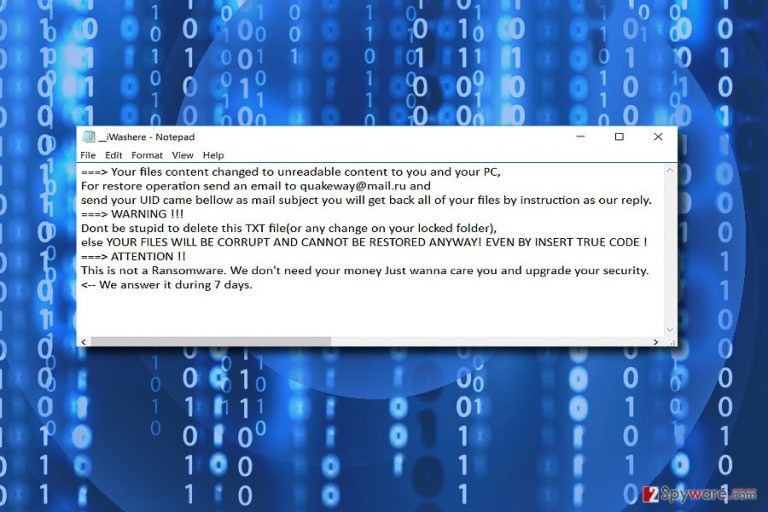
QuakeWay is a crypto-malware[1] that locks targeted files with .org file extension. Authors of the ransomware[2] present the demands in the __iWasHere.txt where victims are asked to send an email to quakeway@mail.ru and wait for further instructions. However, it’s unnecessary.
In the ransom demanding message, cyber criminals tell that this threat is not a ransomware virus. However, they behave like any other developer of the file-encrypting virus. They warn victims not to delete the text file and encrypted files. Otherwise, they will experience irreversible damage and data loss.
It’s quite strange that crooks claim to be not interested in swindling the money from victims. All they want is to “upgrade your security.” The developers explain that they answer during 7 days.
Since this malware seems to be still under development or rather a cyber joke, we do not recommend wasting time but rather focus on QuakeWay removal. FortectIntego or Malwarebytes helps you deal with the malware faster.
Malware researchers discovered that victims could recover their files without paying the ransom. Undoubtedly, data backups are useful in this situation. However, if you do not have them, scroll down till the end of the article and try our presented recovery options.
Furthermore, it's unknown what other purposes authors of the QuakeWay virus might have. Thus, contacting them is not recommended even if you are just curious. You might be tricked into installing fake security or data recovery program, and that might be another malicious program.
Nevertheless, data recovery seems like the most important task after the ransomware attack; there’re other problems caused by this cyber threat. For instance, it might make changes to the system in order to run at system startup. What is more, the virus might modify Windows Registry and install numerous dangers files on various directories.
Thus, it definitely weakens computer’s security and prevents from working safely. In order to get back control over your computer and restore encrypted files, you have to remove QuakeWay. However, you should follow our prepared instructions instead of shady hackers’ guidelines.

Developers use multiple ransomware distribution strategies
Just like any other crypto-malware, QuakeWay ransomware is also distributed via several channels. Thus, you can experience the hijack when:
- You open a malicious email attachment or click on infected link;
- You download fake program;
- You install bogus update;
Malicious emails are one of the main strategies to spread malware executable. Usually, cyber criminals disguise under the names of officials from governmental institutions. Thus, it is crucial to identify the authenticity of an email[3] before reviewing its contents.
Additionally, the trojan of this malware may be distributed via P2P file sharing domains or corrupted browser extensions[4]. Do not overload your browser with shady toolbars and extensions. Even if they are legitimate, they drain the capacity of the browser to operate quickly and efficiently.
Keep in mind that visiting high-risk sites, clicking on suspicious ads and keeping software installed on your PC outdated might also help QuakeWay and other malware to get on your PC.
Thus, computer users all over the world, including Japan, Spain[5] or Australia, should be aware of this cyber threat and take all necessary precautions to avoid it.
Terminate QuakeWay virus from the computer and recover your files
QuakeWay removal is more efficient when employing a malware removal tool, such as FortectIntego or Malwarebytes. It’s crucial to eliminate all records associated with this cyber threat, and professional software is the only safe way to do it.
Before installing security program, you may need to reboot your computer to the Safe Mode with Networking. It helps to disable the virus and run automatic removal. Below you will find detailed instructions how to deal with such obstacles.
Once you remove QuakeWay, you can finally recover your files. Plugin external storage device with backups or explore other recovery methods presented below.
Getting rid of QuakeWay virus. Follow these steps
Manual removal using Safe Mode
Reboot the computer into Safe Mode to launch an anti-malware application and eliminate QuakeWay virus.
Important! →
Manual removal guide might be too complicated for regular computer users. It requires advanced IT knowledge to be performed correctly (if vital system files are removed or damaged, it might result in full Windows compromise), and it also might take hours to complete. Therefore, we highly advise using the automatic method provided above instead.
Step 1. Access Safe Mode with Networking
Manual malware removal should be best performed in the Safe Mode environment.
Windows 7 / Vista / XP
- Click Start > Shutdown > Restart > OK.
- When your computer becomes active, start pressing F8 button (if that does not work, try F2, F12, Del, etc. – it all depends on your motherboard model) multiple times until you see the Advanced Boot Options window.
- Select Safe Mode with Networking from the list.

Windows 10 / Windows 8
- Right-click on Start button and select Settings.

- Scroll down to pick Update & Security.

- On the left side of the window, pick Recovery.
- Now scroll down to find Advanced Startup section.
- Click Restart now.

- Select Troubleshoot.

- Go to Advanced options.

- Select Startup Settings.

- Press Restart.
- Now press 5 or click 5) Enable Safe Mode with Networking.

Step 2. Shut down suspicious processes
Windows Task Manager is a useful tool that shows all the processes running in the background. If malware is running a process, you need to shut it down:
- Press Ctrl + Shift + Esc on your keyboard to open Windows Task Manager.
- Click on More details.

- Scroll down to Background processes section, and look for anything suspicious.
- Right-click and select Open file location.

- Go back to the process, right-click and pick End Task.

- Delete the contents of the malicious folder.
Step 3. Check program Startup
- Press Ctrl + Shift + Esc on your keyboard to open Windows Task Manager.
- Go to Startup tab.
- Right-click on the suspicious program and pick Disable.

Step 4. Delete virus files
Malware-related files can be found in various places within your computer. Here are instructions that could help you find them:
- Type in Disk Cleanup in Windows search and press Enter.

- Select the drive you want to clean (C: is your main drive by default and is likely to be the one that has malicious files in).
- Scroll through the Files to delete list and select the following:
Temporary Internet Files
Downloads
Recycle Bin
Temporary files - Pick Clean up system files.

- You can also look for other malicious files hidden in the following folders (type these entries in Windows Search and press Enter):
%AppData%
%LocalAppData%
%ProgramData%
%WinDir%
After you are finished, reboot the PC in normal mode.
Remove QuakeWay using System Restore
System Restore option also helps to disable the ransomware in order to perform its removal.
-
Step 1: Reboot your computer to Safe Mode with Command Prompt
Windows 7 / Vista / XP- Click Start → Shutdown → Restart → OK.
- When your computer becomes active, start pressing F8 multiple times until you see the Advanced Boot Options window.
-
Select Command Prompt from the list

Windows 10 / Windows 8- Press the Power button at the Windows login screen. Now press and hold Shift, which is on your keyboard, and click Restart..
- Now select Troubleshoot → Advanced options → Startup Settings and finally press Restart.
-
Once your computer becomes active, select Enable Safe Mode with Command Prompt in Startup Settings window.

-
Step 2: Restore your system files and settings
-
Once the Command Prompt window shows up, enter cd restore and click Enter.

-
Now type rstrui.exe and press Enter again..

-
When a new window shows up, click Next and select your restore point that is prior the infiltration of QuakeWay. After doing that, click Next.


-
Now click Yes to start system restore.

-
Once the Command Prompt window shows up, enter cd restore and click Enter.
Bonus: Recover your data
Guide which is presented above is supposed to help you remove QuakeWay from your computer. To recover your encrypted files, we recommend using a detailed guide prepared by 2-spyware.com security experts.There are several safe ways how you can get back access to your files. Undoubtedly, following hacker's orders is not one of them.
If your files are encrypted by QuakeWay, you can use several methods to restore them:
The Benefit of Data Recovery Pro
You may test this application' capabilities to restore the files affected by QuakeWay malware.
- Download Data Recovery Pro;
- Follow the steps of Data Recovery Setup and install the program on your computer;
- Launch it and scan your computer for files encrypted by QuakeWay ransomware;
- Restore them.
Windows Previous Versions feature might help to restore encrypted files
This method might be helpful if you need to recover only a few files and System Restore feature has been enabled before ransomware attack.
- Find an encrypted file you need to restore and right-click on it;
- Select “Properties” and go to “Previous versions” tab;
- Here, check each of available copies of the file in “Folder versions”. You should select the version you want to recover and click “Restore”.
ShadowExplorer option
Since the virus seems to be decryptable, there are high chances that you may also restore from volume shadow copies. Windows automatically creates them. The virus is not elaborate enough to delete them. Thus, give it a try.
- Download Shadow Explorer (http://shadowexplorer.com/);
- Follow a Shadow Explorer Setup Wizard and install this application on your computer;
- Launch the program and go through the drop down menu on the top left corner to select the disk of your encrypted data. Check what folders are there;
- Right-click on the folder you want to restore and select “Export”. You can also select where you want it to be stored.
StupidDecryptor might help to decrypt files
This free decryption tool is expected to help victims to unlock files having .org file extension. Thus, you should try it too. Download decryptor from here.
Finally, you should always think about the protection of crypto-ransomwares. In order to protect your computer from QuakeWay and other ransomwares, use a reputable anti-spyware, such as FortectIntego, SpyHunter 5Combo Cleaner or Malwarebytes
How to prevent from getting ransomware
Stream videos without limitations, no matter where you are
There are multiple parties that could find out almost anything about you by checking your online activity. While this is highly unlikely, advertisers and tech companies are constantly tracking you online. The first step to privacy should be a secure browser that focuses on tracker reduction to a minimum.
Even if you employ a secure browser, you will not be able to access websites that are restricted due to local government laws or other reasons. In other words, you may not be able to stream Disney+ or US-based Netflix in some countries. To bypass these restrictions, you can employ a powerful Private Internet Access VPN, which provides dedicated servers for torrenting and streaming, not slowing you down in the process.
Data backups are important – recover your lost files
Ransomware is one of the biggest threats to personal data. Once it is executed on a machine, it launches a sophisticated encryption algorithm that locks all your files, although it does not destroy them. The most common misconception is that anti-malware software can return files to their previous states. This is not true, however, and data remains locked after the malicious payload is deleted.
While regular data backups are the only secure method to recover your files after a ransomware attack, tools such as Data Recovery Pro can also be effective and restore at least some of your lost data.
- ^ Simon Crosby. Human nature Is crippling cyber security. ITProPortal. News and Guides for Business and Enterprise IT.
- ^ Zubair Baig. What is Ransomware?. The World Economic Forum. The official site.
- ^ Miguel Ángel Mendoza. 5 practical tips to avoid ransomware in your email. WeLiveSecurity. News, views, and insight from the security community.
- ^ Douglas Bonderud. Browser Bully? Malicious Google Chrome Extension Pushes User Buttons. SecurityIntelligence. Analysi and insight on Information Security.
- ^ Cómo eliminar virus informáticos. Noticias y revisiones de TI.







