Qualitink ads (Virus Removal Instructions) - Sep 2020 update
Qualitink ads Removal Guide
What is Qualitink ads?
Qualitink is potentially unwanted program that collects and sells your information to third-parties
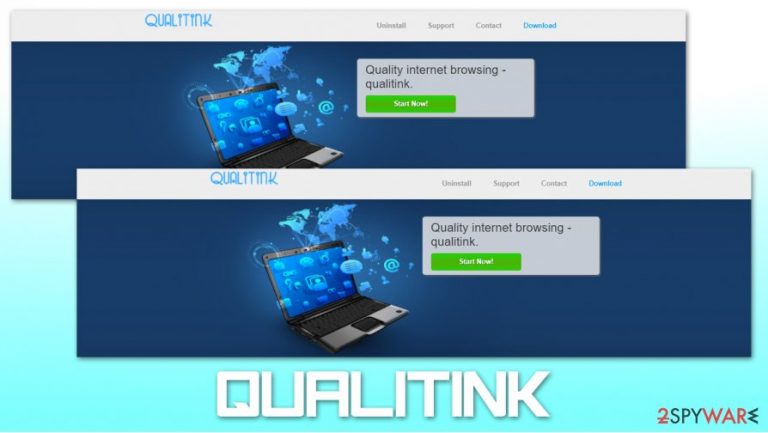
Qualitink is a potentially unwanted application that may negatively affect your browsing experience. Like many similar applications of this type, it presents itself as a useful browsing tool that can enhance the online experience. This particular program attempts to convince users of its usefulness by providing them shopping coupons, discounts, and other deals. However, this program is categorized as adware, and instead redirects to unknown websites, injects intrusive popups, and delivers all other types of ads.
To make matters worse, the Qualitink virus is not usually installed by users intentionally, as it is spread via software bundle packages and deceptive advertisements encountered on various websites (for example, fake Flash Player updates). In the background, the app collects an extensive amount of user data and later trades or sells it to partners and third-parties.
| Name | Qualitink |
| Type | Potentially unwanted program, adware |
| Distribution | Software bundles, fake updates, deceptive advertisements |
| Symptoms | Unknown extensions or applications installed on the computer; intrusive advertisements shown on all visited websites; redirects lead to potentially malicious sites; homepage and search engine changes; computer slowdowns; inability to access certain websites |
| Dangers | Installation of malware or other potentially unwanted programs; personal data leak to unknown parties; financial losses |
| Removal | You can uninstall the program by following our instructions below or by scanning your computer with SpyHunter 5Combo Cleaner anti-malware software |
| System fix | If you find malware on your computer, you should attempt to fix damage done to it with tools such as FortectIntego |
The Internet is filled with similar programs typically promoted as useful tools, and Quanlitink is one of these programs. However, if you would read the end-user license agreement section of this doubtful program, you would clearly see what are its real purposes:
The Software (Qualitink) is supported by various types of advertising displayed in your browser, including, without limitation, search-related ads, banner and video ads, in-text ads, and links, transitional, interstitial and full-page ads.
In other words, Qualitink is yet another adware-type (supported by advertisements) program that seeks to redirect people to predetermined websites and increase their page rank or sales. In addition, this program may start tracking your browsing on the web and may collect data that is related to your browsing activity.
The PUP collects information with the help of various tracking technologies, including cookies and web beacons. Hence, you should reset your web browser or delete site data and cookies after performing Qualitink removal. The collected information includes:
- IP address
- Location
- Unique device identifiers
- Installed apps
- Websites visited
- Links clicked
- Search queries, etc.
If you want to prevent excessive data tracking, redirects, pop-ups, and other types of ads, you should waste no time and remove Qualitink from your machine as soon as possible. You can either refer to the manual instructions we provide below or simply scan the machine with robust anti-malware, such as SpyHunter 5Combo Cleaner or Malwarebytes. Additionally, you should also perform further checks with FortectIntego repair software once you delete PUPs and malware from your system.
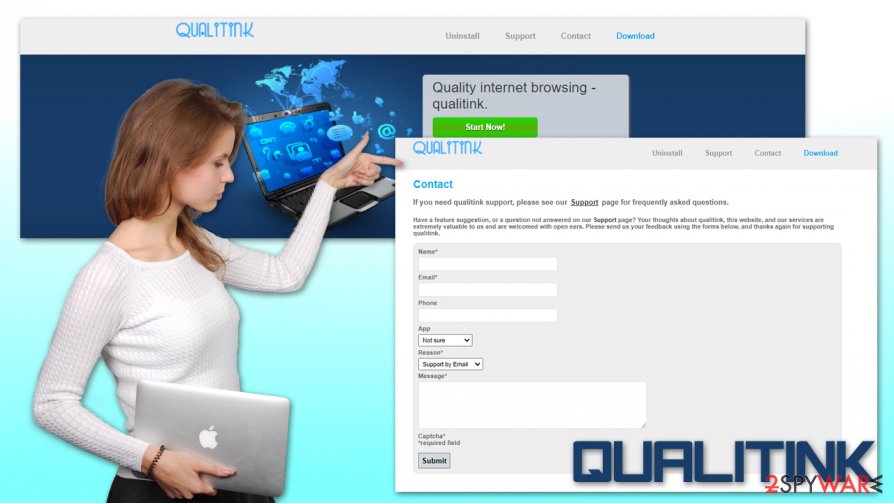
PUPs hijack your computer with the help of software bundles
You can easily download Qualitink from its official website; however, you should think twice before doing so. Furthermore, such applications are also traveling around together with free programs as their extra attachments. This unfair marketing strategy relies on the fact that people don't pay an appropriate amount of their attention to freeware installation and easily agree to install various hidden attachments.
To avoid the Qualitink virus, you should read the terms of the agreement section before any doubtful installation. You should also select an advanced or custom installation options when downloading freeware from the web. Do not install a program if you think that it can be unsafe because it may lead you to serious issues that can be fixed only with the help of technicians.
Remember, the safety of your computer is in your hands, so you should be very careful if you are visiting doubtful websites or if you are downloading free programs without checking them first. If you think that this program has already hijacked your system and is now causing various suspicious activities, you should follow a guide below and get rid of this PUP. Please, be very careful if you want to follow the manual removal guide because you may remove needed programs and files from it.
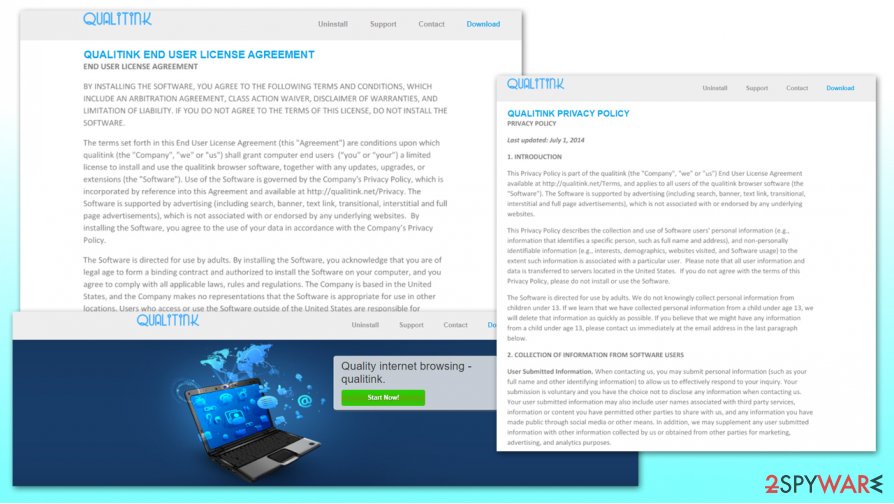
Qualitink virus removal is an easy process
Qualitink is one of these programs that can hardly be ignored. Once it has appeared on your computer, it will start to annoy with constant redirects and a slowdown of your work. Therefore, there is no wonder that many people are trying to find easy ways to remove Qualitink from their systems permanently.
You should first attempt to terminate the program by accessing the Control Panel and look for it there – we provide detailed instructions below. If you cannot find the app, you should rely on powerful anti-malware software for quick Qualitink removal. A security program can also check for malware that could be hiding in your system.
You may remove virus damage with a help of FortectIntego. SpyHunter 5Combo Cleaner and Malwarebytes are recommended to detect potentially unwanted programs and viruses with all their files and registry entries that are related to them.
Getting rid of Qualitink ads. Follow these steps
Uninstall from Windows
To uninstall Qualitink from your computer, follow these steps:
Instructions for Windows 10/8 machines:
- Enter Control Panel into Windows search box and hit Enter or click on the search result.
- Under Programs, select Uninstall a program.

- From the list, find the entry of the suspicious program.
- Right-click on the application and select Uninstall.
- If User Account Control shows up, click Yes.
- Wait till uninstallation process is complete and click OK.

If you are Windows 7/XP user, proceed with the following instructions:
- Click on Windows Start > Control Panel located on the right pane (if you are Windows XP user, click on Add/Remove Programs).
- In Control Panel, select Programs > Uninstall a program.

- Pick the unwanted application by clicking on it once.
- At the top, click Uninstall/Change.
- In the confirmation prompt, pick Yes.
- Click OK once the removal process is finished.
Remove from Microsoft Edge
Delete unwanted extensions from MS Edge:
- Select Menu (three horizontal dots at the top-right of the browser window) and pick Extensions.
- From the list, pick the extension and click on the Gear icon.
- Click on Uninstall at the bottom.

Clear cookies and other browser data:
- Click on the Menu (three horizontal dots at the top-right of the browser window) and select Privacy & security.
- Under Clear browsing data, pick Choose what to clear.
- Select everything (apart from passwords, although you might want to include Media licenses as well, if applicable) and click on Clear.

Restore new tab and homepage settings:
- Click the menu icon and choose Settings.
- Then find On startup section.
- Click Disable if you found any suspicious domain.
Reset MS Edge if the above steps did not work:
- Press on Ctrl + Shift + Esc to open Task Manager.
- Click on More details arrow at the bottom of the window.
- Select Details tab.
- Now scroll down and locate every entry with Microsoft Edge name in it. Right-click on each of them and select End Task to stop MS Edge from running.

If this solution failed to help you, you need to use an advanced Edge reset method. Note that you need to backup your data before proceeding.
- Find the following folder on your computer: C:\\Users\\%username%\\AppData\\Local\\Packages\\Microsoft.MicrosoftEdge_8wekyb3d8bbwe.
- Press Ctrl + A on your keyboard to select all folders.
- Right-click on them and pick Delete

- Now right-click on the Start button and pick Windows PowerShell (Admin).
- When the new window opens, copy and paste the following command, and then press Enter:
Get-AppXPackage -AllUsers -Name Microsoft.MicrosoftEdge | Foreach {Add-AppxPackage -DisableDevelopmentMode -Register “$($_.InstallLocation)\\AppXManifest.xml” -Verbose

Instructions for Chromium-based Edge
Delete extensions from MS Edge (Chromium):
- Open Edge and click select Settings > Extensions.
- Delete unwanted extensions by clicking Remove.

Clear cache and site data:
- Click on Menu and go to Settings.
- Select Privacy, search and services.
- Under Clear browsing data, pick Choose what to clear.
- Under Time range, pick All time.
- Select Clear now.

Reset Chromium-based MS Edge:
- Click on Menu and select Settings.
- On the left side, pick Reset settings.
- Select Restore settings to their default values.
- Confirm with Reset.

Remove from Mozilla Firefox (FF)
Remove dangerous extensions:
- Open Mozilla Firefox browser and click on the Menu (three horizontal lines at the top-right of the window).
- Select Add-ons.
- In here, select unwanted plugin and click Remove.

Reset the homepage:
- Click three horizontal lines at the top right corner to open the menu.
- Choose Options.
- Under Home options, enter your preferred site that will open every time you newly open the Mozilla Firefox.
Clear cookies and site data:
- Click Menu and pick Settings.
- Go to Privacy & Security section.
- Scroll down to locate Cookies and Site Data.
- Click on Clear Data…
- Select Cookies and Site Data, as well as Cached Web Content and press Clear.

Reset Mozilla Firefox
If clearing the browser as explained above did not help, reset Mozilla Firefox:
- Open Mozilla Firefox browser and click the Menu.
- Go to Help and then choose Troubleshooting Information.

- Under Give Firefox a tune up section, click on Refresh Firefox…
- Once the pop-up shows up, confirm the action by pressing on Refresh Firefox.

Remove from Google Chrome
You can delete cookies placed by the PUP on Google Chrome as explained below:
Delete malicious extensions from Google Chrome:
- Open Google Chrome, click on the Menu (three vertical dots at the top-right corner) and select More tools > Extensions.
- In the newly opened window, you will see all the installed extensions. Uninstall all the suspicious plugins that might be related to the unwanted program by clicking Remove.

Clear cache and web data from Chrome:
- Click on Menu and pick Settings.
- Under Privacy and security, select Clear browsing data.
- Select Browsing history, Cookies and other site data, as well as Cached images and files.
- Click Clear data.

Change your homepage:
- Click menu and choose Settings.
- Look for a suspicious site in the On startup section.
- Click on Open a specific or set of pages and click on three dots to find the Remove option.
Reset Google Chrome:
If the previous methods did not help you, reset Google Chrome to eliminate all the unwanted components:
- Click on Menu and select Settings.
- In the Settings, scroll down and click Advanced.
- Scroll down and locate Reset and clean up section.
- Now click Restore settings to their original defaults.
- Confirm with Reset settings.

Delete from Safari
Remove unwanted extensions from Safari:
- Click Safari > Preferences…
- In the new window, pick Extensions.
- Select the unwanted extension and select Uninstall.

Clear cookies and other website data from Safari:
- Click Safari > Clear History…
- From the drop-down menu under Clear, pick all history.
- Confirm with Clear History.

Reset Safari if the above-mentioned steps did not help you:
- Click Safari > Preferences…
- Go to Advanced tab.
- Tick the Show Develop menu in menu bar.
- From the menu bar, click Develop, and then select Empty Caches.

After uninstalling this potentially unwanted program (PUP) and fixing each of your web browsers, we recommend you to scan your PC system with a reputable anti-spyware. This will help you to get rid of Qualitink registry traces and will also identify related parasites or possible malware infections on your computer. For that you can use our top-rated malware remover: FortectIntego, SpyHunter 5Combo Cleaner or Malwarebytes.
How to prevent from getting adware
Protect your privacy – employ a VPN
There are several ways how to make your online time more private – you can access an incognito tab. However, there is no secret that even in this mode, you are tracked for advertising purposes. There is a way to add an extra layer of protection and create a completely anonymous web browsing practice with the help of Private Internet Access VPN. This software reroutes traffic through different servers, thus leaving your IP address and geolocation in disguise. Besides, it is based on a strict no-log policy, meaning that no data will be recorded, leaked, and available for both first and third parties. The combination of a secure web browser and Private Internet Access VPN will let you browse the Internet without a feeling of being spied or targeted by criminals.
No backups? No problem. Use a data recovery tool
If you wonder how data loss can occur, you should not look any further for answers – human errors, malware attacks, hardware failures, power cuts, natural disasters, or even simple negligence. In some cases, lost files are extremely important, and many straight out panic when such an unfortunate course of events happen. Due to this, you should always ensure that you prepare proper data backups on a regular basis.
If you were caught by surprise and did not have any backups to restore your files from, not everything is lost. Data Recovery Pro is one of the leading file recovery solutions you can find on the market – it is likely to restore even lost emails or data located on an external device.
