Quick Video Find adware (spam) - Free Instructions
Quick Video Find adware Removal Guide
What is Quick Video Find adware?
Quick Video Find is a bogus browser extension used by crooks to generate revenue
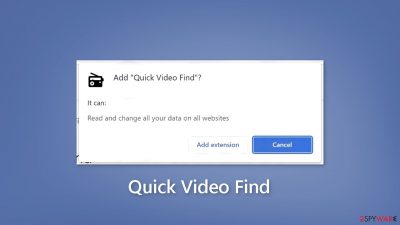
Quick Video Find is a malicious browser extension that is marketed as a useful tool for easily accessing free audio/video downloads from visited websites. It does, however, have adware[1] capabilities. It may result in an increase in commercial content such as pop-ups, banners, and redirects. Crooks use such applications to make money.
Often, such applications do not provide the advertised benefits and are simply a way for crooks to generate passive income. It is never a good idea to have unnecessary third-party applications installed on your computer.
Unfortunately, the extension may be using rogue advertising networks to place advertisements that lead to dangerous websites. People may end up on scam pages, which attempt to trick them into providing personal information, downloading PUPs (potentially unwanted programs),[2] or even malware.
You should always be cautious about the sources you use for the particular software. Eeven when the program seems legitimate and popular. Especially when the application you want to download is popular. Malware creators rely on popular things, social media like TikTok or its trends, and software download links that get users to install malware instead of legitimate applications without knowledge.
| NAME | Quick Video Find |
| TYPE | Adware |
| SYMPTOMS | Annoying pop-ups and other types of advertisements start appearing on the screen |
| DISTRIBUTION | Shady websites, deceptive ads, freeware installations |
| DANGERS | Links embedded in the ads might lead to dangerous websites |
| ELIMINATION | Eliminate the extension through your browser settings; scanning the machine with anti-malware tools is recommended |
| FURTHER STEPS | Use FortectIntego to get rid of any remaining damage and optimize the machine |
Distribution methods
Crooks frequently try to disguise their applications as “useful” tools, so do your homework. We always recommend downloading apps from official app stores. Apps that are listed there must go through a rigorous review process. You should, however, read the reviews and look at the ratings and number of users.
Crooks will sometimes create “official” promotional websites for their apps. They try to make them look as good as possible so that people will download them. Remember that if something seems too good to be true, it probably is. It is also critical to use safe browsing practices.
Do not browse shady pages, and do not click on random links and advertisements, even if they appear to promote legitimate products and services. Unregulated websites can be full of deceptive advertisements and sneaky redirects, so stick to pages you know and trust.
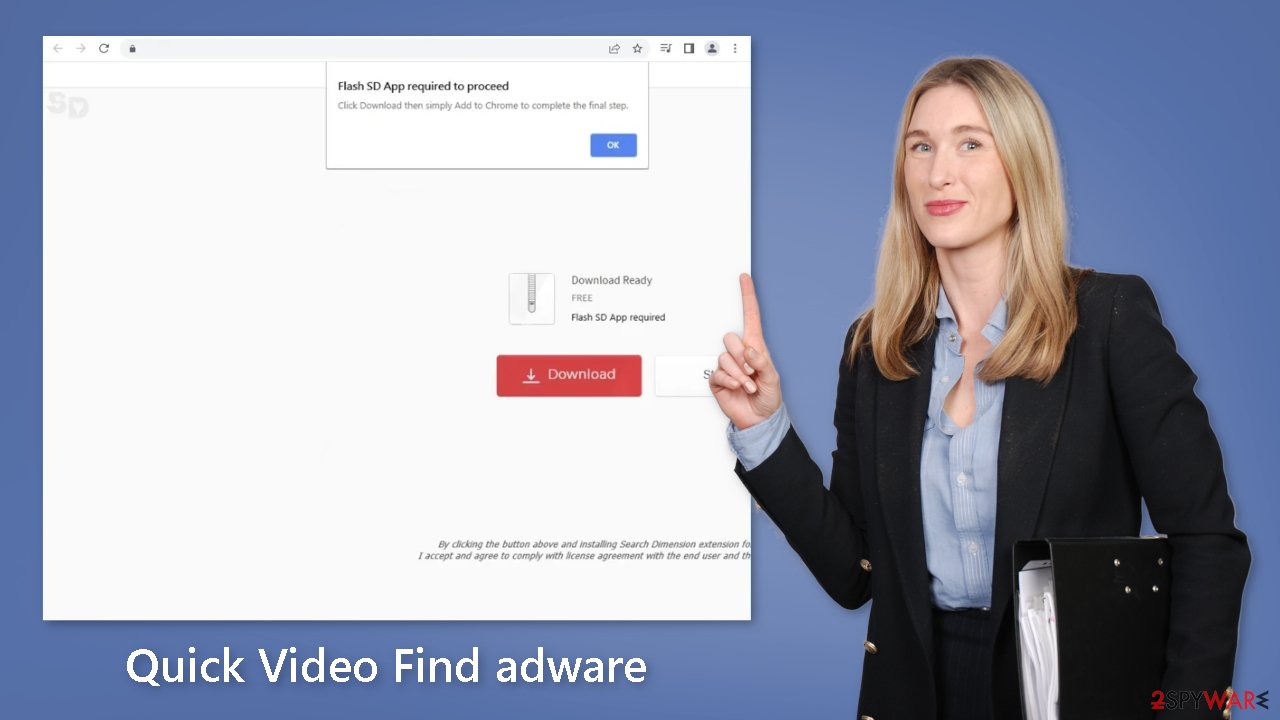
Software bundling dangers
When people use freeware distribution platforms, they frequently begin to experience unwanted symptoms. Quick Video Find adware could have infiltrated your device without your knowledge. To make their activity profitable, unsafe download channels include additional programs in the installers.
Bundled software does not always benefit users. It is critical that you pay close attention during the installation process. Always use the “Custom” or “Advanced” installation methods, and carefully read the Privacy Policy and Terms of Service. The most important step is to go through the file list and untick any unrelated applications.
Remove Quick Video Find adware
Quick Video Find adware can be removed by going to the browser settings and looking at the extension list. We recommend removing plugins one by one to see if you notice any changes.
How to prevent from getting adware
Access your website securely from any location
When you work on the domain, site, blog, or different project that requires constant management, content creation, or coding, you may need to connect to the server and content management service more often. The best solution for creating a tighter network could be a dedicated/fixed IP address.
If you make your IP address static and set to your device, you can connect to the CMS from any location and do not create any additional issues for the server or network manager that needs to monitor connections and activities. VPN software providers like Private Internet Access can help you with such settings and offer the option to control the online reputation and manage projects easily from any part of the world.
Recover files after data-affecting malware attacks
While much of the data can be accidentally deleted due to various reasons, malware is one of the main culprits that can cause loss of pictures, documents, videos, and other important files. More serious malware infections lead to significant data loss when your documents, system files, and images get encrypted. In particular, ransomware is is a type of malware that focuses on such functions, so your files become useless without an ability to access them.
Even though there is little to no possibility to recover after file-locking threats, some applications have features for data recovery in the system. In some cases, Data Recovery Pro can also help to recover at least some portion of your data after data-locking virus infection or general cyber infection.
- ^ Adware. Malwarebytes. Cybersecurity Basics.
- ^ Potentially unwanted program. Wikipedia, the free encyclopedia.
- ^ Dusan Vasic. What Are Cookies? The Good and the Bad of Browser Cookies. Dataprot. Security Solutions.










