Quimera ransomware (Virus Removal Instructions) - Quick Decryption Solution
Quimera virus Removal Guide
What is Quimera ransomware?
Quimera ransomware – a notorious malware form that does not mark the encrypted files
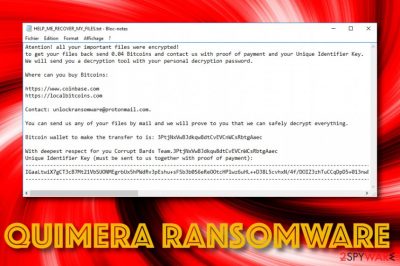
Quimera ransomware is recently discovered malware[1] that locks files with a unique cipher but does not append an extension to the filenames. First spotted by S!Ri, this ransomware initiates the encryption process by running specific tasks via the Task Manager and targets all types of files and documents that are located on the infected Windows machine. Afterward, Quimera ransomware displays a ransom note named HELP_ME_RECOVER_MY_FILES.txt that urges for a 0.04 Bitcoin payment (around $300) in exchange for the decryption software. The crooks provide hyperlinks where the victims can buy Bitcoin cryptocurrency and also include their unlockransomware@protonmail.com email address. These people offer users to deliver them any type of file for free decryption and they will prove that the decryption tool works.
| Name | Quimera ransomware |
|---|---|
| Type | Ransomware virus/malware |
| Founder | This malicious infection has been first discovered by a cybersecurity researcher named S!Ri |
| Encryption | The ransomware virus locks up various files and documents that are found on the infected Windows computer by using a unique encryption cipher. However, the malware, unlikely from others, does not add any type of appendix to the names of encrypted files |
| Ransom note | All of the ransom demands and contact information is provided in the HELP_ME_RECOVER_MY_FILES.txt ransom message |
| Price | The criminals demand a payment of 0.04 Bitcoin that is approximately $300 |
| Email address | The malicious actors provide the unlockransomware@protonmail.com email address as a way to contact them. The victims are offered to send one file for free decryption and also deliver the evidence of the payment later on |
| Spreading | Phishing email messages and their malicious attachments are the most popular ransomware distribution source. However, this malware can also get delivered through software cracks, unsecured RDP configuration, etc. |
| Removal | Get rid of the ransomware as soon as you spot the first symptoms. For this purpose, use reliable antimalware software only |
| Fixing tool | If you have discovered any type of system compromisation on your Windows machine, you can try using a repair tool such as FortectIntego |
Quimera ransomware includes malicious modules into the Windows Task Manager and injects entries into the Windows Registry. This way the malware can enable some features such as automatic boot up every time the computer is turned on. Regarding this task, the cybercriminals will be sure that their ransomware is active all the time when the PC is alive.
Continuously, Quimera virus might try to evade antimalware detection. As a result, some software might not be able to detect this ransomware, unless the victim reboots his/her Windows computer in Safe Mode with Networking or System Restore. If you are also struggling with this, travel to the end of this article and you will find some instructing steps.
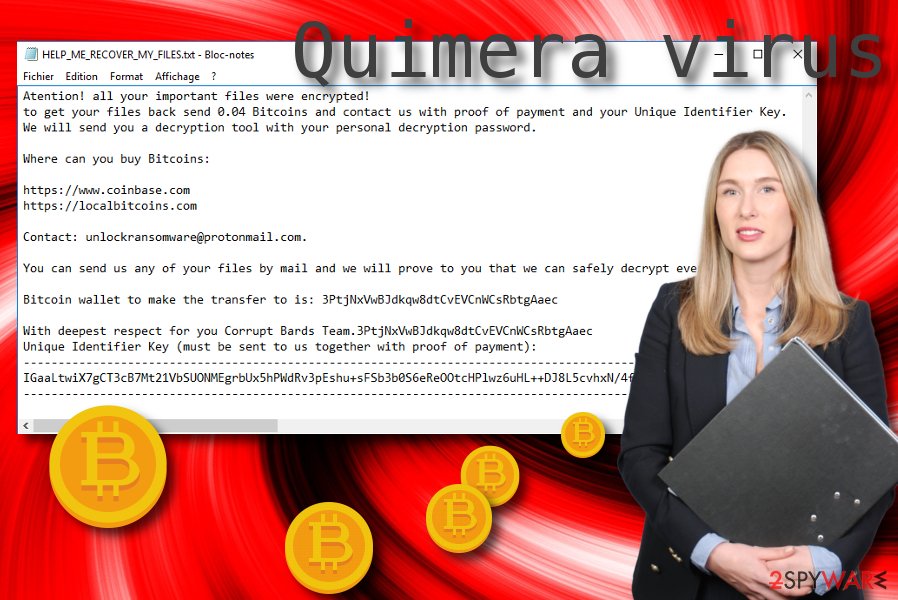
However, according to VirusTotal information,[2] 44 AV engines out of the total 69 detect Quimera ransomware as a malicious threat. Some of the detection names include Win32:MalwareX-gen [Trj], Malware@#1ndvs5ku238ur, Gen:Variant.Ulise.94720 (B), Ransom.Quimera, Gen:NN.ZexaF.33564.EuW@aO93MKgi, Artemis!757FE364CEF1.
Quimera ransomware might also run specific PowerShell commands that allow deleting the Shadow Volume Copies of all encrypted files. By performing this type of process, the cybercriminals seek to harden the decryption process for the victims who might try recovering some of their documents by using alternative software.
Quimera ransomware developers store both encryption and decryption keys on remote servers so that the codes would be reachable for the cybercriminals only. However, this is not a reason to purchase the decryption tool from the crooks. Even though it might be hard to recover data on your own, paying the crooks might end up in getting scammed.
Additionally, Quimera ransomware might not be the only malware that lands on your computer system. This cyber threat might be packed with other dangerous viruses such as trojans that aim to steal personal information, swindle money from the user's bank account, destroy particular programs, eat up the CPU power, and slow down the entire computer system.
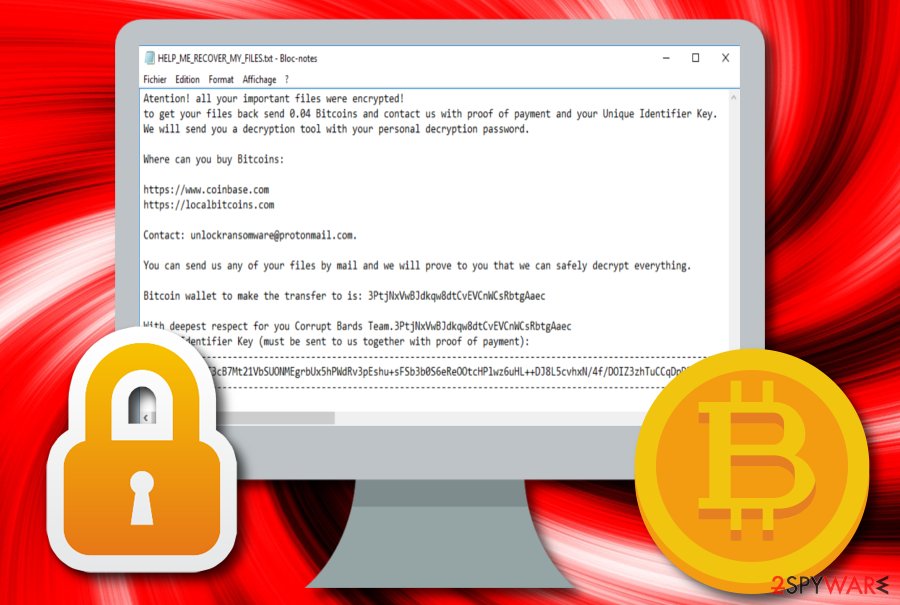
Regarding all the damage that might be brought by the ransomware and its activities, you should remove Quimera ransomware from your Windows computer system with the help of automatical software. Also, if some damage already has occurred on your machine, you can try repairing things with the help of a tool such as FortectIntego.
After Quimera ransomware removal, you can try restoring some of your files by using third-party data recovery software that has been added to the end of this article. Again, do not get convinced by the ransom note to pay the ransom price as you might easily get scammed by the cybercriminals. Here is how the entire text message looks like:
Atention! all your important files were encrypted!
to get your files back send 0.04 Bitcoins and contact us with proof of payment and your Unique Identifier Key.
We will send you a decryption tool with your personal decryption password.Where can you buy Bitcoins:
hxxps://www.coinbase.com
hxxps://localbitcoins.comContact: unlockransomware@protonmail.com.
You can send us any of your files by mail and we will prove to you that we can safely decrypt everything.
Bitcoin wallet to make the transfer to is: 3PtjNxVwBJdkqw8dtCvEVCnWCsRbtgAaec
With deepest respect for you Corrupt Bards Team.3PtjNxVwBJdkqw8dtCvEVCnWCsRbtgAaec
Unique Identifier Key (must be sent to us together with proof of payment): –
Phishing techniques are used for ransomware distribution
Technology specialists from NoVirus.uk[3] claim that ransomware infections are commonly spread via phishing emails and their malicious attachments such as pdf documents, executables, word files, etc. The crooks often pretend to be from reputable shipping, banking, or healthcare companies and deliver the infection inserted in a hyperlink in the message or in the attachment that comes clipped to the email.
If you are thinking about how to avoid infectious through these types of sources, we recommend managing your email carefully. You should always check the sender and the message's content for grammar mistakes. Also, if you were not expecting to receive the email message, you can surely delete it as any official firm would also contact you via mobile phone. Besides, do not open any attachments without scanning them automatically.
Continuously, ransomware viruses can spread through cracked software[4] that is placed on secondary downloading networks such as The Pirate Bay. These sources come unprotected and can easily carry malware. Also, the virus can be distributed through an unsecured RDP configuration. The hackers find it very easy to connect to the targeted system remotely if the RDP includes weak passwords or is not protected with a password at all.
Quimera ransomware removal methods
Quimera ransomware should be eliminated as soon as you spot this malware on your Windows computer system. The malware might bring other malicious objects that you can avoid by proceeding with the elimination process. Also, you need to get rid of the virus first before trying any data recovery techniques.
Quimera ransomware removal requires purchasing reliable software that is strong and capable enough to terminate the notorious parasite. Keep in mind that manual elimination is not an option in this case as you might skip some crucial steps or miss some malware-laden components that are necessary to delete.
When you remove Quimera ransomware from your Windows computer system, go to the end of this article and try some data recovery techniques. Also, you can search for possible damage with software such as SpyHunter 5Combo Cleaner and Malwarebytes. If these tools find anything, try fixing the corrupted areas with another program such as FortectIntego.
Getting rid of Quimera virus. Follow these steps
Manual removal using Safe Mode
To deactivate the suspicious activities and processes that have been added by the ransomware virus, you should boot your Windows computer in Safe Mode with Networking.
Important! →
Manual removal guide might be too complicated for regular computer users. It requires advanced IT knowledge to be performed correctly (if vital system files are removed or damaged, it might result in full Windows compromise), and it also might take hours to complete. Therefore, we highly advise using the automatic method provided above instead.
Step 1. Access Safe Mode with Networking
Manual malware removal should be best performed in the Safe Mode environment.
Windows 7 / Vista / XP
- Click Start > Shutdown > Restart > OK.
- When your computer becomes active, start pressing F8 button (if that does not work, try F2, F12, Del, etc. – it all depends on your motherboard model) multiple times until you see the Advanced Boot Options window.
- Select Safe Mode with Networking from the list.

Windows 10 / Windows 8
- Right-click on Start button and select Settings.

- Scroll down to pick Update & Security.

- On the left side of the window, pick Recovery.
- Now scroll down to find Advanced Startup section.
- Click Restart now.

- Select Troubleshoot.

- Go to Advanced options.

- Select Startup Settings.

- Press Restart.
- Now press 5 or click 5) Enable Safe Mode with Networking.

Step 2. Shut down suspicious processes
Windows Task Manager is a useful tool that shows all the processes running in the background. If malware is running a process, you need to shut it down:
- Press Ctrl + Shift + Esc on your keyboard to open Windows Task Manager.
- Click on More details.

- Scroll down to Background processes section, and look for anything suspicious.
- Right-click and select Open file location.

- Go back to the process, right-click and pick End Task.

- Delete the contents of the malicious folder.
Step 3. Check program Startup
- Press Ctrl + Shift + Esc on your keyboard to open Windows Task Manager.
- Go to Startup tab.
- Right-click on the suspicious program and pick Disable.

Step 4. Delete virus files
Malware-related files can be found in various places within your computer. Here are instructions that could help you find them:
- Type in Disk Cleanup in Windows search and press Enter.

- Select the drive you want to clean (C: is your main drive by default and is likely to be the one that has malicious files in).
- Scroll through the Files to delete list and select the following:
Temporary Internet Files
Downloads
Recycle Bin
Temporary files - Pick Clean up system files.

- You can also look for other malicious files hidden in the following folders (type these entries in Windows Search and press Enter):
%AppData%
%LocalAppData%
%ProgramData%
%WinDir%
After you are finished, reboot the PC in normal mode.
Remove Quimera using System Restore
To diminish malicious settings on your Windows machine and return it back to its previous state, you should activate the System Restore feature.
-
Step 1: Reboot your computer to Safe Mode with Command Prompt
Windows 7 / Vista / XP- Click Start → Shutdown → Restart → OK.
- When your computer becomes active, start pressing F8 multiple times until you see the Advanced Boot Options window.
-
Select Command Prompt from the list

Windows 10 / Windows 8- Press the Power button at the Windows login screen. Now press and hold Shift, which is on your keyboard, and click Restart..
- Now select Troubleshoot → Advanced options → Startup Settings and finally press Restart.
-
Once your computer becomes active, select Enable Safe Mode with Command Prompt in Startup Settings window.

-
Step 2: Restore your system files and settings
-
Once the Command Prompt window shows up, enter cd restore and click Enter.

-
Now type rstrui.exe and press Enter again..

-
When a new window shows up, click Next and select your restore point that is prior the infiltration of Quimera. After doing that, click Next.


-
Now click Yes to start system restore.

-
Once the Command Prompt window shows up, enter cd restore and click Enter.
Bonus: Recover your data
Guide which is presented above is supposed to help you remove Quimera from your computer. To recover your encrypted files, we recommend using a detailed guide prepared by 2-spyware.com security experts.If your files got encrypted by Quimera ransomware, you are likely to be looking for possible data recovery techniques. Do not rush to pay the cybercriminals and try using alternative software first.
If your files are encrypted by Quimera, you can use several methods to restore them:
Data Recovery Pro might help you with file restoring.
If the ransomware virus managed to lock up all of your files and documents, you can try recovering them with the help of this piece of software.
- Download Data Recovery Pro;
- Follow the steps of Data Recovery Setup and install the program on your computer;
- Launch it and scan your computer for files encrypted by Quimera ransomware;
- Restore them.
Use Windows Previous Versions feature for data recovery.
Use this method if there are some files that you want to restore. However, note that this technique works best when you have booted your computer via System Restore in the past.
- Find an encrypted file you need to restore and right-click on it;
- Select “Properties” and go to “Previous versions” tab;
- Here, check each of available copies of the file in “Folder versions”. You should select the version you want to recover and click “Restore”.
Shadow Explorer software can be helpful with file recovery.
If the ransomware virus did not permanently destroy or delete the Shadow Volume Copies of your files, you can try using this method.
- Download Shadow Explorer (http://shadowexplorer.com/);
- Follow a Shadow Explorer Setup Wizard and install this application on your computer;
- Launch the program and go through the drop down menu on the top left corner to select the disk of your encrypted data. Check what folders are there;
- Right-click on the folder you want to restore and select “Export”. You can also select where you want it to be stored.
Currently, there is no official decryption tool released.
Finally, you should always think about the protection of crypto-ransomwares. In order to protect your computer from Quimera and other ransomwares, use a reputable anti-spyware, such as FortectIntego, SpyHunter 5Combo Cleaner or Malwarebytes
How to prevent from getting ransomware
Protect your privacy – employ a VPN
There are several ways how to make your online time more private – you can access an incognito tab. However, there is no secret that even in this mode, you are tracked for advertising purposes. There is a way to add an extra layer of protection and create a completely anonymous web browsing practice with the help of Private Internet Access VPN. This software reroutes traffic through different servers, thus leaving your IP address and geolocation in disguise. Besides, it is based on a strict no-log policy, meaning that no data will be recorded, leaked, and available for both first and third parties. The combination of a secure web browser and Private Internet Access VPN will let you browse the Internet without a feeling of being spied or targeted by criminals.
No backups? No problem. Use a data recovery tool
If you wonder how data loss can occur, you should not look any further for answers – human errors, malware attacks, hardware failures, power cuts, natural disasters, or even simple negligence. In some cases, lost files are extremely important, and many straight out panic when such an unfortunate course of events happen. Due to this, you should always ensure that you prepare proper data backups on a regular basis.
If you were caught by surprise and did not have any backups to restore your files from, not everything is lost. Data Recovery Pro is one of the leading file recovery solutions you can find on the market – it is likely to restore even lost emails or data located on an external device.
- ^ Malware. Malwarebytes. Technology information.
- ^ 44 engines detected this file. VirusTotal. File information.
- ^ NoVirus.uk. NoVirus. Security and spyware news.
- ^ What is cracked software?. Quora.com. Relevant questions and answers.





















