Qvo6 (Virus Removal Guide) - Jul 2019 update
Qvo6 Removal Guide
What is Qvo6?
Qvo6 – a browser-hijacking app that can add its own hyperlink to Windows shortcuts and start menu
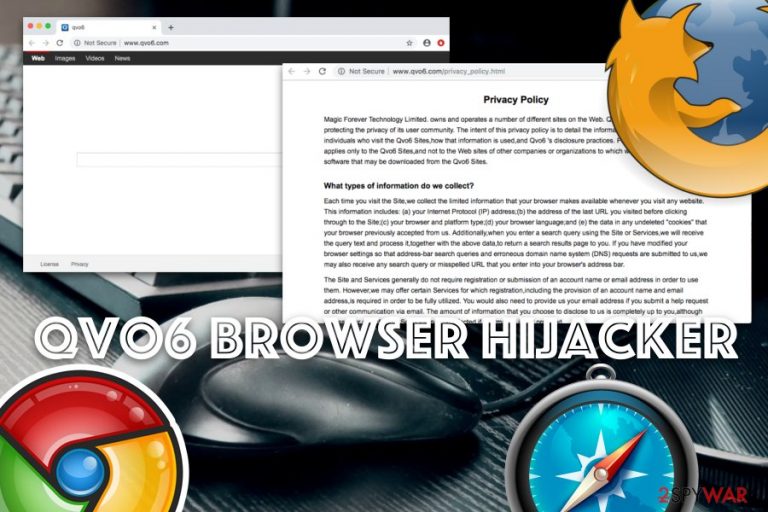
Qvo6, developed and released by Magic Forever Technology Limited, is a browser hijacker that can include its link (http://www.Qvo6.com/ro/?si=41460&shortcut=true&tid=293) to some shortcuts on your computer screen and even the Windows start menu. According to some users, the new search engine and homepage names it brings up are start.qone8.com and qvo6.com after connecting to a Google Chrome account.[1] Once such alterings happen, the browser hijacker will be met on each hijacked web browser unless you take the Qvo6 uninstall process as your priority from the early start. Note that when this PUP has planted itself on your computer system and web browser application, you will have to perform search requests by the new engine. However, it seems that the browser-hijacking virus generates search results by using the original search engine – Google, so its supposed usefulness loses any type of meaning here.
| Name | Qvo6 |
|---|---|
| Type | Browser hijacker |
| Sub-type | Potentially unwanted program |
| Engine | start.qone8.com and qvo6.com |
| Shortcut | http://www.Qvo6.com/ro/?si=41460&shortcut=true&tid=293 |
| Activities | Browser altering, redirecting to affiliates, pushing advertising content |
| Promotion | You can find this PUP in bundles of software, on third-party networks and services |
| Developer | Magic Forever Technology Limited |
| Fix | Use FortectIntego to detect and fix any problems related to the browser hijacker |
Qvo6 virus might present itself as a handy tool for browsing faster in popular networks and accessing wanted data easier. However, even though if the PUP will provide these features, there are not worth other annoying activities that will appear along with the installation and presence of this browser-hijacking application.
If you focus on the Qvo6 remove technique, suspicious activities should not bother you for a long time. However, if you postpone the elimination process, the browser hijacker will supposedly leave you irritated by the intense redirects to various affiliate networks and all the advertising activity that might be provoked for beneficial purposes.
Nevertheless, Qvo6 might collect browsing information details. This includes different types of data regarding your surfing habits and experience, e.g. commonly visited websites, browser type, IP address, etc. You can also read this type of statement in the Privacy Policy that was released by Magic Forever Technology Ltd.:
Each time you visit the Site,we collect the limited information that your browser makes available whenever you visit any website. This information includes: (a) your Internet Protocol (IP) address;(b) the address of the last URL you visited before clicking through to the Site;(c) your browser and platform type;(d) your browser language;and (e) the data in any undeleted “cookies” that your browser previously accepted from us.
As you can see from the text, Qvo6 might carry cookies that are inserted for data tracking purposes. Once browsing details are gathered by the developers, these people share such information together with other parties or use them for generating satisfying offers for users that relate to their search results and activities.
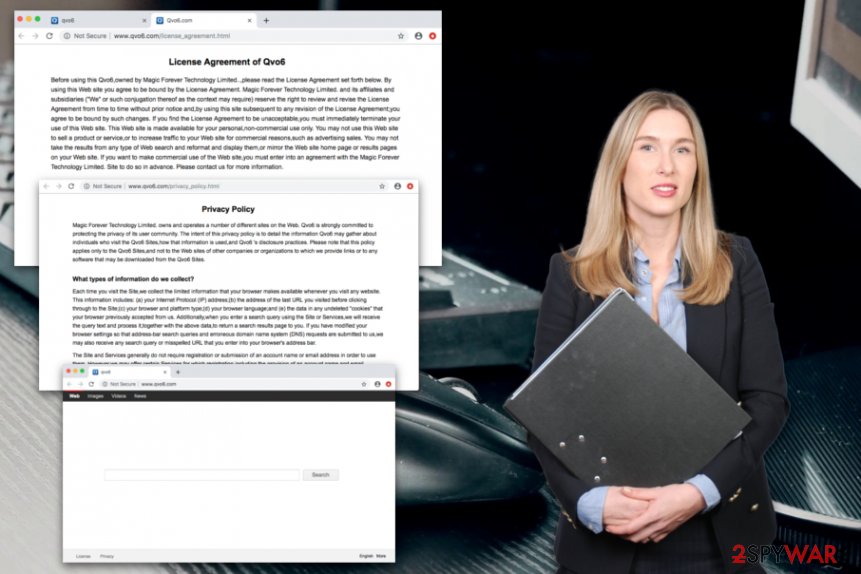
Qvo6 is quite a common threat spread out in the cybersphere. We have come to this opinion after reading many complaints throughout the Internet from different types of users. Some even said that the elimination process of this browser hijacker is difficult and that it had appeared while installing programs such as Calibri[2] which actually is a harmless e-book management tool.[3]
However, there is no difference from where the browser hijacker has come, you need to remove Qvo6 from your machine and browsers anyway. You can use some help by going through manual instructions that have been placed at the end of the article and are suitable for all kinds of browsers, including Chrome, Firefox, Explorer, Safari, and Edge.
Besides, you can perform Qvo6 removal automatically. Actually, this process is much easier and requires less of your time, effort. Additionally, we offer to download and install software such as FortectIntego to fix any issues that might be carried out by the browser-hijacking application and too difficult to take care of by hand.
Appearance of the annoying intruder: browser hijacker
Browser hijackers belong to the PUP (potentially unwanted program) category, so they are distributed silently not to capture the user's attention until ending on the computer and browser. One of the most popular delivery sources is bundled software. Packages of programs that can be downloaded from third-party sources often lack security and include additional products that are installed together.
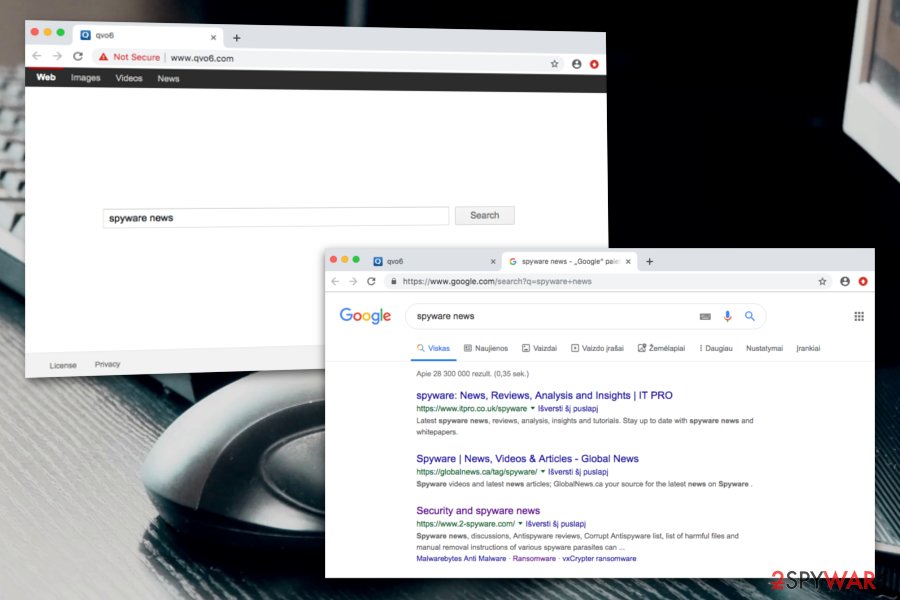
Furthermore, you can end up with a browser-hijacking application on your computer system if you are a common user of various third-party services, for example, video or file converters that are provided by secondary parties. While converting a video clip, you might be asked if you wanted to change your search engine to a different one. Note that if you agree, browser-hijacking activities will begin.
According to experts from NoVirus.uk,[4] in order not to get annoyed by PUPs or have to face their symptoms, you need to take some actions against them even though there is no risk at the moment. You should follow these security measures if you want to prevent the appearance of browser hijackers and similar threats:
- Complete all of your downloads through reputable services. We suggest not visiting any free sources that are provided by third-parties and opting for the Custom mode instead of the Recommended one.
- Browse only on those pages which have full security. If you have entered some type of website and you are not sure about its protection level, you should close it immediately and never return back.
- Install reliable antivirus protection. Browse the Internet sphere for antimalware reviews and choose an expert-tested tool. Make sure that your antivirus is regularly updated and it will provide you with handy automatical protection.
Different removal possibilities for Qvo6 virus
Qvo6 virus is definitely not the type of a program you would want to encounter on your computer someday. However, due to the PUP's stealth delivery techniques, it can appear on any type of computer, including those using Windows and Mac OS X. Cleaning all possibly-infected locations in your OS is also a necessity.
You can successfully remove Qvo6 from your computer and web browsers such as Google Chrome, Mozilla Firefox, Internet Explorer, Safari, and Microsoft Edge by completing the following manual guidelines. Just remember that here you will be on your own with no tool to help you, so all of your attention would be needed.
However, if you think of yourself as a low-skilled computer user or just have run into a lack of time, you can always choose reputable antimalware programs to lengthen the Qvo6 removal process. Besides, you can select a tool from our provided list that would help you to eliminate some problems that were brought by the browser hijacker.
You may remove virus damage with a help of FortectIntego. SpyHunter 5Combo Cleaner and Malwarebytes are recommended to detect potentially unwanted programs and viruses with all their files and registry entries that are related to them.
Getting rid of Qvo6. Follow these steps
Uninstall from Windows
Delete unknown components, decline suspicious processes, and eliminate every single trace of the browser hijacker by completing these instructions:
Instructions for Windows 10/8 machines:
- Enter Control Panel into Windows search box and hit Enter or click on the search result.
- Under Programs, select Uninstall a program.

- From the list, find the entry of the suspicious program.
- Right-click on the application and select Uninstall.
- If User Account Control shows up, click Yes.
- Wait till uninstallation process is complete and click OK.

If you are Windows 7/XP user, proceed with the following instructions:
- Click on Windows Start > Control Panel located on the right pane (if you are Windows XP user, click on Add/Remove Programs).
- In Control Panel, select Programs > Uninstall a program.

- Pick the unwanted application by clicking on it once.
- At the top, click Uninstall/Change.
- In the confirmation prompt, pick Yes.
- Click OK once the removal process is finished.
Delete from macOS
You can easily clean Mac OSX by using our below-provided manual guide. These steps will show you how to disable all questionable tasks and get rid of unwanted content:
Remove items from Applications folder:
- From the menu bar, select Go > Applications.
- In the Applications folder, look for all related entries.
- Click on the app and drag it to Trash (or right-click and pick Move to Trash)

To fully remove an unwanted app, you need to access Application Support, LaunchAgents, and LaunchDaemons folders and delete relevant files:
- Select Go > Go to Folder.
- Enter /Library/Application Support and click Go or press Enter.
- In the Application Support folder, look for any dubious entries and then delete them.
- Now enter /Library/LaunchAgents and /Library/LaunchDaemons folders the same way and terminate all the related .plist files.

Remove from Microsoft Edge
Delete unwanted extensions from MS Edge:
- Select Menu (three horizontal dots at the top-right of the browser window) and pick Extensions.
- From the list, pick the extension and click on the Gear icon.
- Click on Uninstall at the bottom.

Clear cookies and other browser data:
- Click on the Menu (three horizontal dots at the top-right of the browser window) and select Privacy & security.
- Under Clear browsing data, pick Choose what to clear.
- Select everything (apart from passwords, although you might want to include Media licenses as well, if applicable) and click on Clear.

Restore new tab and homepage settings:
- Click the menu icon and choose Settings.
- Then find On startup section.
- Click Disable if you found any suspicious domain.
Reset MS Edge if the above steps did not work:
- Press on Ctrl + Shift + Esc to open Task Manager.
- Click on More details arrow at the bottom of the window.
- Select Details tab.
- Now scroll down and locate every entry with Microsoft Edge name in it. Right-click on each of them and select End Task to stop MS Edge from running.

If this solution failed to help you, you need to use an advanced Edge reset method. Note that you need to backup your data before proceeding.
- Find the following folder on your computer: C:\\Users\\%username%\\AppData\\Local\\Packages\\Microsoft.MicrosoftEdge_8wekyb3d8bbwe.
- Press Ctrl + A on your keyboard to select all folders.
- Right-click on them and pick Delete

- Now right-click on the Start button and pick Windows PowerShell (Admin).
- When the new window opens, copy and paste the following command, and then press Enter:
Get-AppXPackage -AllUsers -Name Microsoft.MicrosoftEdge | Foreach {Add-AppxPackage -DisableDevelopmentMode -Register “$($_.InstallLocation)\\AppXManifest.xml” -Verbose

Instructions for Chromium-based Edge
Delete extensions from MS Edge (Chromium):
- Open Edge and click select Settings > Extensions.
- Delete unwanted extensions by clicking Remove.

Clear cache and site data:
- Click on Menu and go to Settings.
- Select Privacy, search and services.
- Under Clear browsing data, pick Choose what to clear.
- Under Time range, pick All time.
- Select Clear now.

Reset Chromium-based MS Edge:
- Click on Menu and select Settings.
- On the left side, pick Reset settings.
- Select Restore settings to their default values.
- Confirm with Reset.

Remove from Mozilla Firefox (FF)
Remove dangerous extensions:
- Open Mozilla Firefox browser and click on the Menu (three horizontal lines at the top-right of the window).
- Select Add-ons.
- In here, select unwanted plugin and click Remove.

Reset the homepage:
- Click three horizontal lines at the top right corner to open the menu.
- Choose Options.
- Under Home options, enter your preferred site that will open every time you newly open the Mozilla Firefox.
Clear cookies and site data:
- Click Menu and pick Settings.
- Go to Privacy & Security section.
- Scroll down to locate Cookies and Site Data.
- Click on Clear Data…
- Select Cookies and Site Data, as well as Cached Web Content and press Clear.

Reset Mozilla Firefox
If clearing the browser as explained above did not help, reset Mozilla Firefox:
- Open Mozilla Firefox browser and click the Menu.
- Go to Help and then choose Troubleshooting Information.

- Under Give Firefox a tune up section, click on Refresh Firefox…
- Once the pop-up shows up, confirm the action by pressing on Refresh Firefox.

Remove from Google Chrome
If you have discovered any dubious-looking content in your Google Chrome browser, get rid of these components with the help of the guide:
Delete malicious extensions from Google Chrome:
- Open Google Chrome, click on the Menu (three vertical dots at the top-right corner) and select More tools > Extensions.
- In the newly opened window, you will see all the installed extensions. Uninstall all the suspicious plugins that might be related to the unwanted program by clicking Remove.

Clear cache and web data from Chrome:
- Click on Menu and pick Settings.
- Under Privacy and security, select Clear browsing data.
- Select Browsing history, Cookies and other site data, as well as Cached images and files.
- Click Clear data.

Change your homepage:
- Click menu and choose Settings.
- Look for a suspicious site in the On startup section.
- Click on Open a specific or set of pages and click on three dots to find the Remove option.
Reset Google Chrome:
If the previous methods did not help you, reset Google Chrome to eliminate all the unwanted components:
- Click on Menu and select Settings.
- In the Settings, scroll down and click Advanced.
- Scroll down and locate Reset and clean up section.
- Now click Restore settings to their original defaults.
- Confirm with Reset settings.

Delete from Safari
Clean your Safari web browser from PUP-added extensions, plug-ins, and add-ons. You can do that by completing the following guidelines:
Remove unwanted extensions from Safari:
- Click Safari > Preferences…
- In the new window, pick Extensions.
- Select the unwanted extension and select Uninstall.

Clear cookies and other website data from Safari:
- Click Safari > Clear History…
- From the drop-down menu under Clear, pick all history.
- Confirm with Clear History.

Reset Safari if the above-mentioned steps did not help you:
- Click Safari > Preferences…
- Go to Advanced tab.
- Tick the Show Develop menu in menu bar.
- From the menu bar, click Develop, and then select Empty Caches.

After uninstalling this potentially unwanted program (PUP) and fixing each of your web browsers, we recommend you to scan your PC system with a reputable anti-spyware. This will help you to get rid of Qvo6 registry traces and will also identify related parasites or possible malware infections on your computer. For that you can use our top-rated malware remover: FortectIntego, SpyHunter 5Combo Cleaner or Malwarebytes.
How to prevent from getting browser hijacker
Do not let government spy on you
The government has many issues in regards to tracking users' data and spying on citizens, so you should take this into consideration and learn more about shady information gathering practices. Avoid any unwanted government tracking or spying by going totally anonymous on the internet.
You can choose a different location when you go online and access any material you want without particular content restrictions. You can easily enjoy internet connection without any risks of being hacked by using Private Internet Access VPN.
Control the information that can be accessed by government any other unwanted party and surf online without being spied on. Even if you are not involved in illegal activities or trust your selection of services, platforms, be suspicious for your own security and take precautionary measures by using the VPN service.
Backup files for the later use, in case of the malware attack
Computer users can suffer from data losses due to cyber infections or their own faulty doings. Ransomware can encrypt and hold files hostage, while unforeseen power cuts might cause a loss of important documents. If you have proper up-to-date backups, you can easily recover after such an incident and get back to work. It is also equally important to update backups on a regular basis so that the newest information remains intact – you can set this process to be performed automatically.
When you have the previous version of every important document or project you can avoid frustration and breakdowns. It comes in handy when malware strikes out of nowhere. Use Data Recovery Pro for the data restoration process.
- ^ Bujanca Mihai. Qvo6 and start.qone8 removal. Super user. Questions.
- ^ Calibri. Wikipedia. The free encyclopedia.
- ^ Flavie. Qvo6 virus. Avast Forum. Topic.
- ^ Security and spyware news. NoVirus. Virus information.
