R4bb0l0ck ransomware / virus (Removal Guide) - Recovery Instructions Included
R4bb0l0ck virus Removal Guide
What is R4bb0l0ck ransomware virus?
R4bb0l0ck creators base the malware on HiddenTear code
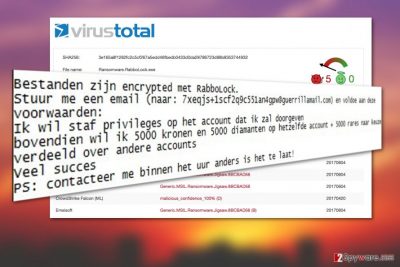
R4bb0l0ck virus is another HiddenTear-based ransomware which developers have used the script of this educational software [1] to create their own version of a fraudulent, ransom-extorting parasite. The jumble of numbers and letters that constitute ransomware’s title actually are the leet speak way of spelling “RabboLock” which is another name this malware is known by. Regardless of how you call it, you must remove R4bb0l0ck from your PC if you want to be able to use your device properly again.
This virus is a top-notch example of a malicious ransomware which locks victim’s documents with a strong encryption algorithm, appends filenames with .R4bb0l0ck extensions and drops a document called LEES_MIJ.txt to demand payment for the data recovery.
The text in this ransom note is Dutch, though the native speakers can’t help but notice that the language is butchered [2] which suggests that the creators of the virus are not Dutch and may only be targeting Dutch-speaking users. Here is the transcript of the note, in case you are interested:
Bestanden zijn encrypted met RabboLock.
Stuur me een email (naar: 7xeqjs+1scf2q9c551an4gpw@guerrillamail.com) en voldoe aan deze voorwaarden:
Ik wil staf privileges op het account dat ik zal doorgeven
bovendien wil ik 5000 kronen en 5000 diamanten op hetzelfde account + 5000 rares naar keuze verdeeld over andere accounts
Veel succes
PS: contacteer me binnen het uur anders is het te laat!
Another proof that the ransomware is targeted towards the speakers of this particular language is the fact that the extortionists demand the ransom to be paid in Danish Krones. The sum reaches around 750 dollars which may seem quite a hefty amount of money if you only have a few files stored on your computer.

Even if your computer is stacked with more important files, paying the criminals is highly unrecommended: you may be left without the decryption key after you pay the ransom. Besides, it is quite common for malware experts to come up with free data recovery tools, so you can expect one to be invented in the future and restore your files for free. Thus, you should run a system scan with some professional antivirus like FortectIntego and wait for the R4bb0l0ck removal to be finished,
After the antivirus is done eliminating the ransomware, you may try out a few alternative data recovery solutions we have prepared at the end of this page.
Ransomware takes advantage of obfuscated email attachments to get inside PCs
Infectious links, malware-laden ads, malicious software downloads or fake updates are common techniques which ransomware developers use to drop these malicious parasites on the victims’ computers. Nevertheless, there is no distribution method more successful than system infiltration via fraudulent spam emails.
R4bb0l0ck may infiltrate your PC after you download an infected attachment and open it on your PC. Such attachments typically took like legitimate documents sent from various reputable institutions or organizations. Users get massively infected with ransomware because it is tough to tell if some parcel delivery notice carries a malicious script or not.
Some of these documents may feature obfuscated files which feature PDF or Word extensions but actually hide the malicious .exe file inside. Be careful not to get infected with R4bb0l0ck and don’t trust everything that turns up on your inbox!
Perform R4bb0l0ck removal with professional anti-malware
R4bb0l0ck removal should only be performed using powerful anti-malware. Otherwise, you may permanently damage your files beyond repair. Please keep in mind that free or low-cost security software are not designed for the elimination of serious computer infections like ransomware. Thus, you should invest in a reputable antivirus utility such as FortectIntego or SpyHunter 5Combo Cleaner to make sure you remove R4bb0l0ck virus from your PC properly. We have prepared a couple of data recovery suggestions at the end of the article in case you want to try restoring some of your important files after the virus disposal.
Getting rid of R4bb0l0ck virus. Follow these steps
Manual removal using Safe Mode
In the instructions below we explain how to enable Safe Mode on the computer and optimize ransomware removal.
Important! →
Manual removal guide might be too complicated for regular computer users. It requires advanced IT knowledge to be performed correctly (if vital system files are removed or damaged, it might result in full Windows compromise), and it also might take hours to complete. Therefore, we highly advise using the automatic method provided above instead.
Step 1. Access Safe Mode with Networking
Manual malware removal should be best performed in the Safe Mode environment.
Windows 7 / Vista / XP
- Click Start > Shutdown > Restart > OK.
- When your computer becomes active, start pressing F8 button (if that does not work, try F2, F12, Del, etc. – it all depends on your motherboard model) multiple times until you see the Advanced Boot Options window.
- Select Safe Mode with Networking from the list.

Windows 10 / Windows 8
- Right-click on Start button and select Settings.

- Scroll down to pick Update & Security.

- On the left side of the window, pick Recovery.
- Now scroll down to find Advanced Startup section.
- Click Restart now.

- Select Troubleshoot.

- Go to Advanced options.

- Select Startup Settings.

- Press Restart.
- Now press 5 or click 5) Enable Safe Mode with Networking.

Step 2. Shut down suspicious processes
Windows Task Manager is a useful tool that shows all the processes running in the background. If malware is running a process, you need to shut it down:
- Press Ctrl + Shift + Esc on your keyboard to open Windows Task Manager.
- Click on More details.

- Scroll down to Background processes section, and look for anything suspicious.
- Right-click and select Open file location.

- Go back to the process, right-click and pick End Task.

- Delete the contents of the malicious folder.
Step 3. Check program Startup
- Press Ctrl + Shift + Esc on your keyboard to open Windows Task Manager.
- Go to Startup tab.
- Right-click on the suspicious program and pick Disable.

Step 4. Delete virus files
Malware-related files can be found in various places within your computer. Here are instructions that could help you find them:
- Type in Disk Cleanup in Windows search and press Enter.

- Select the drive you want to clean (C: is your main drive by default and is likely to be the one that has malicious files in).
- Scroll through the Files to delete list and select the following:
Temporary Internet Files
Downloads
Recycle Bin
Temporary files - Pick Clean up system files.

- You can also look for other malicious files hidden in the following folders (type these entries in Windows Search and press Enter):
%AppData%
%LocalAppData%
%ProgramData%
%WinDir%
After you are finished, reboot the PC in normal mode.
Remove R4bb0l0ck using System Restore
Another method which can be used for the better clean up of the ransomware-affected computer is described below:
-
Step 1: Reboot your computer to Safe Mode with Command Prompt
Windows 7 / Vista / XP- Click Start → Shutdown → Restart → OK.
- When your computer becomes active, start pressing F8 multiple times until you see the Advanced Boot Options window.
-
Select Command Prompt from the list

Windows 10 / Windows 8- Press the Power button at the Windows login screen. Now press and hold Shift, which is on your keyboard, and click Restart..
- Now select Troubleshoot → Advanced options → Startup Settings and finally press Restart.
-
Once your computer becomes active, select Enable Safe Mode with Command Prompt in Startup Settings window.

-
Step 2: Restore your system files and settings
-
Once the Command Prompt window shows up, enter cd restore and click Enter.

-
Now type rstrui.exe and press Enter again..

-
When a new window shows up, click Next and select your restore point that is prior the infiltration of R4bb0l0ck. After doing that, click Next.


-
Now click Yes to start system restore.

-
Once the Command Prompt window shows up, enter cd restore and click Enter.
Bonus: Recover your data
Guide which is presented above is supposed to help you remove R4bb0l0ck from your computer. To recover your encrypted files, we recommend using a detailed guide prepared by 2-spyware.com security experts.If your files are encrypted by R4bb0l0ck, you can use several methods to restore them:
Instructions to Data Recovery Pro
Follow these steps here to perform the recovery of some of your important files:
- Download Data Recovery Pro;
- Follow the steps of Data Recovery Setup and install the program on your computer;
- Launch it and scan your computer for files encrypted by R4bb0l0ck ransomware;
- Restore them.
Guide to Windows Previous Versions feature
Here is how you can put the Windows Previous Versions feature to use when recovering your files after ransomware attack:
- Find an encrypted file you need to restore and right-click on it;
- Select “Properties” and go to “Previous versions” tab;
- Here, check each of available copies of the file in “Folder versions”. You should select the version you want to recover and click “Restore”.
Guidelines of using Shadow Explorer for the recovery of files encrypted by R4bb0l0ck
The encrypted files are not necessarily gone forever, you can try to recover them following these steps here:
- Download Shadow Explorer (http://shadowexplorer.com/);
- Follow a Shadow Explorer Setup Wizard and install this application on your computer;
- Launch the program and go through the drop down menu on the top left corner to select the disk of your encrypted data. Check what folders are there;
- Right-click on the folder you want to restore and select “Export”. You can also select where you want it to be stored.
Finally, you should always think about the protection of crypto-ransomwares. In order to protect your computer from R4bb0l0ck and other ransomwares, use a reputable anti-spyware, such as FortectIntego, SpyHunter 5Combo Cleaner or Malwarebytes
How to prevent from getting ransomware
Do not let government spy on you
The government has many issues in regards to tracking users' data and spying on citizens, so you should take this into consideration and learn more about shady information gathering practices. Avoid any unwanted government tracking or spying by going totally anonymous on the internet.
You can choose a different location when you go online and access any material you want without particular content restrictions. You can easily enjoy internet connection without any risks of being hacked by using Private Internet Access VPN.
Control the information that can be accessed by government any other unwanted party and surf online without being spied on. Even if you are not involved in illegal activities or trust your selection of services, platforms, be suspicious for your own security and take precautionary measures by using the VPN service.
Backup files for the later use, in case of the malware attack
Computer users can suffer from data losses due to cyber infections or their own faulty doings. Ransomware can encrypt and hold files hostage, while unforeseen power cuts might cause a loss of important documents. If you have proper up-to-date backups, you can easily recover after such an incident and get back to work. It is also equally important to update backups on a regular basis so that the newest information remains intact – you can set this process to be performed automatically.
When you have the previous version of every important document or project you can avoid frustration and breakdowns. It comes in handy when malware strikes out of nowhere. Use Data Recovery Pro for the data restoration process.
- ^ Karsten Hahn; Tilman Frosch. It's educational - on the no 1 argument for open source ransomware. Gdatasoftware. G DATA security blog.
- ^ @bartblaze. Twitter post on R4bb0l0ck. Twitter. User's post.





















