Radman ransomware (Easy Removal Guide) - Free Instructions
Radman virus Removal Guide
What is Radman ransomware?
Radman ransomware is file locking malware that offers to contact hackers via @datarestore Telegram account
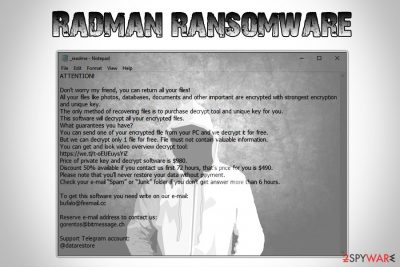
Radman ransomware is a type of computer infection that tries to make victims pay $980 ransom in Bitcoin by locking all personal files on their device. While it is not currently decryptable (unless the encryption process was performed offline), experts do not recommend contacting criminals as the possibility of getting scammed is quite high.
This variant of ransomware uses .radman file extension for file encryption, which later prevents their owners from further usage of documents, pictures, databases, videos, and other data on their device. The malware also drops a ransom note _readme.txt, which is essentially a message from the attackers.
In it, hackers claim that victims have to contact them via bufalo@firemail.cc or gorentos@bitmessage.ch emails or the Telegram account @datarestore. Crooks ask for $980 (or $490 if contact is established within 72 hours of the infection) in Bitcoin for the decryption tool.
If you got infected with this file virus, do not pay the ransom, and rather focus on Radman ransomware removal, as well as alternative file recovery methods in case STOPDecrypter does not work.
| Name | Radman |
| Type | Ransomware |
| Infiltration methods | Spam emails, software cracks, exploits, poorly protected RDP connections, etc. |
| File extension | .radman |
| Ransom note | _readme.txt |
| Contact | bufalo@firemail.cc, gorentos@bitmessage.ch or Telegram@datarestore |
| Ransom size | $980 or $490 in Bitcoin |
| Decryptable? | Decryption might be possible with STOPDecrypter [download link]. Otherwise, use third-party software |
| Removal | Install reputable security software and scan your device in Safe Mode as explained below |
| Recovery | Use FortectIntego to restore infected system files back to normal |
Radman ransomware belongs to one of the most prolific malware families – STOP/Djvu which, since its release in 2017 already deployed dozens of versions that affected thousands of users worldwide. For example, KeyPass ransomware used aggressive techniques in August last year to infect victims in more than 20 countries within just 36 hours after its release.[1]
Developers of Radman virus might employ a variety of distribution methods, including:
- Spam emails
- Fake updates
- Exploits
- Unprotected RDP connections
- Hacking tools or software cracks (Windows activator)
- Web injects
- Torrent files
- Repacked installers, etc.
To make sure threats like Radman ransomware fail to reach your computer in the future, use tips provided in the next section of this article.
Once inside, Radman ransomware performs a variety of changes to Windows OS, including modification of the registry, establishing a connection with the Command & Control server, Shadow Volume Copies termination, etc. After that, the malware scans the device for personal files like .pdf, .avi, .doc, .xlsx, .html, .zip, and others, and locks them with a sophisticated encryption algorithm, generating a unique key in the process and sending it off to the remote server controlled by hackers.
One of Radman virus sample dropped the following ransom note on victim's machine:
To get this software you need write on our e-mail:
bufalo@firemail.ccReserve e-mail address to contact us:
gorentos@bitmessage.chOur Telegram account:
@datarestore
As we already mentioned, do not pay the ransom and remove Radman ransomware from your device instead. You can accomplish that with the help of security software such as SpyHunter 5Combo Cleaner, although be aware that not all anti-malware applications will be able to detect this STOP variant, so a scan with multiple tools might be necessary. Once you terminate the infection, you can use STOPDecrypter or third-party software for file recovery if you do not have backups ready. Also, for a quick recovery from the virus, use FortectIntego.
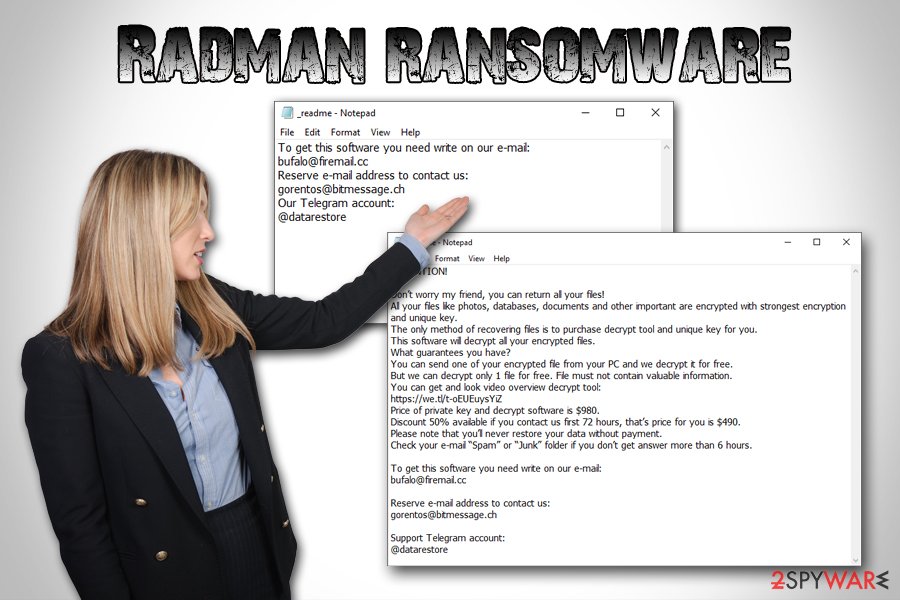
Protect yourself from ransomware infections with the help of these tips
There have been countless warnings from security researchers about dangers of ransomware and other serious computer infections, as they can result in money or data loss, sensitive details disclosure to malicious parties, additional malware infections, etc.
However, users still fail to do basic procedures to protect their systems. For example, WannaCry was spread with the help of EternalBlue exploit that has been patched shortly after its discovery, and users are still affected by this file locking threat up to this day.[2]. While no method would prevent malware completely, there are several ways you could reduce the infection rates to a minimum:
- Install reputable anti-malware software with real-time protection feature;
- Enable Firewall;
- Do not download pirated software or its cracks;
- Make sure all the installed applications, as well as the operating system, are up to date;
- Do not open suspicious attachments (especially those that require you to enable macro function) or click on hyperlinks inside a spam email;
- Install ad-blocker and use it for high-risk sites;
- Use a password manager for your accounts and enable two-factor authentication when possible;
- Do not use simple passwords for your RDP connections (such as “1111,” “password,” “1234,” “qwerty,” etc.).
Delete Radman ransomware and only then attempt to recover your files
Not all anti-virus engines can remove Radman ransomware, as they are all using different databases and new virus variants are released daily. Therefore, you might have to scan your computer with different tools. However, experts[3] recommend performing the procedure in Safe Mode with Networking mode, as it can temporarily disable malware's functionality.
Once Radman ransomware removal is complete, you can attempt to recover your files. Of course, the most obvious solution is a backup. Unfortunately, not many users have it prepared, which significantly complicates the recovery process. Thus, you can also make use of third-party recovery software or STOPDecrypter that might be able to work for you.
Getting rid of Radman virus. Follow these steps
Manual removal using Safe Mode
You should enter Safe Mode with Networking to prevent Radman virus from disturbing anti-malware software
Important! →
Manual removal guide might be too complicated for regular computer users. It requires advanced IT knowledge to be performed correctly (if vital system files are removed or damaged, it might result in full Windows compromise), and it also might take hours to complete. Therefore, we highly advise using the automatic method provided above instead.
Step 1. Access Safe Mode with Networking
Manual malware removal should be best performed in the Safe Mode environment.
Windows 7 / Vista / XP
- Click Start > Shutdown > Restart > OK.
- When your computer becomes active, start pressing F8 button (if that does not work, try F2, F12, Del, etc. – it all depends on your motherboard model) multiple times until you see the Advanced Boot Options window.
- Select Safe Mode with Networking from the list.

Windows 10 / Windows 8
- Right-click on Start button and select Settings.

- Scroll down to pick Update & Security.

- On the left side of the window, pick Recovery.
- Now scroll down to find Advanced Startup section.
- Click Restart now.

- Select Troubleshoot.

- Go to Advanced options.

- Select Startup Settings.

- Press Restart.
- Now press 5 or click 5) Enable Safe Mode with Networking.

Step 2. Shut down suspicious processes
Windows Task Manager is a useful tool that shows all the processes running in the background. If malware is running a process, you need to shut it down:
- Press Ctrl + Shift + Esc on your keyboard to open Windows Task Manager.
- Click on More details.

- Scroll down to Background processes section, and look for anything suspicious.
- Right-click and select Open file location.

- Go back to the process, right-click and pick End Task.

- Delete the contents of the malicious folder.
Step 3. Check program Startup
- Press Ctrl + Shift + Esc on your keyboard to open Windows Task Manager.
- Go to Startup tab.
- Right-click on the suspicious program and pick Disable.

Step 4. Delete virus files
Malware-related files can be found in various places within your computer. Here are instructions that could help you find them:
- Type in Disk Cleanup in Windows search and press Enter.

- Select the drive you want to clean (C: is your main drive by default and is likely to be the one that has malicious files in).
- Scroll through the Files to delete list and select the following:
Temporary Internet Files
Downloads
Recycle Bin
Temporary files - Pick Clean up system files.

- You can also look for other malicious files hidden in the following folders (type these entries in Windows Search and press Enter):
%AppData%
%LocalAppData%
%ProgramData%
%WinDir%
After you are finished, reboot the PC in normal mode.
Remove Radman using System Restore
You can also make use of System Restore feature to terminate the threat:
-
Step 1: Reboot your computer to Safe Mode with Command Prompt
Windows 7 / Vista / XP- Click Start → Shutdown → Restart → OK.
- When your computer becomes active, start pressing F8 multiple times until you see the Advanced Boot Options window.
-
Select Command Prompt from the list

Windows 10 / Windows 8- Press the Power button at the Windows login screen. Now press and hold Shift, which is on your keyboard, and click Restart..
- Now select Troubleshoot → Advanced options → Startup Settings and finally press Restart.
-
Once your computer becomes active, select Enable Safe Mode with Command Prompt in Startup Settings window.

-
Step 2: Restore your system files and settings
-
Once the Command Prompt window shows up, enter cd restore and click Enter.

-
Now type rstrui.exe and press Enter again..

-
When a new window shows up, click Next and select your restore point that is prior the infiltration of Radman. After doing that, click Next.


-
Now click Yes to start system restore.

-
Once the Command Prompt window shows up, enter cd restore and click Enter.
Bonus: Recover your data
Guide which is presented above is supposed to help you remove Radman from your computer. To recover your encrypted files, we recommend using a detailed guide prepared by 2-spyware.com security experts.If your files are encrypted by Radman, you can use several methods to restore them:
Data Recovery Pro might be able to restore at least some of your files
While this tool was not originally created to recover ransomware-locked data, it did help to some cryptovirus victims.
- Download Data Recovery Pro;
- Follow the steps of Data Recovery Setup and install the program on your computer;
- Launch it and scan your computer for files encrypted by Radman ransomware;
- Restore them.
Windows Previous Versions Feature might help you with file recovery
If you had System Restore enabled before Radman ransomware struck, use Windows Previous Versions Feature to retrieve files one-by-one.
- Find an encrypted file you need to restore and right-click on it;
- Select “Properties” and go to “Previous versions” tab;
- Here, check each of available copies of the file in “Folder versions”. You should select the version you want to recover and click “Restore”.
ShadowExplorer might be able to restore all your files
This tool might be able to restore all your files if the virus failed to delete Shadow Volume Copies.
- Download Shadow Explorer (http://shadowexplorer.com/);
- Follow a Shadow Explorer Setup Wizard and install this application on your computer;
- Launch the program and go through the drop down menu on the top left corner to select the disk of your encrypted data. Check what folders are there;
- Right-click on the folder you want to restore and select “Export”. You can also select where you want it to be stored.
Make use of STOPDecrypter
If the malware failed to contact the C&C server or your computer was not connected to the internet during the encryption process, STOPDecypter [download link] might be able to help you.
Finally, you should always think about the protection of crypto-ransomwares. In order to protect your computer from Radman and other ransomwares, use a reputable anti-spyware, such as FortectIntego, SpyHunter 5Combo Cleaner or Malwarebytes
How to prevent from getting ransomware
Stream videos without limitations, no matter where you are
There are multiple parties that could find out almost anything about you by checking your online activity. While this is highly unlikely, advertisers and tech companies are constantly tracking you online. The first step to privacy should be a secure browser that focuses on tracker reduction to a minimum.
Even if you employ a secure browser, you will not be able to access websites that are restricted due to local government laws or other reasons. In other words, you may not be able to stream Disney+ or US-based Netflix in some countries. To bypass these restrictions, you can employ a powerful Private Internet Access VPN, which provides dedicated servers for torrenting and streaming, not slowing you down in the process.
Data backups are important – recover your lost files
Ransomware is one of the biggest threats to personal data. Once it is executed on a machine, it launches a sophisticated encryption algorithm that locks all your files, although it does not destroy them. The most common misconception is that anti-malware software can return files to their previous states. This is not true, however, and data remains locked after the malicious payload is deleted.
While regular data backups are the only secure method to recover your files after a ransomware attack, tools such as Data Recovery Pro can also be effective and restore at least some of your lost data.
- ^ KeyPass: Ravenous ransomware. Kaspersky Lab. Cybersecurity research blog.
- ^ Sean Gallagher. WannaCry? Hundreds of US schools still haven’t patched servers [Updated]. Ars Technica. News and opinions in technology, science, politics, and society.
- ^ Semvirus. Semvirus. Cybersecurity advice.





















