Raldug ransomware (Virus Removal Guide) - Quick Decryption Solution
Raldug virus Removal Guide
What is Raldug ransomware?
Raldug ransomware – a file-encrypting infection which is a member of Djvu and Stop ransomware families
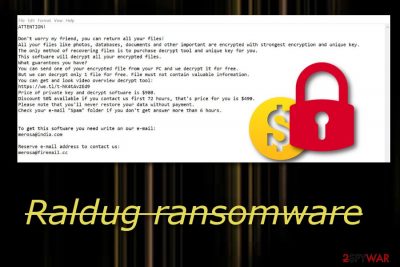
Raldug ransomware is a notorious virus which is related to Djvu and Stop crypto lockers. Its appearance starts by modifying the Windows Registry and running malicious processes in the Task Manager. You might also find rogue executables that you have never seen before. Be aware that such content might also be related to Raldug virus and supposedly distributing it on computers. However, if you become a victim of this infection, you will see that your data is no longer accessible and contains the .raldug appendix.[1] Continuously, you will overcome the _open_.txt message which urges for $980 as the price of the decryption key. To add, crooks offer a 50% discount if they receive any signs of communication from users in a time period of three days. Also, these email addresses are added to the ransom note: merosa@india.com, merosa@firemail.cc.
| Name of threat | Raldug |
|---|---|
| Family | Djvu/Stop |
| Main category | Ransomware |
| Possible dangers | Can relate in other infections, also permanent deletion of files' Shadow Volume Copies |
| Added appendix | .raldug |
| Ransom price | $980. A discount of 50% is offered if contact is made in 72 hours |
| Name of ransom message | _open_.txt |
| Criminals' email addresses | merosa@india.com, merosa@firemail.cc |
| Computer scanning tools | FortectIntego, SpyHunter 5Combo Cleaner |
Raldug ransomware developers offer evidence of the existence of the decryption tool by sending them one small file for free decryption. However, this is worthless when you need most of your data restored but you have to face the risk of scamming. Our suggestion would be not to agree with any offered terms and search for other possible file restoring options.
Crooks usually urge for cryptocurrency[2] transfers. Bitcoin is the most popular currency urged as it is used by various people worldwide. Also, cryptocurrency transferring does not require sensitive information about the transferer. Such conditions allow the cybercriminals to stay untrackable and successfully scam their victims. If Raldug ransomware has infected your Windows computer, you are likely to receive such informative message:
ATTENTION! Don't worry my friend, you can return all your files! All your files like photos, databases, documents and other important are encrypted with strongest encryption and unique key. The only method of recovering files is to purchase decrypt tool and unique key for you. This software will decrypt all your encrypted files. What guarantees you have? You can send one of your encrypted file from your PC and we decrypt it for free. But we can decrypt only 1 file for free. File must not contain valuable information. You can get and look video overview decrypt tool: https://we.tl/t-vpovVceDWN Price of private key and decrypt software is $980. Discount 50% available if you contact us first 72 hours, that's price for you is $490. Please note that you'll never restore your data without payment. Check your e-mail "Spam" folder if you don't get answer more than 6 hours. To get this software you need write on our e-mail: merosa@india.com Reserve e-mail address to contact us: merosa@firemail.cc Your personal ID:
Be aware that Djvu ransomware has released numerous its variants and Raldug ransomware is also one of them. All versions look very familiar to one another as they usually share the same ransom note and urge the same price. However, the .raldug extension will notify you what kind of threat has occurred on your computer system this time.
Additionally, you might find other malware-laden content in different locations of your system as Raldug ransomware might hide various files, e.g. executables, that allow it to perform some illegal activities. These file-locking threats might not only be capable of locking data components, but they might also let in other infections into the computer, or perform damaging activities such as permanent deletion of files' Shadow Copies.
Our suggestion would be to remove Raldug virus from your Windows computer ASAP. There is no need of waiting until your computer system faces real damage and files become impossible to recover. Use specific tools such as FortectIntego or SpyHunter 5Combo Cleaner to perform a full system scan and detect all malicious content in the machine.
The Raldug ransomware removal is not the only thing you should do if you want to reverse all changes that have been performed by the cyber threat. Once the virus is removed, files will not reverse to their previous states automatically. You will need to try similar tools as displayed below the article.
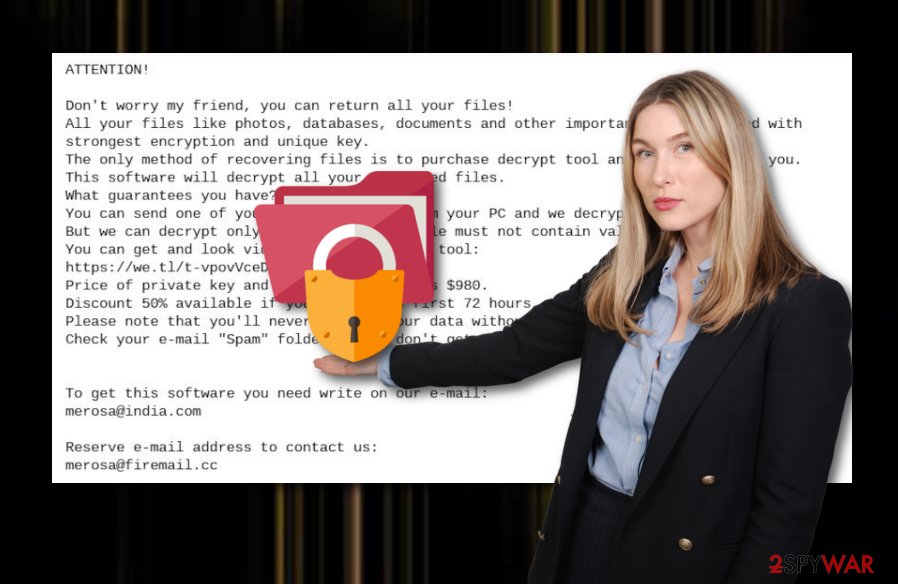
Infected executables sometimes appear to be spreading ransomware
According to Virusai.lt team research,[3] infected executables that come attached to phishing emails often occur to be the main ransomware distribution source. Email messages which fall in the spam section should be avoided at all costs and deleted the same minute once overcome. However, some people become curious and decide to open such messages, including their malicious attachments, and launch the malicious payload straight to their computers.
Protect yourself from possible ransomware attacks by deleting all questionable email messages that you receive, even if some of them fall to your inbox section. Another great way to ensure the protection level of your machine is by purchasing a reliable antivirus program and launching it the same moment you install it. Continuously, avoiding peer-to-peer networks and other secondary sources will also increase the level of threat protection manually.
Raldug ransomware needs to be removed from every location of your machine
Remember that if you have caught a ransomware infection, it supposedly has left numerous other active components in your system. Because of this, you should not only remove Raldug virus itself but also use specific anti-malware tools such as FortectIntego, SpyHunter 5Combo Cleaner, or Malwarebytes for system scanning processes and figuring out if all malware-related content has been terminated successfully.
After you deal with the Raldug ransomware removal process, it is time to take care of your locked data and the one you will be storing in the future. For locked files, try some data recovery purposes that are presented below this article. However, do not forget to gather all important information in the future and transfer some copies of it to remote servers or devices. This way you will be sure that no random people will be able to damage your files remotely.
Getting rid of Raldug virus. Follow these steps
Manual removal using Safe Mode
Activate Safe Mode with Networking to disable all actions that have been performed by Raldug ransomware virus. If you need some help with the process, take a look at these guiding steps:
Important! →
Manual removal guide might be too complicated for regular computer users. It requires advanced IT knowledge to be performed correctly (if vital system files are removed or damaged, it might result in full Windows compromise), and it also might take hours to complete. Therefore, we highly advise using the automatic method provided above instead.
Step 1. Access Safe Mode with Networking
Manual malware removal should be best performed in the Safe Mode environment.
Windows 7 / Vista / XP
- Click Start > Shutdown > Restart > OK.
- When your computer becomes active, start pressing F8 button (if that does not work, try F2, F12, Del, etc. – it all depends on your motherboard model) multiple times until you see the Advanced Boot Options window.
- Select Safe Mode with Networking from the list.

Windows 10 / Windows 8
- Right-click on Start button and select Settings.

- Scroll down to pick Update & Security.

- On the left side of the window, pick Recovery.
- Now scroll down to find Advanced Startup section.
- Click Restart now.

- Select Troubleshoot.

- Go to Advanced options.

- Select Startup Settings.

- Press Restart.
- Now press 5 or click 5) Enable Safe Mode with Networking.

Step 2. Shut down suspicious processes
Windows Task Manager is a useful tool that shows all the processes running in the background. If malware is running a process, you need to shut it down:
- Press Ctrl + Shift + Esc on your keyboard to open Windows Task Manager.
- Click on More details.

- Scroll down to Background processes section, and look for anything suspicious.
- Right-click and select Open file location.

- Go back to the process, right-click and pick End Task.

- Delete the contents of the malicious folder.
Step 3. Check program Startup
- Press Ctrl + Shift + Esc on your keyboard to open Windows Task Manager.
- Go to Startup tab.
- Right-click on the suspicious program and pick Disable.

Step 4. Delete virus files
Malware-related files can be found in various places within your computer. Here are instructions that could help you find them:
- Type in Disk Cleanup in Windows search and press Enter.

- Select the drive you want to clean (C: is your main drive by default and is likely to be the one that has malicious files in).
- Scroll through the Files to delete list and select the following:
Temporary Internet Files
Downloads
Recycle Bin
Temporary files - Pick Clean up system files.

- You can also look for other malicious files hidden in the following folders (type these entries in Windows Search and press Enter):
%AppData%
%LocalAppData%
%ProgramData%
%WinDir%
After you are finished, reboot the PC in normal mode.
Remove Raldug using System Restore
Enabling the System Restore feature might help you to deal with the cyber threat more efficiently. So better, activate this function as soon as possible:
-
Step 1: Reboot your computer to Safe Mode with Command Prompt
Windows 7 / Vista / XP- Click Start → Shutdown → Restart → OK.
- When your computer becomes active, start pressing F8 multiple times until you see the Advanced Boot Options window.
-
Select Command Prompt from the list

Windows 10 / Windows 8- Press the Power button at the Windows login screen. Now press and hold Shift, which is on your keyboard, and click Restart..
- Now select Troubleshoot → Advanced options → Startup Settings and finally press Restart.
-
Once your computer becomes active, select Enable Safe Mode with Command Prompt in Startup Settings window.

-
Step 2: Restore your system files and settings
-
Once the Command Prompt window shows up, enter cd restore and click Enter.

-
Now type rstrui.exe and press Enter again..

-
When a new window shows up, click Next and select your restore point that is prior the infiltration of Raldug. After doing that, click Next.


-
Now click Yes to start system restore.

-
Once the Command Prompt window shows up, enter cd restore and click Enter.
Bonus: Recover your data
Guide which is presented above is supposed to help you remove Raldug from your computer. To recover your encrypted files, we recommend using a detailed guide prepared by 2-spyware.com security experts..raldug files mean that Raldug ransomware has infected your Windows computer system and performed encryption on your files. Such data can be recovered by using specific tools. We have provided some third-party software that might be capable of bringing some of your data blanks back to their previous states.
If your files are encrypted by Raldug, you can use several methods to restore them:
Using the Data Recovery Pro tool might allow you to restore some of your files:
If you perform all below-given steps exactly as shown in this instructing guides, you slightly increase the chances of recovering encrypted files.
- Download Data Recovery Pro;
- Follow the steps of Data Recovery Setup and install the program on your computer;
- Launch it and scan your computer for files encrypted by Raldug ransomware;
- Restore them.
Windows Previous Versions feature has been created for data restoring purposes:
This method might appear really helpful, however, some conditions are necessary for it to work properly. One of it is enabling the System Restore feature to disable Raldug ransomware.
- Find an encrypted file you need to restore and right-click on it;
- Select “Properties” and go to “Previous versions” tab;
- Here, check each of available copies of the file in “Folder versions”. You should select the version you want to recover and click “Restore”.
Shadow Explorer tool is suited for file restoring:
If the cyber threat did not permanently damage or eliminate Shadow Volume Copies of your encrypted files and documents, you might have a big chance of recovering your data with this tool.
- Download Shadow Explorer (http://shadowexplorer.com/);
- Follow a Shadow Explorer Setup Wizard and install this application on your computer;
- Launch the program and go through the drop down menu on the top left corner to select the disk of your encrypted data. Check what folders are there;
- Right-click on the folder you want to restore and select “Export”. You can also select where you want it to be stored.
Currently, no Raldug ransomware decryptor has been created and released.
Finally, you should always think about the protection of crypto-ransomwares. In order to protect your computer from Raldug and other ransomwares, use a reputable anti-spyware, such as FortectIntego, SpyHunter 5Combo Cleaner or Malwarebytes
How to prevent from getting ransomware
Choose a proper web browser and improve your safety with a VPN tool
Online spying has got momentum in recent years and people are getting more and more interested in how to protect their privacy online. One of the basic means to add a layer of security – choose the most private and secure web browser. Although web browsers can't grant full privacy protection and security, some of them are much better at sandboxing, HTTPS upgrading, active content blocking, tracking blocking, phishing protection, and similar privacy-oriented features. However, if you want true anonymity, we suggest you employ a powerful Private Internet Access VPN – it can encrypt all the traffic that comes and goes out of your computer, preventing tracking completely.
Lost your files? Use data recovery software
While some files located on any computer are replaceable or useless, others can be extremely valuable. Family photos, work documents, school projects – these are types of files that we don't want to lose. Unfortunately, there are many ways how unexpected data loss can occur: power cuts, Blue Screen of Death errors, hardware failures, crypto-malware attack, or even accidental deletion.
To ensure that all the files remain intact, you should prepare regular data backups. You can choose cloud-based or physical copies you could restore from later in case of a disaster. If your backups were lost as well or you never bothered to prepare any, Data Recovery Pro can be your only hope to retrieve your invaluable files.
- ^ Margaret Rouse. Encryption. Search Security. Tech Target.
- ^ Cryptocurrency. Techopedia. Tech terms and definitions explained.
- ^ Virusai.lt. Virusai. Technology news and malware prevention tips.





















