Ramnit virus (Removal Guide) - Free Instructions
Ramnit virus Removal Guide
What is Ramnit virus?
Ramnit is a virus which can give remote access to your computer for the cybercriminals
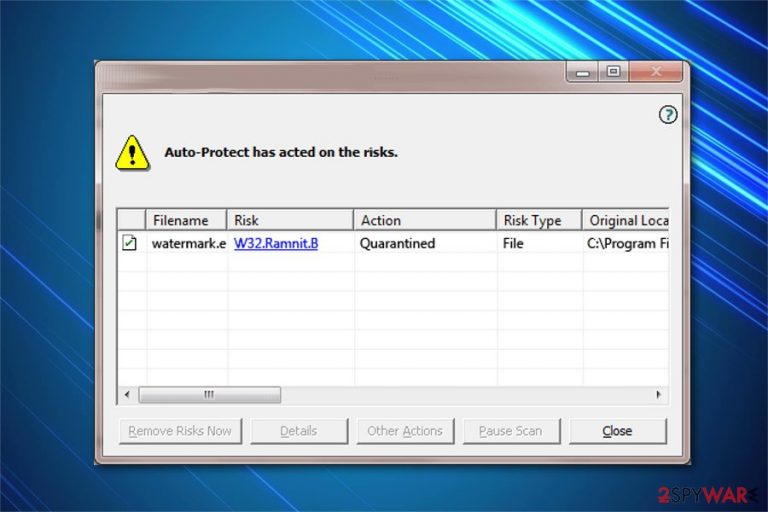
Ramnit virus is a dangerous cyber threat which infects EXE, DLL and HTML files[1] on the targeted device. Experts categorize this malicious program as a Trojan horse as it might create a backdoor by connecting the affected computer to the remote server. Even though it might be hard to identify the attack, you can notice that files infected by Ramnit virus are renamed as Srv.exe once the malware infiltrates the system.
| Name | Ramnit virus |
|---|---|
| Type | Trojan Horse |
| Alternative names | Worm:Win32/Ramnit.A; Virus:VBS/Ramnit.A; Virus:Win32/Ramnit.A; Virus.Ramnit; Trojan.Ramnit; |
| Danger level | High. Might give remote control over the device to the hackers |
| Distribution | It spreads via infected external drives, such as USB Flash |
| Affected files | .HTML; .HTM; .EXE |
| Targeted OS | Windows and Mac OS |
| Symptoms | The targeted files on the infected computer are renamed, like <file name>Srv.exe |
| Removal | If you notice the symptoms, you should immediately get FortectIntego to delete Ramnit virus |
Researchers note that Ramnit malware is highly sophisticated — it can hide its presence on the system by creating a default web browser process and injecting the malicious code into it. As a result, some security tools are not able to detect the obfuscated cyber threat, and the Trojan can perform its hazardous activity.
Ramnit Trojan not only infects files with .HTM, .HTML, and .EXE extensions, but also creates a backdoor[2] by connecting the computer to the remote server. Once it is done, cybercriminals can take over the affected device and perform the following actions:
- Infiltrate the system with more malware;
- Record keystrokes and obtain personal information;
- Steal logins and passwords;
- Use CPU for cryptocurrency mining.
Likewise, it is essential to recognize the infection as soon as possible. One of the most common Ramnit symptoms is the change of the infected file's name. Therefore, if you notice any files with the ending of Srv.exe, you should be aware that your system is attacked by the Trojan.

Our security experts recommend you to take actions immediately — you can install FortectIntego for Ramnit removal. This security tool uses the malware database which helps it to identify and delete Ramnit along with other malicious programs successfully.
However, before you remove Ramnit virus with the antivirus, you might need to reboot your computer into Safe Mode to deactivate the cyber threat. For that, we have prepared detailed instructions which are appended to the end of this article. Follow them attentively.
Infected removable drivers are the main malware distribution source
According to the research, this Trojan horse spreads via infected external drives. Once, for example, USB Flash drive, is connected to the computer, it drops the payload of the malware and HTML, EXE, and HTM files are being infected. However, along with the primary distribution method, this cyber threat might also spread via one of the following ways:
- Fake software updates uploaded on peer-to-peer (P2P) file-sharing sites;
- Online ads containing malicious scripts;
- Inside the attachments of spam emails;
Therefore, security analysts[3] recommend you to stay vigilant and monitor your online activity. In other terms, you should never click on any suspicious content online, including attractive pop-up ads, hyperlinks to unknown sites, surveys, unauthorized emails, spam attachments, etc.
Additionally, make sure that you refrain from downloading software cracks or video, audio files illegally. P2P networks can be exploited to distribute malware disguised as a legitimate file. Thus, install applications only from official websites and use an antivirus with real-time protection for an extra layer of security.
Ramnit virus removal guide
Computer users should understand that this cyber threat is highly sophisticated. In other terms, any thoughts about manual Ramnit virus removal should not be considered. Ramnit virus analysis revealed that it could not only disguise itself running under legitimate system processes but also drop its components in random locations on the system.
Therefore, if you try to remove Ramnit manually, there is a substantial risk that you won't get rid of all its elements and the malware would reappear on the computer. Luckily, you can get FortectIntego, SpyHunter 5Combo Cleaner, or Malwarebytes for quick Ramnit removal. Before that, reboot your system into Safe Mode as shown below this article.
Getting rid of Ramnit virus. Follow these steps
Manual removal using Safe Mode
Follow these steps to boot your PC into Safe Mode with Networking:
Important! →
Manual removal guide might be too complicated for regular computer users. It requires advanced IT knowledge to be performed correctly (if vital system files are removed or damaged, it might result in full Windows compromise), and it also might take hours to complete. Therefore, we highly advise using the automatic method provided above instead.
Step 1. Access Safe Mode with Networking
Manual malware removal should be best performed in the Safe Mode environment.
Windows 7 / Vista / XP
- Click Start > Shutdown > Restart > OK.
- When your computer becomes active, start pressing F8 button (if that does not work, try F2, F12, Del, etc. – it all depends on your motherboard model) multiple times until you see the Advanced Boot Options window.
- Select Safe Mode with Networking from the list.

Windows 10 / Windows 8
- Right-click on Start button and select Settings.

- Scroll down to pick Update & Security.

- On the left side of the window, pick Recovery.
- Now scroll down to find Advanced Startup section.
- Click Restart now.

- Select Troubleshoot.

- Go to Advanced options.

- Select Startup Settings.

- Press Restart.
- Now press 5 or click 5) Enable Safe Mode with Networking.

Step 2. Shut down suspicious processes
Windows Task Manager is a useful tool that shows all the processes running in the background. If malware is running a process, you need to shut it down:
- Press Ctrl + Shift + Esc on your keyboard to open Windows Task Manager.
- Click on More details.

- Scroll down to Background processes section, and look for anything suspicious.
- Right-click and select Open file location.

- Go back to the process, right-click and pick End Task.

- Delete the contents of the malicious folder.
Step 3. Check program Startup
- Press Ctrl + Shift + Esc on your keyboard to open Windows Task Manager.
- Go to Startup tab.
- Right-click on the suspicious program and pick Disable.

Step 4. Delete virus files
Malware-related files can be found in various places within your computer. Here are instructions that could help you find them:
- Type in Disk Cleanup in Windows search and press Enter.

- Select the drive you want to clean (C: is your main drive by default and is likely to be the one that has malicious files in).
- Scroll through the Files to delete list and select the following:
Temporary Internet Files
Downloads
Recycle Bin
Temporary files - Pick Clean up system files.

- You can also look for other malicious files hidden in the following folders (type these entries in Windows Search and press Enter):
%AppData%
%LocalAppData%
%ProgramData%
%WinDir%
After you are finished, reboot the PC in normal mode.
Remove Ramnit using System Restore
-
Step 1: Reboot your computer to Safe Mode with Command Prompt
Windows 7 / Vista / XP- Click Start → Shutdown → Restart → OK.
- When your computer becomes active, start pressing F8 multiple times until you see the Advanced Boot Options window.
-
Select Command Prompt from the list

Windows 10 / Windows 8- Press the Power button at the Windows login screen. Now press and hold Shift, which is on your keyboard, and click Restart..
- Now select Troubleshoot → Advanced options → Startup Settings and finally press Restart.
-
Once your computer becomes active, select Enable Safe Mode with Command Prompt in Startup Settings window.

-
Step 2: Restore your system files and settings
-
Once the Command Prompt window shows up, enter cd restore and click Enter.

-
Now type rstrui.exe and press Enter again..

-
When a new window shows up, click Next and select your restore point that is prior the infiltration of Ramnit. After doing that, click Next.


-
Now click Yes to start system restore.

-
Once the Command Prompt window shows up, enter cd restore and click Enter.
Finally, you should always think about the protection of crypto-ransomwares. In order to protect your computer from Ramnit and other ransomwares, use a reputable anti-spyware, such as FortectIntego, SpyHunter 5Combo Cleaner or Malwarebytes
How to prevent from getting trojans
Do not let government spy on you
The government has many issues in regards to tracking users' data and spying on citizens, so you should take this into consideration and learn more about shady information gathering practices. Avoid any unwanted government tracking or spying by going totally anonymous on the internet.
You can choose a different location when you go online and access any material you want without particular content restrictions. You can easily enjoy internet connection without any risks of being hacked by using Private Internet Access VPN.
Control the information that can be accessed by government any other unwanted party and surf online without being spied on. Even if you are not involved in illegal activities or trust your selection of services, platforms, be suspicious for your own security and take precautionary measures by using the VPN service.
Backup files for the later use, in case of the malware attack
Computer users can suffer from data losses due to cyber infections or their own faulty doings. Ransomware can encrypt and hold files hostage, while unforeseen power cuts might cause a loss of important documents. If you have proper up-to-date backups, you can easily recover after such an incident and get back to work. It is also equally important to update backups on a regular basis so that the newest information remains intact – you can set this process to be performed automatically.
When you have the previous version of every important document or project you can avoid frustration and breakdowns. It comes in handy when malware strikes out of nowhere. Use Data Recovery Pro for the data restoration process.
- ^ Tim Fisher. What Is an HTM or HTML File?. Lifewire. Tech How-To Guides & Tutorials.
- ^ Hacker Lexicon: What is a Backdoor?. WIRED. IT News.
- ^ DieViren. DieViren. Security and Spyware News.







