RanDsomeWare ransomware / virus (Removal Guide) - Quick Decryption Solution
RanDsomeWare virus Removal Guide
What is RanDsomeWare ransomware virus?
RanDsomeWare: a virus with a strange name warns you before encrypting your files
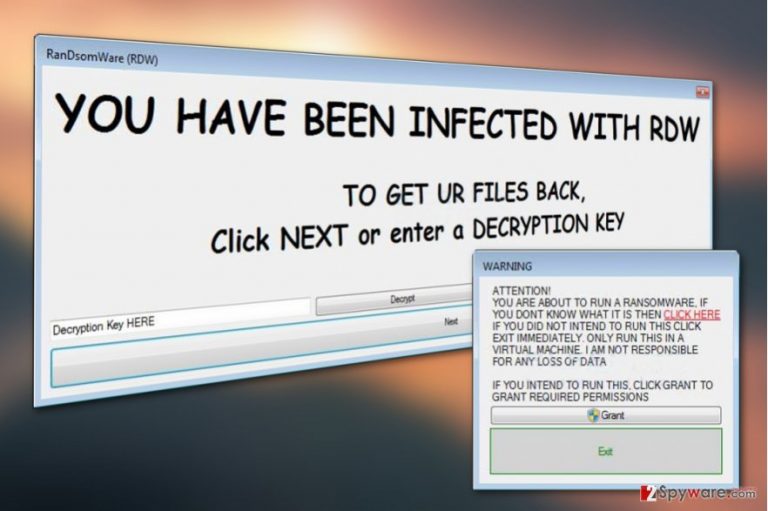
RanDsomeWare virus or simply RDW is a new computer parasite which encrypts files, this way rendering them inaccessible to their owners. Virus appends processed files with .RDWF extensions, which is a typical thing the majority of ransomware [1] viruses are designed to do. On the other hand, RDW virus does not exactly match the usual image of ransomware.
It is interesting that before running the malicious executable, perpetrators warn the victims with the following message:
WARNING
ATTENTION!
YOU ARE ABOUT TO RUN A RANSOMWARE, IF
YOU DONT KNOW WHAT IT IS THEN CLICK HERE
IF YOU DID NOT INTEND TO RUN THIS CLICK
EXIT IMMEDIATELY. ONLY RUN THIS IN A
VIRTUAL MACHINE. I AM NOT RESPONSIBLE
FOR ANY LOSS OF DATAIF YOU INTEND TO RUN THIS, CLICK GRANT TO
GRANT REQUIRED PERMISSIONS[“Grant” button]
[“Exit” button]
Looking at this message, we can presume that the purpose of this ransomware variant is more of an educational nature [2] than focused purely on financial gain. Nevertheless, as the history has shown, such programs are just one step away from being converted into full-blown ransom-demanding pests. It only takes an evil-minded programmer to change things up in the program's code, and the hybrid version starts making them easy money.
Luckily, this virus has not undergone such changes yet, and you can remove RanDsomeWare from your PC without having to face unpleasant consequences such as financial loss of destruction of files. But don’t try to perform the elimination yourself. Antivirus software such as FortectIntego should be able to detect the malicious executable on your device and dispose of it risk-free.
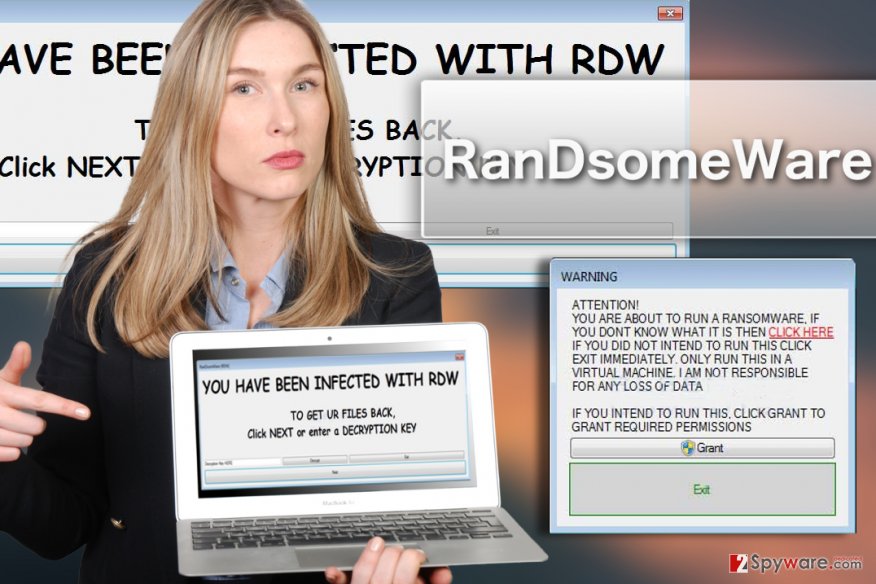
When executed, the program opens the following pop-up:
YOU HAVE BEEN INFECTED WITH RDW
TO GET UR FILES BACK,
Click NEXT or enter a DECRYPTION KEY
While we don’t know the conditions for the data recovery, experts managed to uncover a way to disable the encryption. All you have to do is enter SUPER_SECRET_KEY into the fill-in box that says “Decryption Key HERE” and hit the “Decrypt” button next to it.
After you decrypt your files, make sure you perform the RanDsomeWare removal. Only when the malware is gone from your computer, you will be able to use your device normally and safely again.
Things you can do to protect yourself from ransomware
RanDsomeWare does not seem like a very sophisticated ransomware virus, but that does not limit it from successfully infecting computers. Currently, the distribution of this parasite is quite low — only a few cases of its attacks have been reported. Looking at this tendency, we can presume that RanDsomeWare file spreads directly, i.e. it does not employ exploit kits or spam campaigns.
If, however, you receive the suspicious .exe file in your email inbox — do not open it. A trick that your friends or random pranksters are trying to play on you may have serious consequences, so it is best to avoid it.
RanDsomeWare removal requires no professional training
Indeed, you can remove RanDsomeWare virus from your PC yourself. Well, not manually in the technical sense, but with the assistance of professional antivirus software. These programs easily deal with even more serious ransomware, so RanDsomeWare removal should not be a problem either.
Before the scan though, you should update your antivirus to the latest version to make sure it is fully functional and capable of performing virus removal properly.
Getting rid of RanDsomeWare virus. Follow these steps
Manual removal using Safe Mode
Important! →
Manual removal guide might be too complicated for regular computer users. It requires advanced IT knowledge to be performed correctly (if vital system files are removed or damaged, it might result in full Windows compromise), and it also might take hours to complete. Therefore, we highly advise using the automatic method provided above instead.
Step 1. Access Safe Mode with Networking
Manual malware removal should be best performed in the Safe Mode environment.
Windows 7 / Vista / XP
- Click Start > Shutdown > Restart > OK.
- When your computer becomes active, start pressing F8 button (if that does not work, try F2, F12, Del, etc. – it all depends on your motherboard model) multiple times until you see the Advanced Boot Options window.
- Select Safe Mode with Networking from the list.

Windows 10 / Windows 8
- Right-click on Start button and select Settings.

- Scroll down to pick Update & Security.

- On the left side of the window, pick Recovery.
- Now scroll down to find Advanced Startup section.
- Click Restart now.

- Select Troubleshoot.

- Go to Advanced options.

- Select Startup Settings.

- Press Restart.
- Now press 5 or click 5) Enable Safe Mode with Networking.

Step 2. Shut down suspicious processes
Windows Task Manager is a useful tool that shows all the processes running in the background. If malware is running a process, you need to shut it down:
- Press Ctrl + Shift + Esc on your keyboard to open Windows Task Manager.
- Click on More details.

- Scroll down to Background processes section, and look for anything suspicious.
- Right-click and select Open file location.

- Go back to the process, right-click and pick End Task.

- Delete the contents of the malicious folder.
Step 3. Check program Startup
- Press Ctrl + Shift + Esc on your keyboard to open Windows Task Manager.
- Go to Startup tab.
- Right-click on the suspicious program and pick Disable.

Step 4. Delete virus files
Malware-related files can be found in various places within your computer. Here are instructions that could help you find them:
- Type in Disk Cleanup in Windows search and press Enter.

- Select the drive you want to clean (C: is your main drive by default and is likely to be the one that has malicious files in).
- Scroll through the Files to delete list and select the following:
Temporary Internet Files
Downloads
Recycle Bin
Temporary files - Pick Clean up system files.

- You can also look for other malicious files hidden in the following folders (type these entries in Windows Search and press Enter):
%AppData%
%LocalAppData%
%ProgramData%
%WinDir%
After you are finished, reboot the PC in normal mode.
Remove RanDsomeWare using System Restore
-
Step 1: Reboot your computer to Safe Mode with Command Prompt
Windows 7 / Vista / XP- Click Start → Shutdown → Restart → OK.
- When your computer becomes active, start pressing F8 multiple times until you see the Advanced Boot Options window.
-
Select Command Prompt from the list

Windows 10 / Windows 8- Press the Power button at the Windows login screen. Now press and hold Shift, which is on your keyboard, and click Restart..
- Now select Troubleshoot → Advanced options → Startup Settings and finally press Restart.
-
Once your computer becomes active, select Enable Safe Mode with Command Prompt in Startup Settings window.

-
Step 2: Restore your system files and settings
-
Once the Command Prompt window shows up, enter cd restore and click Enter.

-
Now type rstrui.exe and press Enter again..

-
When a new window shows up, click Next and select your restore point that is prior the infiltration of RanDsomeWare. After doing that, click Next.


-
Now click Yes to start system restore.

-
Once the Command Prompt window shows up, enter cd restore and click Enter.
Bonus: Recover your data
Guide which is presented above is supposed to help you remove RanDsomeWare from your computer. To recover your encrypted files, we recommend using a detailed guide prepared by 2-spyware.com security experts.If your files are encrypted by RanDsomeWare, you can use several methods to restore them:
RanDsomeWare ransomware decryption
To decrypt the encrypted files, enter SUPER_SECRET_KEY into the given slot on the ransomware screen and hit “Decrypt”.
Finally, you should always think about the protection of crypto-ransomwares. In order to protect your computer from RanDsomeWare and other ransomwares, use a reputable anti-spyware, such as FortectIntego, SpyHunter 5Combo Cleaner or Malwarebytes
How to prevent from getting ransomware
Choose a proper web browser and improve your safety with a VPN tool
Online spying has got momentum in recent years and people are getting more and more interested in how to protect their privacy online. One of the basic means to add a layer of security – choose the most private and secure web browser. Although web browsers can't grant full privacy protection and security, some of them are much better at sandboxing, HTTPS upgrading, active content blocking, tracking blocking, phishing protection, and similar privacy-oriented features. However, if you want true anonymity, we suggest you employ a powerful Private Internet Access VPN – it can encrypt all the traffic that comes and goes out of your computer, preventing tracking completely.
Lost your files? Use data recovery software
While some files located on any computer are replaceable or useless, others can be extremely valuable. Family photos, work documents, school projects – these are types of files that we don't want to lose. Unfortunately, there are many ways how unexpected data loss can occur: power cuts, Blue Screen of Death errors, hardware failures, crypto-malware attack, or even accidental deletion.
To ensure that all the files remain intact, you should prepare regular data backups. You can choose cloud-based or physical copies you could restore from later in case of a disaster. If your backups were lost as well or you never bothered to prepare any, Data Recovery Pro can be your only hope to retrieve your invaluable files.
- ^ Cara McGoogan; James Titcomb; Charlotte Krol. What is WannaCry and how does ransomware work?. Telegraph. Telegraph Online, Daily Telegraph, Sunday Telegraph.
- ^ Daniel Smith. For educational purposes only. Radware. Radware blog .







