Rans0mLocked ransomware / virus (Free Instructions) - Virus Removal Instructions
Rans0mLocked virus Removal Guide
What is Rans0mLocked ransomware virus?
Rams0mLocked makes an appearance by locking your personal files
Rams0mLocked functions as crypto-malware which has its own independent graphical user interface (GUI)[1]. According to this software, it does not seem as highly sophisticated file-encrypting virus. However, previous cases reveal that veneer might be highly misleading. Most likely it uses AES-256 algorithm variation to encrypt files and append .owned file extension to a virus. Unfortunately, it is not decryptable yet. Thus, make sure not to purchase their offered decryption software. At the moment, it demands 0.1 BTC (159.55) via coinbase.com website[2]. However, it is not recommended to pay as there are no guarantees to retrieve files. Instead, focus on Rams0mLocked removal. You can do it with the assistance of FortectIntego or Malwarebytes.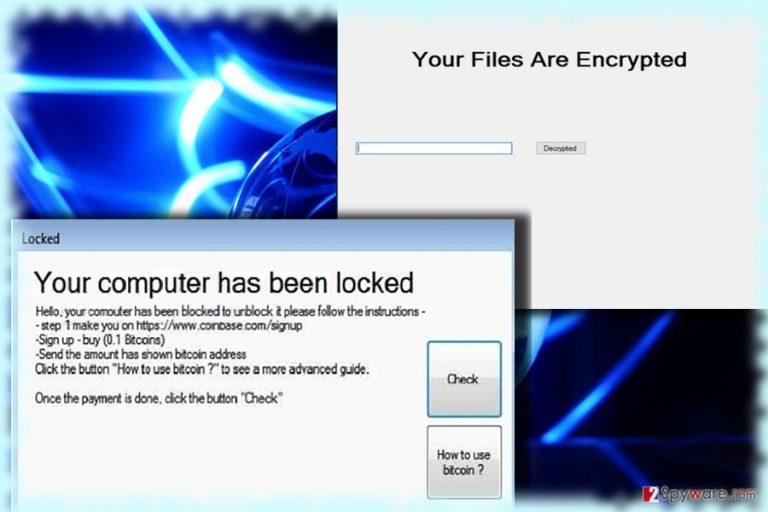
The executable file is delivered via an .exe file. It is likely to be hidden in a .zip folder attached to a fake spam email. Thus, when a user unwraps the folder, he accidentally activates the malware. It may take time for Rams0mLocked to encrypt your data. During the process, you might notice that the computer underperforms. i.e. it may crash while loading an app or performing an ordinary task. If you frequently use Task Manager, you may notice that explorer.exe or update.exe task consumes remarkably large amount of CPU memory usage. Such executable tasks may signify that the malware is taking control of your files[3]. If you notice these symptoms before the interface of this ransomware pops up, you may restart the computer. In some cases, this action interferes with the encryption process. If the malware succeeds in locking your files, the app of this malware instructs you to access the mentioned website via TOR network and follow further steps. Instead of relying on hackers’ sense of conscience, remove Rams0mLocked.
Transmission techniques of the malware
In order to persuade users into playing according to their scenario, felons tend to disguise ransomware executable files under fake invoice or tax refund .doc or .js files. You may also receive spam emails offering you to install fake Adobe flash[4] player or Skype updates[5]. Stay vigilant and think twice before extracting email attachment from an unknown sender. In addition, while updating or adding new extensions to your browser, think it over whether this or another add-on is necessary. Check users reviews. These precautions will decrease the opportunity to install Rans0mLocked in disguise. Ransomware assaults are often carried out with the assistance of trojans. In order to ward them off, update or install malware security applications. 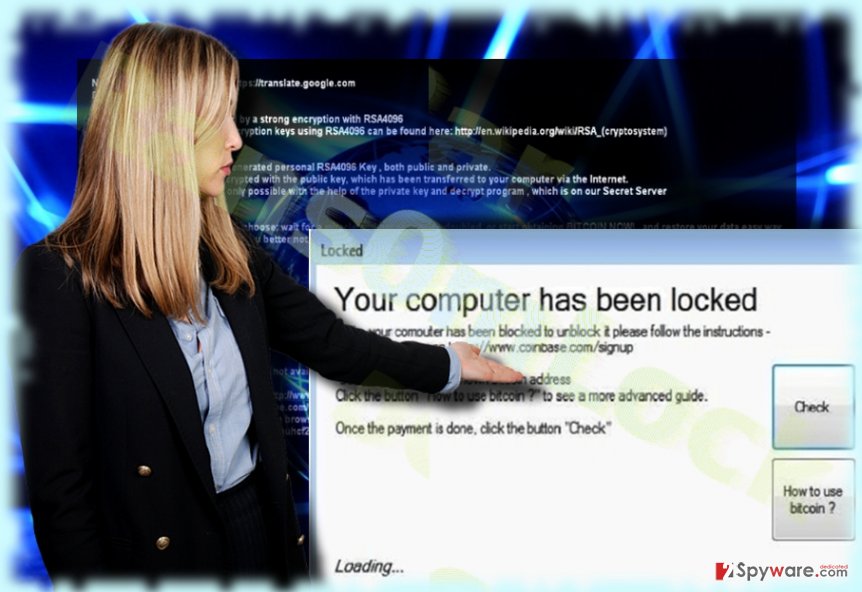
Eliminating Rams0mLocked
When it comes to ransomware, do not waste time and entrust this procedure to malware prevention tool. If you cannot update or launch the program, the below-displayed guide will be practical. It will also help you regain access if you cannot complete Rams0mLocked removal. After you eliminate the malware, take a look at the data recovery suggestions. Though there is no decryption tool released yet, you may benefit from the recommended programs and retrieve some of the files. Note that this procedure is only effective when you remove Rams0mLocked completely.
Getting rid of Rans0mLocked virus. Follow these steps
Manual removal using Safe Mode
Safe Mode should grant you access to vital system functions in order to complete Rans0mLocked elimination.
Important! →
Manual removal guide might be too complicated for regular computer users. It requires advanced IT knowledge to be performed correctly (if vital system files are removed or damaged, it might result in full Windows compromise), and it also might take hours to complete. Therefore, we highly advise using the automatic method provided above instead.
Step 1. Access Safe Mode with Networking
Manual malware removal should be best performed in the Safe Mode environment.
Windows 7 / Vista / XP
- Click Start > Shutdown > Restart > OK.
- When your computer becomes active, start pressing F8 button (if that does not work, try F2, F12, Del, etc. – it all depends on your motherboard model) multiple times until you see the Advanced Boot Options window.
- Select Safe Mode with Networking from the list.

Windows 10 / Windows 8
- Right-click on Start button and select Settings.

- Scroll down to pick Update & Security.

- On the left side of the window, pick Recovery.
- Now scroll down to find Advanced Startup section.
- Click Restart now.

- Select Troubleshoot.

- Go to Advanced options.

- Select Startup Settings.

- Press Restart.
- Now press 5 or click 5) Enable Safe Mode with Networking.

Step 2. Shut down suspicious processes
Windows Task Manager is a useful tool that shows all the processes running in the background. If malware is running a process, you need to shut it down:
- Press Ctrl + Shift + Esc on your keyboard to open Windows Task Manager.
- Click on More details.

- Scroll down to Background processes section, and look for anything suspicious.
- Right-click and select Open file location.

- Go back to the process, right-click and pick End Task.

- Delete the contents of the malicious folder.
Step 3. Check program Startup
- Press Ctrl + Shift + Esc on your keyboard to open Windows Task Manager.
- Go to Startup tab.
- Right-click on the suspicious program and pick Disable.

Step 4. Delete virus files
Malware-related files can be found in various places within your computer. Here are instructions that could help you find them:
- Type in Disk Cleanup in Windows search and press Enter.

- Select the drive you want to clean (C: is your main drive by default and is likely to be the one that has malicious files in).
- Scroll through the Files to delete list and select the following:
Temporary Internet Files
Downloads
Recycle Bin
Temporary files - Pick Clean up system files.

- You can also look for other malicious files hidden in the following folders (type these entries in Windows Search and press Enter):
%AppData%
%LocalAppData%
%ProgramData%
%WinDir%
After you are finished, reboot the PC in normal mode.
Remove Rans0mLocked using System Restore
-
Step 1: Reboot your computer to Safe Mode with Command Prompt
Windows 7 / Vista / XP- Click Start → Shutdown → Restart → OK.
- When your computer becomes active, start pressing F8 multiple times until you see the Advanced Boot Options window.
-
Select Command Prompt from the list

Windows 10 / Windows 8- Press the Power button at the Windows login screen. Now press and hold Shift, which is on your keyboard, and click Restart..
- Now select Troubleshoot → Advanced options → Startup Settings and finally press Restart.
-
Once your computer becomes active, select Enable Safe Mode with Command Prompt in Startup Settings window.

-
Step 2: Restore your system files and settings
-
Once the Command Prompt window shows up, enter cd restore and click Enter.

-
Now type rstrui.exe and press Enter again..

-
When a new window shows up, click Next and select your restore point that is prior the infiltration of Rans0mLocked. After doing that, click Next.


-
Now click Yes to start system restore.

-
Once the Command Prompt window shows up, enter cd restore and click Enter.
Bonus: Recover your data
Guide which is presented above is supposed to help you remove Rans0mLocked from your computer. To recover your encrypted files, we recommend using a detailed guide prepared by 2-spyware.com security experts.If your files are encrypted by Rans0mLocked, you can use several methods to restore them:
Decrypting files with Data Recovery Pro
This application is designed to recover files if an unexpected system crash takes place. It is also a promoted tool which is able to restore deleted emails.
- Download Data Recovery Pro;
- Follow the steps of Data Recovery Setup and install the program on your computer;
- Launch it and scan your computer for files encrypted by Rans0mLocked ransomware;
- Restore them.
Opting for ShadowExplorer
There is no record of this malware deleting shadow volume copies, so it might be your chance to retrieve files.
- Download Shadow Explorer (http://shadowexplorer.com/);
- Follow a Shadow Explorer Setup Wizard and install this application on your computer;
- Launch the program and go through the drop down menu on the top left corner to select the disk of your encrypted data. Check what folders are there;
- Right-click on the folder you want to restore and select “Export”. You can also select where you want it to be stored.
Rans0mLocked Decrypter
If the crooks offer you to install their own decrypter, note that the program may make matters worse. Indeed, it may decrypt files, but in exchange, it may leave malignant files which serve for future ransomware assaults.
Finally, you should always think about the protection of crypto-ransomwares. In order to protect your computer from Rans0mLocked and other ransomwares, use a reputable anti-spyware, such as FortectIntego, SpyHunter 5Combo Cleaner or Malwarebytes
How to prevent from getting ransomware
Access your website securely from any location
When you work on the domain, site, blog, or different project that requires constant management, content creation, or coding, you may need to connect to the server and content management service more often. The best solution for creating a tighter network could be a dedicated/fixed IP address.
If you make your IP address static and set to your device, you can connect to the CMS from any location and do not create any additional issues for the server or network manager that needs to monitor connections and activities. VPN software providers like Private Internet Access can help you with such settings and offer the option to control the online reputation and manage projects easily from any part of the world.
Recover files after data-affecting malware attacks
While much of the data can be accidentally deleted due to various reasons, malware is one of the main culprits that can cause loss of pictures, documents, videos, and other important files. More serious malware infections lead to significant data loss when your documents, system files, and images get encrypted. In particular, ransomware is is a type of malware that focuses on such functions, so your files become useless without an ability to access them.
Even though there is little to no possibility to recover after file-locking threats, some applications have features for data recovery in the system. In some cases, Data Recovery Pro can also help to recover at least some portion of your data after data-locking virus infection or general cyber infection.
- ^ Graeme Burton. Millions of SAP users at risk from ransomware due to GUI flaw. v3. Digital transformation news, analysis and insight.
- ^ Michael Kan. Ransomware attacks are taking a greater toll on victim's wallets. ITWorld. IT news, careers, business technology, reviews.
- ^ Kim Komando . How to tell if your phone or tablet has a virus. USA Today. Latest World and US News.
- ^ Jonathan Vanian. Mozilla Joins Google and Facebook in Phasing Out Adobe Flash. Fortune. Security, Lifestyle, Finance, Politics.
- ^ Graeme Burton. Skype users targeted by ransomware delivered via fake Flash ads. v3. Digital transformation news, analysis and insight.







