RansSIRIA ransomware (Easy Removal Guide) - Decryption Methods Included
RansSIRIA virus Removal Guide
What is RansSIRIA ransomware?
RansSIRIA ransomware is a crypto-virus that stems from WannaPeace ransomware family
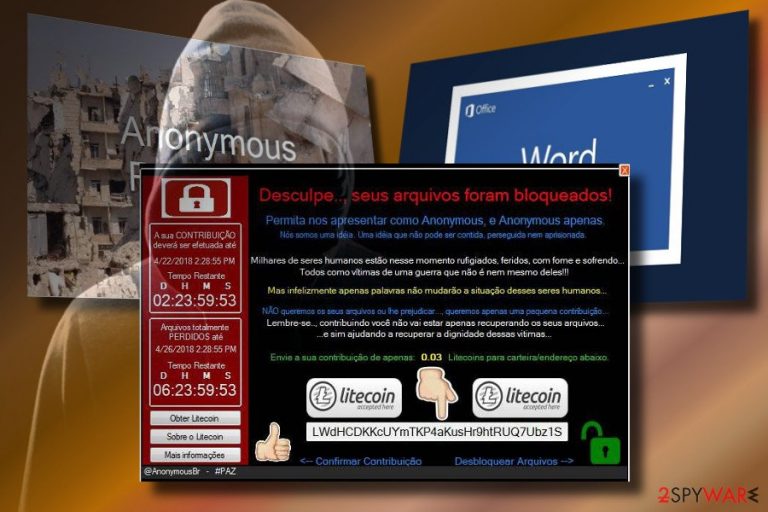
RansSIRIA is one of the latest cyber infections that attacked much attention worldwide, but not because it features an exclusive behavior. Its developers are scolded for being unscrupulous when trying to get rich on behalf of Syrian refugees.[1] The ransomware spreads via spam and locks files by appending a file extension that the system cannot read (.SIRIA, .crypted, .locked, .donate, and similar). After that, it generates a .txt file, which asks the PC's owner to donate for refugees in the form of redemption. The sum is not indicated in on the ransom note, though its clear that the payment is accepted in Litecoins[2] (nearly 80).
| Name | RansSIRIA |
|---|---|
| Classification | Ransomware |
| Danger level | High. Encrypts personal files, performs unauthorized system's changes |
| File extension | Unknown |
| The main target | Brazilian PC users |
| Payment accepted | Nearly 80 Litecoins |
| Removal | Manual ransomware removal is practically impossible. To get rid of it, download FortectIntego and run a full system scan |
Although not many cases of ransomware are exploiting dramatic events to gain financial profit, there's a few, including Bostom Marathon assault and the Hurricane Matthew Marathon. Crooks employ social engineering technique, known as Social Exchange to make people fall for the trick. They arouse the feeling of being guilty on what is going on in Syria, making the victim in pursuit of psychological relief. Thus, it's getting easier to swindle people's money.
RansSIRIA ransomware payload can be found disguised in spam email messages in a form of .exe, .doc, .pdf, or .png formats. Alternatively, it can also be disseminated via rogue software installers, phishing sites or unprotected Remote Desktop services.
Once the payload is executed, RansSIRIA virus locks files using AES-256 cipher and renders them useless by opening an unreadable extension. While it hasn't yet been specified, experts speculate that the most probable file extension used is .SIRIA. Following the encryption, the victim can find a .txt file on the desktop saying:
Sorry, your files have been locked
Please introduce us as Anonymous, and Anonymous only.
We are an idea. An idea that can not be contained, pursued or imprisoned.
Thousands of human beings are now ruled, wounded, hungry and suffering …
All as victims of a war that is not even theirs !!!
But unfortunately, only words will not change the situation of these human beings …
We DO NOT want your files, or you harm them … we only want a small contribution …
Remember .. by contributing, you will not only be recovering your files …
… but helping to restore the dignity of these victims …
Contribute your contribution from only: Litecoins to wallet/address below.
Do not fall for believing that the WannaPeace RansSIRIA is going to donate the ransom collection to Syrian refugees. Not the smallest amount of money will be donated for the charitable purpose. Therefore, we would strongly recommend you to ignore the content that the virus displays and remove RansSIRIA using FortectIntego, SpyHunter 5Combo Cleaner, Malwarebytes or another powerful anti-virus.
The ransom note of the malware is initially written in Portuguese language and oriented to Brazilian PC users. To involve victims in the affair, crooks exploit photos depicting Syrian children suffering the war.
Also, if the victim pays the money for RansSIRIA decryptor, he or she is presented with an article related to the civilians of Syria (https://goo.gl/qNxDFP). Also, the link to a YouTube video is provided, where a short video about the consequences of the war for the child's life.
No matter how shocking and touching this virus can be, do not fall for it. Instead of giving away your money to cybercriminals, remove RansSIRIA virus and recover your files using alternative methods.

Spam email is not the only ransomware carrier
Having an anti-virus installed is not sufficient protection from ransomware attacks. These malicious cyber threats can be hidden under fake software updates, infected links, JavaScript infected websites, etc. or exploit Remote Desktop services connected directly to the Internet.
Therefore, it's essential to deliberately check whether email messages that feature catchy slogans or say “Highly important” should be trusted. Zondervirus.nl[3] team recommend people to double-check the sender, verify the body text, and other factors that may reveal the email to be malicious before opening it.
Besides, avoid visiting doubtful or illegal websites that contain pornography or other adult content. Such domains are filled with malicious pop-up ads and links clicking on which may end up with data loss.
All in all, to protect the system from ransomware attack, control your behavior online and ensure proper anti-virus protection. For this purpose, update the security tool regularly and make sure Real-time protection is enabled.
Get rid of RansSIRIA virus and recover your data
RansSIRIA removal is a must. As long as it resides on the system, you won't be able to use your PC normally due to severe slowdowns, crashes, freezes, and other technical corruption. Besides, you would not be allowed to save new files on the system, unless you want them encrypted.
To remove RansSIRIA, render a reliable anti-malware program and run a full system scan. There's no other way to get rid of it. Upon removal, take advantage of third-party software to recover your files.
Getting rid of RansSIRIA virus. Follow these steps
Manual removal using Safe Mode
To bybass ransomware block, restart your PC into Safe Mode. If you haven't tried that yet, the guide given below will be helpful for you.
Important! →
Manual removal guide might be too complicated for regular computer users. It requires advanced IT knowledge to be performed correctly (if vital system files are removed or damaged, it might result in full Windows compromise), and it also might take hours to complete. Therefore, we highly advise using the automatic method provided above instead.
Step 1. Access Safe Mode with Networking
Manual malware removal should be best performed in the Safe Mode environment.
Windows 7 / Vista / XP
- Click Start > Shutdown > Restart > OK.
- When your computer becomes active, start pressing F8 button (if that does not work, try F2, F12, Del, etc. – it all depends on your motherboard model) multiple times until you see the Advanced Boot Options window.
- Select Safe Mode with Networking from the list.

Windows 10 / Windows 8
- Right-click on Start button and select Settings.

- Scroll down to pick Update & Security.

- On the left side of the window, pick Recovery.
- Now scroll down to find Advanced Startup section.
- Click Restart now.

- Select Troubleshoot.

- Go to Advanced options.

- Select Startup Settings.

- Press Restart.
- Now press 5 or click 5) Enable Safe Mode with Networking.

Step 2. Shut down suspicious processes
Windows Task Manager is a useful tool that shows all the processes running in the background. If malware is running a process, you need to shut it down:
- Press Ctrl + Shift + Esc on your keyboard to open Windows Task Manager.
- Click on More details.

- Scroll down to Background processes section, and look for anything suspicious.
- Right-click and select Open file location.

- Go back to the process, right-click and pick End Task.

- Delete the contents of the malicious folder.
Step 3. Check program Startup
- Press Ctrl + Shift + Esc on your keyboard to open Windows Task Manager.
- Go to Startup tab.
- Right-click on the suspicious program and pick Disable.

Step 4. Delete virus files
Malware-related files can be found in various places within your computer. Here are instructions that could help you find them:
- Type in Disk Cleanup in Windows search and press Enter.

- Select the drive you want to clean (C: is your main drive by default and is likely to be the one that has malicious files in).
- Scroll through the Files to delete list and select the following:
Temporary Internet Files
Downloads
Recycle Bin
Temporary files - Pick Clean up system files.

- You can also look for other malicious files hidden in the following folders (type these entries in Windows Search and press Enter):
%AppData%
%LocalAppData%
%ProgramData%
%WinDir%
After you are finished, reboot the PC in normal mode.
Remove RansSIRIA using System Restore
-
Step 1: Reboot your computer to Safe Mode with Command Prompt
Windows 7 / Vista / XP- Click Start → Shutdown → Restart → OK.
- When your computer becomes active, start pressing F8 multiple times until you see the Advanced Boot Options window.
-
Select Command Prompt from the list

Windows 10 / Windows 8- Press the Power button at the Windows login screen. Now press and hold Shift, which is on your keyboard, and click Restart..
- Now select Troubleshoot → Advanced options → Startup Settings and finally press Restart.
-
Once your computer becomes active, select Enable Safe Mode with Command Prompt in Startup Settings window.

-
Step 2: Restore your system files and settings
-
Once the Command Prompt window shows up, enter cd restore and click Enter.

-
Now type rstrui.exe and press Enter again..

-
When a new window shows up, click Next and select your restore point that is prior the infiltration of RansSIRIA. After doing that, click Next.


-
Now click Yes to start system restore.

-
Once the Command Prompt window shows up, enter cd restore and click Enter.
Bonus: Recover your data
Guide which is presented above is supposed to help you remove RansSIRIA from your computer. To recover your encrypted files, we recommend using a detailed guide prepared by 2-spyware.com security experts.If your files are encrypted by RansSIRIA, you can use several methods to restore them:
Download Data Recovery Pro
Data Recovery Pro features a powerful scanner and can retrieve most of the files locked by ransomware.
- Download Data Recovery Pro;
- Follow the steps of Data Recovery Setup and install the program on your computer;
- Launch it and scan your computer for files encrypted by RansSIRIA ransomware;
- Restore them.
Exploit the latest System Restore Point
System Restore Point or Previous Windows version is a feature available in Windows OS allowing users to get the previous system's condition.
- Find an encrypted file you need to restore and right-click on it;
- Select “Properties” and go to “Previous versions” tab;
- Here, check each of available copies of the file in “Folder versions”. You should select the version you want to recover and click “Restore”.
Make use of ShadowExplorer
To check if RansSIRIA deletes Volume Shadow Copies, download ShadowExplorer and run a scan with it. In case its detection ration is zero, then the virus must have ran scripts to delete the retrievable copies.
- Download Shadow Explorer (http://shadowexplorer.com/);
- Follow a Shadow Explorer Setup Wizard and install this application on your computer;
- Launch the program and go through the drop down menu on the top left corner to select the disk of your encrypted data. Check what folders are there;
- Right-click on the folder you want to restore and select “Export”. You can also select where you want it to be stored.
No free decryptor available
Finally, you should always think about the protection of crypto-ransomwares. In order to protect your computer from RansSIRIA and other ransomwares, use a reputable anti-spyware, such as FortectIntego, SpyHunter 5Combo Cleaner or Malwarebytes
How to prevent from getting ransomware
Protect your privacy – employ a VPN
There are several ways how to make your online time more private – you can access an incognito tab. However, there is no secret that even in this mode, you are tracked for advertising purposes. There is a way to add an extra layer of protection and create a completely anonymous web browsing practice with the help of Private Internet Access VPN. This software reroutes traffic through different servers, thus leaving your IP address and geolocation in disguise. Besides, it is based on a strict no-log policy, meaning that no data will be recorded, leaked, and available for both first and third parties. The combination of a secure web browser and Private Internet Access VPN will let you browse the Internet without a feeling of being spied or targeted by criminals.
No backups? No problem. Use a data recovery tool
If you wonder how data loss can occur, you should not look any further for answers – human errors, malware attacks, hardware failures, power cuts, natural disasters, or even simple negligence. In some cases, lost files are extremely important, and many straight out panic when such an unfortunate course of events happen. Due to this, you should always ensure that you prepare proper data backups on a regular basis.
If you were caught by surprise and did not have any backups to restore your files from, not everything is lost. Data Recovery Pro is one of the leading file recovery solutions you can find on the market – it is likely to restore even lost emails or data located on an external device.
- ^ What Is Litecoin?. Forbes. Global media company, focusing on business, investing, technology, entrepreneurship, leadership, and lifestyle.
- ^ Zondervirus. Zondervirus. Dutch site oriented to cybersecurity.
- ^ Lucia Danes. RansSIRIA ransomware is exploiting Syrian refugee crisis for profit. 2-Spyware. Virus and Spyware news.







