Rapidyl.net virus (Free Instructions) - Chrome, Firefox, IE, Edge
Rapidyl.net virus Removal Guide
What is Rapidyl.net virus?
Dangers of the Rapidyl.net redirect virus
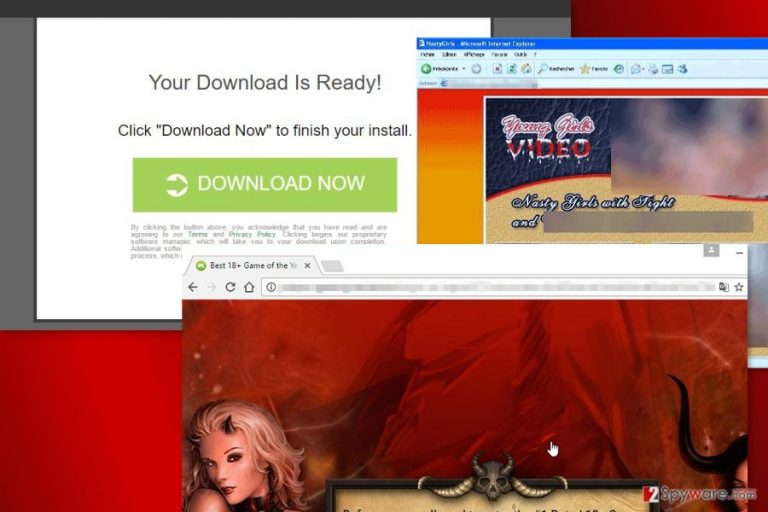
Rapidyl.net is a suspicious adware program that initiates redirects to potentially dangerous websites. You can suspect PUP infection if your browsing sessions are continuously disturbed by redirects to pornographic or other dubious websites. The virus aims at the most popular web browsers, such as Google Chrome, Mozilla Firefox, and Internet Explorer.
Redirects to Rapidyl.net usually starts after installation of a free program. Usually, these activities are caused by adware that may have sneaked inside with the help of other software. Once inside, this program makes modifications on Windows, might alter browser’s settings and start bothering with commercial content.
The scheme of the Rapidyl.net virus is simple. Developers of the app generate revenue by forcing users to visit various websites. The problem with this business is that authors of the PUP do not care about user’s preferences. Commercial content is delivered in an aggressive manner and might be malicious.
Rapidyl.net redirect problems are not only related to diminished browsing experience. Users might also end up on infected, scam or other misleading websites that might trick into installing bogus software. Because of this ad-supported program, users might suffer from cyber crime.[1]
Security experts suspect that adware might also be capable of spying on the users. Data tracking is quite a common activity of ad-supported applications. This program is suspected of collecting browsing-related information that cannot identify the user personally.
However, aggregated details might be shared with unknown third-parties or advertising networks. As a result, your browser might suffer from even bigger ad attack. We have no doubts that you do not want to see more offers to download suspicious programs or be redirected to flagitious sites. Thus, you should remove Rapidyl.net right now.
Security experts agree that the best way to get rid of the adware is to use reputable malware removal program. Indeed, numerous tools claim to help to wipe out malicious components from the system.[2] However, our team recommends FortectIntego for Rapidyl.net removal.
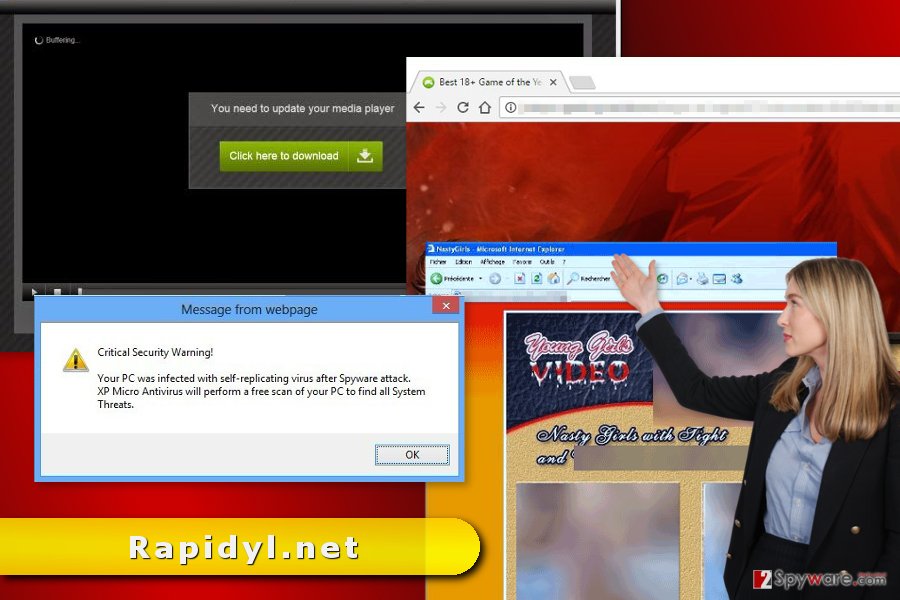
Explanation of adware infiltration method
Various file-sharing websites and networks offer to download lots of programs for free. Some of them are illegal, and some not. However, in both cases, you might install more or less dangerous application. The same problem exists not only in the United States, but Germany,[3] Turkey, and other countries as well.
The Rapidyl.net hijack might have occurred when installation of freeware or shareware was achieved using Recommended/Quick wizard. The negative feature of these settings is that they may not inform about optional downloads and install them silently.
For this reason, new software must be installed under Advanced/Custom settings that allow seeing the list of additional programs. These entries are pre-selected, so you just have to unmark them, and that’s all. PUPs cannot enter your PC.
Rapidyl.net virus elimination guidelines
It’s not hard to eliminate adware either manually or automatically. Technically, this cyber infection is not a virus; it’s a potentially unwanted program. So it should not be difficult to remove Rapidyl.net from the PC.
In order to uninstall adware manually, you have to:
- uninstall all suspicious programs that were installed recently without your knowledge.
- remove unknown browser extensions, toolbars or plugins that may have been installed to each of your browsers.
- reset each of the web browsers.
Detailed and illustrated instructions are presented below the article. However, if you continue dealing with redirects, you should opt for the automatic Rapidyl.net removal option. Sometimes adware protects itself by installing additional components that protect it. These entries might be impossible to detect manually. Thus, in this case, security tools help a lot.
You may remove virus damage with a help of FortectIntego. SpyHunter 5Combo Cleaner and Malwarebytes are recommended to detect potentially unwanted programs and viruses with all their files and registry entries that are related to them.
Getting rid of Rapidyl.net virus. Follow these steps
Uninstall from Windows
These guidelines will help you to terminate Rapidyl.net virus from Windows entirely.
Instructions for Windows 10/8 machines:
- Enter Control Panel into Windows search box and hit Enter or click on the search result.
- Under Programs, select Uninstall a program.

- From the list, find the entry of the suspicious program.
- Right-click on the application and select Uninstall.
- If User Account Control shows up, click Yes.
- Wait till uninstallation process is complete and click OK.

If you are Windows 7/XP user, proceed with the following instructions:
- Click on Windows Start > Control Panel located on the right pane (if you are Windows XP user, click on Add/Remove Programs).
- In Control Panel, select Programs > Uninstall a program.

- Pick the unwanted application by clicking on it once.
- At the top, click Uninstall/Change.
- In the confirmation prompt, pick Yes.
- Click OK once the removal process is finished.
Delete from macOS
Remove items from Applications folder:
- From the menu bar, select Go > Applications.
- In the Applications folder, look for all related entries.
- Click on the app and drag it to Trash (or right-click and pick Move to Trash)

To fully remove an unwanted app, you need to access Application Support, LaunchAgents, and LaunchDaemons folders and delete relevant files:
- Select Go > Go to Folder.
- Enter /Library/Application Support and click Go or press Enter.
- In the Application Support folder, look for any dubious entries and then delete them.
- Now enter /Library/LaunchAgents and /Library/LaunchDaemons folders the same way and terminate all the related .plist files.

Remove from Microsoft Edge
As soon as you delete suspicious entries from the PC, you have to take care of Microsoft Edge as well.
Delete unwanted extensions from MS Edge:
- Select Menu (three horizontal dots at the top-right of the browser window) and pick Extensions.
- From the list, pick the extension and click on the Gear icon.
- Click on Uninstall at the bottom.

Clear cookies and other browser data:
- Click on the Menu (three horizontal dots at the top-right of the browser window) and select Privacy & security.
- Under Clear browsing data, pick Choose what to clear.
- Select everything (apart from passwords, although you might want to include Media licenses as well, if applicable) and click on Clear.

Restore new tab and homepage settings:
- Click the menu icon and choose Settings.
- Then find On startup section.
- Click Disable if you found any suspicious domain.
Reset MS Edge if the above steps did not work:
- Press on Ctrl + Shift + Esc to open Task Manager.
- Click on More details arrow at the bottom of the window.
- Select Details tab.
- Now scroll down and locate every entry with Microsoft Edge name in it. Right-click on each of them and select End Task to stop MS Edge from running.

If this solution failed to help you, you need to use an advanced Edge reset method. Note that you need to backup your data before proceeding.
- Find the following folder on your computer: C:\\Users\\%username%\\AppData\\Local\\Packages\\Microsoft.MicrosoftEdge_8wekyb3d8bbwe.
- Press Ctrl + A on your keyboard to select all folders.
- Right-click on them and pick Delete

- Now right-click on the Start button and pick Windows PowerShell (Admin).
- When the new window opens, copy and paste the following command, and then press Enter:
Get-AppXPackage -AllUsers -Name Microsoft.MicrosoftEdge | Foreach {Add-AppxPackage -DisableDevelopmentMode -Register “$($_.InstallLocation)\\AppXManifest.xml” -Verbose

Instructions for Chromium-based Edge
Delete extensions from MS Edge (Chromium):
- Open Edge and click select Settings > Extensions.
- Delete unwanted extensions by clicking Remove.

Clear cache and site data:
- Click on Menu and go to Settings.
- Select Privacy, search and services.
- Under Clear browsing data, pick Choose what to clear.
- Under Time range, pick All time.
- Select Clear now.

Reset Chromium-based MS Edge:
- Click on Menu and select Settings.
- On the left side, pick Reset settings.
- Select Restore settings to their default values.
- Confirm with Reset.

Remove from Mozilla Firefox (FF)
Redirects to Rapidyl.net and other suspicious sites might be triggered by some browser extension that may have been installed to Firefox silently. Thus, get rid of it!
Remove dangerous extensions:
- Open Mozilla Firefox browser and click on the Menu (three horizontal lines at the top-right of the window).
- Select Add-ons.
- In here, select unwanted plugin and click Remove.

Reset the homepage:
- Click three horizontal lines at the top right corner to open the menu.
- Choose Options.
- Under Home options, enter your preferred site that will open every time you newly open the Mozilla Firefox.
Clear cookies and site data:
- Click Menu and pick Settings.
- Go to Privacy & Security section.
- Scroll down to locate Cookies and Site Data.
- Click on Clear Data…
- Select Cookies and Site Data, as well as Cached Web Content and press Clear.

Reset Mozilla Firefox
If clearing the browser as explained above did not help, reset Mozilla Firefox:
- Open Mozilla Firefox browser and click the Menu.
- Go to Help and then choose Troubleshooting Information.

- Under Give Firefox a tune up section, click on Refresh Firefox…
- Once the pop-up shows up, confirm the action by pressing on Refresh Firefox.

Remove from Google Chrome
Uninstall unknown browser extensions and reset Chrome to get rid of Rapidyl.net adware.
Delete malicious extensions from Google Chrome:
- Open Google Chrome, click on the Menu (three vertical dots at the top-right corner) and select More tools > Extensions.
- In the newly opened window, you will see all the installed extensions. Uninstall all the suspicious plugins that might be related to the unwanted program by clicking Remove.

Clear cache and web data from Chrome:
- Click on Menu and pick Settings.
- Under Privacy and security, select Clear browsing data.
- Select Browsing history, Cookies and other site data, as well as Cached images and files.
- Click Clear data.

Change your homepage:
- Click menu and choose Settings.
- Look for a suspicious site in the On startup section.
- Click on Open a specific or set of pages and click on three dots to find the Remove option.
Reset Google Chrome:
If the previous methods did not help you, reset Google Chrome to eliminate all the unwanted components:
- Click on Menu and select Settings.
- In the Settings, scroll down and click Advanced.
- Scroll down and locate Reset and clean up section.
- Now click Restore settings to their original defaults.
- Confirm with Reset settings.

Delete from Safari
Remove unwanted extensions from Safari:
- Click Safari > Preferences…
- In the new window, pick Extensions.
- Select the unwanted extension and select Uninstall.

Clear cookies and other website data from Safari:
- Click Safari > Clear History…
- From the drop-down menu under Clear, pick all history.
- Confirm with Clear History.

Reset Safari if the above-mentioned steps did not help you:
- Click Safari > Preferences…
- Go to Advanced tab.
- Tick the Show Develop menu in menu bar.
- From the menu bar, click Develop, and then select Empty Caches.

After uninstalling this potentially unwanted program (PUP) and fixing each of your web browsers, we recommend you to scan your PC system with a reputable anti-spyware. This will help you to get rid of Rapidyl.net registry traces and will also identify related parasites or possible malware infections on your computer. For that you can use our top-rated malware remover: FortectIntego, SpyHunter 5Combo Cleaner or Malwarebytes.
How to prevent from getting adware
Do not let government spy on you
The government has many issues in regards to tracking users' data and spying on citizens, so you should take this into consideration and learn more about shady information gathering practices. Avoid any unwanted government tracking or spying by going totally anonymous on the internet.
You can choose a different location when you go online and access any material you want without particular content restrictions. You can easily enjoy internet connection without any risks of being hacked by using Private Internet Access VPN.
Control the information that can be accessed by government any other unwanted party and surf online without being spied on. Even if you are not involved in illegal activities or trust your selection of services, platforms, be suspicious for your own security and take precautionary measures by using the VPN service.
Backup files for the later use, in case of the malware attack
Computer users can suffer from data losses due to cyber infections or their own faulty doings. Ransomware can encrypt and hold files hostage, while unforeseen power cuts might cause a loss of important documents. If you have proper up-to-date backups, you can easily recover after such an incident and get back to work. It is also equally important to update backups on a regular basis so that the newest information remains intact – you can set this process to be performed automatically.
When you have the previous version of every important document or project you can avoid frustration and breakdowns. It comes in handy when malware strikes out of nowhere. Use Data Recovery Pro for the data restoration process.
- ^ Steve Morgan. Top 5 cybersecurity facts, figures and statistics for 2017. CSO online. The latest information and best practices on business continuity and data protection, best practices for prevention of social engineering scams, and more.
- ^ Have you decided what anti-spyware software you are going to choose in 2017?. Esolutions Blog. The blog about recent cyber security news and threats.
- ^ DieViren. DieViren. German site about computer viruses and their removal.
