Read-new-post.com ads (spam) - Free Guide
Read-new-post.com ads Removal Guide
What is Read-new-post.com ads?
Read-new-post.com asks to press the “Allow” button to be able to watch a video
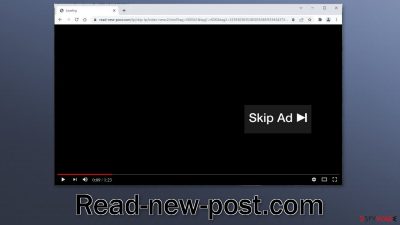
Read-new-post.com is a fake website that tries to make it seem like it has a video to see. For the video to play, users are asked to press the “Allow” button that gives permission for the site to show people push notifications. By using social engineering methods, the creators of the page are able to generate revenue with pay-per-click advertising.
People start receiving annoying pop-up ads that sometimes show up even when the browser is closed. These ads may contain links leading to dangerous websites that try to fool people into providing personal information or downloading PUPs (potentially unwanted programs),[1] and malware.
In the past few years, push notification spam pages have been increasing in numbers. They disappear and reappear every single day. We previously wrote about sites like Pushnotstudio.com, Videobonus.biz, and Bingocaptchapoint.top. The problem is that they are very easy to reproduce.
All fraudsters need to do is come up with a convincing message and image, and they can create hundreds of such pages under different domains. The only thing that is left is to spread them across the web for people to find. The crooks do not care about user privacy or security so people should take care of this threat immediately, especially if there are children using the affected machine as they can be exposed to inappropriate content.
| NAME | Read-new-post.com |
| TYPE | Push notification spam; adware |
| SYMPTOMS | Pop-up ads start appearing in the corner of the screen after the “Allow” button is pressed |
| DISTRIBUTION | Shady websites, deceptive ads, redirects, freeware installations |
| DANGERS | Links embedded in the push notifications can lead to dangerous websites where users can be tricked into providing their personal information and suffer from monetary losses |
| ELIMINATION | Users can block push notifications via browser settings |
| FURTHER STEPS | It is recommended to use a repair tool like FortectIntego after the removal to fix any remaining damage |
Distribution methods
Pages like Read-new-post.com can rarely e found in the search results. They lurk in other shady sites that are full of deceptive ads and sneaky redirects. Often such websites engage in illegal activities, which is why they are unregulated. For example, illegal streaming platforms are filled with fake “Download” and “Play” buttons.
Even though Google said it would get rid of them, they still exist. After users press one of these buttons, a new tab opens with a randomly selected website from the rogue advertising networks. There is a big chance that is how you ended up on the push notification spam page.
Users might have been looking for a movie or TV show to watch and since the fake page we are writing about appears to have a video to play, many might have thought that if they allow push notifications they will be able to enjoy the content. In reality, the page has no video to play and no other content to explore.
Of course, there are other pages that could have led you to Read-new-post.com. We recommend avoiding clicking on random links and visiting suspicious websites. Do not download software or web-based applications from ads, or pages that open randomly. Always choose official web stores and developer websites. The cause of the appearance of the page might be a PUA too.
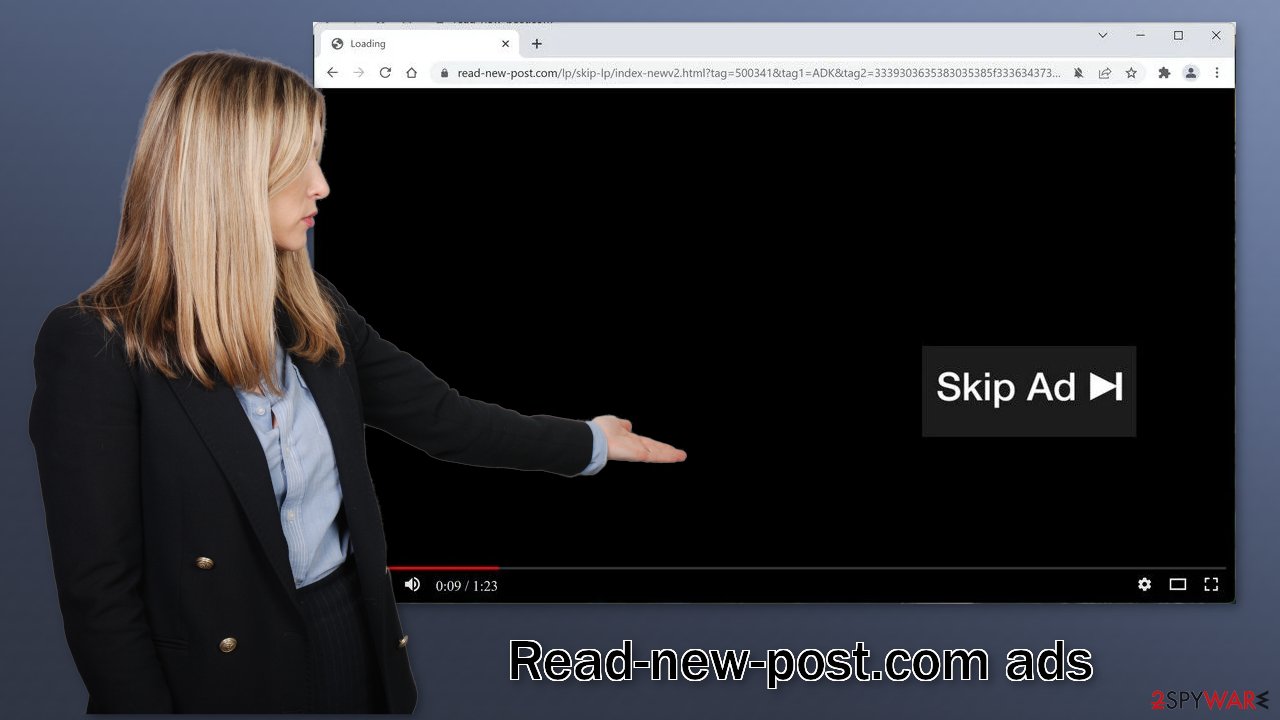
Block notifications from Read-new-post.com
Because push notifications are subscription-based, they can be turned on and off only manually. We have a detailed guide for the most popular browsers below:
Google Chrome (desktop):
- Open Google Chrome browser and go to Menu > Settings.
- Scroll down and click on Advanced.
- Locate the Privacy and security section and pick Site Settings > Notifications.
![Stop notifications on Chrome PC 1 Stop notifications on Chrome PC 1]()
- Look at the Allow section and look for a suspicious URL.
- Click the three vertical dots next to it and pick Block. This should remove unwanted notifications from Google Chrome.
![Stop notifications on Chrome PC 2 Stop notifications on Chrome PC 2]()
Google Chrome (Android):
- Open Google Chrome and tap on Settings (three vertical dots).
- Select Notifications.
- Scroll down to Sites section.
- Locate the unwanted URL and toggle the button to the left (Off setting).
![Stop notifications on Chrome Android Stop notifications on Chrome Android]()
Mozilla Firefox:
- Open Mozilla Firefox and go to Menu > Options.
- Click on Privacy & Security section.
- Under Permissions, you should be able to see Notifications. Click Settings button next to it.
![Stop notifications on Mozilla Firefox 1 Stop notifications on Mozilla Firefox 1]()
- In the Settings – Notification Permissions window, click on the drop-down menu by the URL in question.
- Select Block and then click on Save Changes. This should remove unwanted notifications from Mozilla Firefox.
![Stop notifications on Mozilla Firefox 2 Stop notifications on Mozilla Firefox 2]()
Safari:
- Click on Safari > Preferences…
- Go to Websites tab and, under General, select Notifications.
- Select the web address in question, click the drop-down menu and select Deny.
![Stop notifications on Safari Stop notifications on Safari]()
MS Edge:
- Open Microsoft Edge, and click the Settings and more button (three horizontal dots) at the top-right of the window.
- Select Settings and then go to Advanced.
- Under Website permissions, pick Manage permissions and select the URL in question.
- Toggle the switch to the left to turn notifications off on Microsoft Edge.
![Stop notifications on Edge 2 Stop notifications on Edge 2]()
MS Edge (Chromium):
- Open Microsoft Edge, and go to Settings.
- Select Site permissions.
- Go to Notifications on the right.
- Under Allow, you will find the unwanted entry.
- Click on More actions and select Block.
![Stop notifications on Edge Chromium Stop notifications on Edge Chromium]()
The possibility of adware infection
Unwanted browser behavior can also be caused by PUPs. Sometimes pages like Read-new-post.com show up without any user input at all. This can be caused by adware[2] which is a program that can generate commercial content in the machine without the users' knowledge. Many of them are disguised as “handy” tools so they would be more difficult to identify for average users.
That is why having professional security tools like SpyHunter 5Combo Cleaner and Malwarebytes is essential. A PC without an antivirus is like a home without a door. Anti-malware solutions can scan the machine and detect suspicious processes running in the background. Besides, it can prevent such infections by warning users about dangerous files trying to enter the system.
However, if you know what you are doing and which program should be eliminated, you can follow our step-by-step instructions for Windows and Mac machines:
Windows 10/8:
- Enter Control Panel into Windows search box and hit Enter or click on the search result.
- Under Programs, select Uninstall a program.
![Uninstall from Windows 1 Uninstall from Windows 1]()
- From the list, find the entry of the suspicious program.
- Right-click on the application and select Uninstall.
- If User Account Control shows up, click Yes.
- Wait till uninstallation process is complete and click OK.
![Uninstall from Windows 2 Uninstall from Windows 2]()
Windows 7/XP:
- Click on Windows Start > Control Panel located on the right pane (if you are Windows XP user, click on Add/Remove Programs).
- In Control Panel, select Programs > Uninstall a program.
![Uninstall from Windows 7/XP Uninstall from Windows 7/XP]()
- Pick the unwanted application by clicking on it once.
- At the top, click Uninstall/Change.
- In the confirmation prompt, pick Yes.
- Click OK once the removal process is finished.
Mac:
- From the menu bar, select Go > Applications.
- In the Applications folder, look for all related entries.
- Click on the app and drag it to Trash (or right-click and pick Move to Trash)
![Uninstall from Mac 1 Uninstall from Mac 1]()
To fully remove an unwanted app, you need to access Application Support, LaunchAgents, and LaunchDaemons folders and delete relevant files:
- Select Go > Go to Folder.
- Enter /Library/Application Support and click Go or press Enter.
- In the Application Support folder, look for any dubious entries and then delete them.
- Now enter /Library/LaunchAgents and /Library/LaunchDaemons folders the same way and terminate all the related .plist files.
![Uninstall from Mac 2 Uninstall from Mac 2]()
Cookies and cache
After an encounter with such a threat, it is strongly recommended to clear your browsers. Websites and web-based applications can use various tracking technologies to collect data like your IP address, geolocation, websites you visit, links you click on, and things you purchase online. All of this is done with the use of cookies[3] and cache.
These small data files are not inherently bad. Legitimate sites use them to personalize the user experience by showing relevant results, etc. However, they can also be used to generate revenue by selling them to advertising networks, and other third parties. There is an automatic solution to this problem – FortectIntego. This powerful software can stop the tracking and delete the existing information, as well as fix serious system errors with a click of a button.
How to prevent from getting adware
Access your website securely from any location
When you work on the domain, site, blog, or different project that requires constant management, content creation, or coding, you may need to connect to the server and content management service more often. The best solution for creating a tighter network could be a dedicated/fixed IP address.
If you make your IP address static and set to your device, you can connect to the CMS from any location and do not create any additional issues for the server or network manager that needs to monitor connections and activities. VPN software providers like Private Internet Access can help you with such settings and offer the option to control the online reputation and manage projects easily from any part of the world.
Recover files after data-affecting malware attacks
While much of the data can be accidentally deleted due to various reasons, malware is one of the main culprits that can cause loss of pictures, documents, videos, and other important files. More serious malware infections lead to significant data loss when your documents, system files, and images get encrypted. In particular, ransomware is is a type of malware that focuses on such functions, so your files become useless without an ability to access them.
Even though there is little to no possibility to recover after file-locking threats, some applications have features for data recovery in the system. In some cases, Data Recovery Pro can also help to recover at least some portion of your data after data-locking virus infection or general cyber infection.
- ^ Chris Hoffman. PUPs Explained: What is a “Potentially Unwanted Program”?. Howtogeek. Technology Magazine.
- ^ Adware. Malwarebytes. Cybersecurity Basics.
- ^ What are Cookies?. Kaspersky. Home Security.













