KeRanger virus
KeRanger virus Removal Guide
What is KeRanger virus?
KeRanger virus – the first OS X ransomware
KeRanger virus is a malicious ransomware-type program, which is set to infect Apple OS X. While this cyber threat is not the first one, which is capable of infecting OS X, it is clear that widely discussed predictions about the immunity of this operating system to ransomware viruses must stop. Just like cyber threats that are designed to encrypt data on Windows operating system (Cryptowall virus, CryptoWall 3.0, Locky, TeslaCrypt and others), KeRanger ransomware is capable of finding the most valuable files and encrypt them. No matter that this virus showed up only on 4 March 2016, it is believed that there are hundreds of Apple users who have already been affected by it.
KeRanger virus spreads in a different way than previously-seen ransomware viruses. According to the latest news, people got infected with this threat thru the latest update of Transmission software, which is a popular BitTorrent client of this software. However, there is no guarantee that it won’t start affecting Mac users thru spam emails, just like the rest of ransomware threats do. When you are infected with KeRanger, you cannot notice it for three days. This amount of time is used by this ransomware to connect with the command control servers using the Tor network. Once it does that, it checks the affected PC system for victim’s files and encrypts them with 2048-bit RSA algorithm. As a rule, people start seeing a huge ransom note when they try to open one of the affected files. Typically, KeRanger virus informs its victim that files are encrypted and that the only way to decrypt them is to pay a ransom, which is 1 Bitcoin or $400. If you can see such warning message on your desktop, you must disconnect your computer from the net to block this virus and the encryption of your data. Of course, the next step should be to remove KeRanger from the system.
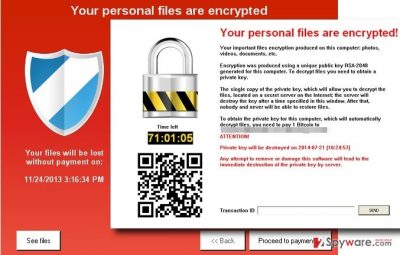
We do not recommend you to pay the ransom because that’s how these hackers are capable of inventing new viruses each day. Besides, you can never be sure that this payment will help you to recover your files. It might be that the decryption key is worth nothing, and you can be left with no files on your computer. If you are infected with KeRanger, the first thing that you must do is to disconnect your computer from the Internet and prevent the loss of the data, which hasn’t been encrypted yet. The next of your steps should be the KeRanger removal. You can use Webroot SecureAnywhere AntiVirus for that. In case you discovered the similar ransomware on Windows OS, you should run FortectIntego. However, keep in mind that deleting the ransomware from your computer will not decrypt your files, and they will remain permanently locked. You can recover your files from a backup if you have one since it is by far the most reliable method of keeping your files safe. You can use USB, CD/DVD or external hard drive for this purpose.
How is this virus distributed?
Not a lot is yet known about the-the distribution of this new ransomware virus. However, it has already been announced that the latest update for Transmission software is most likely the one that is used to spread this ransomware. We hope that this update was fixed right after discovering that it is infected, but you can never be sure about that. So, beware that there is no guarantee that the popular freeware you are about to install is safe. To protect yourself, you should use only official sources when installing programs on your device and also keep an updated security software to prevent infiltration of malicious files. Keep in mind that you can never be sure about what hackers are prepared for the next stage and, once you are infected, KeRanger removal will not help you to get your files back.
How can you delete KeRanger virus from your computer?
Even though there is no way to remove KeRanger from your computer without losing your data, you should still consider removing the virus itself along with its related components to avoid additional loss of your important data. Also, almost each of cyber threats can be used for infecting a computer with additional malware in the future, so you should remove it without wasting your time. For this process, a reliable security tool. In this case, we recommend Webroot SecureAnywhere AntiVirus or similar security software, which was designed for Mac OS X. If this virus has affected your Windows OS, you can try FortectIntego. Finally, if the virus is blocking the antivirus software and you cannot get it running, you should follow our detailed instructions provided below, to ensure the most effective KeRanger removal.
Getting rid of KeRanger virus. Follow these steps
Manual removal using Safe Mode
Important! →
Manual removal guide might be too complicated for regular computer users. It requires advanced IT knowledge to be performed correctly (if vital system files are removed or damaged, it might result in full Windows compromise), and it also might take hours to complete. Therefore, we highly advise using the automatic method provided above instead.
Step 1. Access Safe Mode with Networking
Manual malware removal should be best performed in the Safe Mode environment.
Windows 7 / Vista / XP
- Click Start > Shutdown > Restart > OK.
- When your computer becomes active, start pressing F8 button (if that does not work, try F2, F12, Del, etc. – it all depends on your motherboard model) multiple times until you see the Advanced Boot Options window.
- Select Safe Mode with Networking from the list.

Windows 10 / Windows 8
- Right-click on Start button and select Settings.

- Scroll down to pick Update & Security.

- On the left side of the window, pick Recovery.
- Now scroll down to find Advanced Startup section.
- Click Restart now.

- Select Troubleshoot.

- Go to Advanced options.

- Select Startup Settings.

- Press Restart.
- Now press 5 or click 5) Enable Safe Mode with Networking.

Step 2. Shut down suspicious processes
Windows Task Manager is a useful tool that shows all the processes running in the background. If malware is running a process, you need to shut it down:
- Press Ctrl + Shift + Esc on your keyboard to open Windows Task Manager.
- Click on More details.

- Scroll down to Background processes section, and look for anything suspicious.
- Right-click and select Open file location.

- Go back to the process, right-click and pick End Task.

- Delete the contents of the malicious folder.
Step 3. Check program Startup
- Press Ctrl + Shift + Esc on your keyboard to open Windows Task Manager.
- Go to Startup tab.
- Right-click on the suspicious program and pick Disable.

Step 4. Delete virus files
Malware-related files can be found in various places within your computer. Here are instructions that could help you find them:
- Type in Disk Cleanup in Windows search and press Enter.

- Select the drive you want to clean (C: is your main drive by default and is likely to be the one that has malicious files in).
- Scroll through the Files to delete list and select the following:
Temporary Internet Files
Downloads
Recycle Bin
Temporary files - Pick Clean up system files.

- You can also look for other malicious files hidden in the following folders (type these entries in Windows Search and press Enter):
%AppData%
%LocalAppData%
%ProgramData%
%WinDir%
After you are finished, reboot the PC in normal mode.
Remove KeRanger using System Restore
-
Step 1: Reboot your computer to Safe Mode with Command Prompt
Windows 7 / Vista / XP- Click Start → Shutdown → Restart → OK.
- When your computer becomes active, start pressing F8 multiple times until you see the Advanced Boot Options window.
-
Select Command Prompt from the list

Windows 10 / Windows 8- Press the Power button at the Windows login screen. Now press and hold Shift, which is on your keyboard, and click Restart..
- Now select Troubleshoot → Advanced options → Startup Settings and finally press Restart.
-
Once your computer becomes active, select Enable Safe Mode with Command Prompt in Startup Settings window.

-
Step 2: Restore your system files and settings
-
Once the Command Prompt window shows up, enter cd restore and click Enter.

-
Now type rstrui.exe and press Enter again..

-
When a new window shows up, click Next and select your restore point that is prior the infiltration of KeRanger. After doing that, click Next.


-
Now click Yes to start system restore.

-
Once the Command Prompt window shows up, enter cd restore and click Enter.
Finally, you should always think about the protection of crypto-ransomwares. In order to protect your computer from KeRanger and other ransomwares, use a reputable anti-spyware, such as FortectIntego, SpyHunter 5Combo Cleaner or Malwarebytes
How to prevent from getting ransomware
Stream videos without limitations, no matter where you are
There are multiple parties that could find out almost anything about you by checking your online activity. While this is highly unlikely, advertisers and tech companies are constantly tracking you online. The first step to privacy should be a secure browser that focuses on tracker reduction to a minimum.
Even if you employ a secure browser, you will not be able to access websites that are restricted due to local government laws or other reasons. In other words, you may not be able to stream Disney+ or US-based Netflix in some countries. To bypass these restrictions, you can employ a powerful Private Internet Access VPN, which provides dedicated servers for torrenting and streaming, not slowing you down in the process.
Data backups are important – recover your lost files
Ransomware is one of the biggest threats to personal data. Once it is executed on a machine, it launches a sophisticated encryption algorithm that locks all your files, although it does not destroy them. The most common misconception is that anti-malware software can return files to their previous states. This is not true, however, and data remains locked after the malicious payload is deleted.
While regular data backups are the only secure method to recover your files after a ransomware attack, tools such as Data Recovery Pro can also be effective and restore at least some of your lost data.





















