Redtext.biz (Virus Removal Instructions) - Free Guide
Redtext.biz Removal Guide
What is Redtext.biz?
Redtext.biz – ad-supported content which shows up after subscribing to its page
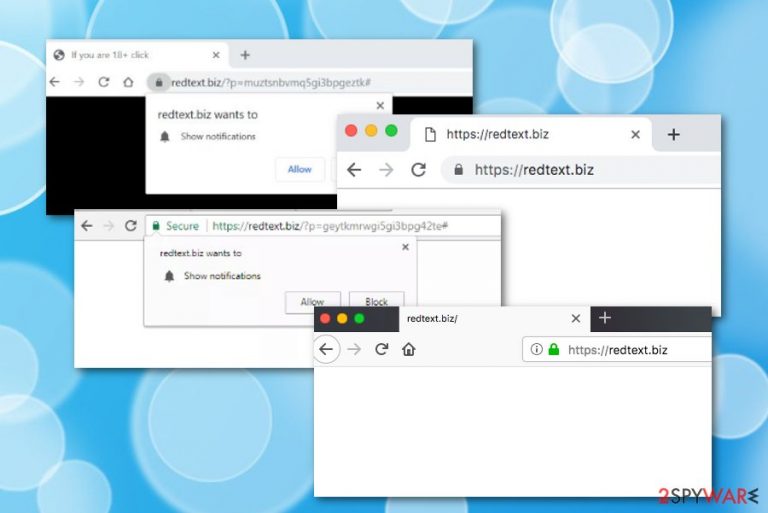
Redtext.biz is an ad-supported program that provides the push notifications box to gather as many clicks as possible. The white dialogue box comes with two options, one of which is to “Allow” advertisements from this app, and the other one is to decline the offer to get notifications from the website. If you do not want strange modifications in your browsers, and intrusive activities such as frequent advertising and redirecting to affiliate content, you should definitely avoid clicking “Allow”.
This adware-based app is known as Redtext.biz virus also. Even though technically this application is not malware, some computer users find this name fitting as the program uses stealth ways for entering the targeted machine/device. Usually, people do not even notice anything strange until the adware is planted on the computer system.
| Name | Redtext.biz |
|---|---|
| Type | Adware |
| Goal | To gather subscribes or income |
| Spotted on | Windows and Mac computers |
| Signs | Modifications in browser homepages, redirecting activity to affiliate content, production of a big number of ads |
| Distribution | Via bundles or third-party websites (through infectious links and ads) |
| Elimination | FortectIntego can delete the adware apps with all additional objects |
Once secret installation happens, Redtext.biz pop-up ads begin to show up more frequently than any type of advertising content has shown on your browser. Moreover, web browser apps such as Google Chrome, Mozilla Firefox, IE, MS Edge, and Safari face modifications in their homepages, new tab URLs, and are filled with unknown extensions.
Redtext.biz pop-up might also relate in these particular signs:
- Promotion of dubious software via ads.
- Redirects to affiliate pages while browsing.
- Collection of browsing-related details.
- CPU power overuse due to the big number of ads.
Yes, you have read it correctly. Even though adware such as Redtext.biz is not a trojan virus (Trojans are known for highly overusing system resources such as GPU and CPU power), the suspicious application can also relate in high CPU[1] usage because of the enormous number of adverts that are being displayed frequently.
Redtext.biz pop-ups can cause regular browser struggles, crashes, and slowdowns. This ad-supported program might make the browsing process even harder to maintain with each hour this app is kept on the system. We recognize getting rid of this unwanted content. If AdBlock does not help, try using a program such as FortectIntego.
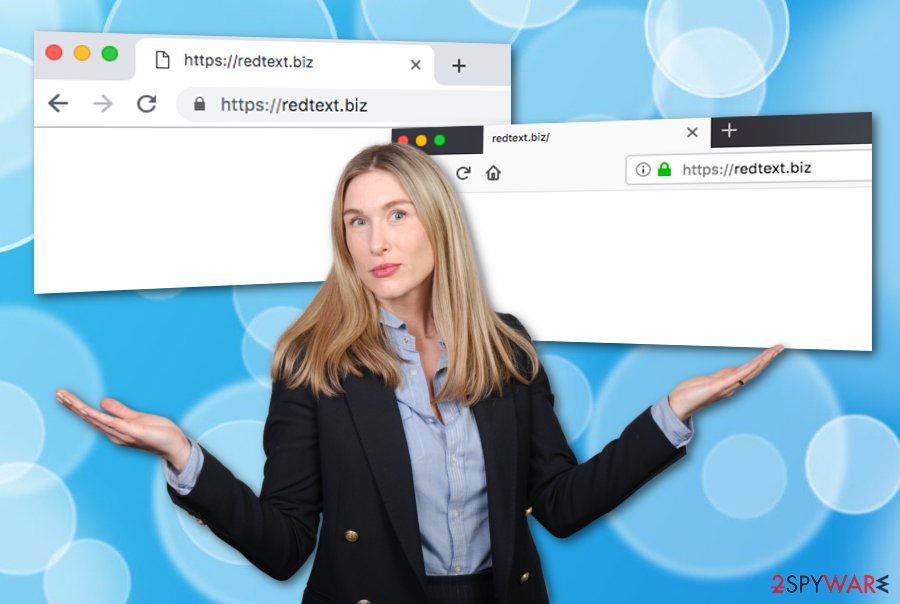
Remove Redtext.biz with antimalware software. While using these tools you will not have to deal with any threats on your own. Choose a reliable program and the entire computer system, including infected locations, and also all affected web browser applications will be fully cleaned and optimized in a few minutes of time.
Redtext.biz removal is an important process to carry out in order to stabilize your computer system. Furthermore, you will ensure proper and quality-full browsing if the potentially unwanted program is removed on time. However, make sure that if you choose to eliminate the PUP[2] by yourself, no additional infectious content is left anywhere in the system or browsers.
Techniques developers use for spreading PUPs
Specialists from LosVirus.es[3] claim that potentially unwanted content is very easily distributed throughout the Internet sphere due to the lack of security most of the websites include. Suspicious software downloading pages provide secondary downloading links that can be infected with adware applications and even malicious programs.
Every user needs to know that computer, browser, and even private data safety is in his/her own hands. The computer owner or user is responsible for all activities that he/she carries out and the way in which these actions are performed. If the user often rushes downloading/installing steps, adware installation should not be a surprise then.
For your machine security, always opt for the Advanced installation mode and deselect all Quick configurations. If you listen to our suggestion, you will be able to control all incoming objects, deselect unwanted software, and prevent questionable-looking content from entering your computer system unknowingly.
Improved Redtext.biz elimination guidance for Windows and Mac users
If you have been looking for manual instructions and notification removal steps, you can take a look at the below-given instructions. These guidelines will help you with the Redtext.biz removal from web browsers such as Google Chrome, Mozilla Firefox, Internet Explorer, MS Edge, Safari, allow you to clean and refresh both Mac and Windows systems. Also, you will find some guidelines on how to prevent incoming notifications from this PUP.
Remove Redtext.biz virus by using antimalware. We recommend this method for beginners who do not have enough experience in virus elimination. These tools are here to help all users to optimize their systems, get rid of suspicious content, and ensure that the threat will not return after the next computer boot. However, when the elimination is completed, do not forget to review all precautionary steps so that adware will not show up on your machine/device again.
Google Chrome (computer version):
- Open Chrome and click on the three dots which are in the upper right corner of your opened browser window.
- Select on “Settings” and continue with the section that says “Advanced”.
- Continuously, click “Privacy and Security” and “Content Settings” –> “Notifications”.
- Locate all suspicious pages and press the three dots near each website.
- Then, “Block” or “Remove” the websites.
Google Chrome (Android version):
- Click on the three dots on the upper right corner of Chrome browser to open “Settings”.
- Afterward, select “Site settings” –> “Notifications”.
- Select each dubious URL found.
- Choose the “OFF” function for “Notifications” that are located in “Permissions”.
Mozilla Firefox:
- Select the three bars on the upper right corner of the Mozilla Firefox web browser window.
- Click “Options” –> “Privacy & Security”.
- Scroll down until you reach “Permissions”.
- Choose the “Settings” option which is located near the “Notifications” section.
- Locate all suspicious-looking links and choose to “Block” them. This function can be selected from the given menu.
Internet Explorer:
- Find the gear icon on the upper right corner of Explorer.
- Go for “Internet Options”.
- Press “Privacy Tab”, and then on “Settings” which is beneath “Pop-up Blocker”.
- Find all suspicious website links and terminate them with the “Remove” feature.
MS Edge:
- Select three dots on the upper right corner of your browser window and open the menu.
- Choose “Settings”.
- Afterward, select “View advanced settings”.
- Then, go for “Manage” which will find under “Website permissions”.
- Turn off incoming notifications for all apps by selecting a switch that is near each suspicious URL address.
Safari (for Macs):
- Press the Safari icon and locate the “Preferences” section.
- Click “Websites” –> “Notifications” on the left.
- Find all dubious links and “Deny” each one of the URLs.
You may remove virus damage with a help of FortectIntego. SpyHunter 5Combo Cleaner and Malwarebytes are recommended to detect potentially unwanted programs and viruses with all their files and registry entries that are related to them.
Getting rid of Redtext.biz. Follow these steps
Uninstall from Windows
Get rid of suspicious products from the Windows operating system. These instructions will guide you throughout the entire process:
Instructions for Windows 10/8 machines:
- Enter Control Panel into Windows search box and hit Enter or click on the search result.
- Under Programs, select Uninstall a program.

- From the list, find the entry of the suspicious program.
- Right-click on the application and select Uninstall.
- If User Account Control shows up, click Yes.
- Wait till uninstallation process is complete and click OK.

If you are Windows 7/XP user, proceed with the following instructions:
- Click on Windows Start > Control Panel located on the right pane (if you are Windows XP user, click on Add/Remove Programs).
- In Control Panel, select Programs > Uninstall a program.

- Pick the unwanted application by clicking on it once.
- At the top, click Uninstall/Change.
- In the confirmation prompt, pick Yes.
- Click OK once the removal process is finished.
Delete from macOS
Remove items from Applications folder:
- From the menu bar, select Go > Applications.
- In the Applications folder, look for all related entries.
- Click on the app and drag it to Trash (or right-click and pick Move to Trash)

To fully remove an unwanted app, you need to access Application Support, LaunchAgents, and LaunchDaemons folders and delete relevant files:
- Select Go > Go to Folder.
- Enter /Library/Application Support and click Go or press Enter.
- In the Application Support folder, look for any dubious entries and then delete them.
- Now enter /Library/LaunchAgents and /Library/LaunchDaemons folders the same way and terminate all the related .plist files.

Remove from Microsoft Edge
Delete unwanted extensions from MS Edge:
- Select Menu (three horizontal dots at the top-right of the browser window) and pick Extensions.
- From the list, pick the extension and click on the Gear icon.
- Click on Uninstall at the bottom.

Clear cookies and other browser data:
- Click on the Menu (three horizontal dots at the top-right of the browser window) and select Privacy & security.
- Under Clear browsing data, pick Choose what to clear.
- Select everything (apart from passwords, although you might want to include Media licenses as well, if applicable) and click on Clear.

Restore new tab and homepage settings:
- Click the menu icon and choose Settings.
- Then find On startup section.
- Click Disable if you found any suspicious domain.
Reset MS Edge if the above steps did not work:
- Press on Ctrl + Shift + Esc to open Task Manager.
- Click on More details arrow at the bottom of the window.
- Select Details tab.
- Now scroll down and locate every entry with Microsoft Edge name in it. Right-click on each of them and select End Task to stop MS Edge from running.

If this solution failed to help you, you need to use an advanced Edge reset method. Note that you need to backup your data before proceeding.
- Find the following folder on your computer: C:\\Users\\%username%\\AppData\\Local\\Packages\\Microsoft.MicrosoftEdge_8wekyb3d8bbwe.
- Press Ctrl + A on your keyboard to select all folders.
- Right-click on them and pick Delete

- Now right-click on the Start button and pick Windows PowerShell (Admin).
- When the new window opens, copy and paste the following command, and then press Enter:
Get-AppXPackage -AllUsers -Name Microsoft.MicrosoftEdge | Foreach {Add-AppxPackage -DisableDevelopmentMode -Register “$($_.InstallLocation)\\AppXManifest.xml” -Verbose

Instructions for Chromium-based Edge
Delete extensions from MS Edge (Chromium):
- Open Edge and click select Settings > Extensions.
- Delete unwanted extensions by clicking Remove.

Clear cache and site data:
- Click on Menu and go to Settings.
- Select Privacy, search and services.
- Under Clear browsing data, pick Choose what to clear.
- Under Time range, pick All time.
- Select Clear now.

Reset Chromium-based MS Edge:
- Click on Menu and select Settings.
- On the left side, pick Reset settings.
- Select Restore settings to their default values.
- Confirm with Reset.

Remove from Mozilla Firefox (FF)
Remove dangerous extensions:
- Open Mozilla Firefox browser and click on the Menu (three horizontal lines at the top-right of the window).
- Select Add-ons.
- In here, select unwanted plugin and click Remove.

Reset the homepage:
- Click three horizontal lines at the top right corner to open the menu.
- Choose Options.
- Under Home options, enter your preferred site that will open every time you newly open the Mozilla Firefox.
Clear cookies and site data:
- Click Menu and pick Settings.
- Go to Privacy & Security section.
- Scroll down to locate Cookies and Site Data.
- Click on Clear Data…
- Select Cookies and Site Data, as well as Cached Web Content and press Clear.

Reset Mozilla Firefox
If clearing the browser as explained above did not help, reset Mozilla Firefox:
- Open Mozilla Firefox browser and click the Menu.
- Go to Help and then choose Troubleshooting Information.

- Under Give Firefox a tune up section, click on Refresh Firefox…
- Once the pop-up shows up, confirm the action by pressing on Refresh Firefox.

Remove from Google Chrome
Removing all browser add-ons with the help of these steps will help you refresh and clean your entire Google Chrome browser app:
Delete malicious extensions from Google Chrome:
- Open Google Chrome, click on the Menu (three vertical dots at the top-right corner) and select More tools > Extensions.
- In the newly opened window, you will see all the installed extensions. Uninstall all the suspicious plugins that might be related to the unwanted program by clicking Remove.

Clear cache and web data from Chrome:
- Click on Menu and pick Settings.
- Under Privacy and security, select Clear browsing data.
- Select Browsing history, Cookies and other site data, as well as Cached images and files.
- Click Clear data.

Change your homepage:
- Click menu and choose Settings.
- Look for a suspicious site in the On startup section.
- Click on Open a specific or set of pages and click on three dots to find the Remove option.
Reset Google Chrome:
If the previous methods did not help you, reset Google Chrome to eliminate all the unwanted components:
- Click on Menu and select Settings.
- In the Settings, scroll down and click Advanced.
- Scroll down and locate Reset and clean up section.
- Now click Restore settings to their original defaults.
- Confirm with Reset settings.

Delete from Safari
Remove unwanted extensions from Safari:
- Click Safari > Preferences…
- In the new window, pick Extensions.
- Select the unwanted extension and select Uninstall.

Clear cookies and other website data from Safari:
- Click Safari > Clear History…
- From the drop-down menu under Clear, pick all history.
- Confirm with Clear History.

Reset Safari if the above-mentioned steps did not help you:
- Click Safari > Preferences…
- Go to Advanced tab.
- Tick the Show Develop menu in menu bar.
- From the menu bar, click Develop, and then select Empty Caches.

After uninstalling this potentially unwanted program (PUP) and fixing each of your web browsers, we recommend you to scan your PC system with a reputable anti-spyware. This will help you to get rid of Redtext.biz registry traces and will also identify related parasites or possible malware infections on your computer. For that you can use our top-rated malware remover: FortectIntego, SpyHunter 5Combo Cleaner or Malwarebytes.
How to prevent from getting adware
Choose a proper web browser and improve your safety with a VPN tool
Online spying has got momentum in recent years and people are getting more and more interested in how to protect their privacy online. One of the basic means to add a layer of security – choose the most private and secure web browser. Although web browsers can't grant full privacy protection and security, some of them are much better at sandboxing, HTTPS upgrading, active content blocking, tracking blocking, phishing protection, and similar privacy-oriented features. However, if you want true anonymity, we suggest you employ a powerful Private Internet Access VPN – it can encrypt all the traffic that comes and goes out of your computer, preventing tracking completely.
Lost your files? Use data recovery software
While some files located on any computer are replaceable or useless, others can be extremely valuable. Family photos, work documents, school projects – these are types of files that we don't want to lose. Unfortunately, there are many ways how unexpected data loss can occur: power cuts, Blue Screen of Death errors, hardware failures, crypto-malware attack, or even accidental deletion.
To ensure that all the files remain intact, you should prepare regular data backups. You can choose cloud-based or physical copies you could restore from later in case of a disaster. If your backups were lost as well or you never bothered to prepare any, Data Recovery Pro can be your only hope to retrieve your invaluable files.
- ^ Tim Fisher. Central Processing Unit (CPU). Lifewire.com. Independent news source.
- ^ What is a PUP?. Major Geeks. Tech Info.
- ^ LosVirus.es. LosVirus. Computer security news.
